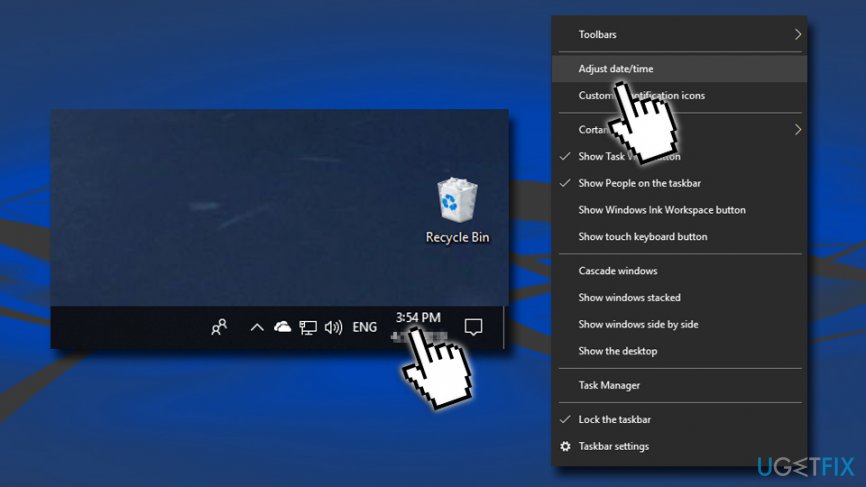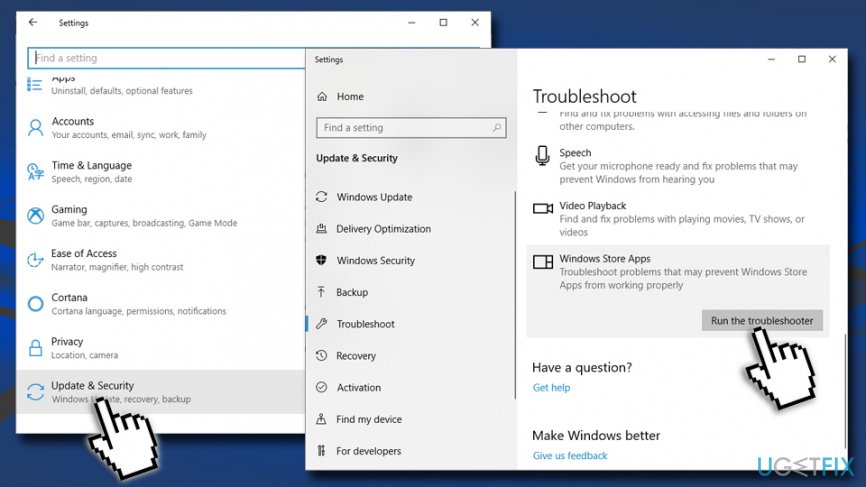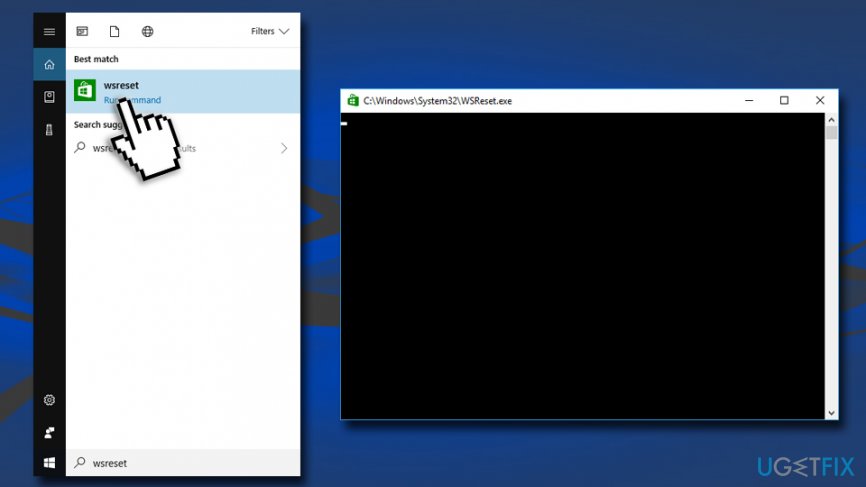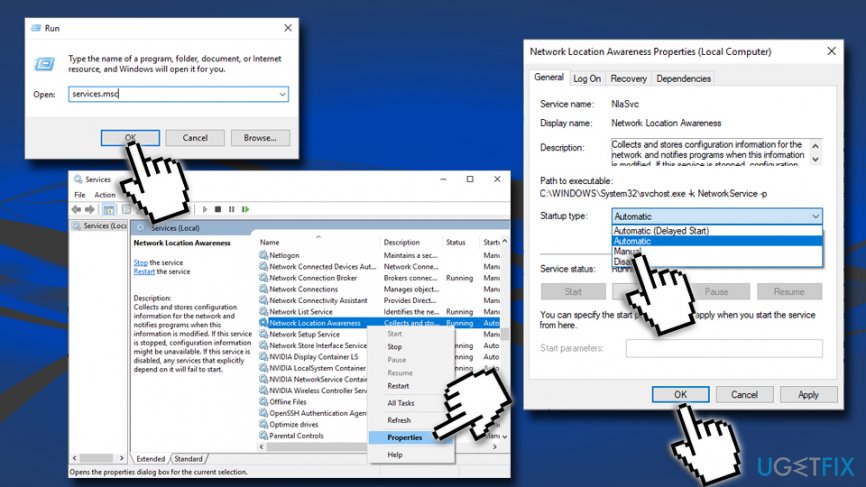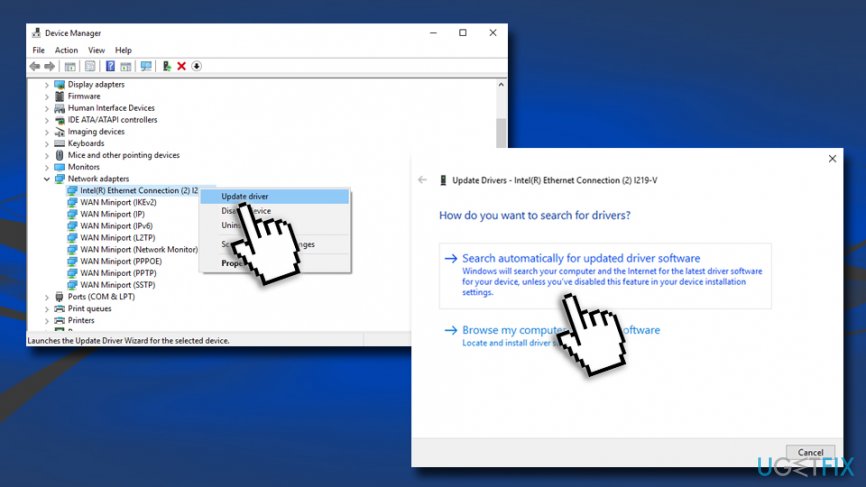Question
Issue: How to fix 0x80072f05 Error on Windows 10?
I cannot access new emails. The mail app returns an error code 0x80072f05. I cannot find any relevant information on this topic. Could you please help?
Solved Answer
The Error Code 0x80072f05 is not a new kind of issue that users experience. It showed up along with Windows 10 OS release in 2015, but judging from various threads posted at that time, it seems that the problem has been resolved with the Anniversary Update.[1] However, recently people using PCs that run Windows 10 Creators Update has fallen victims to 0x80072f05 error once again.
Few people reported that the 0x80072f05 error showed up on Outlook or Windows Mail app and prevented them from accessing freshly received emails. In this case, the culprit may be Date and Time Settings, so try to reset it in the first place.
Nevertheless, the 0x80072f05 error usually is not confined to Outlook or Mail app. At the same time, the problem may occur on Windows Store during the procedure of app downloading or installing.
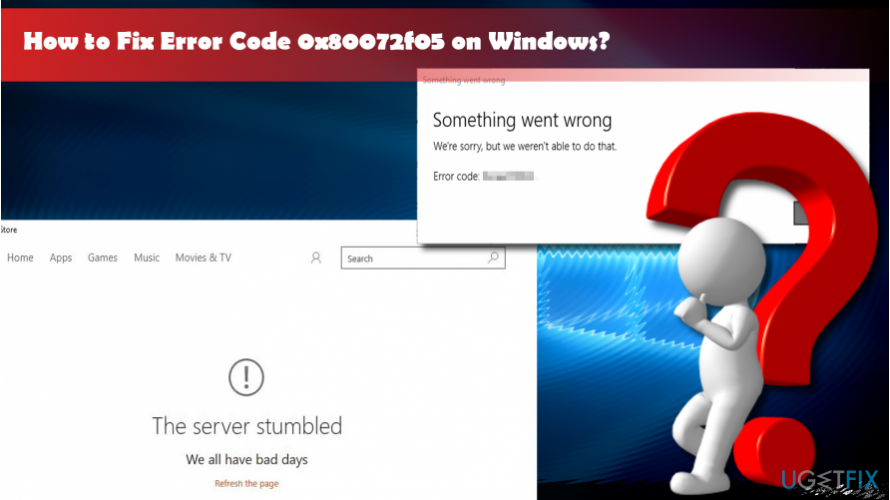
If the 0x80072f05 error shows up on Windows Store exceptionally, we would recommend closing the store and leaving it for a while. The problem may occur due to the overloaded Windows Store servers, which is especially relevant after the release of Windows Updates.
If that did not help, here are a couple of useful tips that you may try before switching to more complicated 0x80072f05 error fixes:
- Restart Mail App or Windows Store;
- Reboot the system;
- Try to install the latest Windows updates via Settings;
- Temporarily disable antivirus and Windows Firewall[2] software.
Fix 1. Change Date and Time Settings to fix 0x80072f05 error on Windows 10
- Right-click on the Date and Time widget located on the lower-right corner of the desktop.
- Select Adjust Date/Time.

- Check all Date and Time options and modify them if any of them are incorrect.
- Save the changes and check if the error reoccurs.
Fix 2. Run Windows Store Apps Troubleshooter
- Right-click on the Start button and select Settings.
- Go to Update & Security.
- On the left side of the window, select Troubleshoot.
- On the right side, scroll down to locate Windows Store Apps.
- Click on it once and then select Run the troubleshooter.

- Windows will detect all the errors and attempt to fix them.
Fix 3. Run WSReset command
- In Cortana's search bar, WSReset.
- Right-click on a wsreset option and select Run as administrator.
- Now wait (a black pop-up windows should show up and then dissappear)

- As soon as Windows Store cache[3] is removed, Windows Store window will automatically open.
- Check if that helped to fix 0x80072f05 error.
Fix 4. Re-register Windows Store Apps
- Right-click on Start button and select Windows PowerShell (Admin).
- Copy and paste the following: Get-AppXPackage | Foreach {Add-AppxPackage -DisableDevelopmentMode -Register “$($_.InstallLocation)\\AppXManifest.xml”}
- Press Enter to execute it.
- The system should reboot after all, but if a reboot did not happen automatically, restart it manually.
Fix 5. Change Network Location Awareness service status
- Press Windows key + R, type services.msc, and press Enter.
- Click OK on the confirmation window.
- Find the Network Location Awareness service and right-click on it.
- Select Properties and open General tab.
- Under Startup type select Automatic.
- Click on Start and then OK

Fix 6. Update Network Adapter drivers
- Right-click on Start button and select Device Manager.
- Find the Network adapter section and expand it.
- Right-click on your Network adapter and select Update Driver Software.
- Then, go for Search automatically for updated driver software

- Finally, reboot the system.
If none of these methods helped you to fix 0x80072f05 error, we would strongly recommend scanning the system with the PC repair software FortectMac Washing Machine X9, it might fix the error automatically.
Repair your Errors automatically
ugetfix.com team is trying to do its best to help users find the best solutions for eliminating their errors. If you don't want to struggle with manual repair techniques, please use the automatic software. All recommended products have been tested and approved by our professionals. Tools that you can use to fix your error are listed bellow:
Protect your online privacy with a VPN client
A VPN is crucial when it comes to user privacy. Online trackers such as cookies can not only be used by social media platforms and other websites but also your Internet Service Provider and the government. Even if you apply the most secure settings via your web browser, you can still be tracked via apps that are connected to the internet. Besides, privacy-focused browsers like Tor is are not an optimal choice due to diminished connection speeds. The best solution for your ultimate privacy is Private Internet Access – be anonymous and secure online.
Data recovery tools can prevent permanent file loss
Data recovery software is one of the options that could help you recover your files. Once you delete a file, it does not vanish into thin air – it remains on your system as long as no new data is written on top of it. Data Recovery Pro is recovery software that searchers for working copies of deleted files within your hard drive. By using the tool, you can prevent loss of valuable documents, school work, personal pictures, and other crucial files.
- ^ Windows 10 version history. Wikipedia. The free encyclopedia.
- ^ What Is a Firewall?. Cisco. Security solutions.
- ^ Margaret Rouse. Cache (computing). WhatIs.com. IT site.