Question
Issue: How to fix 0x8024200B error on Windows?
How to fix Windows Update Error 0x8024200B? It occurred when I was installing updates. I am using Windows 10.
Solved Answer
0x8024200B is one of the Windows update errors users might encounter when trying to update their systems. It might affect all Windows versions, including the latest Windows 11. The error message shows up when a system fails to install or find available updates – be feature, quality, security, or other types of updates.
There are numerous reasons that cause this error. These problems might be related to the missing or corrupted registry or other system files. Certain components of the Windows update infrastructure might get bugged too, and this can be addressed by resetting them.
Older available updates might also be responsible for the 0x8024200B error. Sometimes, outdated drivers or software you do not use can prevent you from installing necessary updates. In such cases, running Clean Boot could indicate which conflicting applications are preventing the update.
There are also other possibilities that are causing this issue, and, of course, there are several different ways to fix 0x8024200B when updating Windows. Below you will find detailed instructions that should guide you through the remediation process.
If your computer seems to be struggling with numerous issues at the same time and you don't even know where to begin, we highly recommend you try using a comprehensive PC repair tool FortectMac Washing Machine X9 instead.

Fix 1. Disable antivirus, VPN, or similar software
Software such as antivirus, VPNs, or firewall applications can sometimes interfere with Windows Update by blocking its access to the internet or certain system components. Disabling these applications temporarily can help identify if they're causing the update error.
- Locate the antivirus icon on the taskbar's notification area.
- Right-click on the icon and look for an option like Disable, Stop, Pause, or Turn off.
- If prompted, choose the duration for which you want to disable the antivirus. If possible, select the option to disable it until the next restart.
- For VPNs or firewall software, follow a similar process to disable them temporarily.
Alternatively, you can run Clean Boot to find out which application might be interfering with the update process:
- Type msconfig inWindows Search and press Enter to open the System Configuration window.
- Click on the Services tab and check the Hide all Microsoft Services box.
- Click Disable all to disable non-Microsoft services, then click the Startup tab.
- Open the Task Manager, disable all startup items, and close the Task Manager.
- Go to the Boot tab and mark the Safe boot option.
- Click OK on the System Configuration window and restart your computer.
- If the problem does not exist, third-party software is at fault. To determine which app is causing it try enabling half of the available programs, restarting, and checking if the the problem is still absent. Continue till you find the offending software and either update or uninstall it.
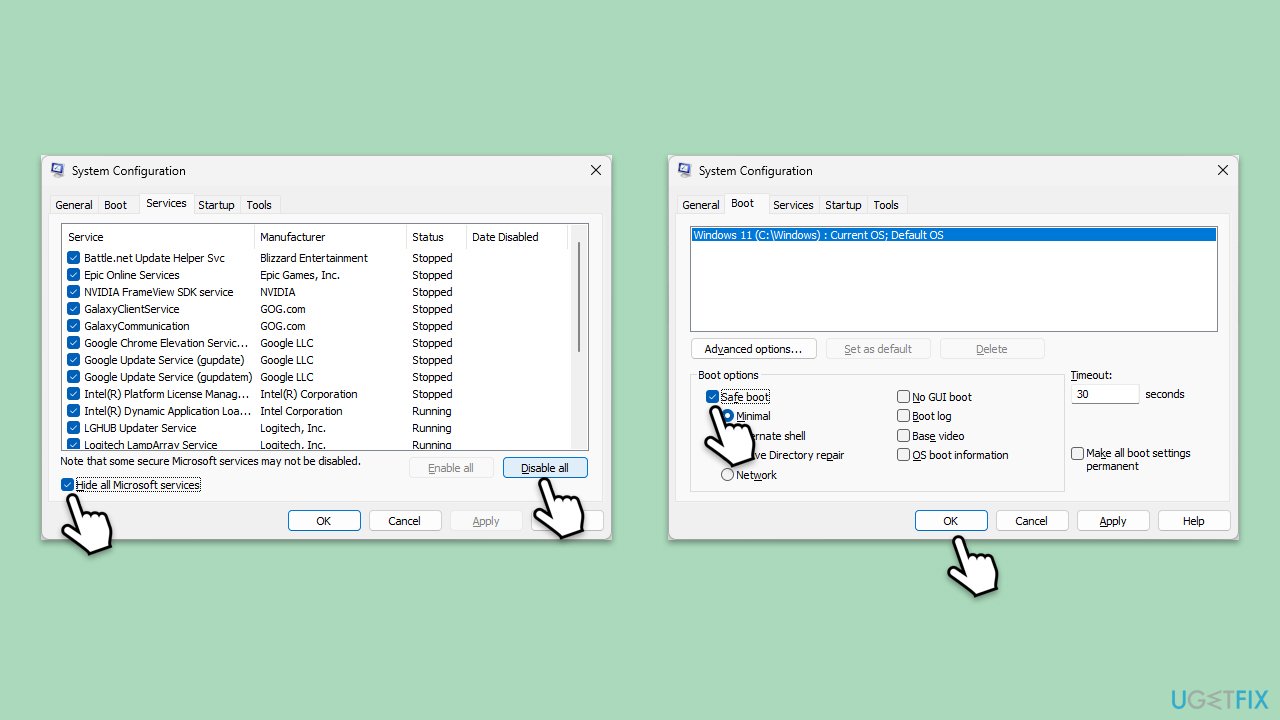
Fix 2. Address file corruption problems
Corrupted system files or Windows image files can cause update errors. The System File Checker (SFC) and Deployment Image Service and Management Tool (DISM) are utilities that can repair these files.
- Type cmd in Windows search.
- Right-click on the Command Prompt result and select Run as administrator.
- When the UAC window pops up, click Yes.
- In the Command Prompt window, paste the following command and press Enter:
sfc /scannow - Wait for the scan to complete.
- Once the SFC scan is finished, run the following set of DISM commands, pressing Enter after each one:
DISM /Online /Cleanup-Image /CheckHealth
DISM /Online /Cleanup-Image /ScanHealth
DISM /Online /Cleanup-Image /RestoreHealth - After completing the DISM commands, restart your computer.
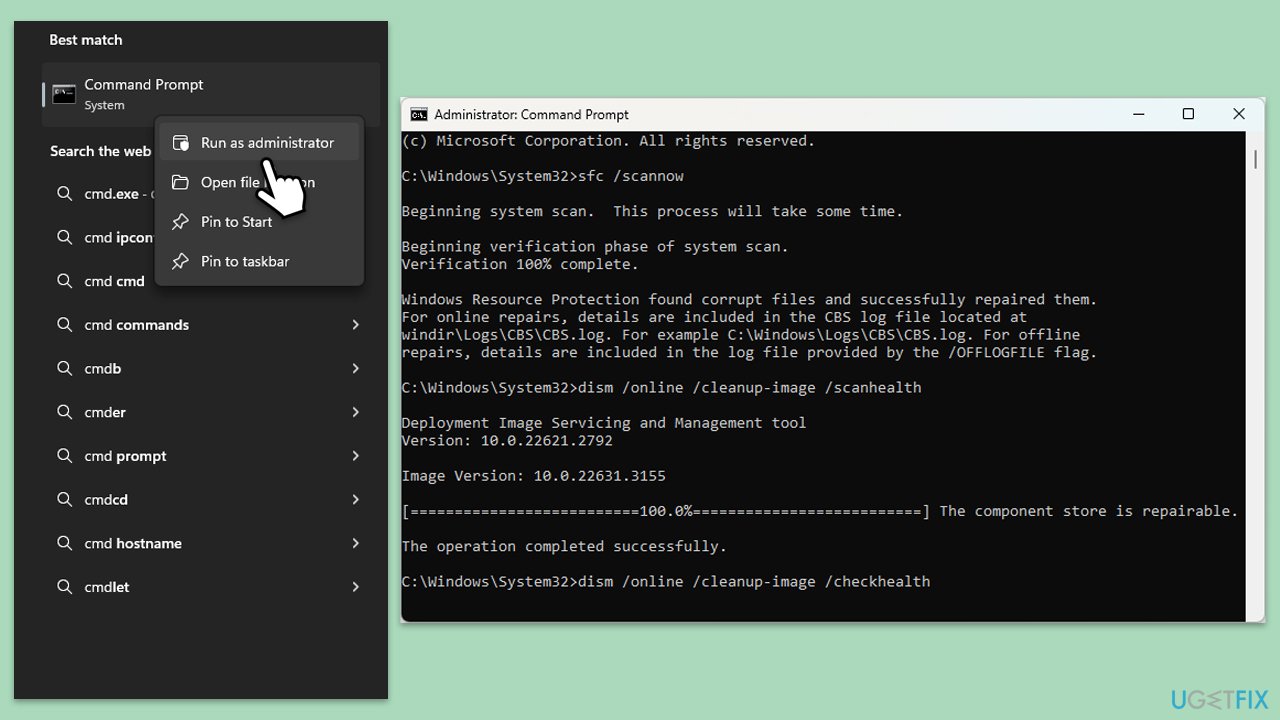
Fix 3. Check all relevant services
Certain services must be running for Windows Update to function correctly. Ensuring these services are operational can resolve update issues.
- Type in Services in Windows search and press Enter.
- Locate Background Intelligent Transfer Service (BITS).
- If it is already running, right-click and select Restart.
- If the service is not running, double-click it, select Automatic under the Startup type from the drop-down menu.
- Click Start, Apply, and OK.
- Repeat the process with the Windows Update, Cryptographic, and Windows Installer services.
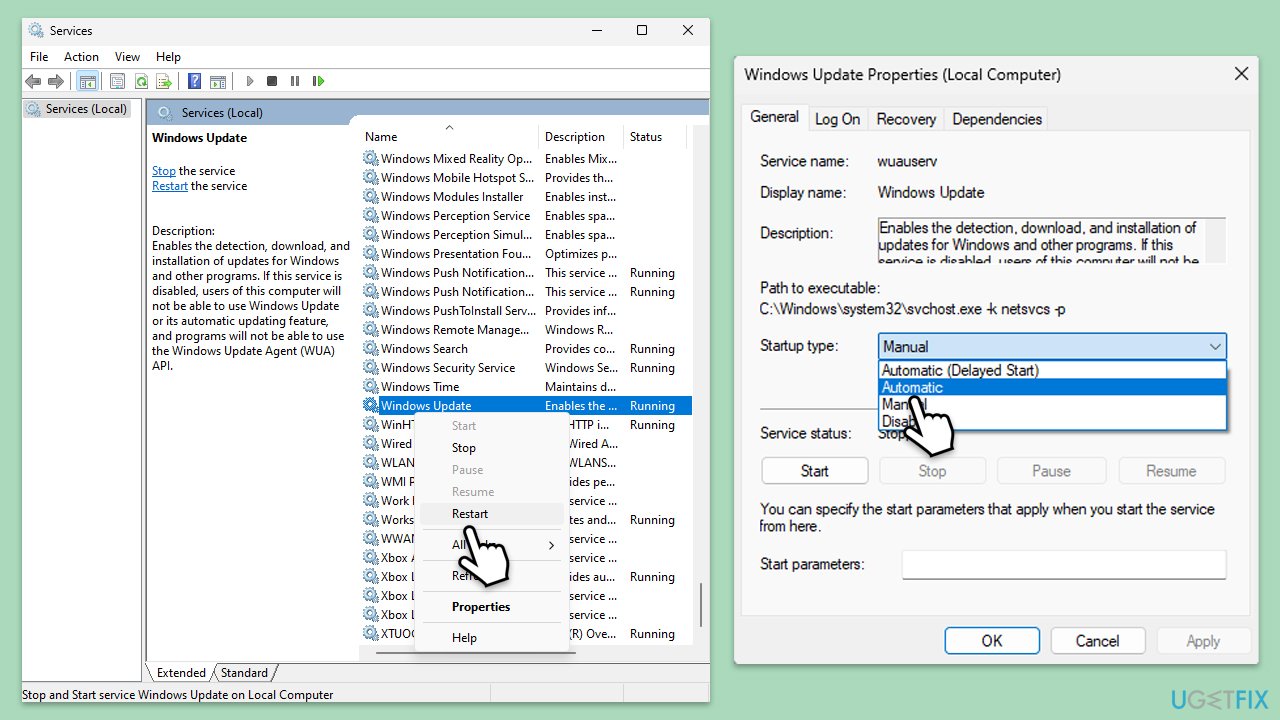
Fix 4. Run Windows Update troubleshooter
Windows includes a troubleshooting tool that automatically detects and attempts to fix problems with Windows Update.
- Type Troubleshoot in Windows search and hit Enter.
- Click Additional troubleshooters/Other troubleshooters.
- Scroll down to find Windows store apps and select it.
- Click Run the troubleshooter/Run.
- Wait till the process is finished and apply the fixes, then try updating again.
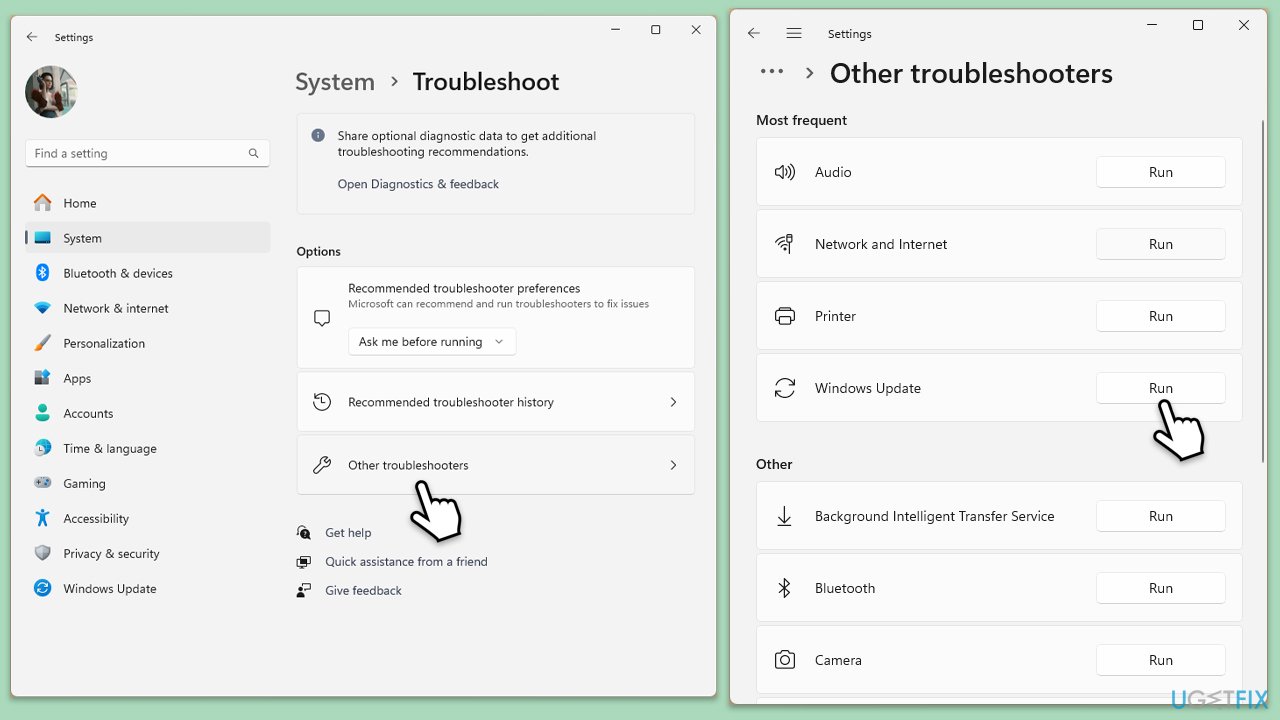
Fix 5. Perform Disk Cleanup
Disk Cleanup helps free up space on your hard drive and can solve issues by removing temporary files that may be causing conflicts with Windows Update.
- Type Disk Cleanup in Windows search and hit Enter
- If your Windows is installed on drive C, pick it from the list (should be by default) and press OK
- Click Clean up system files
- Select your main disk again and click OK
- Here, select the largest portions of the data used – these typically include Temporary Internet Files, Windows Update, Temporary Files, Recycle Bin, Delivery Optimization Files, and others.
- Click OK and wait for the cleanup process to finish.
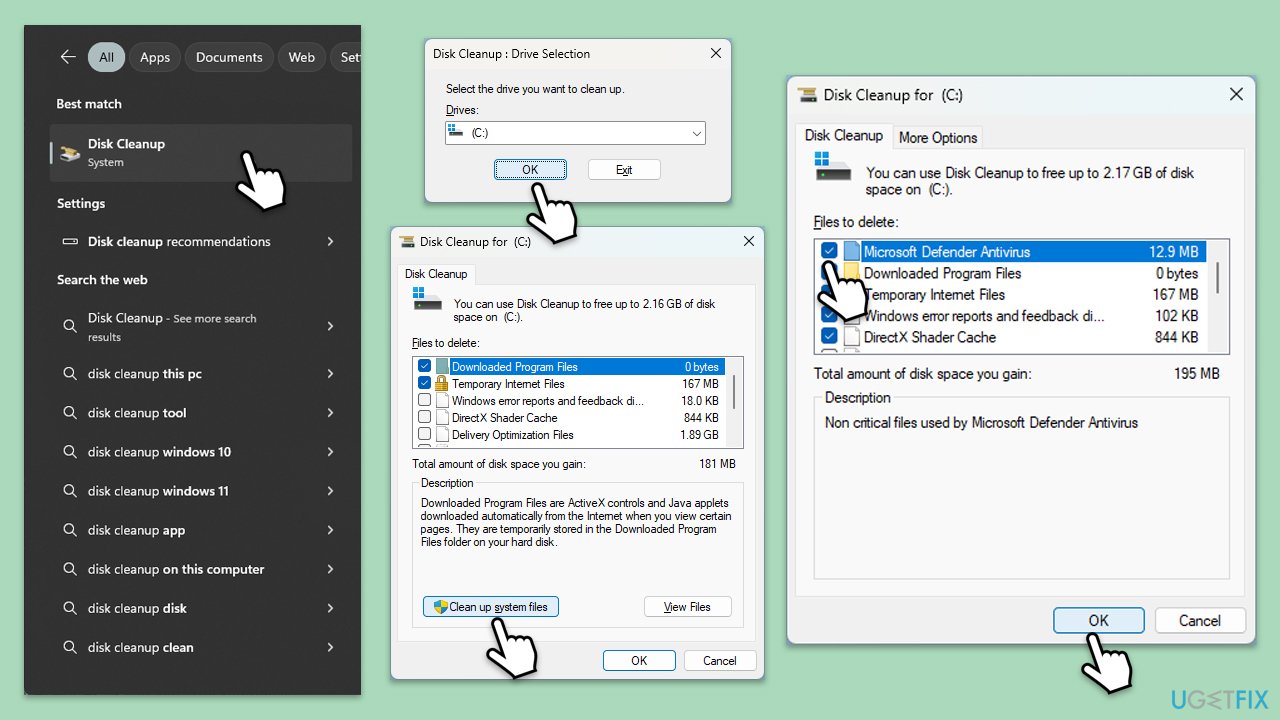
Fix 6. Reset Windows update components
Resetting the Windows Update components can resolve issues by clearing the update cache and restarting related services.
- Type cmd in Windows search.
- Right-click on the Command Prompt result and select Run as administrator.
- When the UAC window pops up, click Yes.
- Paste in each of these commands, pressing Enter every time:
net stop bits
net stop wuauserv
net stop appidsvc
net stop cryptsvc
Del “%ALLUSERSPROFILE%\Application Data\Microsoft\Network\Downloader\*.*”
rmdir %systemroot%\SoftwareDistribution /S /Q
rmdir %systemroot%\system32\catroot2 /S /Q
regsvr32.exe /s atl.dll
regsvr32.exe /s urlmon.dll
regsvr32.exe /s mshtml.dll
netsh winsock reset
netsh winsock reset proxy
net start bits
net start wuauserv
net start appidsvc
net start cryptsvc - Restart your system.
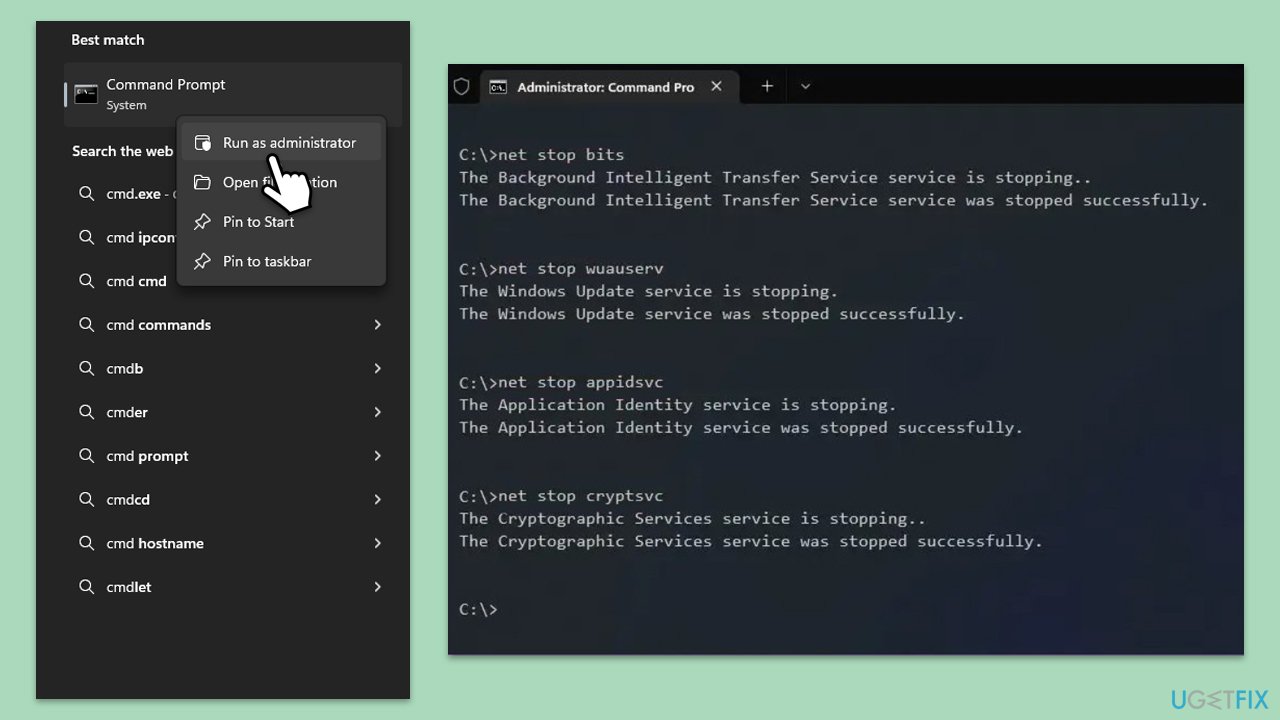
Fix 7. Install the update manually
If specific updates are failing to install through Windows Update, you can download and install them manually from the Microsoft Update Catalog.
- Type in Updates in Windows search and press Enter.
- Select View update history.
- Find the update that failed with the 0x8024200B error and copy its KB number.
- Open your browser and go to Microsoft Update Catalog.
- Within the search bar, type in the KB number and clicks Search.
- Find the correct version of the update for your operating system (to check this, right-click on Start and pick System. Under Device specifications and check the System type) and click Download.
- Use on-screen guidelines to finish the installation process and restart your system.
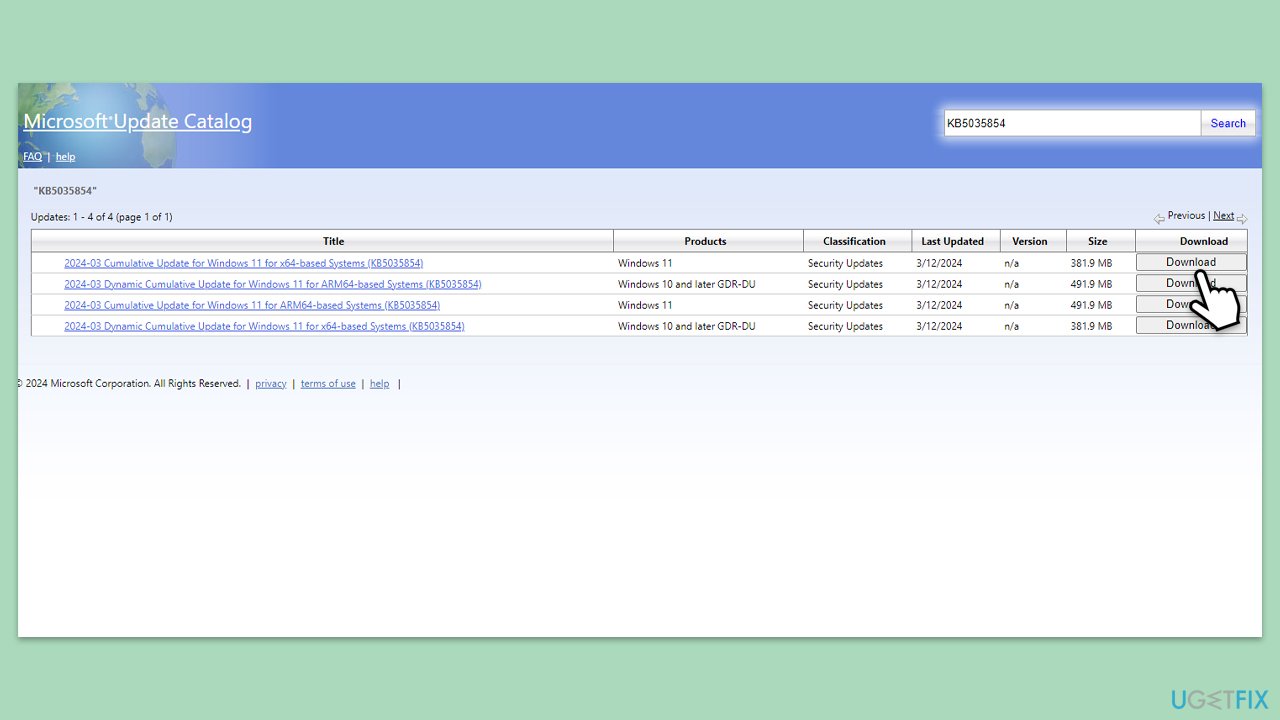
Repair your Errors automatically
ugetfix.com team is trying to do its best to help users find the best solutions for eliminating their errors. If you don't want to struggle with manual repair techniques, please use the automatic software. All recommended products have been tested and approved by our professionals. Tools that you can use to fix your error are listed bellow:
Prevent websites, ISP, and other parties from tracking you
To stay completely anonymous and prevent the ISP and the government from spying on you, you should employ Private Internet Access VPN. It will allow you to connect to the internet while being completely anonymous by encrypting all information, prevent trackers, ads, as well as malicious content. Most importantly, you will stop the illegal surveillance activities that NSA and other governmental institutions are performing behind your back.
Recover your lost files quickly
Unforeseen circumstances can happen at any time while using the computer: it can turn off due to a power cut, a Blue Screen of Death (BSoD) can occur, or random Windows updates can the machine when you went away for a few minutes. As a result, your schoolwork, important documents, and other data might be lost. To recover lost files, you can use Data Recovery Pro – it searches through copies of files that are still available on your hard drive and retrieves them quickly.



