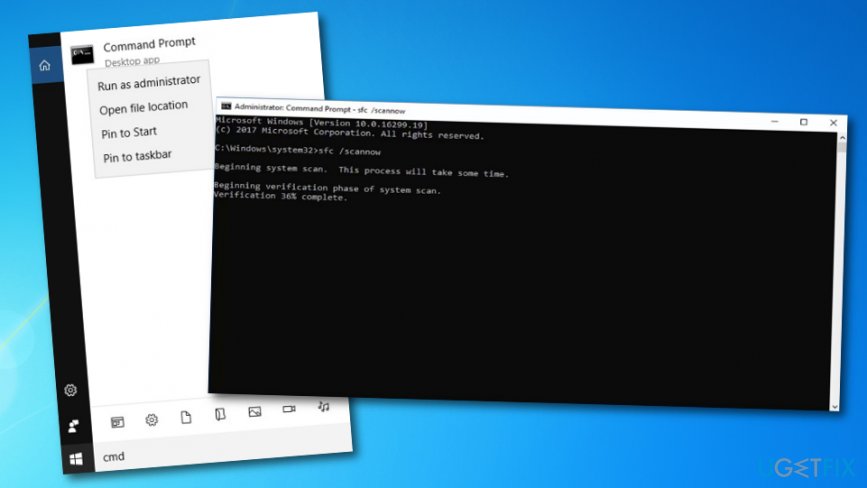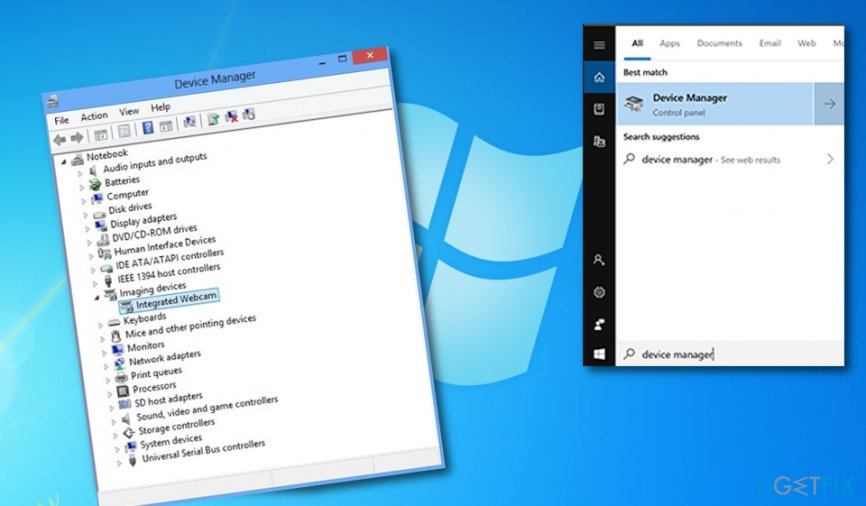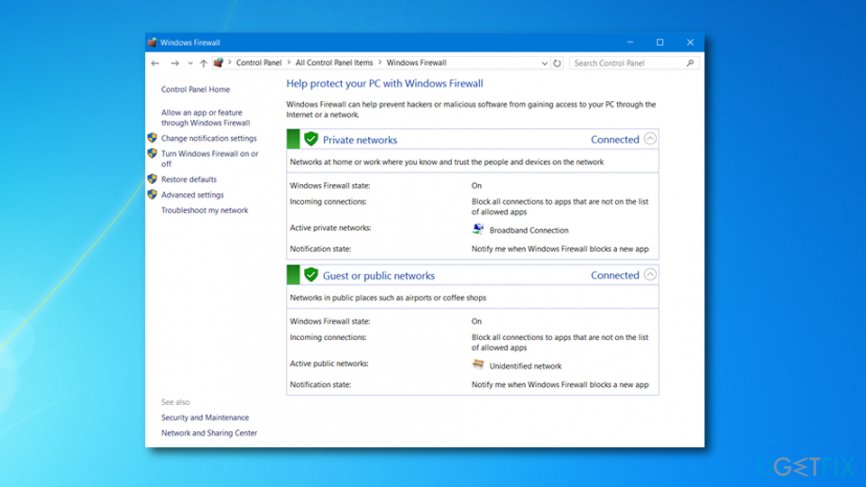Question
Issue: How to fix 0xa00f4292 error?
Hey. Everytime I try to use my camera an error comes up. Is there a chance to make it stop? The Camera error code is 0xa00f4292. Is it a Camera error or somethings wrong with my PC? Maybe I have a virus?
Solved Answer
The 0xa00f4292 error code is a message that something is not working as it should be in your Windows computer system. Mostly, this problem occurs while trying to perform activities with your machine's camera.[1] If you try to access this device and the error code appears, you will supposedly find it failing to launch or perform other tasks.
0xa00f4292 error might be caused due to corrupted files and other components that are connected with your camera. For example, if an important file is missing, the entire device will not be able to function as it should. To check if this is the case, you have to perform an SFC scan with Command Prompt[2] that we are going to describe at the end of this article.
Continuously, the before mentioned reasons are not the only ones that can force the 0xa00f4292 error to appear. In fact, this bug might occur if some type of Windows update is missing or was not installed properly. However, we are not sure what caused the appearance of this error code on your computer, so we have provided more than one fixing method.
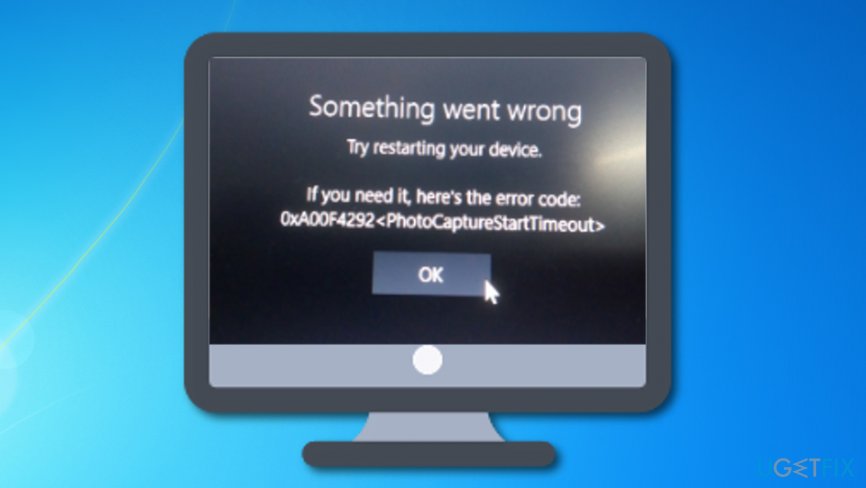
How to fix 0xa00f4292 error?
If you have been recently looking for ways how to fix 0xa00f4292 error on your Windows computer, we are here to help you. You should try the following methods for the elimination of the problem. However, if find them unhelpful, you can try scanning your entire system with FortectMac Washing Machine X9 and identifying the issue automatically.
Step 1. Run an SFC scan and search for damaged files
The 0xa00f4292 error code might be a sign that there are some corrupted or missing objects in your system. In order to find out if this is the cause of the problem you are facing, complete the following steps:
- Go to Windows Search.
- Type “cmd”.
- Launch Command Prompt with Administrative privileges.
- When a black dialogue box shows up, type sfc /scannow and hit Enter.

- Wait until the process is finished.
- Reboot your computer.
Step 2. Permit camera access
However, if you have completed the method above you and it did not give you any positive results, there are other options to try. One of them is permitting your computer to access the camera device.
- Go to Windows Search.
- Type “settings”.
- Once Windows Settings window appears, opt for the Privacy section.
- Find Camera, opt for Allow apps to access your camera.

- If the previous option is currently unavailable, select Allow access to camera on this device first.
Step 3. Update the driver that is connected to your camera
- Go to the Windows Start menu.
- Type “device manager” in the search section.
- Locate your camera driver in the Device Manager window.

- Right-click on the device and choose the function that says “Update driver”.
If the problem was not the outdated driver, this method might have not helped you to fix 0xa00f4292 error code on your Windows[3] machine. If the issue still occurs, continue with Step 4.
Step 4. Reinstall the camera driver
- Access your Device Manager again (this can be done via Windows search or by clicking the Win key and X button at the same time).
- Find the driver and right-click on it.
- Go for the Properties section.
- Once you are in the Driver tab, opt for Uninstall –> Delete the driver software for this device –> OK.
- Continuously, wait for the process to finish and select the Action menu button –> Scan for hardware changes.
Step 5. Permit camera access via firewall/antivirus
- Type “firewall” in the Windows search section.
- Click the first program that appears on the list.

- Enter Firewall settings and go for Allow an app or service through Windows Defender Firewall.
- Locate your camera application and make sure that the access to it is allowed.
Repair your Errors automatically
ugetfix.com team is trying to do its best to help users find the best solutions for eliminating their errors. If you don't want to struggle with manual repair techniques, please use the automatic software. All recommended products have been tested and approved by our professionals. Tools that you can use to fix your error are listed bellow:
Access geo-restricted video content with a VPN
Private Internet Access is a VPN that can prevent your Internet Service Provider, the government, and third-parties from tracking your online and allow you to stay completely anonymous. The software provides dedicated servers for torrenting and streaming, ensuring optimal performance and not slowing you down. You can also bypass geo-restrictions and view such services as Netflix, BBC, Disney+, and other popular streaming services without limitations, regardless of where you are.
Don’t pay ransomware authors – use alternative data recovery options
Malware attacks, particularly ransomware, are by far the biggest danger to your pictures, videos, work, or school files. Since cybercriminals use a robust encryption algorithm to lock data, it can no longer be used until a ransom in bitcoin is paid. Instead of paying hackers, you should first try to use alternative recovery methods that could help you to retrieve at least some portion of the lost data. Otherwise, you could also lose your money, along with the files. One of the best tools that could restore at least some of the encrypted files – Data Recovery Pro.
- ^ shailendra_kumar1. Camera error 0xa00f4292
in windows 10 version 1803 . Microsoft forums. Answers. - ^ Tim Fisher. Command Prompt: What It Is and How to Use It. Lifewire.com. Independent news source.
- ^ What is Windows?. Digital Unite. Digital Skills.