Question
Issue: How to Fix 268D3-XC00037 Error?
Hi. A couple of days ago I‘ve started receiving a pop-up message saying “YOUR COMPUTER HAS BEEN BLOCKED.” The message contains a detailed description of what is happening on my PC, but what draws my attention is the telephone number. It‘s strange because alerts about errors typically indicate the number of the issue and that‘s it or sometimes offer to install a piece of software, but the number??? The code is 268D3-XC00037. Please tell me what this error means and should I be worrying?
Solved Answer
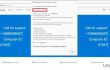
COMPUTER HAS BEEN BLOCKED with an Error Code 268D3-XC00037 means that your computer is infected with a potentially unwanted program (PUP). Therefore, you don‘t have worry as you are not dealing with a serious virus. Nevertheless, 268D3-XC00037 pop-ups are not a good sign as well. Specialists refer to Error 268D3-XC00037 virus as a technical support scam and there is serious grounds for this refference. If a computer user gets tricked to install a PUP that is expoloited by scammers and set to display bogus security alerts, his or her web browser starts working in a very abnormal way. First of all, it may load in a very sluggish manner, load websites slowly, crash, freeze contantly, and so on. However, the most prominent sign that a PC has been infected with 268D3-XC00037 PUP is pop-up advertisement, which says:
**YOUR COMPUTER HAS BEEN BLOCKED**
Error # 268D3-XC00037
Please call us immediately at: +18886098597
Do not ignore this critical alert.
If you close this page, your computer access will be disabled to prevent further damage to our network.
Your computer has alerted us that it has been infected with a virus and spyware. The following information is being stolen…
>Facebook Login
> Credit Card Details
> Email Account Login
> Photos stored on this computer
You must contact us immediately so that our engineers can walk you through the removal process over the phone. Please call us within the next 5 minutes to prevent your computer from being disabled.
Toll Free: +18886098597
No matter how convincing this alert may seem, DO NOT call the number provided on it. That‘s just a scam, which is spread by scammers who simply seek to gain a profit. The scammers that are on the other side of the handset will try to get remote access to your computer because this way they can inject malicious programs in it and accumulate personal information, such as credit card details. Therefore, never call the number privided on YOUR COMPUTER HAS BEEN BLOCKED alerts. Beware that the number may vary on each #268D3-XC00037 error occurence (typically 855-712-8551, 855-976-9325 or 855-466-6491). To sump up, YOUR COMPUTER HAS BEEN BLOCKED Error Code 268D3-XC00037 is a FAKE pop-up alert that is used to intimidate computer users and prompt them to call for scammers. In order to disable those pop-up alerts, it‘s a must to eliminate the potentially unwanted program that triggers them and then disable plug-ins on each web browser that the PC is running.
How to Fix 268D3-XC00037 Error on Windows?
Before we start explaining what should be done to remove the causes of 268D3-XC00037 error, it‘s vital to explain why it occurs and how to prevent its occurence in the future. Potentially unwanted programs, such as adware, browser hijacker, and tech support scam, are distributed using bundling, what means that they are usually downloaded along with other free programs and installed by default. The installation of a software package is a result of inattentive installation, so to prevent issues like fake #268D3 tech support scam you have to select Advanced installation method all the time and unmark attachments. Besides, it‘s advisable to install and keep FortectMac Washing Machine X9 activated. This way, you will receive a notification when a suspicious program is trying to access your PC. I, however, 268D3-XC00037 error has already got installed and frightens you every day, you can put this to an end by performing the following steps:
Windows:
- Go to Start → Control Panel → Programs and Features. (Windows 7 or Vista)
- Go to Start → Control Panel → Add/Remove Programs (Windows XP)
- Right-click in the lower-left corner of the screen and wait until Quick Access Menu appears. Then go to Control Panel → Uninstall a Program. (Windows 8/10)
- Look through a list of programs that are installed on your computer and find the ones that look suspicious to you.
- Uninstall these programs and click OK.
- Find Mozilla Firefox shortcut on your computer, right-click on it and open its Properties.
- Open Shortcut tab, and find Target Field. You should see a suspicious URL in it – delete it, and click OK.
- Repeat 6-7 steps with Google Chrome and Internet Explorer shortcuts, too.
MAC:
- Click Go → Applications.
- Find all questionable programs, right-click on them and move them to Trash.
- Now, you need to clean each web browser from Error #268D3-XC00037 components.
Once done, you should reset each web browser that is running on your PC. The following steps will help you to do so:
Mozilla Firefox:
- Open Mozilla Firefox, and click on the three bars icon in the top right corner of the window.
- Then go to Add-ons → Extensions.
- In the Extensions panel, look for suspicious browser extensions that you do not remember installing. Click on them and select Remove.
- Now, check if your homepage wasn’t changed by this computer parasite. Open Mozilla Firefox menu once again, and go to Options → General.
- In the Startup section, click Restore to Default, or just enter another Home Page URL and click OK.
- Reset your browser. Again, open Firefox menu, go to Troubleshooting Information and then click Reset Firefox.
- When a pop-up message asking to confirm your choice appears, click Reset Firefox again.
Internet Explorer:
- Launch IE browser, and then open its menu by clicking on the Gear icon, which is at the top right corner of the browser. Then go to Manage Add-ons.
- When the Manage Add-ons window appears, look through all questionable browser extensions and disable them. For that, right-click each of them and then select Disable.
- Open menu once again and go to Internet Options. In General tab, replace the Homepage address with a URL of your choice. Then hit Apply to save.
- Reset IE. Open its menu, go to Internet Options → Advanced. Click Reset.
- When the Reset Internet Explorer Settings window shows up, put a tick next to option Delete personal settings and hit Reset again.
Microsoft Edge:
- Launch Microsoft Edge and click More (three dots at the top right corner).
- Click Settings to open more options.
- Once Settings window shows up, click Choose what to clear button under Clear browsing data option.
- Now select everything that you want to remove and click Clear button.
- Now right-click on the Win logo and select Task Manager.
- Search for Microsoft Edge on the Processes tab, right-click on it and select Go to details option.
- When Details tab shows up, find every entry with Microsoft Edge name in it.
- Right click on each of them and select End Task.
Google Chrome:
- Launch Google Chrome, click on three-bar button at the top right corner (Menu button) and go to Tools → Extensions.
- Look for suspicious browser extensions and eliminate them by clicking on Trash icons next to them.
- Open menu again, then go to Settings. Find On startup part, and click Set pages next to Open a specific page or a set of pages option.
- Remove suspicious websites by clicking on X next to them, and then enter a URL of the site that you would like to set as your homepage.
- Then go to Menu → Settings → Manage Search engines.
- When Search engine window shows up, remove all suspicious entries and leave only the search engine that you would like to use on a daily basis.
- Reset Google Chrome. Go to Menu → Settings, then click on Reset Browser Settings button at the bottom of the page.
- Once Reset browser settings window appears, click Reset to confirm your choice.
Safari:
- Launch Safari, and then find and click Safari in the menu bar at the top of the screen. Then go to Preferences.
- Go to Extensions tab and look for suspicious entries. Uninstall each of them.
- Then go to General tab and check what URL is entered into Homepage box. If you see a suspicious link, remove it and replace it with a website that you want to set as a homepage. Remember that you must type in http:// before entering a preferred URL.
- Reset Safari. Click Safari, and click on Reset Safari… option.
- When Reset Safari pop-up appears, check all checkboxes and click Reset.
Repair your Errors automatically
ugetfix.com team is trying to do its best to help users find the best solutions for eliminating their errors. If you don't want to struggle with manual repair techniques, please use the automatic software. All recommended products have been tested and approved by our professionals. Tools that you can use to fix your error are listed bellow:
Prevent websites, ISP, and other parties from tracking you
To stay completely anonymous and prevent the ISP and the government from spying on you, you should employ Private Internet Access VPN. It will allow you to connect to the internet while being completely anonymous by encrypting all information, prevent trackers, ads, as well as malicious content. Most importantly, you will stop the illegal surveillance activities that NSA and other governmental institutions are performing behind your back.
Recover your lost files quickly
Unforeseen circumstances can happen at any time while using the computer: it can turn off due to a power cut, a Blue Screen of Death (BSoD) can occur, or random Windows updates can the machine when you went away for a few minutes. As a result, your schoolwork, important documents, and other data might be lost. To recover lost files, you can use Data Recovery Pro – it searches through copies of files that are still available on your hard drive and retrieves them quickly.



