Question
Issue: How to fix "403 Forbidden nginx" error on ChatGPT?
Hello. I was using ChatGPT when suddenly a white page appeared with the “403 Forbidden nginx” error. How do I fix this?
Solved Answer
When utilizing ChatGPT, the “403 Forbidden nginx” issue happens as a result of a client attempting to access a portion of the webserver without the necessary permissions. When a request is made to visit a directory on the server using Nginx, Nginx attempts to produce an index of the files in that directory and display it to the user's browser or client. However, the default Nginx configuration disables directory indexing, which means that instead of showing the directory contents, the server blocks access to the directory and gives a “403 Forbidden” warning.
This problem has various ramifications for anyone attempting to connect with ChatGPT. First and foremost, users are unable to access the precise section of the webserver where ChatGPT may be stored when they receive the “403 Forbidden nginx” problem. This could imply that specific features or aspects of the application become inaccessible, impairing the user experience and preventing them from fully utilizing ChatGPT.
Users may be frustrated by the “403 Forbidden nginx” error since it does not provide any valuable information about why access was refused. Users may become confused and unable to troubleshoot the issue on their own if adequate error messages or explanations are not provided. It may result in an increase in support requests and enquiries, putting additional strain on the support team or service administrators to identify and resolve the issue.
In this guide, you will find 4 steps that should help you fix ChatGPT error “403 Forbidden nginx”. You can also try using a maintenance tool like FortectMac Washing Machine X9 that can fix most system errors, BSODs,[1] corrupted files, registry[2] issues, or clear cookies and cache.[3] Otherwise, follow the step-by-step instructions below.

Solution 1. Reload the Site
- Press F5 or Ctrl + R (Command + R on a Mac) on your keyboard.
- Alternatively, click on the refresh/reload button.
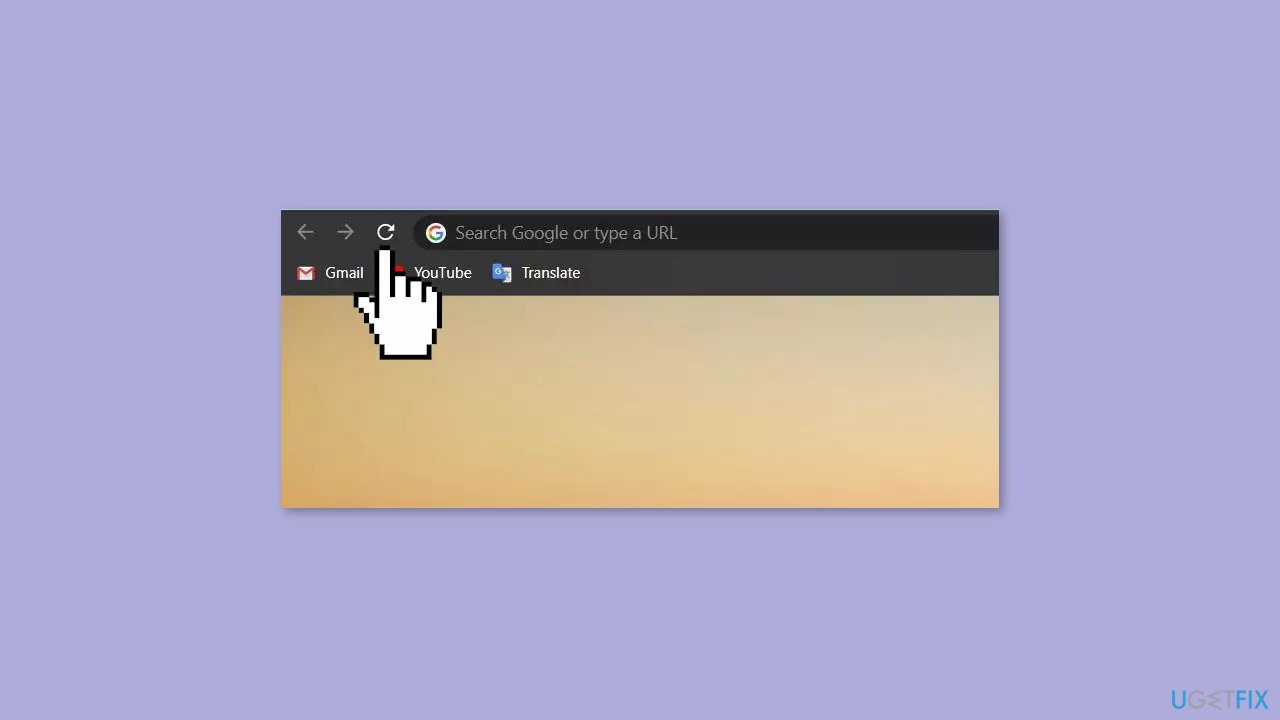
- This will reload the webpage that you are trying to access.
- If the webpage still does not load, repeat the process.
Solution 2. Use a VPN or Disable It
Depending on the conditions, utilizing a VPN (Virtual Private Network) or removing it may assist resolve a “403 Forbidden nginx” error on ChatGPT. When you use a VPN to connect to the internet, your internet traffic is routed through a secure server in a different geographical location. This can have a variety of consequences for how websites and services, including ChatGPT, operate.
If you are already using a VPN and are receiving the “403 Forbidden nginx” issue, deactivating the VPN may be the solution. The “403 Forbidden nginx” error is often a server-side response indicating that the server understands the request but refuses to allow it. It could be due to a number of factors, including IP blockade, incorrect server configuration, or authentication issues. As a result, depending on the precise cause of the issue, using or disconnecting a VPN can have varied effects.
Solution 3. Clear Cache and Cookies
Chrome:
- Click on the 3 vertical dots located in the upper-right corner of the Chrome screen.
- Select More Tools from the dropdown menu.
- Choose Clear browsing data from the subsequent menu.
- Check the box next to Cookies and other site data.
- Click on the Time range drop-down arrow and select a time period. For instance, select All time to delete all cookies and passwords in Chrome, regardless of when they were saved.
- Click on the Clear data button.
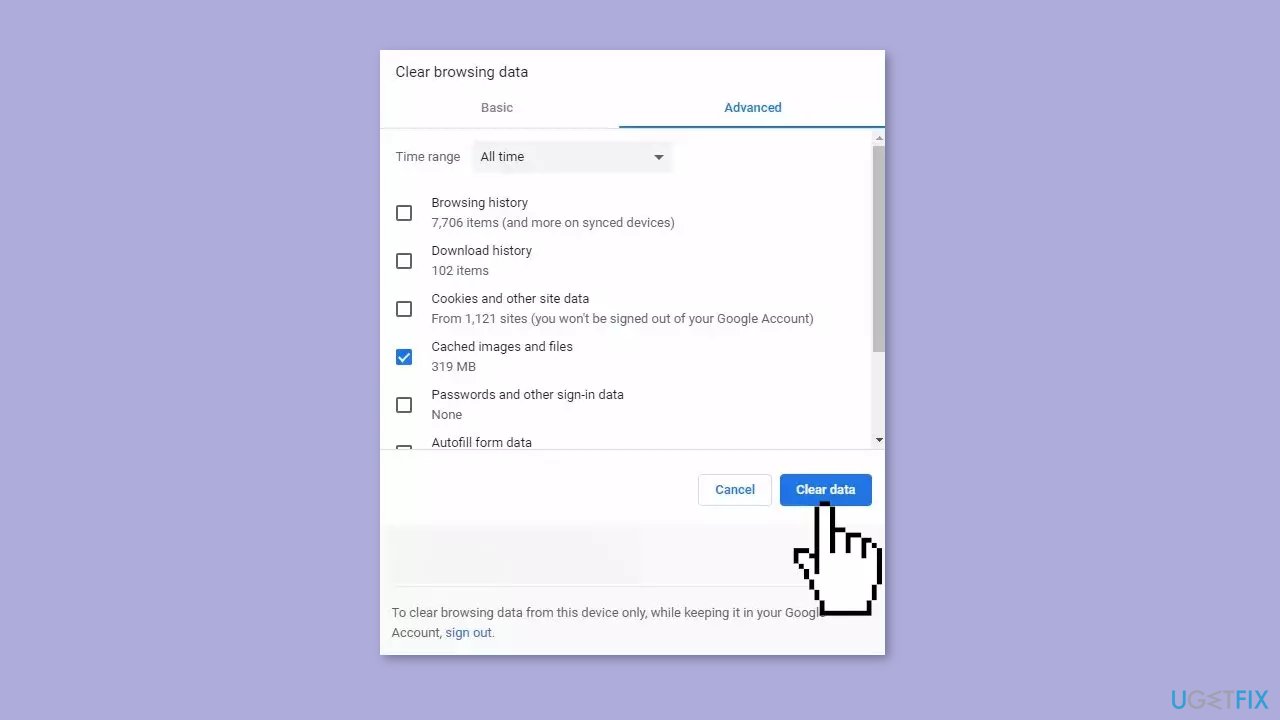
Firefox:
- Click on the menu button located in the upper-right corner of Firefox.
- Select Settings from the dropdown menu.
- Select Privacy & Security from the left-hand menu.
- Under the Cookies and Site Data section, select Clear Data.
- Check the box next to Cookies and Site Data.
- Click on the OK button.

Edge:
- Click on the three horizontal dots located in the upper-right corner of Microsoft Edge or press Alt + F.
- Select Settings from the dropdown menu.
- Click on Privacy, search, and services from the left-hand pane. If you don't see the left pane, click on the three-lined menu button at the top left to open it.
- Select Choose what to clear from the Clear browsing data section.
- Ensure that the checkbox next to Cookies and other site data is checked. You can also choose to delete other types of data such as passwords, download history, browsing history, cached images and files, and more.
- Click on the Clear button.
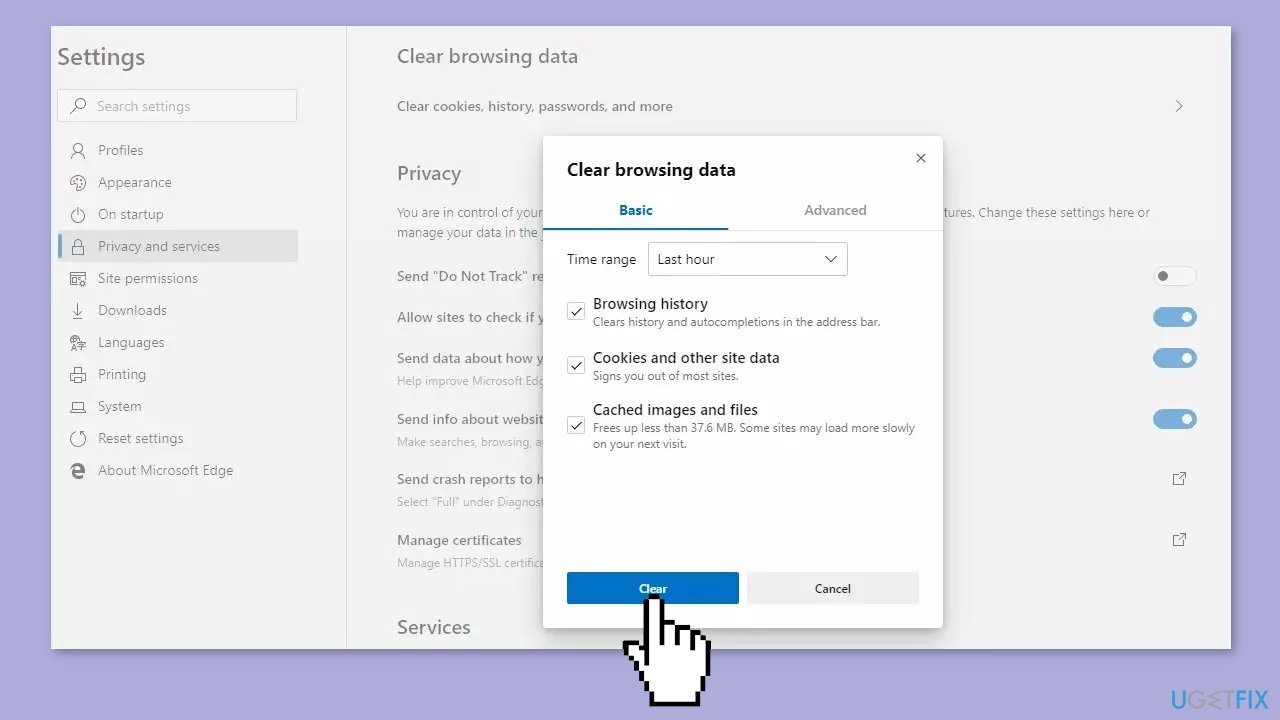
Solution 4. Disable or Remove Extensions
Chrome:
- Open Google Chrome.
- Click on the three vertical dots located in the top right corner of the Chrome window.
- From the dropdown menu, select More Tools.
- Choose Extensions from the subsequent menu.
- Turn off each extension one by one to see if one of them is causing the error.
- If you find that the error is gone after disabling a specific extension, it is best to remove it.
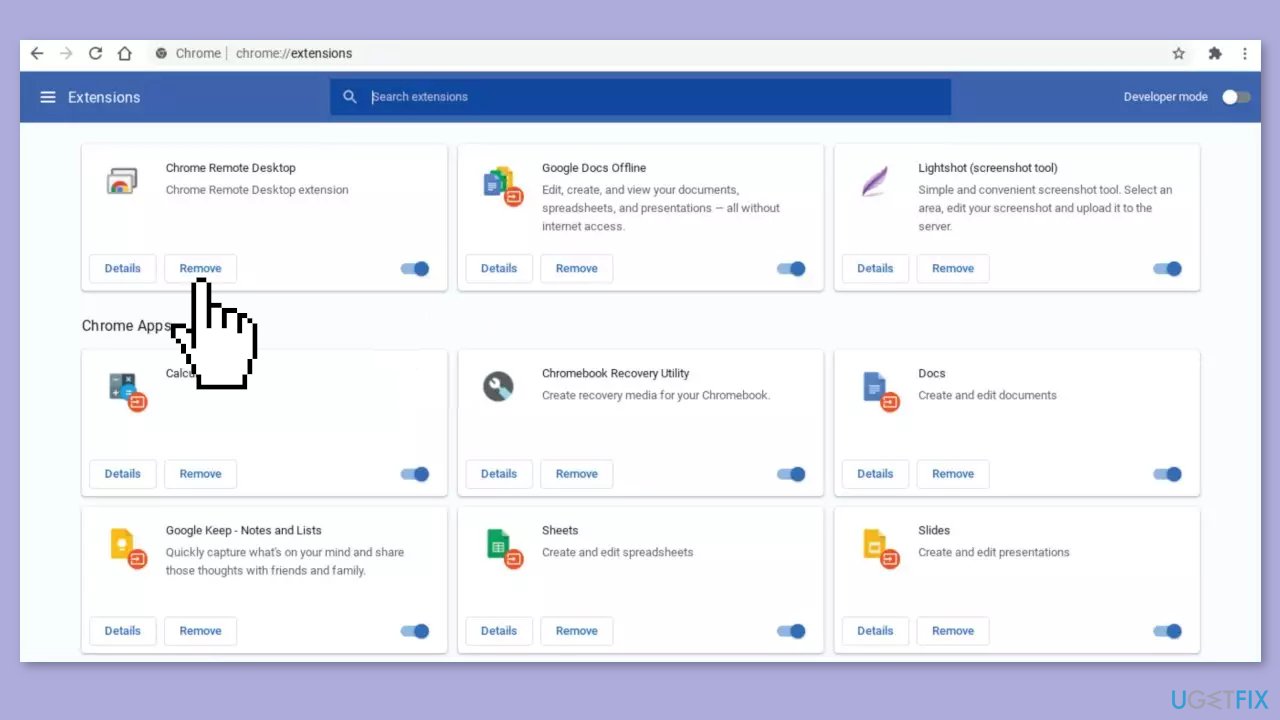
Firefox:
- Click on the menu button in Firefox located in the top right corner of the Firefox window.
- Click on Add-ons and Themes and then select Extensions.
- The Add-ons Manager Manage Your Extensions page will open in a new tab.
- Scroll through the list of extensions and disable them one by one to see if one of them is causing the issue.
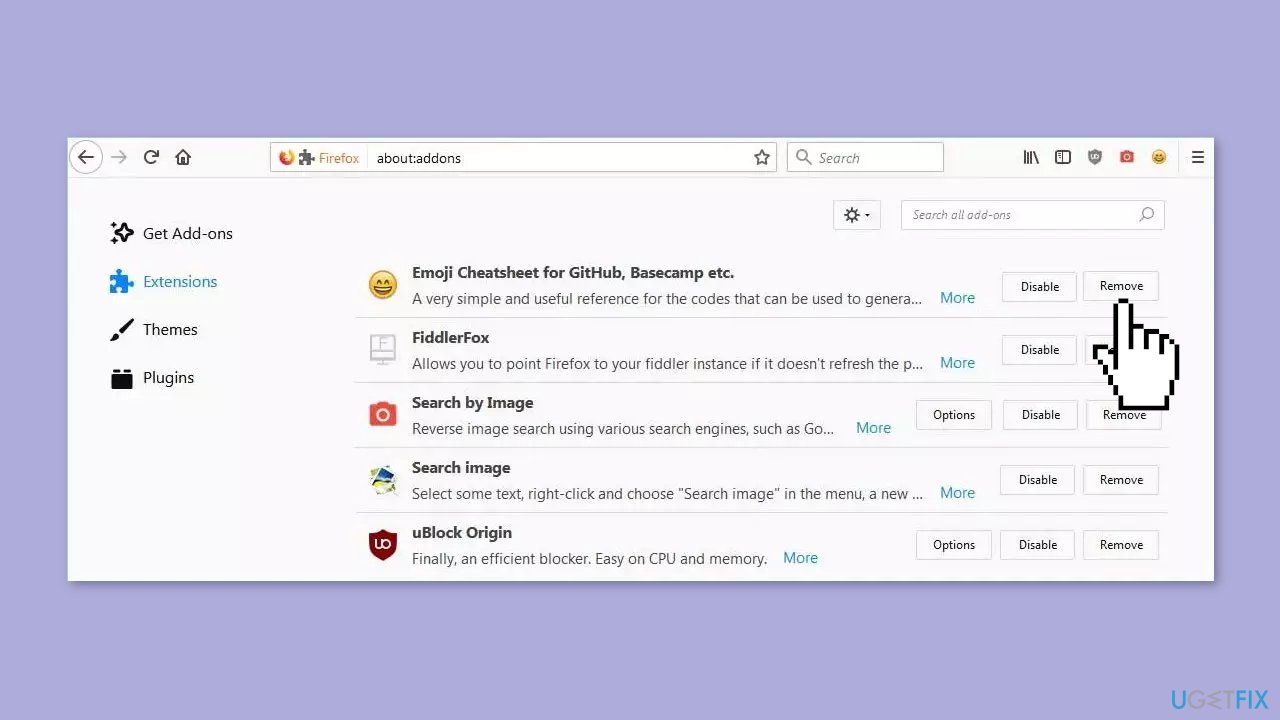
Edge:
- Click on the menu icon in the top right-hand corner of the browser window.
- Click on Extensions.
- Select the plugin you want to disable, then click on the gear icon located next to it.
- Toggle the switch to turn off the plugin or browser extension.
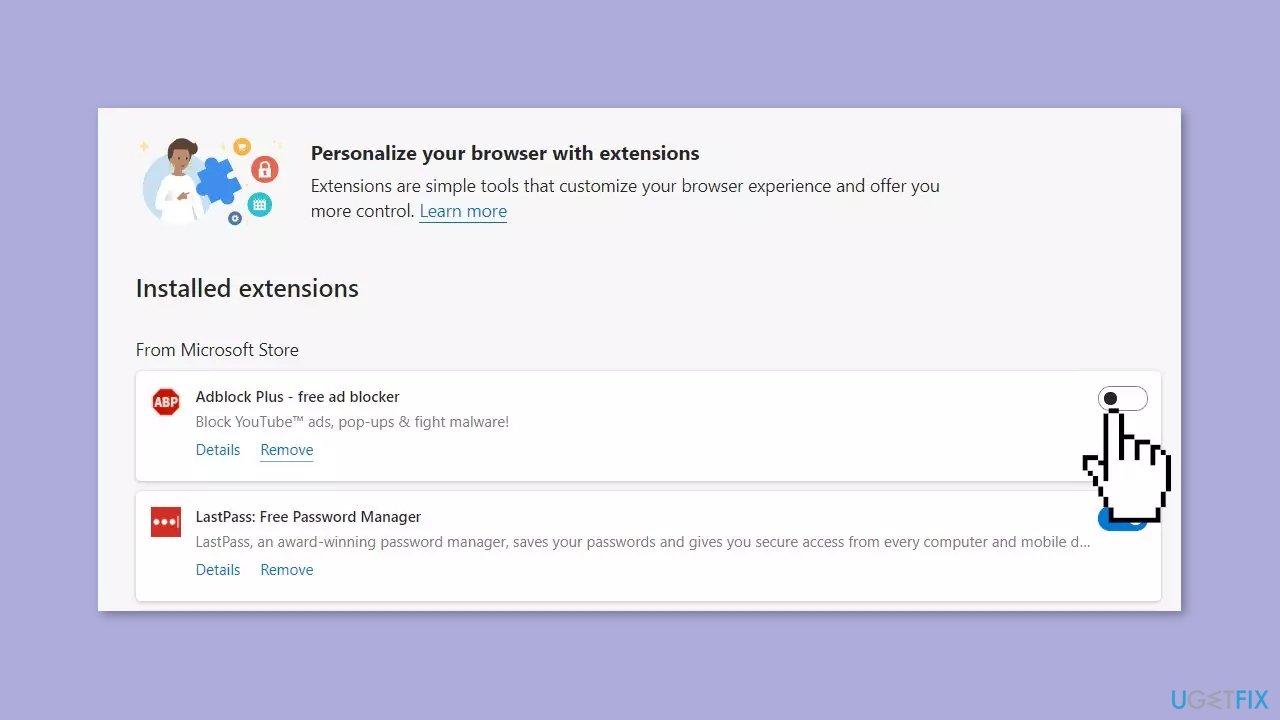
Repair your Errors automatically
ugetfix.com team is trying to do its best to help users find the best solutions for eliminating their errors. If you don't want to struggle with manual repair techniques, please use the automatic software. All recommended products have been tested and approved by our professionals. Tools that you can use to fix your error are listed bellow:
Prevent websites, ISP, and other parties from tracking you
To stay completely anonymous and prevent the ISP and the government from spying on you, you should employ Private Internet Access VPN. It will allow you to connect to the internet while being completely anonymous by encrypting all information, prevent trackers, ads, as well as malicious content. Most importantly, you will stop the illegal surveillance activities that NSA and other governmental institutions are performing behind your back.
Recover your lost files quickly
Unforeseen circumstances can happen at any time while using the computer: it can turn off due to a power cut, a Blue Screen of Death (BSoD) can occur, or random Windows updates can the machine when you went away for a few minutes. As a result, your schoolwork, important documents, and other data might be lost. To recover lost files, you can use Data Recovery Pro – it searches through copies of files that are still available on your hard drive and retrieves them quickly.
- ^ Chris Hoffman. Everything You Need To Know About the Blue Screen of Death. Howtogeek. Technology Magazine.
- ^ Windows Registry. Wikipedia, the free encyclopedia.
- ^ Difference between Cache and Cookies. Geeksforgeeks. IT Education.



