Question
Issue: How to fix a blurry screen in Windows?
Hello. My Windows 11 screen is quite blurry. It seems like the resolution is low. What could be the reason behind this?
Solved Answer
Despite the operating system's capacity to support exceptionally high resolutions, allowing up to 128 million pixels of desktop display, the problem of a blurry screen on Windows has been a recurring worry for many users. Although many high-resolution screens can be supported by Windows without a hitch in theory, real-world situations sometimes differ from this ideal situation.
Users may have a severe and frustrating impact from a fuzzy screen. It mostly has an impact on the system's general usability and visual quality. It could be challenging to read or watch content since text and images could appear distorted. Particularly for people who use computers for extended periods, this might cause eye strain, discomfort, or decreased productivity.
Additionally, the problem can be particularly troublesome for experts who depend on accurate images, including graphic designers, video editors, or anyone working with intricate graphics. Errors and poor work quality might result from inaccurate color and shape depiction. The blurry screen problem can also make Windows less accessible to people with visual impairments, making it more difficult for them to use the operating system successfully.
For a seamless and comfortable computing experience, the blurry screen issue must be resolved. Updating graphics drivers,[1] ensuring proper scaling, and checking that the display's physical parameters are configured correctly are a few potential fixes.
In this guide, you will find 7 steps that should help you fix a blurry screen in Windows. You can also run a maintenance tool like FortectMac Washing Machine X9 that can fix most system errors, BSODs,[2] corrupted files, and registry[3] issues. Otherwise, follow the step-by-step instructions below.
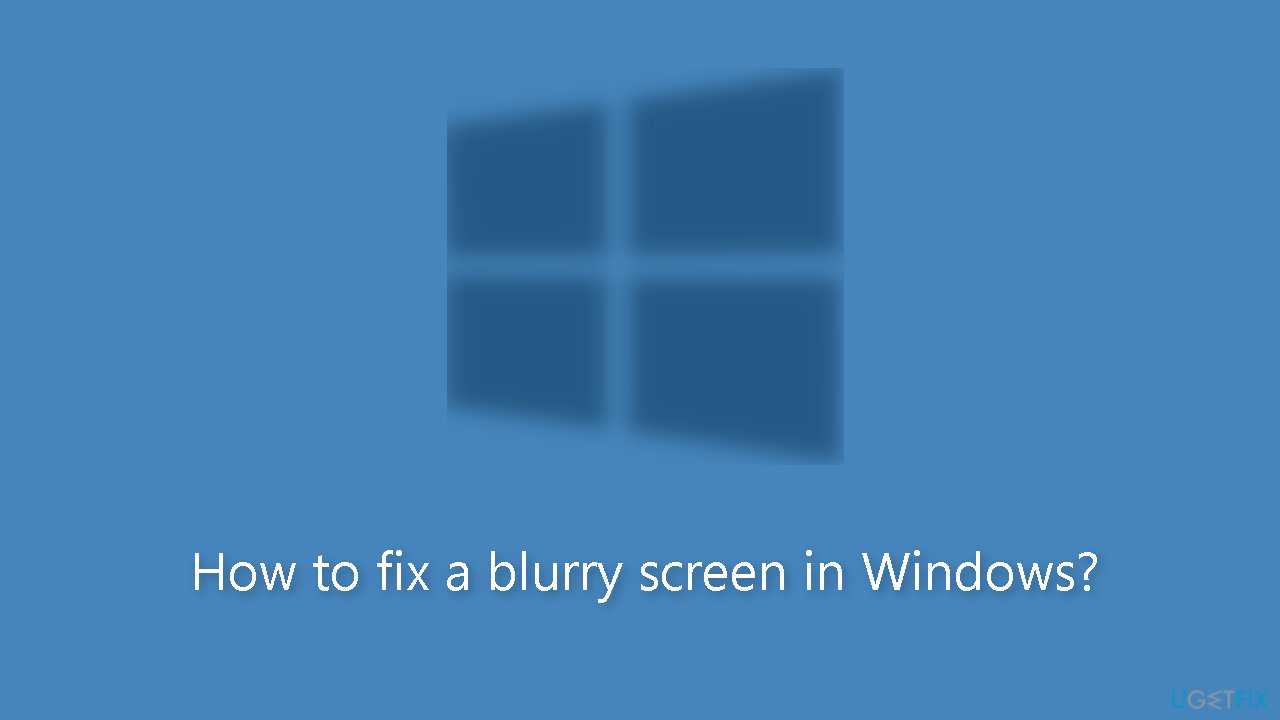
Method 1. Change the Display Resolution and Scaling
- Press the Windows key + R to open the Run command box.
- Type ms-settings:display and press Enter.
- Click on the Display Resolution option.
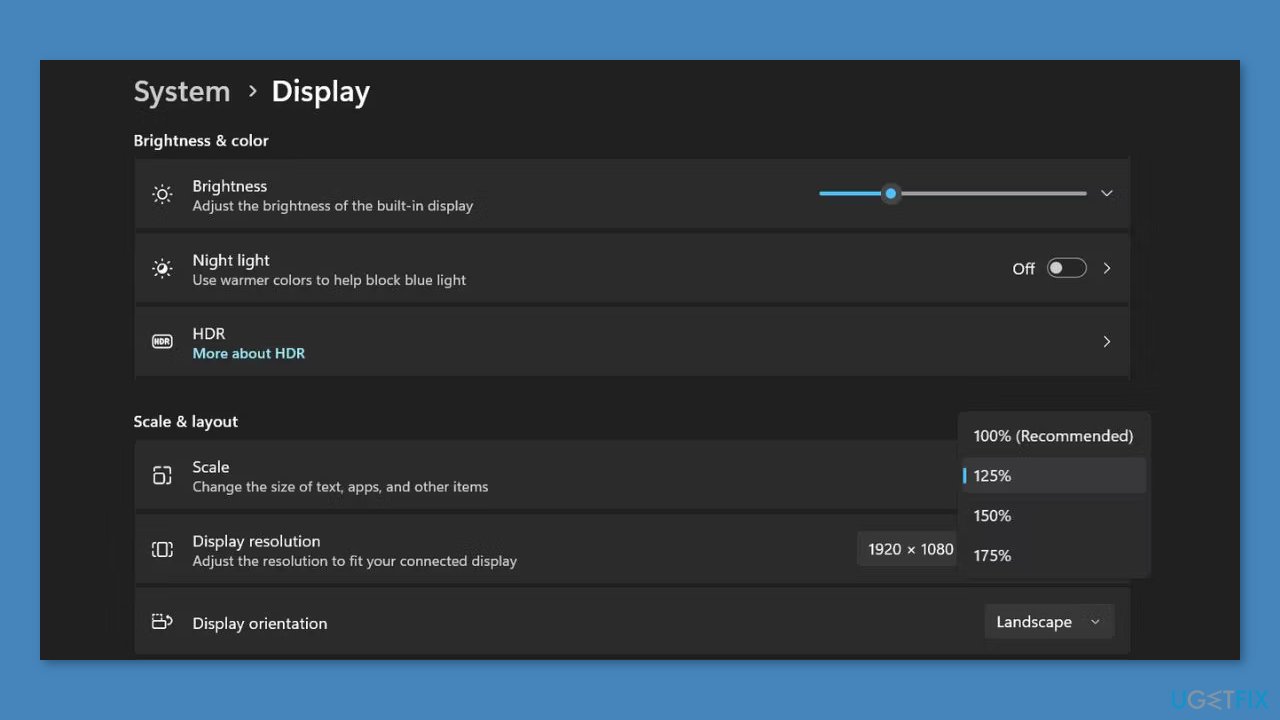
- Set the resolution to the one recommended by Windows for your display.
- Click Apply to confirm the resolution change.
- If the blur is still noticeable, click on the Scale option.
- If the recommended scale settings appear too small and unreadable, choose a higher scaling percentage from the list of options.
Method 2. Enable ClearType Text
- Press the Windows key + S and type ClearType.
- Click on the Adjust ClearType text option in the search results.
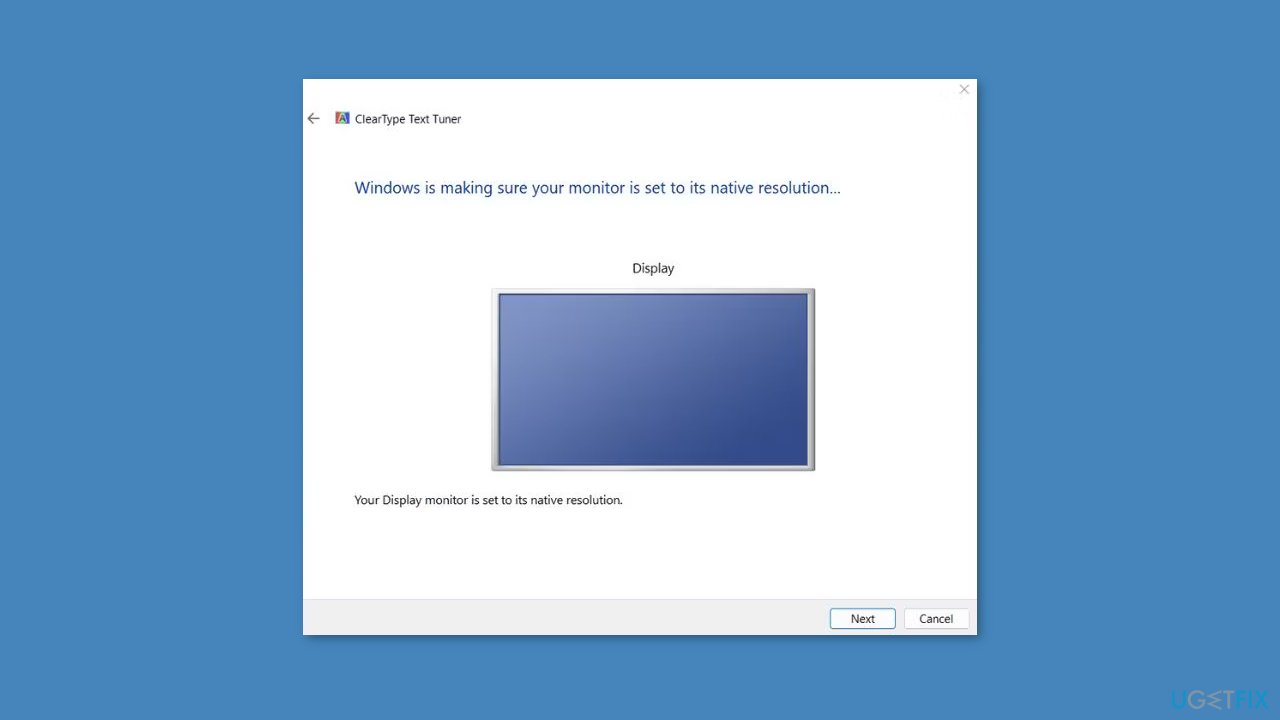
- Check the Turn on ClearType checkbox, then click the Next button.
- Choose the text sample that appears best on your display, and click Next. Repeat this process for all text samples.
- Finally, click the Finish button to apply the new text rendering settings.
Method 3. Change Application Graphics Preference
- Press the Windows key + I to open the Settings app.
- Go to System > Display > Graphics.
- Choose the app for which you want to modify graphics settings and click the Options button.
- Click the High Performance radio button.
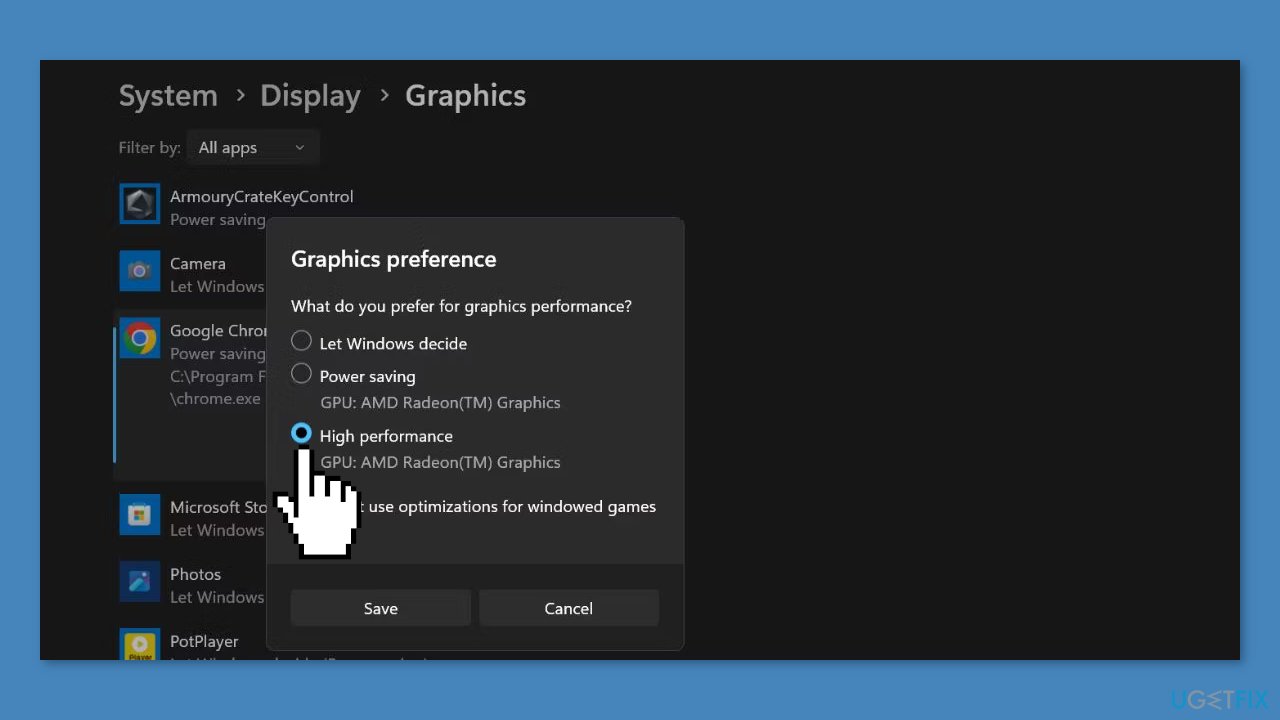
- Finally, click the Save button to apply the new graphics settings.
- Launch the app and verify if the screen elements appear blurry or not.
Method 4. Switch to the Best Appearance Settings
- Press the Windows key + R to open the Run dialog box.
- Type sysdm.cpl and press Enter to launch the System Properties utility.
- In the System Properties window, go to the Performance section.
- Click on the Settings button.
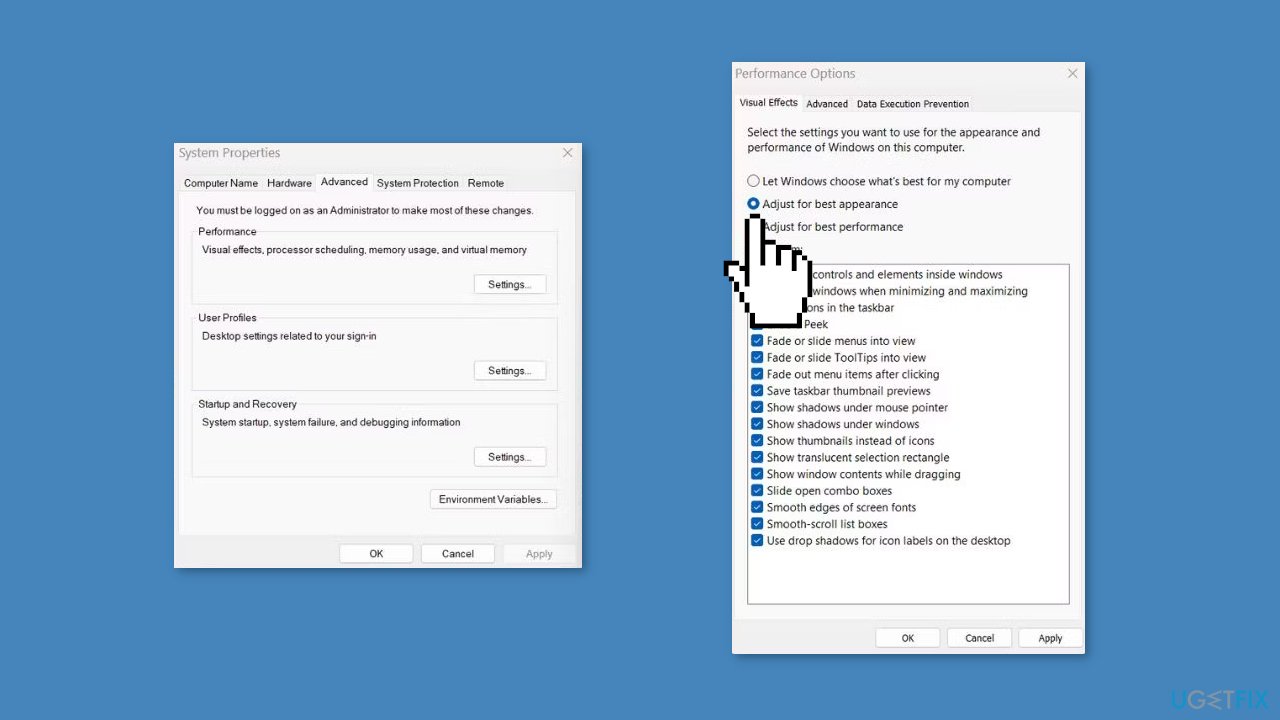
- Choose the Adjust for best appearance radio button.
- Click Apply to apply the visual appearance settings.
- Lastly, click OK to confirm the changes and exit the System Properties window.
Method 5. Adjust App DPI Settings
- Press the Windows key + E to open File Explorer and find the location of the program's executable file.
- Click on the program's icon, then press Alt + Enter to open the Properties window.
- Go to the Compatibility tab within the Properties window.
- Click on the Change high DPI settings button.
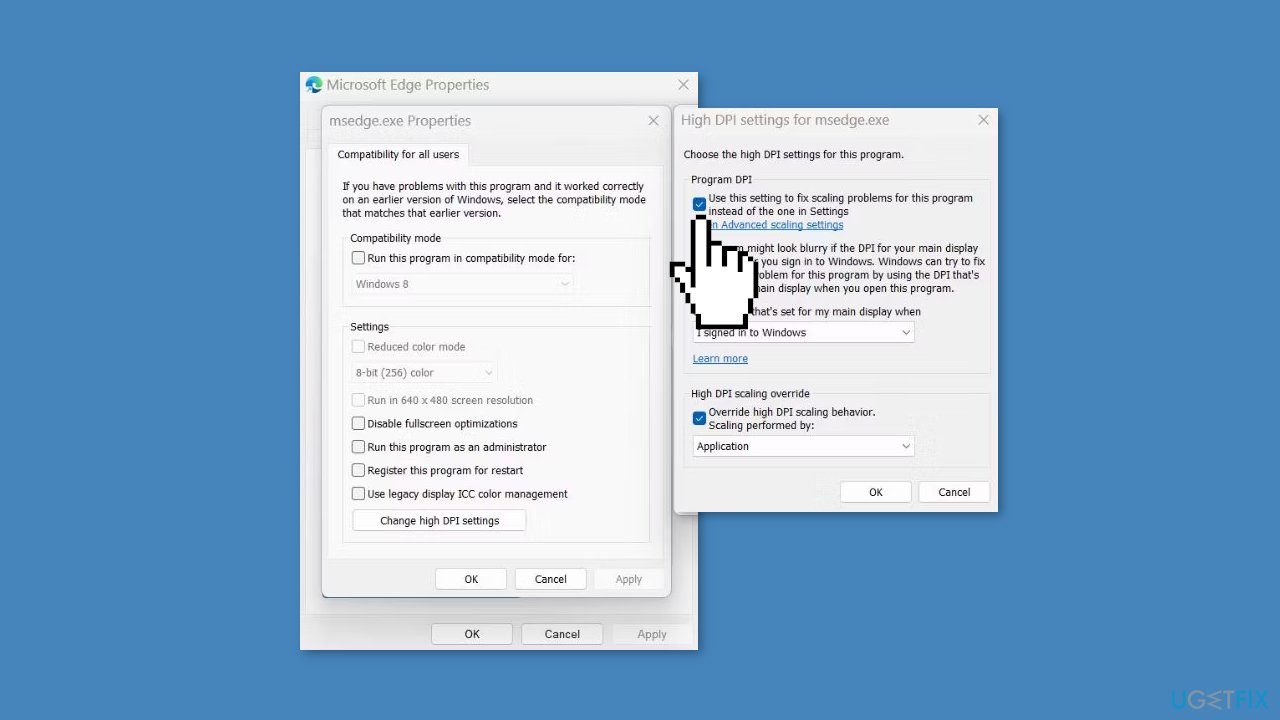
- Check the Use this setting to fix scaling problems for this program instead of the one in Settings checkbox.
- Additionally, enable the Override high DPI scaling behavior checkbox.
- Finally, click the OK button to save the changes and close the Properties window.
Method 6. Update Display Driver
- Press the Windows key + X to open the Power user menu, then choose Device Manager.
- Scroll down and expand the Display Adapters section.
- Right-click on your GPU (Graphics Processing Unit) and select Update driver from the menu.
- Click on Search automatically for drivers and wait for the utility to download and install the latest GPU drivers.
- Restart your system and run an app to confirm if the screen elements appear sharp or not.
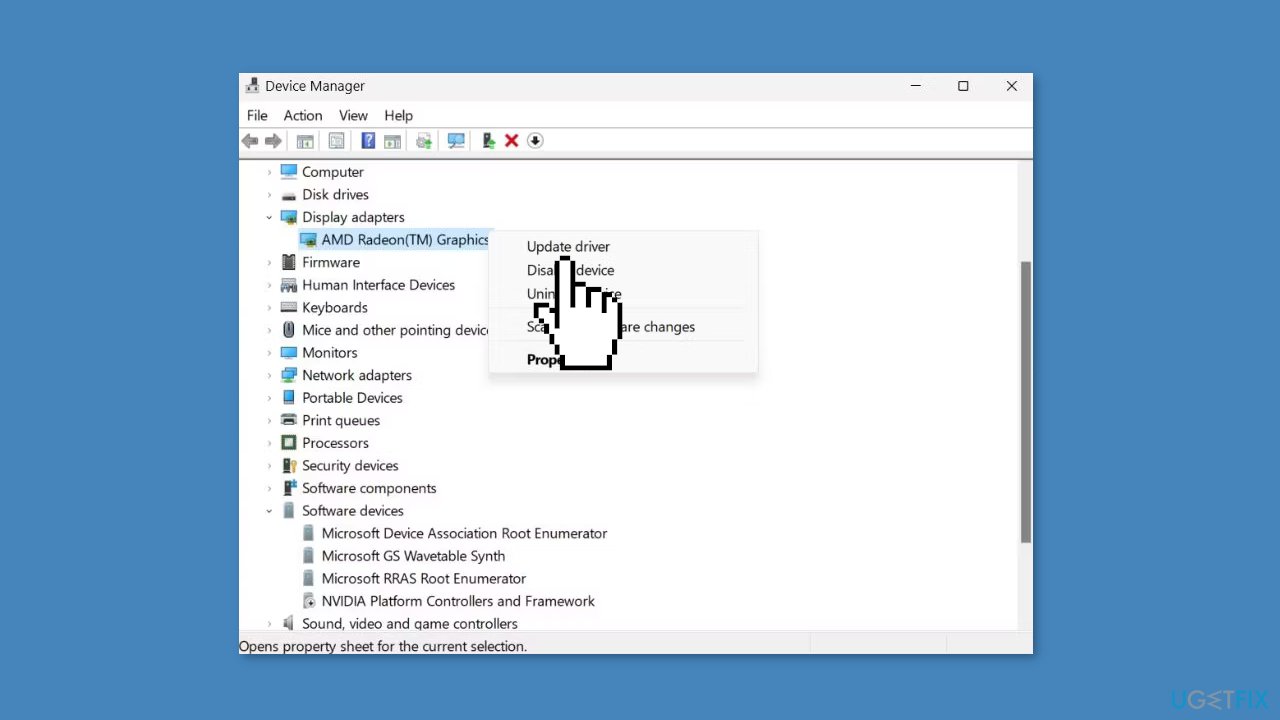
You can also use a dedicated utility like DriverFix that can find the best drivers for your machine and install them automatically.
Method 7. Use System Restore
System Restore is a feature in Microsoft Windows that allows users to revert their computer's state to a previous point in time. This can be helpful if you have made changes to your system that are causing problems.
- Go to the Start menu, type restore, and click on Create a restore point.
- Click System Restore, then follow the prompts until you can select a restore point.
- Select the one you want (ideally before the issue started occurring) and go ahead with the process.
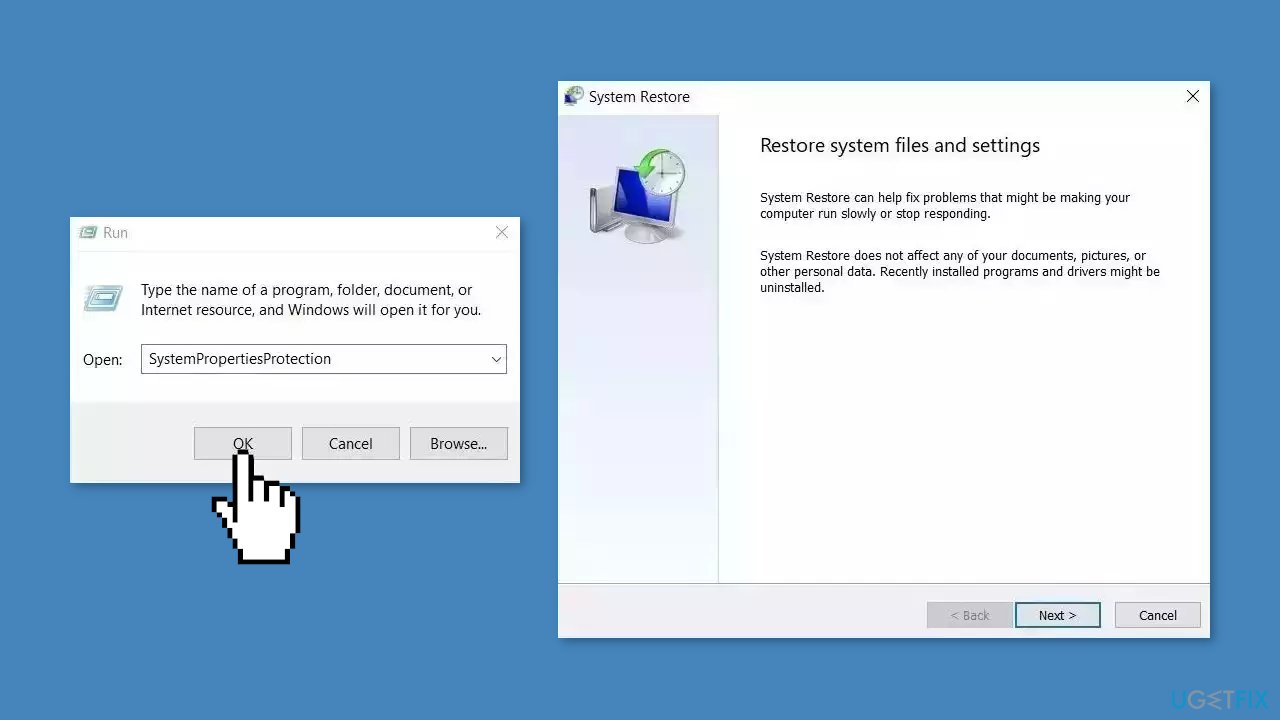
Repair your Errors automatically
ugetfix.com team is trying to do its best to help users find the best solutions for eliminating their errors. If you don't want to struggle with manual repair techniques, please use the automatic software. All recommended products have been tested and approved by our professionals. Tools that you can use to fix your error are listed bellow:
Protect your online privacy with a VPN client
A VPN is crucial when it comes to user privacy. Online trackers such as cookies can not only be used by social media platforms and other websites but also your Internet Service Provider and the government. Even if you apply the most secure settings via your web browser, you can still be tracked via apps that are connected to the internet. Besides, privacy-focused browsers like Tor is are not an optimal choice due to diminished connection speeds. The best solution for your ultimate privacy is Private Internet Access – be anonymous and secure online.
Data recovery tools can prevent permanent file loss
Data recovery software is one of the options that could help you recover your files. Once you delete a file, it does not vanish into thin air – it remains on your system as long as no new data is written on top of it. Data Recovery Pro is recovery software that searchers for working copies of deleted files within your hard drive. By using the tool, you can prevent loss of valuable documents, school work, personal pictures, and other crucial files.
- ^ Device driver. Wikipedia, the free encyclopedia.
- ^ Chris Hoffman. Everything You Need To Know About the Blue Screen of Death. Howtogeek. Tech Insight Magazine.
- ^ Tim Fisher. What Is the Windows Registry?. Lifewire. Software and Apps.



