Question
Issue: How to fix a BSOD VIDEO_TDR_ ERROR on Windows?
Please help ASAP!! a BSOD VIDEO_TDR_ ERROR showed up during a game-play and I can‘t access the system anymore.
Solved Answer
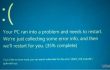
VIDEO_TDR_ ERROR is Blue Screen of Death (BSOD) that has a value 0x00000116. While it‘s not the most common bug check, quite a lot of Windows 10 users have reported about it. Each BSOD is a serious indication of a system mulfunctioning; therefore, a PC owner should respond immediately. VIDEO_TDR_ ERROR occurs when the system fails to reset display driver and recover from a time out. In the majority of the cases, 0x00000116 error value with a VIDEO_TDR_ ERROR BSOD shows up during a game-play, but sometimes it may show under difference circumstances, for instance, viewing a vidoe on YouTube. Unfortunately, but no official fixes have been released by Microsoft. Nevertheless, professional technicians reacted to the help requests of frustrated people and presented several methods to fix VIDEO_TDR_ ERROR BSOD and which have been proven by PC owners to be working.
How to fix a BSOD VIDEO_TDR_ ERROR on Windows?
Method 1. Install Windows Updates
- Navigate to Settings App, select Updates & Security and open Windows Updates.
- Select Check for Updates option and wait until the system scans for available options.
- As soon as you get the list with all Windows updates that you are recommended installing, click Run the Updates.
- After all updates are installed, reboot your PC.
Method 2. Update system drivers
- Press Win key and type Device Manager.
- Click on the search results and look for the malfunctioning drivers (on the left pane). They should be labeled with a yellow exclamation mark.
- If some of the drivers/devices are running improperly, right-click on each of them and select Properties.
- After that, select Drivers and click on Update Drivers option.
- In case none of the drivers is marked with an exclamation mark, then go to the graphic card driver and update it anyway.
- Finally, reboot the system.
It’s important to mention that, according to IT specialists, updating drivers via Device Manager can often fail. Therefore, if the previous steps did not help to fix VIDEO_TDR_ ERROR BSOD, try to update graphic card drivers manually. For this purpose, you have to navigate to the website of your graphics card manufacturer and download the latest dirvers compatible with your PC.
Method 3. Reinstall Display Drivers
- Press Win key, type Device Manager, and press Enter.
- Then look for the Display Drivers on the left pane, click on them and select Uninstall Drivers.
- If a confirmation window pops up, click OK to proceed. In some rare cases, users are required to enter Administrator password, so if you have received such permission, make sure that you type in the right password.
- Once the process is finished, restart your PC.
- Now you have to install the driver you have just removed. To do this, go to the Device Manager as explained above.
- Click Action tab on the toolbar.
- Select Scan for Hardware Changes and let the system detect and install the missing driver automatically.
- If for some reason this process fails, go to the manufacturer’s website and download the driver manually.
- If you have installed wireless network adapters, you should reinstall them as well.
We hope that the methods listed above have helped you to get rid of VIDEO_TDR_ ERROR bug. Once you gain access to your PCs desktop, our recommendation would be to optimize the system using FortectMac Washing Machine X9, which may speed up your PC and prevent further errors from emerging.
Repair your Errors automatically
ugetfix.com team is trying to do its best to help users find the best solutions for eliminating their errors. If you don't want to struggle with manual repair techniques, please use the automatic software. All recommended products have been tested and approved by our professionals. Tools that you can use to fix your error are listed bellow:
Prevent websites, ISP, and other parties from tracking you
To stay completely anonymous and prevent the ISP and the government from spying on you, you should employ Private Internet Access VPN. It will allow you to connect to the internet while being completely anonymous by encrypting all information, prevent trackers, ads, as well as malicious content. Most importantly, you will stop the illegal surveillance activities that NSA and other governmental institutions are performing behind your back.
Recover your lost files quickly
Unforeseen circumstances can happen at any time while using the computer: it can turn off due to a power cut, a Blue Screen of Death (BSoD) can occur, or random Windows updates can the machine when you went away for a few minutes. As a result, your schoolwork, important documents, and other data might be lost. To recover lost files, you can use Data Recovery Pro – it searches through copies of files that are still available on your hard drive and retrieves them quickly.



