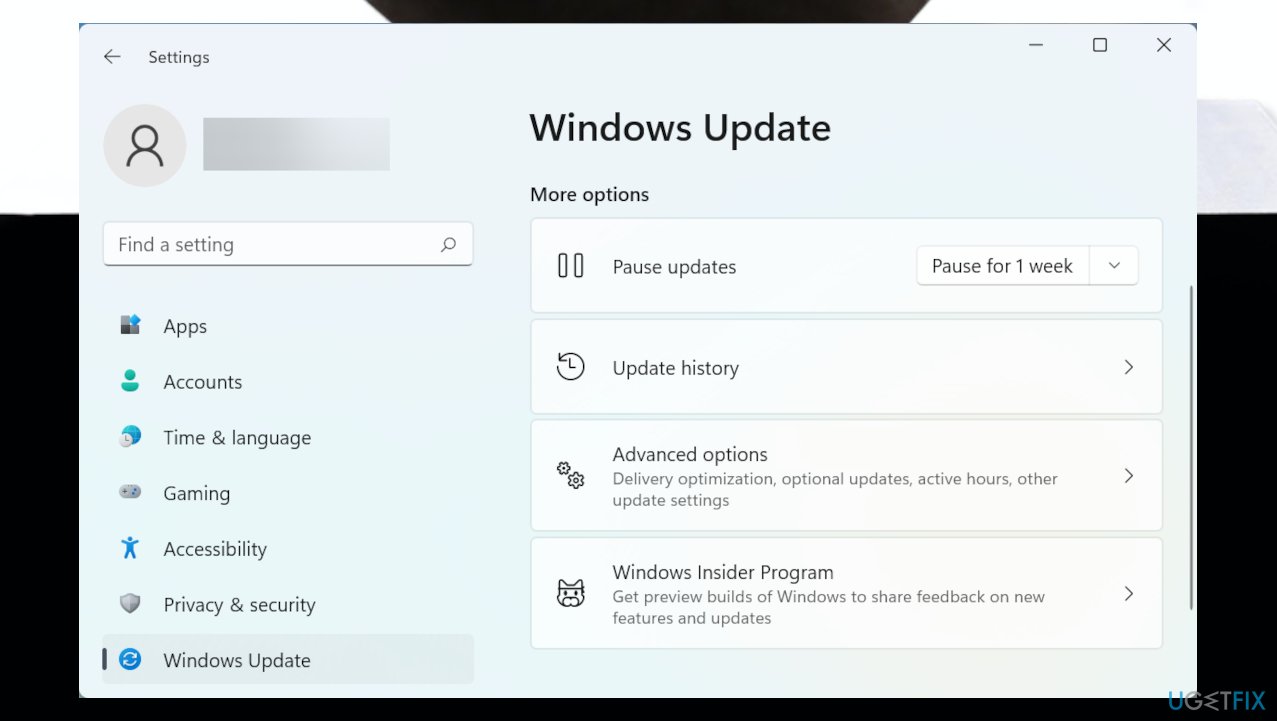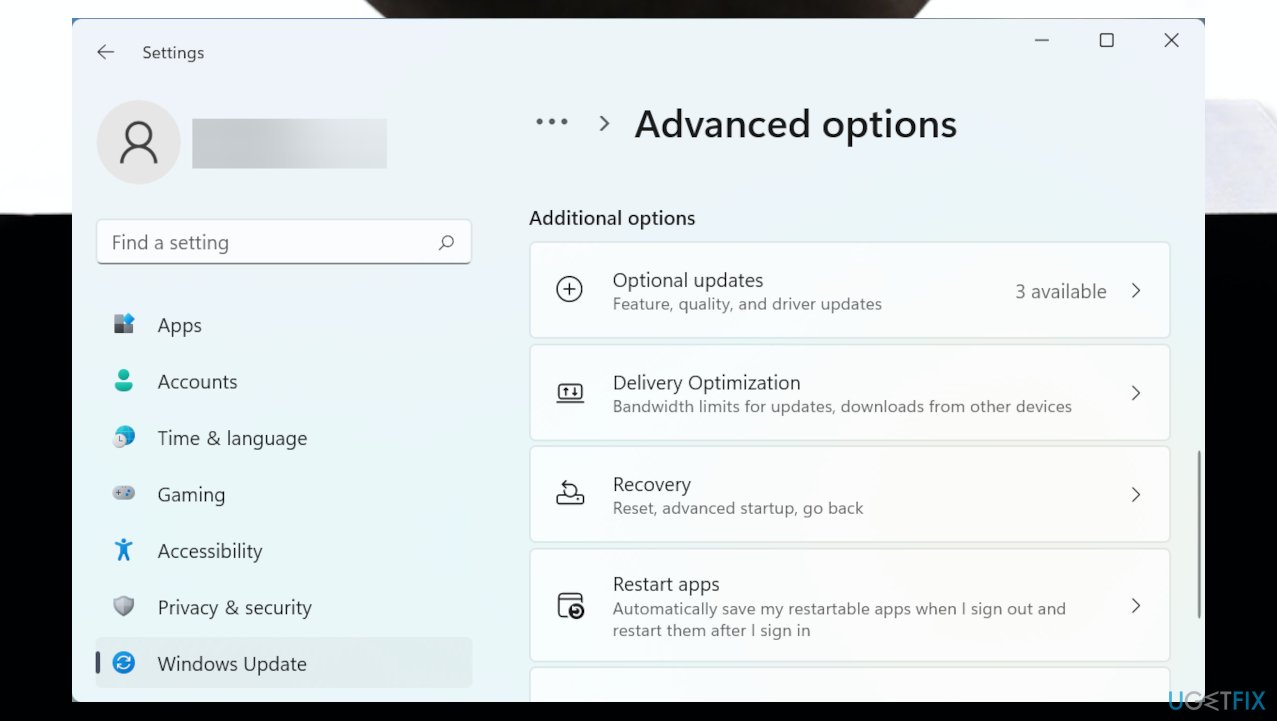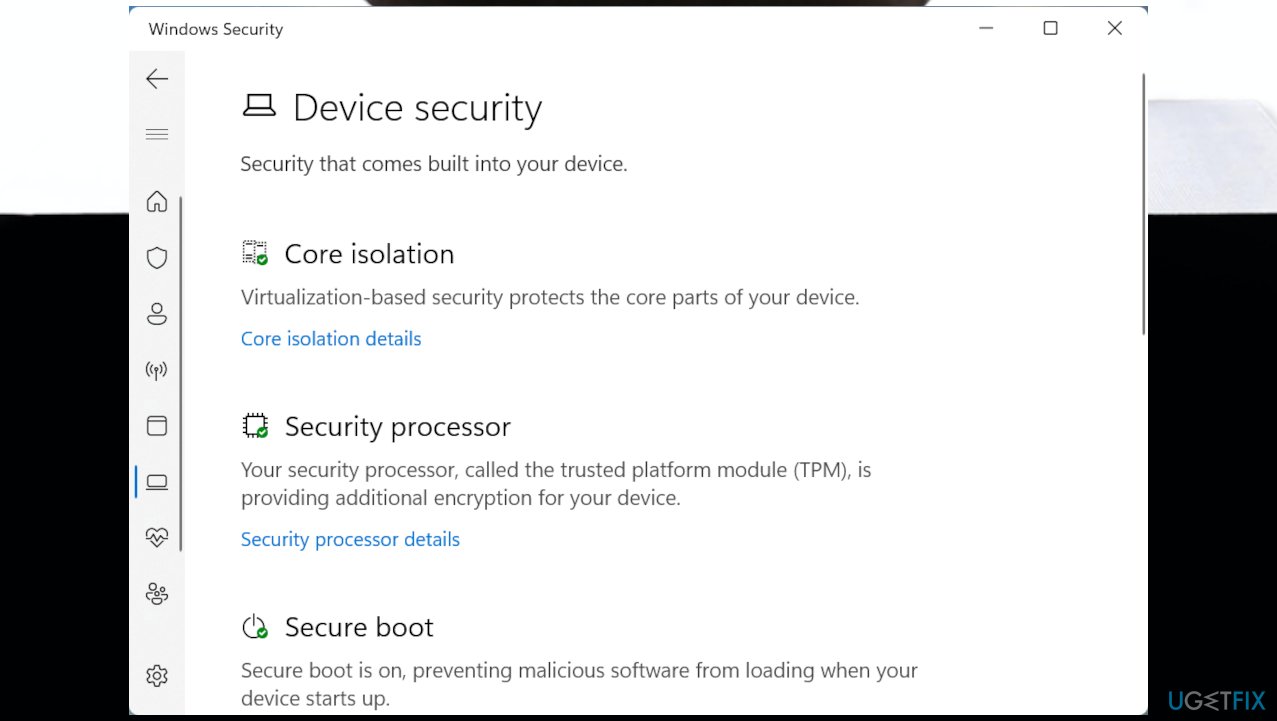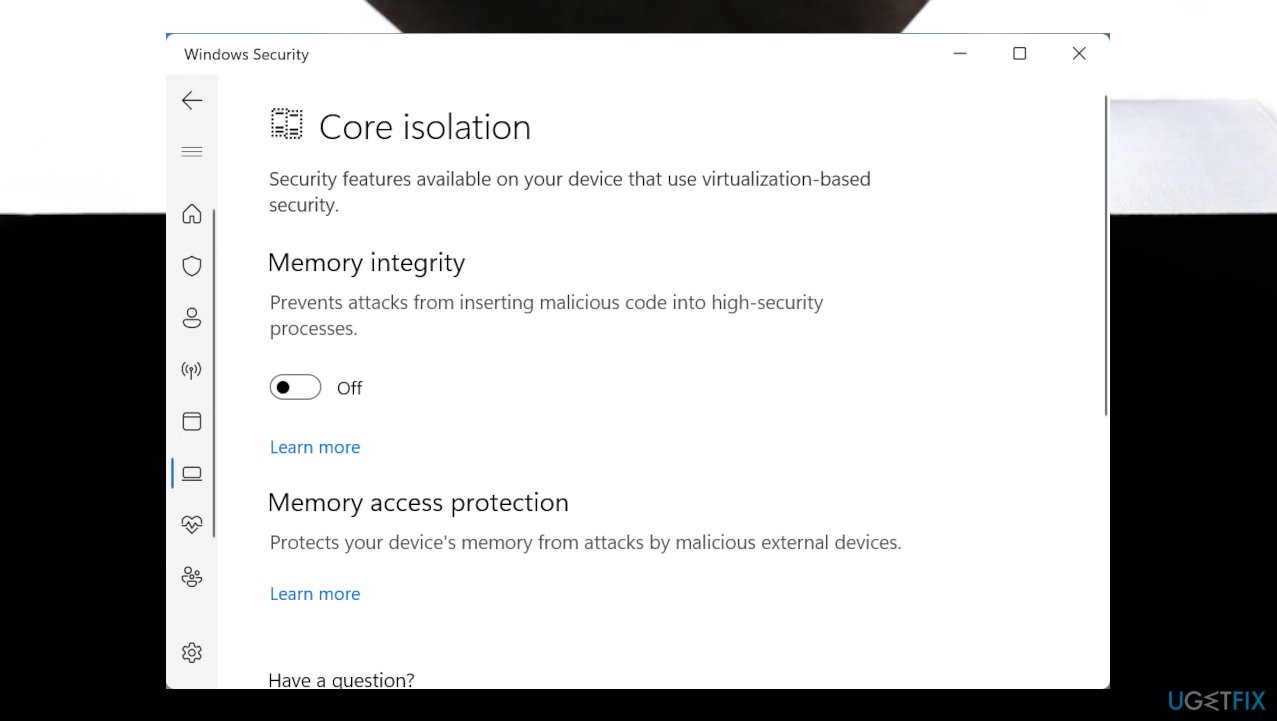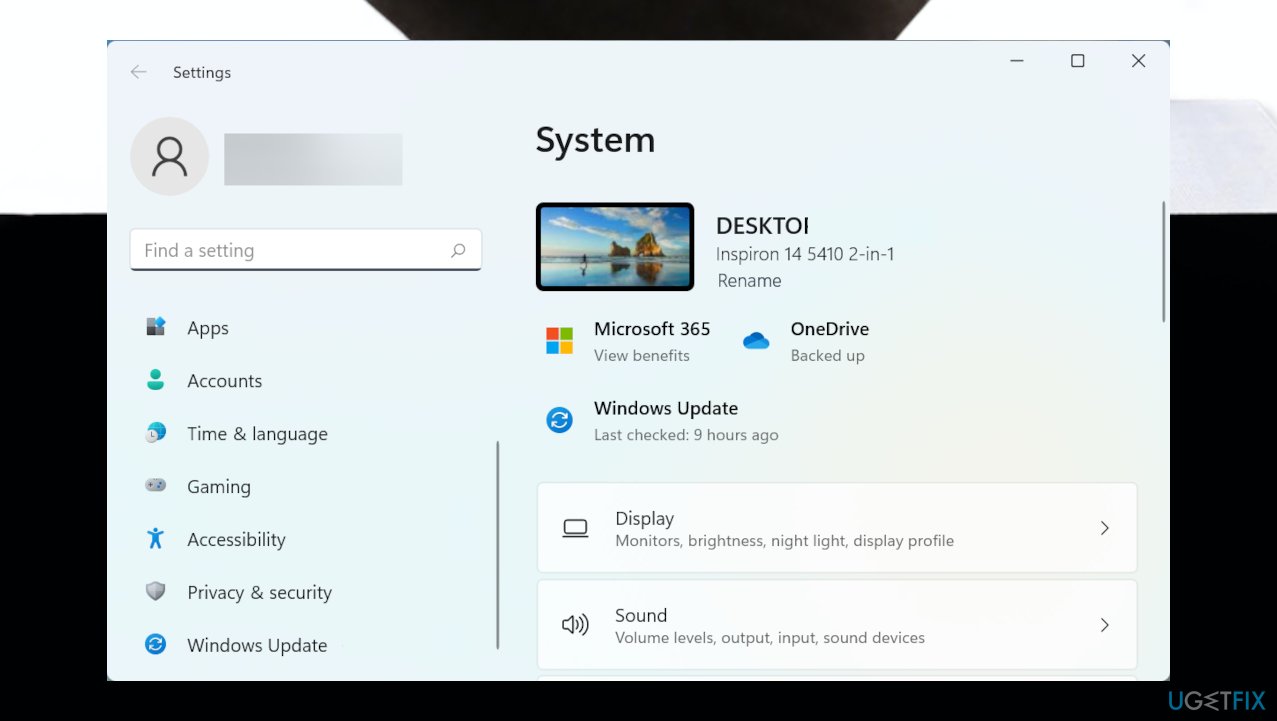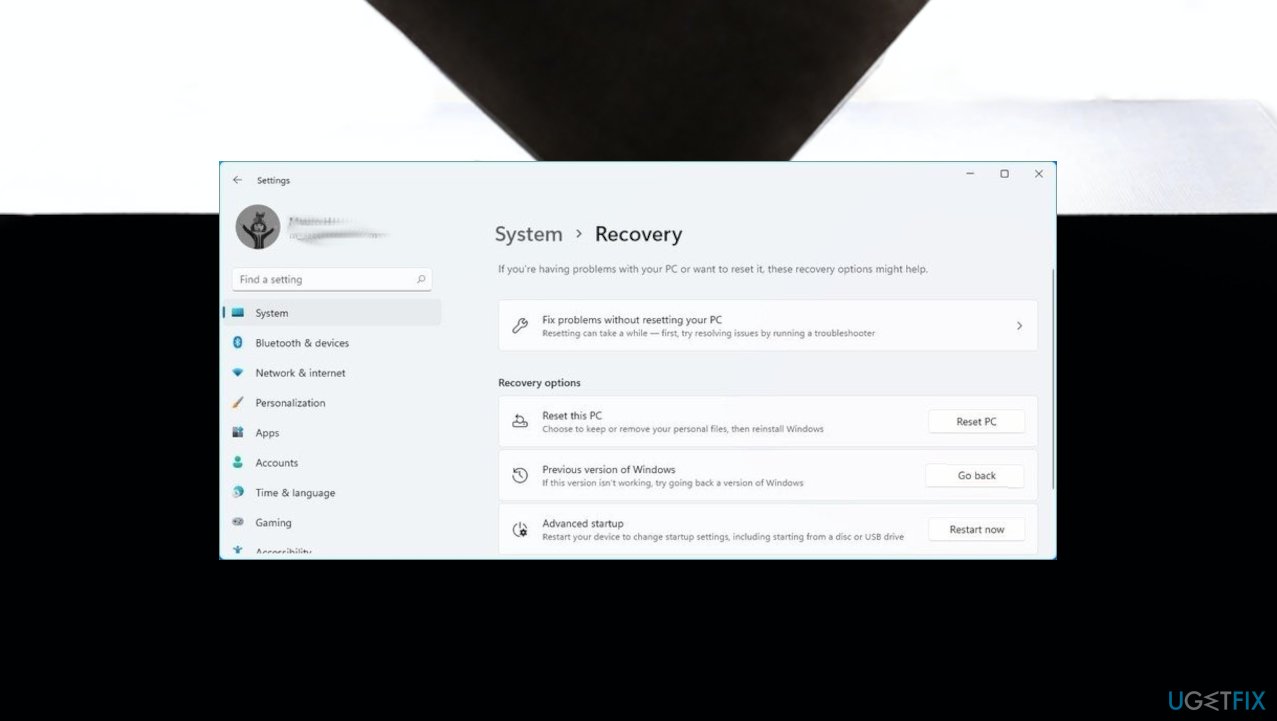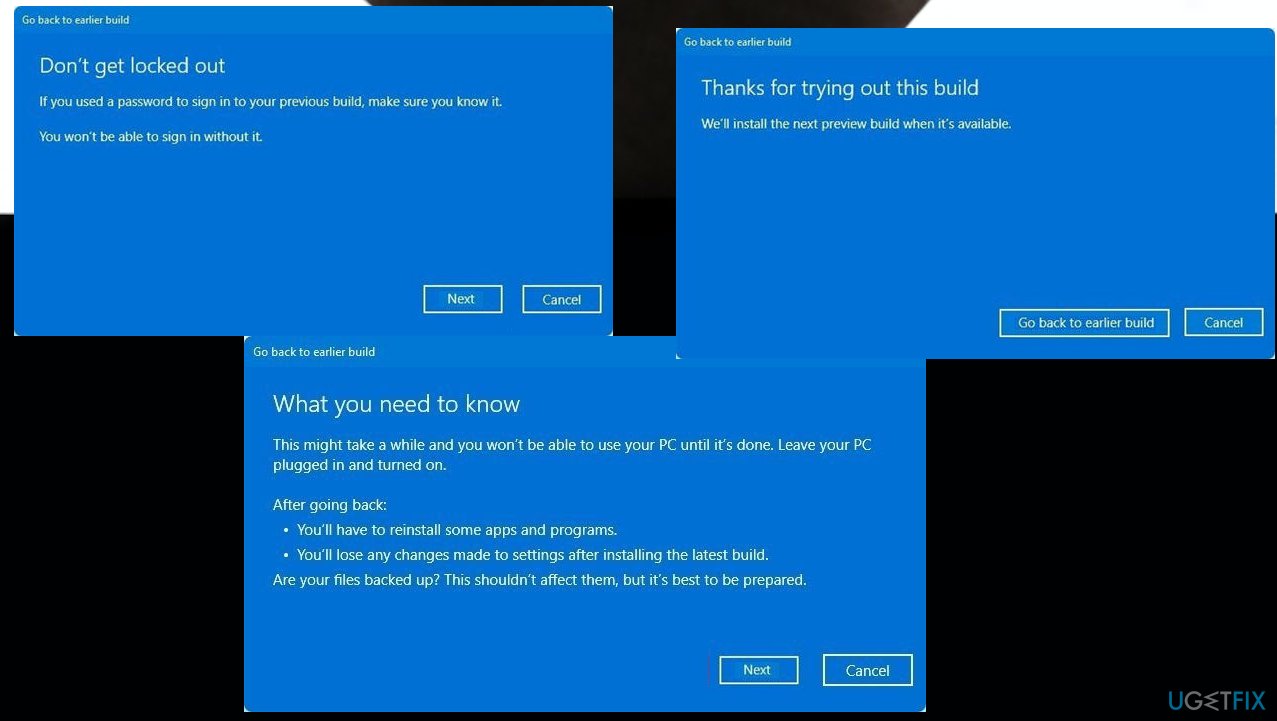Question
Issue: How to fix A driver cannot load on this device (ene.sys) error in Windows?
I get the error about drivers that cannot load on the machine. The file ene.sys does not ring a bell to me, so I have no idea what to do and how to solve this. Can you tell me what this means and how to properly fix this? It has already been released a few times and has been bothering me after the update.
Solved Answer
A driver cannot load on this device (ene.sys) error in Windows is the issue that commonly occurs after the particular operating system upgrade. The issue is related to drivers and corrupted files that can be the result of a faulty upgrade to the operating system of the device. Users[1] commonly report this problem and list the issue as bothering them.
The driver is a piece of the file needed for the system to lead properly. The corruption or damage to those files can cause various issues, including error pop-ups and the failure of programs. The error message indicates that the file cannot be loaded properly, so the issues should be related to system settings in Windows.
This can be the issue of old files and older versions of Windows 11 or 10. Update-related problems are pretty common.[2] These issues are not crucial, but corrupted files and damaged pieces on the machine can lead to other device issues, so communications cannot run smoothly as they are supposed to.
A driver cannot load on this device (ene.sys) error in Windows is not caused by the malicious programs threats,[3] but corrupted files can be the result of a cyber infection or the issue with a third-party application, a complication of the installation, alterations to the settings or preferences on the machine.
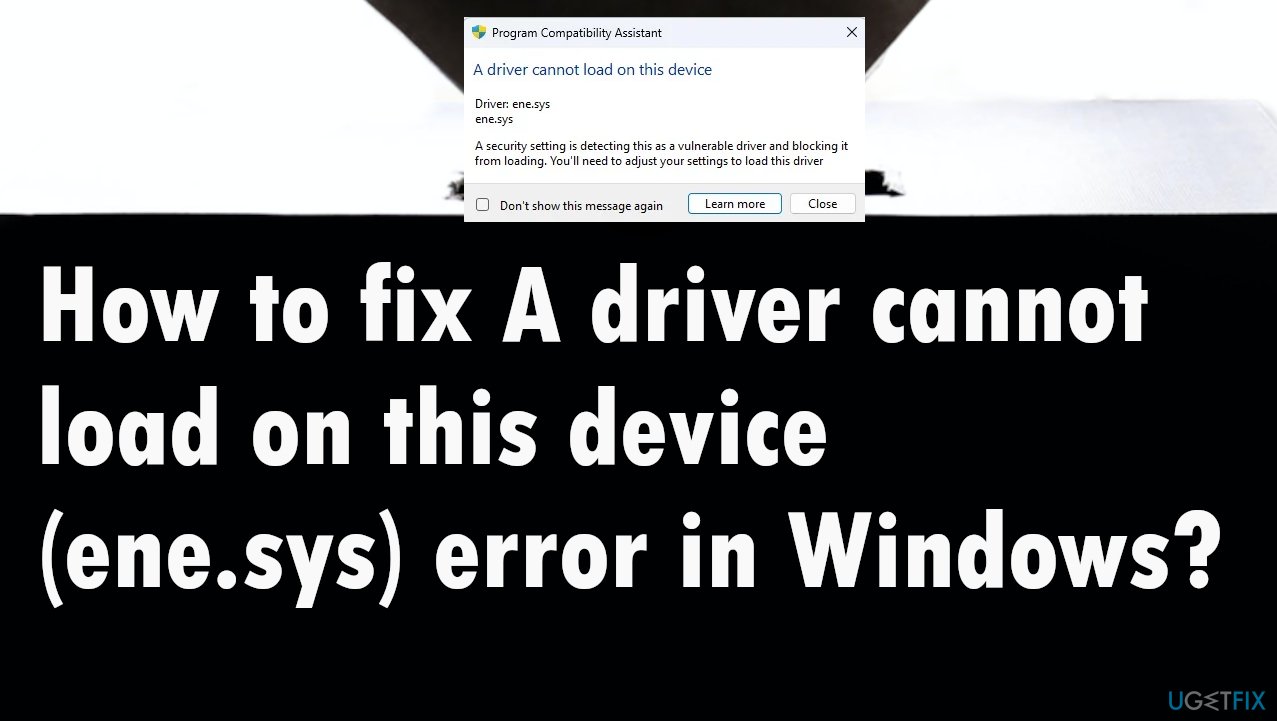
These damaged files can be addressed by running PC repair tools or other programs that can recover corrupted system files. Applications like FortectMac Washing Machine X9 can help with the performance and other issues regarding the computer because these tools are designed to find problems with the machine and solve common issues.
This might not fix the “A driver cannot load on this device (ene.sys)” error in Windows directly, but it can improve the services and processes needed for the machine to run. Other solutions might include direct changes to settings and check for particular common triggers for the issue. Pay attention to these steps.
Solution 1. Update drivers
- Press Windows + I to launch the Settings app.
- Select Windows Update from the tabs listed in the navigation pane on the left.

- Click on Advanced options on the right.

- Scroll down and click on Optional updates under Additional options.
- Click on Driver updates here.
- Click on the Download & install button at the bottom if there is an update.
- Restart the computer to save changes.
Solution 2. Disable the memory integrity feature
- Go to the search bar and enter Windows Security in the text field at the top.
- Click on the relevant search result.
- Click on Device security from the various options listed here.

- Hit the Core isolation details option at the top.

- Turn off the toggle for Memory integrity.
- Restart the computer.
Solution 3. Run troubleshooter
- Press the Windows key + I to open Settings.
- Go to Update and Security.
- Click the Troubleshooter tab.
- Scroll down and click on Program Compatibility Troubleshooter.
- Click the Run the troubleshooter button.
- Follow on-screen instructions.
Windows 11
- Navigate to System.
- Choose Troubleshoot.

- Hit Other troubleshooters.
- Under the Other section, find Program Compatibility Troubleshooter.
- Click the Run button.
- Follow on-screen instructions.
- Apply fixes if offered.
Solution 4. Rollback the OS update
- Open the System Settings.
- Click on System.
- Click the Recovery page on the right side.

- Under the Recovery options section in the Previous version of Windows settings.
- Click the Go back button.
- Select any of the reasons available.
- Click the Next button.
- Click the No, thanks button.

- Click the Next button.
- Click the Next button again.
- Click the Go back to earlier build button.
- Wait for the new update that fixes the issue.
Repair your Errors automatically
ugetfix.com team is trying to do its best to help users find the best solutions for eliminating their errors. If you don't want to struggle with manual repair techniques, please use the automatic software. All recommended products have been tested and approved by our professionals. Tools that you can use to fix your error are listed bellow:
Access geo-restricted video content with a VPN
Private Internet Access is a VPN that can prevent your Internet Service Provider, the government, and third-parties from tracking your online and allow you to stay completely anonymous. The software provides dedicated servers for torrenting and streaming, ensuring optimal performance and not slowing you down. You can also bypass geo-restrictions and view such services as Netflix, BBC, Disney+, and other popular streaming services without limitations, regardless of where you are.
Don’t pay ransomware authors – use alternative data recovery options
Malware attacks, particularly ransomware, are by far the biggest danger to your pictures, videos, work, or school files. Since cybercriminals use a robust encryption algorithm to lock data, it can no longer be used until a ransom in bitcoin is paid. Instead of paying hackers, you should first try to use alternative recovery methods that could help you to retrieve at least some portion of the lost data. Otherwise, you could also lose your money, along with the files. One of the best tools that could restore at least some of the encrypted files – Data Recovery Pro.
- ^ ene.sys driver cannot load. Reddit. Online forum.
- ^ Windows 11 insights. Techradar. IT news and reviews.
- ^ Malware. Wikipedia. The free encyclopedia.