Question
Issue: How to Fix a Frozen Mac When Installing Updates?
My Mac has frozen during the installation of updates. The process has been inactive for hours now. What can I do about it?
Solved Answer
Nevertheless, Mac operating system is considered as stable and almost flawless; sometimes problems occur. Just like Windows computers, Macs might freeze too. Most of the time it happens when installing various updates.
Mac might freeze when users upgrade to newer version of the operating system, for instance, from macOS Y Yosemite to Sierra. However, it might also happen when installing updates for other software.
Most of the time the sources of the problem are lost power, poor internet connection or lack of free disk space. Therefore, first of all, you have to check these basic things. Hopefully, they will solve the problem, and you will be able to install available updates. If not, read further.

Methods to fix a frozen Mac when upgrading OS or installing software updates
Our team suggests trying four ways to solve this problem and resume installation of the updates. Please try this method in the sequence as given below:
Option 1. Wait

It might sound like a joke because you are most likely came here after waiting for Mac to recover for a while. However, sometimes updates might stick and temporarily freeze the computer.
It’s unknown how much time the updates may take to be installed entirely. It might vary based on the version of Mac, the size of the updates and other criteria. However, some users report that they had to wait up to 10 hours. Thus, you have to be patient.
Option 2. Refresh installation of the updates
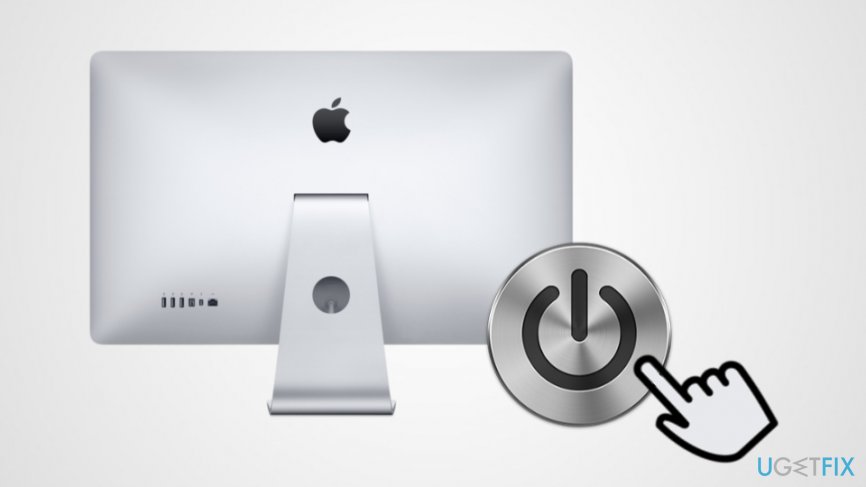
If you are sure that your Mac is frozen for good, you may need to renew the installation. Follow these steps:
- Click and hold the power button and wait for 30 seconds to turn off the Mac.
- Press and hold the power button again. It should let the installation process to resume.
- Click Command + L to find out if the installation continued. If note, try option 3.
Option 3. Reset Non-volatile Random-Access Memory (NVRAM)
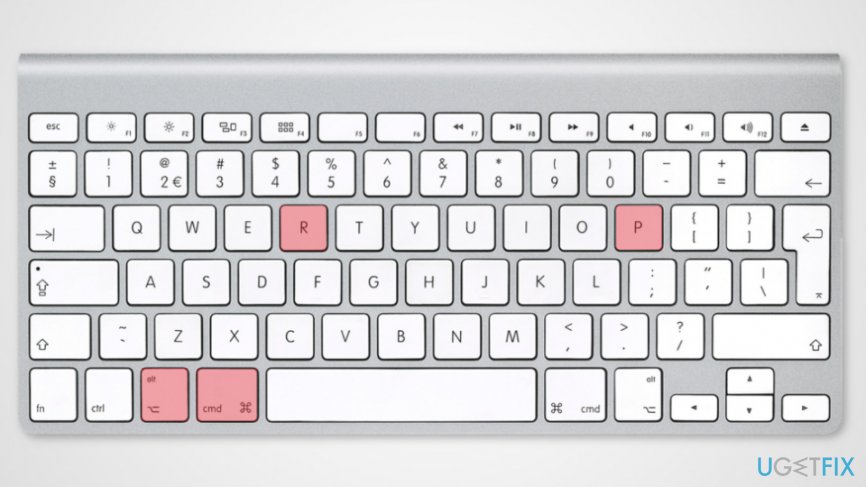
Non-volatile random-access memory allows retaining information when Mac power is cut. This random-access memory collects various settings that can be easily accessed if needed. Thus, resetting NVRAM might help to fix a frozen Mac when installing updates too.
- Click and hold the power button in order to turn off Mac.
- When a device is completely turned off (the screen is black, and fans have stopped spinning), you have to turn on the computer.
- As soon as you hear startup sound, click and hold these keys on the keyboard: Command + Option + P + R. Hold them until you hear the startup sound again.
- Once you hear the sound, release the keys.
Now the installation of stuck updates should resume.
Option 4. Opt for the Recovery Mode
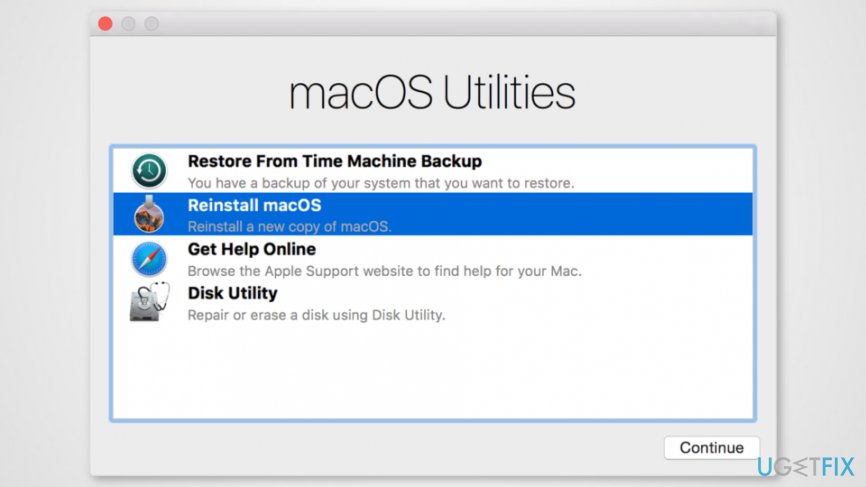
If none of the solutions above helped to solve the issue, you might need to download macOS by following these steps:
- Click and hold Mac’s power button until it shuts down entirely.
- Turn on the device by pressing and holding the power button.
- Click Command + R keys to open Recovery Mode.
- Connect to the Internet.
- Download the current version of Mac operating system from the official website. Install it by following Mac installation wizard.
Once you finish, you should not encounter any problems with updates installation of frozen Mac.
Repair your Errors automatically
ugetfix.com team is trying to do its best to help users find the best solutions for eliminating their errors. If you don't want to struggle with manual repair techniques, please use the automatic software. All recommended products have been tested and approved by our professionals. Tools that you can use to fix your error are listed bellow:
Happiness
Guarantee
Access geo-restricted video content with a VPN
Private Internet Access is a VPN that can prevent your Internet Service Provider, the government, and third-parties from tracking your online and allow you to stay completely anonymous. The software provides dedicated servers for torrenting and streaming, ensuring optimal performance and not slowing you down. You can also bypass geo-restrictions and view such services as Netflix, BBC, Disney+, and other popular streaming services without limitations, regardless of where you are.
Don’t pay ransomware authors – use alternative data recovery options
Malware attacks, particularly ransomware, are by far the biggest danger to your pictures, videos, work, or school files. Since cybercriminals use a robust encryption algorithm to lock data, it can no longer be used until a ransom in bitcoin is paid. Instead of paying hackers, you should first try to use alternative recovery methods that could help you to retrieve at least some portion of the lost data. Otherwise, you could also lose your money, along with the files. One of the best tools that could restore at least some of the encrypted files – Data Recovery Pro.



