Question
Issue: How to fix "Accelerometerst.exe - Application Error" in Windows?
Hello. I keep getting the “Accelerometerst.exe – Application Error” pop-up message on my Windows PC. What is it and how do I fix it?
Solved Answer
The “Accelerometerst.exe – Application Error” is an error message that can occur in Windows operating systems. This error message indicates a problem with the Accelerometerst.exe file, which is part of the accelerometer feature found in some laptops and tablets. The accelerometer is a sensor that detects the device's orientation and movement.
The error usually occurs as a result of conflicts or corruption within the Accelerometerst.exe file, or when the associated hardware drivers are out of date or incompatible. Users may encounter this error when starting or shutting down their computers, or when attempting to access certain accelerometer-related features or applications.
This issue has the potential to have a significant impact on users. For starters, frequent error pop-ups with the “Accelerometerst.exe – Application Error” message can disrupt and frustrate users. Second, the error can cause system instability, resulting in unexpected program crashes or freezes. Finally, if the accelerometer feature is required for certain applications or functions, the error may prevent users from properly utilizing those features, limiting the functionality of their device.
There are a number of potential solutions to this problem. Users can attempt to update or reinstall the accelerometer drivers to ensure they are current and compatible with the operating system. Another option is to restore the system to a previous working state, which may assist in resolving any conflicts or corruption related to the accelerometer component. Users can also try repairing or replacing the problematic Accelerometerst.exe file.
In this guide, you will find 6 steps that should help you fix “Accelerometerst.exe – Application Error” in Windows. However, you may also try a maintenance tool like FortectMac Washing Machine X9 that can fix most system errors, BSODs,[1] corrupted files, and registry[2] issues. Otherwise, follow the step-by-step instructions below.
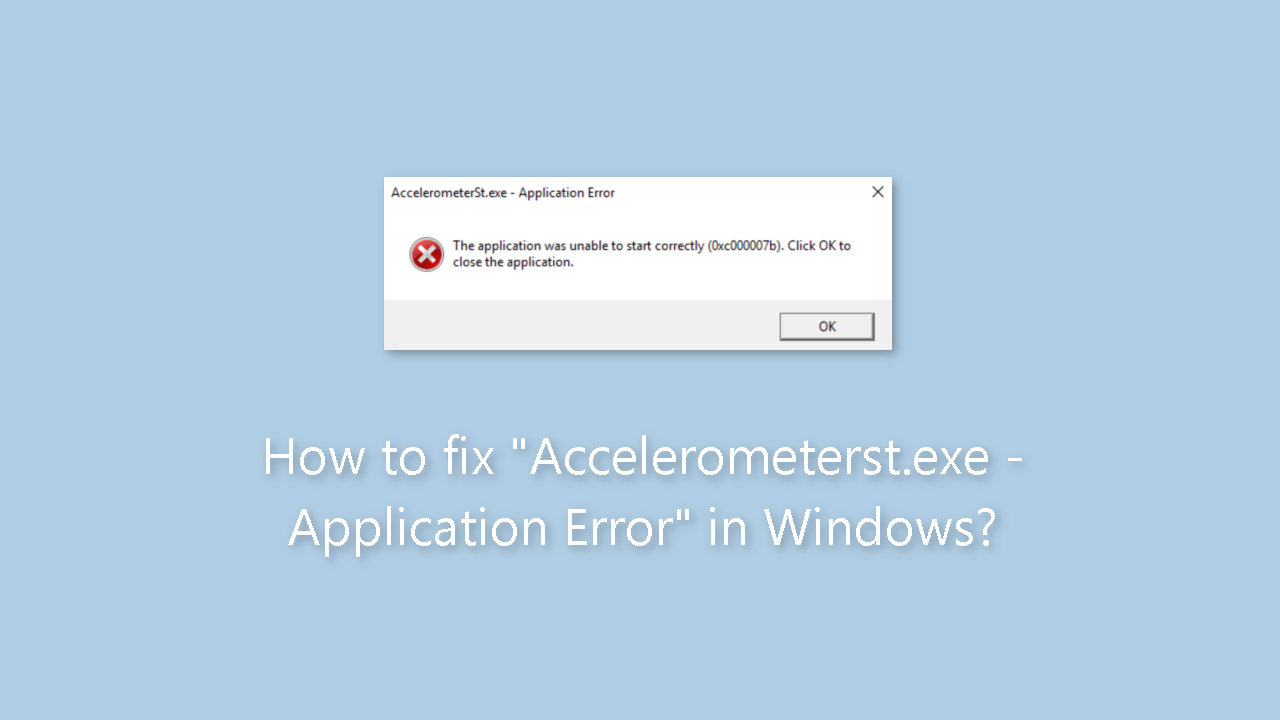
Method 1. Fix Corrupted System Files
Use Command Prompt commands to repair system file corruption:
- Open Command Prompt as administrator
- Use the following command and press Enter:
sfc /scannow
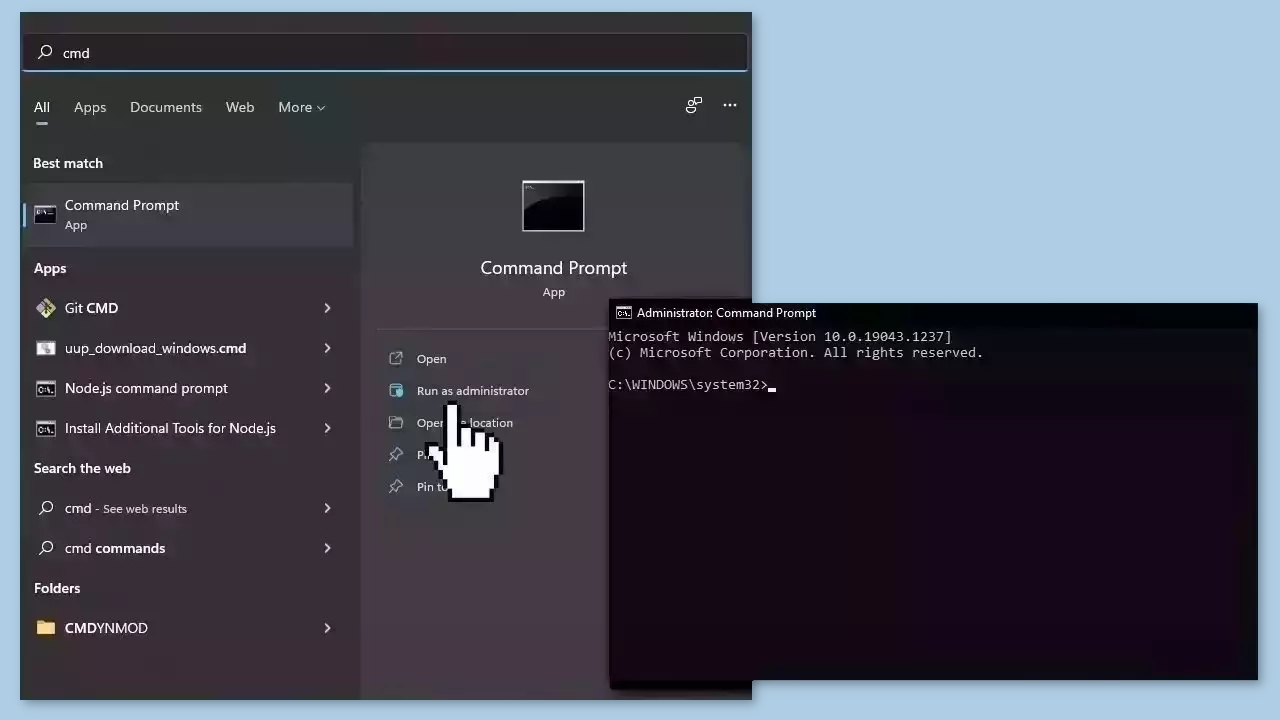
- Reboot your system
- If SFC returned an error, then use the following command lines, pressing Enter after each:
DISM /Online /Cleanup-Image /CheckHealth
DISM /Online /Cleanup-Image /ScanHealth
DISM /Online /Cleanup-Image /RestoreHealth
Method 2. Uninstall HP 3D DriveGuard
- Press the Windows key.
- Type control in the search bar.
- Click on Control Panel from the search results.
- In Control Panel, locate and click on the Uninstall a program option under the Programs section.
- Right-click on the faulty program that you want to uninstall.
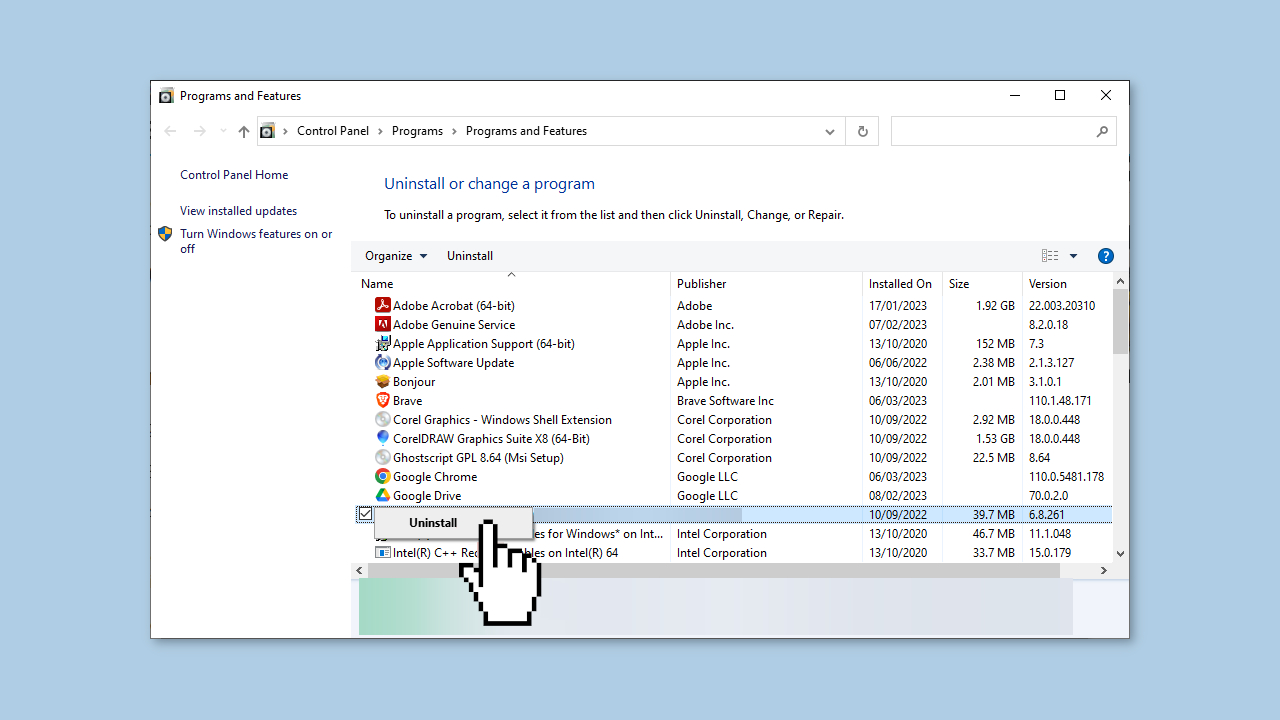
- Select the Uninstall option from the context menu.
- Follow any prompts or instructions that appear to complete the uninstallation process.
- Once the program is uninstalled, open a web browser.
- Navigate to the website of the program you uninstalled.
- Look for the Downloads or Get the latest version section on the website.
- Download the latest version of the program compatible with your PC.
Method 3. Re-register VCRUNTIME140.dll
- Press the Windows key + R to open the Run utility.
- In the Run window, type the following command:
regsvr32 /u c:\Windows\System32\vcruntime140.dll
- Click the OK button.
- This command is used to unregister the vcruntime140.dll file.
- Launch the Run utility again by pressing the Windows key + R.
- In the Run window, type the following command:
Regsvr32 c:\Windows\System32\vcruntime140.dll
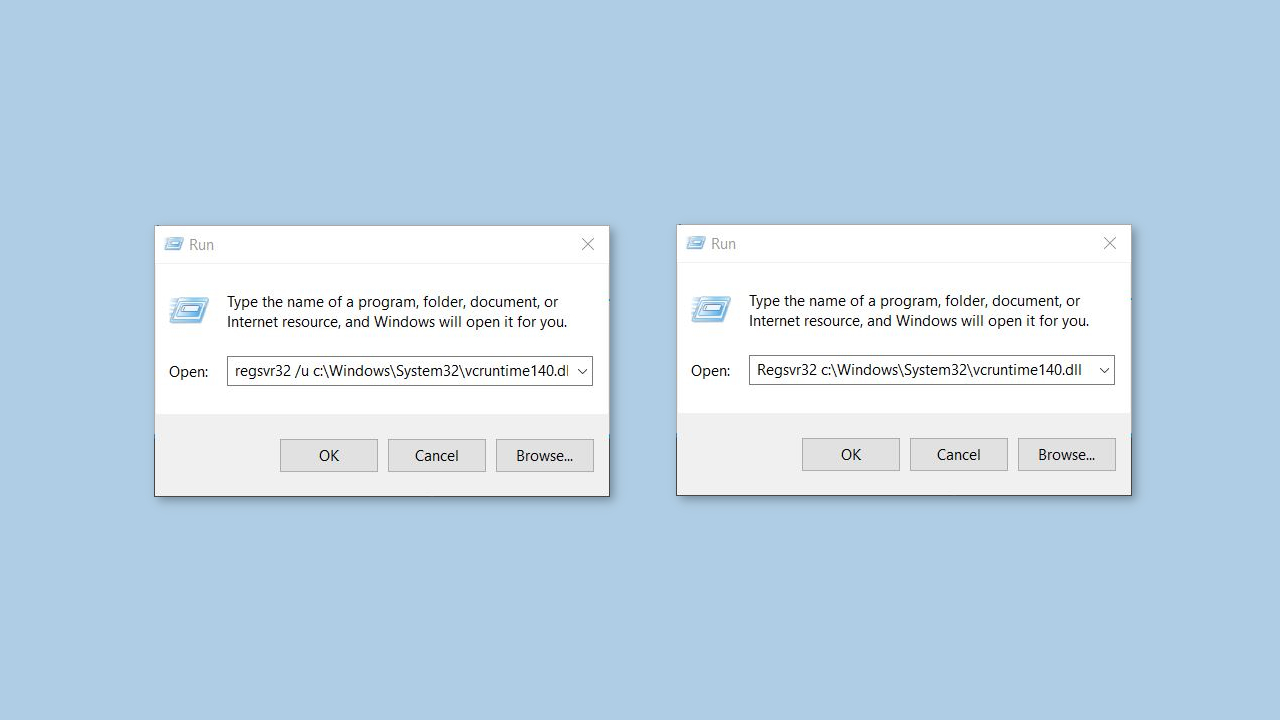
- Press the Enter key or click the OK button.
- This command is used to register the vcruntime140.dll file.
- After executing the second command, you should see a confirmation message indicating that the registration was successful.
Method 4. Download Microsoft Visual C++ Redistributable Package
- Visit the official website to download the Microsoft Visual C++ Redistributable Package Update 3 for Visual Studio 2015.
- Look for the Download button on the website and click on it.
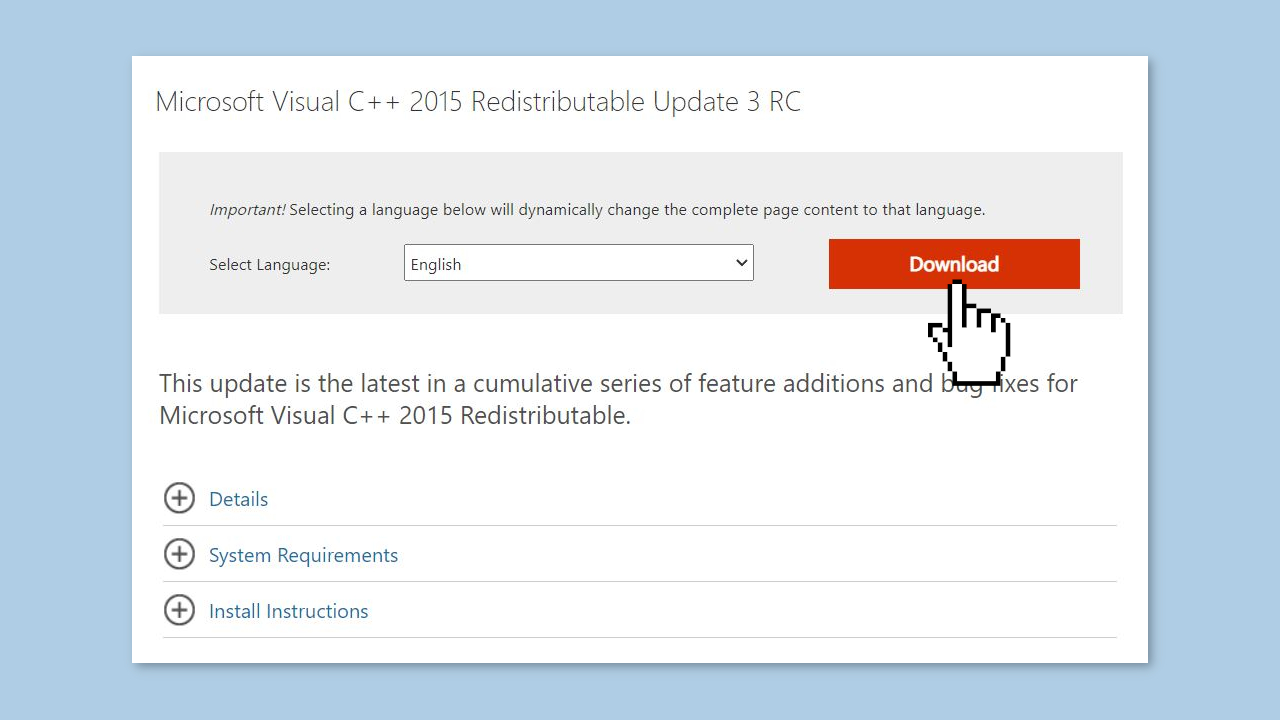
- If you are using a 64-bit PC, locate the checkbox before vc_redist.x64.exe and click on it to select it. If you are using a 32-bit PC, you only need to click on x86.exe.
- Follow the onscreen instructions provided on the website to proceed with the download process.
- Once the download is complete, locate the downloaded file on your PC.
- Double-click on the downloaded file to start the installation process.
- Follow any prompts or instructions that appear during the installation process.
- After the installation is finished, restart your PC to ensure the changes take effect.
- After restarting, the Microsoft Visual C++ Redistributable Package Update 3 for Visual Studio 2015 will be installed on your PC and ready to use.
Method 5. Repair the Microsoft Visual C++ Redistributable File
- Press the Windows key + R to open the Run utility.
- In the Run window, type appwiz.cpl and click the OK button.
- This will open the Programs and Features window.
- Scroll through the list of installed programs and locate the Microsoft Visual C++ 2015 Redistributable file.
- Right-click on the Microsoft Visual C++ 2015 Redistributable file.
- From the context menu that appears, select the Uninstall option.
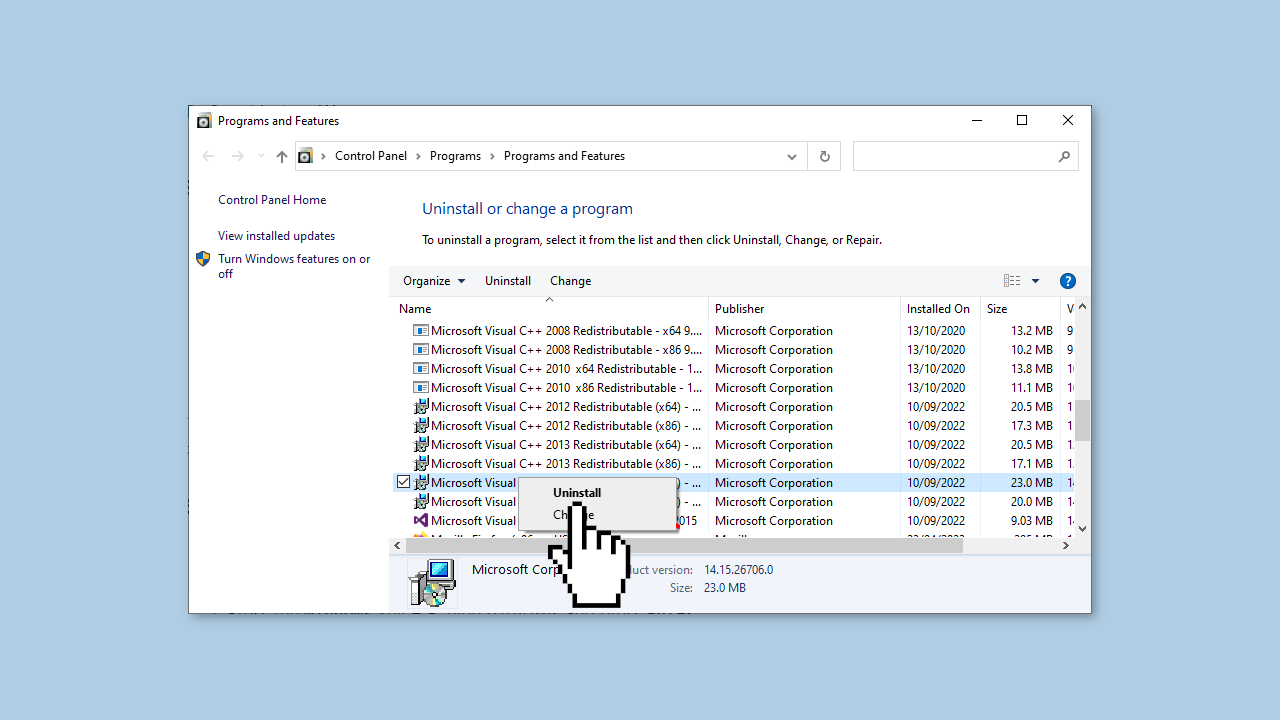
- Follow any prompts or instructions that appear to start the uninstallation process.
- Once the uninstallation process begins, wait for it to complete.
- After the uninstallation is finished, locate the Microsoft Visual C++ 2015 Redistributable file again.
- Right-click on the Microsoft Visual C++ 2015 Redistributable file.
- From the context menu, select the Repair option.
- This will initiate the repair process for the Microsoft Visual C++ 2015 Redistributable file.
- Follow any onscreen instructions or prompts that appear during the repair process.
Method 6. Use System Restore
System Restore is a feature in Microsoft Windows that allows users to revert their computer's state to a previous point in time. This can be helpful if you have made changes to your system that are causing problems.
- Go to the Start menu, type restore, and click on Create a restore point.
- Click System Restore, then follow the prompts until you can select a restore point.
- Select the one you want (ideally before the issue started occurring) and go ahead with the process.
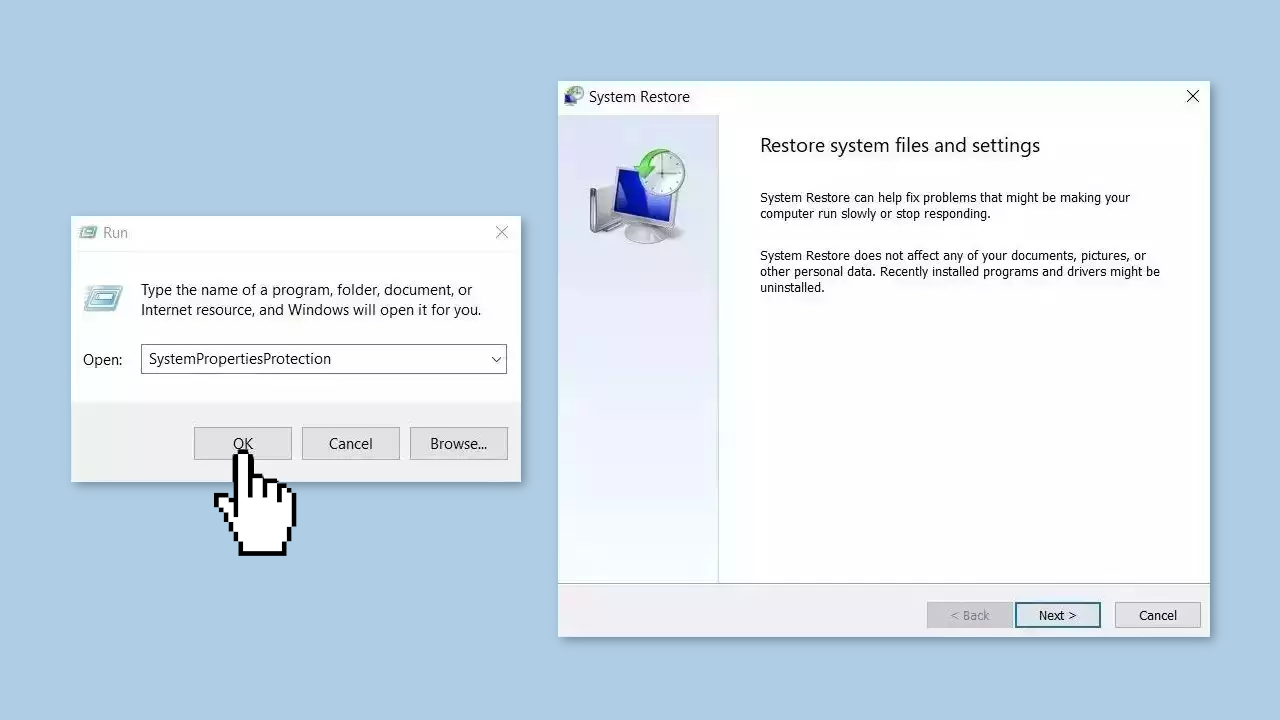
Repair your Errors automatically
ugetfix.com team is trying to do its best to help users find the best solutions for eliminating their errors. If you don't want to struggle with manual repair techniques, please use the automatic software. All recommended products have been tested and approved by our professionals. Tools that you can use to fix your error are listed bellow:
Protect your online privacy with a VPN client
A VPN is crucial when it comes to user privacy. Online trackers such as cookies can not only be used by social media platforms and other websites but also your Internet Service Provider and the government. Even if you apply the most secure settings via your web browser, you can still be tracked via apps that are connected to the internet. Besides, privacy-focused browsers like Tor is are not an optimal choice due to diminished connection speeds. The best solution for your ultimate privacy is Private Internet Access – be anonymous and secure online.
Data recovery tools can prevent permanent file loss
Data recovery software is one of the options that could help you recover your files. Once you delete a file, it does not vanish into thin air – it remains on your system as long as no new data is written on top of it. Data Recovery Pro is recovery software that searchers for working copies of deleted files within your hard drive. By using the tool, you can prevent loss of valuable documents, school work, personal pictures, and other crucial files.
- ^ Chris Hoffman. Everything You Need To Know About the Blue Screen of Death. Howtogeek. Technology Magazine.
- ^ Windows Registry. Wikipedia, the free encyclopedia.



