Question
Issue: How to fix AMD Driver error 182 in Windows?
One of the newest games I've purchased had poor performance on my PC, so I decided to update my drivers, as they often help to tackle some performance issues. I am using AMD Radeon Software Installer software for this and never had problems. However, I've received error 182 when trying to install it this time. I am using Radeon RX 5600 XT and running Windows 10.
Solved Answer
In recent years, graphics cards have become increasingly popular due to their use in gaming, graphical design, and video editing. However, the coronavirus pandemic has led to a surge in demand and, consequently, an increase in prices. As a result, AMD graphics cards have become a more popular choice as they offer a more affordable option than Nvidia GPUs, which are still quite expensive.
When it comes to graphics cards, drivers are an essential component. The latest drivers can improve performance, fix bugs, and add new features. This is particularly important for gamers and graphic designers who require the best possible performance from their hardware.
However, users have reported encountering error 182 when trying to install AMD drivers via the AMD Radeon Software Installer software. This software is used to install and manage AMD graphics drivers and is an essential tool for AMD graphics card users. Here's what the error reads:
Error 182 – AMD Installer cannot properly identify the AMD graphics hardware.
Error 182 can be caused by several factors. For instance, trying to update certain products not supported by AMD Software, like AMD GPUs older than 5 years, customized graphics cards, or embedded AMD GPUs.
Additionally, a corrupted display driver or an infected driver module may trigger this error. Another reason could be that a user has both integrated and dedicated GPUs installed on their system, causing a conflict that leads to the error.
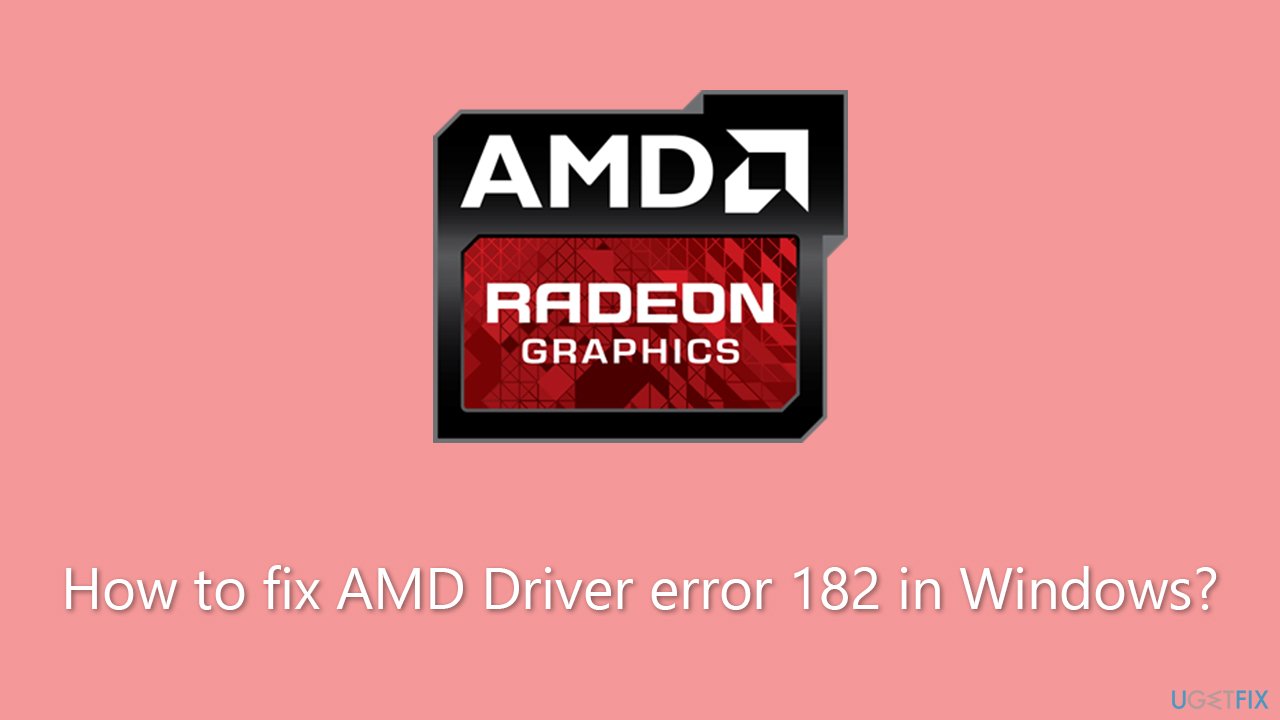
Encountering error 182 during installation can be frustrating. However, if you follow the steps below, you can easily bypass the error and update your GPU drivers to avoid various issues. Before you proceed, we recommend you scan your device with FortectMac Washing Machine X9 PC repair tool, which can easily diagnose your system and repair its damaged components automatically.
Fix 1. Use alternative methods to install drivers
Windows Update is a built-in feature in Windows that automatically installs the latest updates, security patches, and drivers for hardware components. When a new hardware device is connected, Windows searches for and installs the appropriate driver from Microsoft's server. The feature also periodically checks for updated drivers for existing hardware components.
- Type Updates in Windows search and press Enter.
- In the new window, click Check for updates.
- If optional updates are available, install them too.
- When done, restart your system.
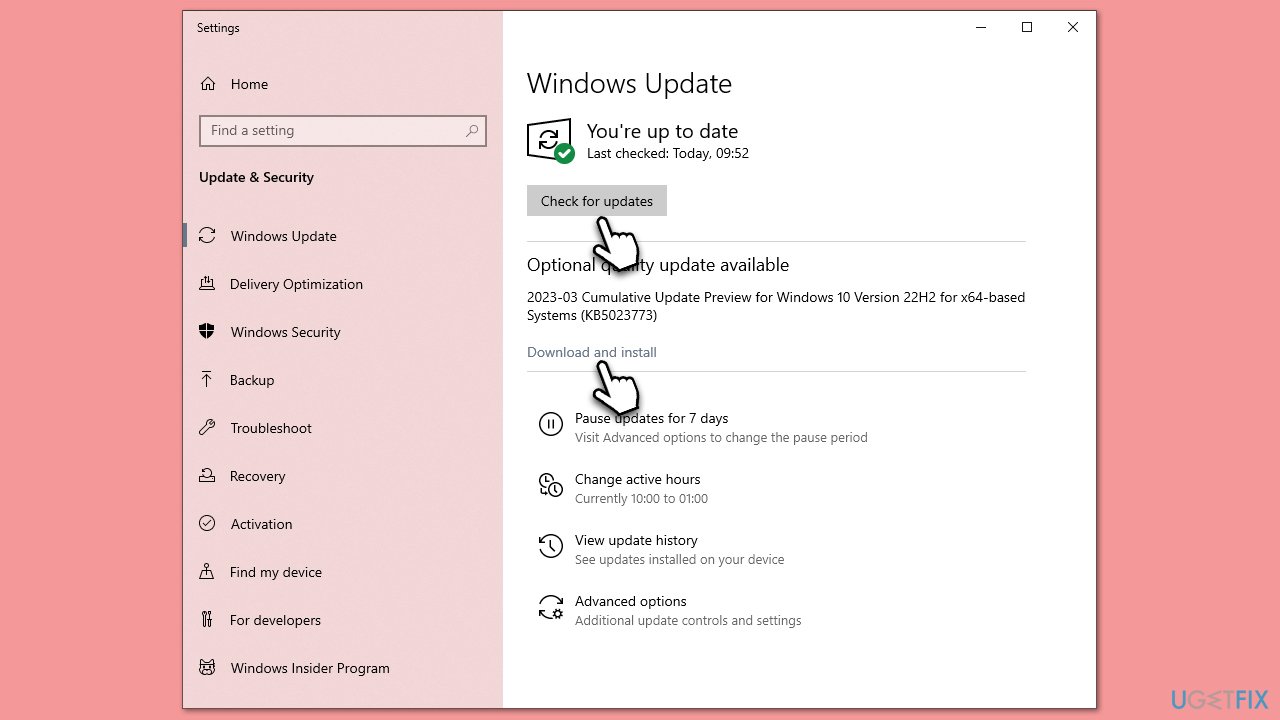
Windows update feature is great when it comes to the installation of basic drivers, but it may fail to detect the latest versions of GPU drivers. Thus, you can go to the official AMD website and download an appropriate driver from there or employ an automatic driver updater such as DriverFix.
Fix 2. Disable integrated graphics
Dedicated graphics and integrated graphics refer to the types of graphics processing units (GPUs) used in computers.
Dedicated graphics cards are separate components designed solely for handling graphics processing tasks. They have dedicated memory and processing power, making them more powerful than integrated graphics. Dedicated graphics cards are commonly used in high-performance systems, such as gaming computers and workstations, requiring the highest graphics performance.
Integrated graphics, on the other hand, are built-in graphics processing units that are integrated into the computer's CPU or motherboard. They share the computer's memory and processing power, which makes them less powerful than dedicated graphics. Integrated graphics are commonly found in entry-level or budget computers that do not require high-end graphics performance.
In many cases, users have both installed, especially when a PC comes pre-built from a vendor. In some cases, the integrated GPU drivers could mess up the function of the dedicated card. Disabling integrated graphics can solve this:
- Right-click on Start and pick Device Manager.
- Expand the Display adapters section.
- Here, you should see two entries – one of your main GPU and the other, integrated one (for example, Intel(R) HD Graphics Family).
- Right-click the integrated GPU and select Disable.
- When the prompt shows up, click Yes.
- Reboot your system.
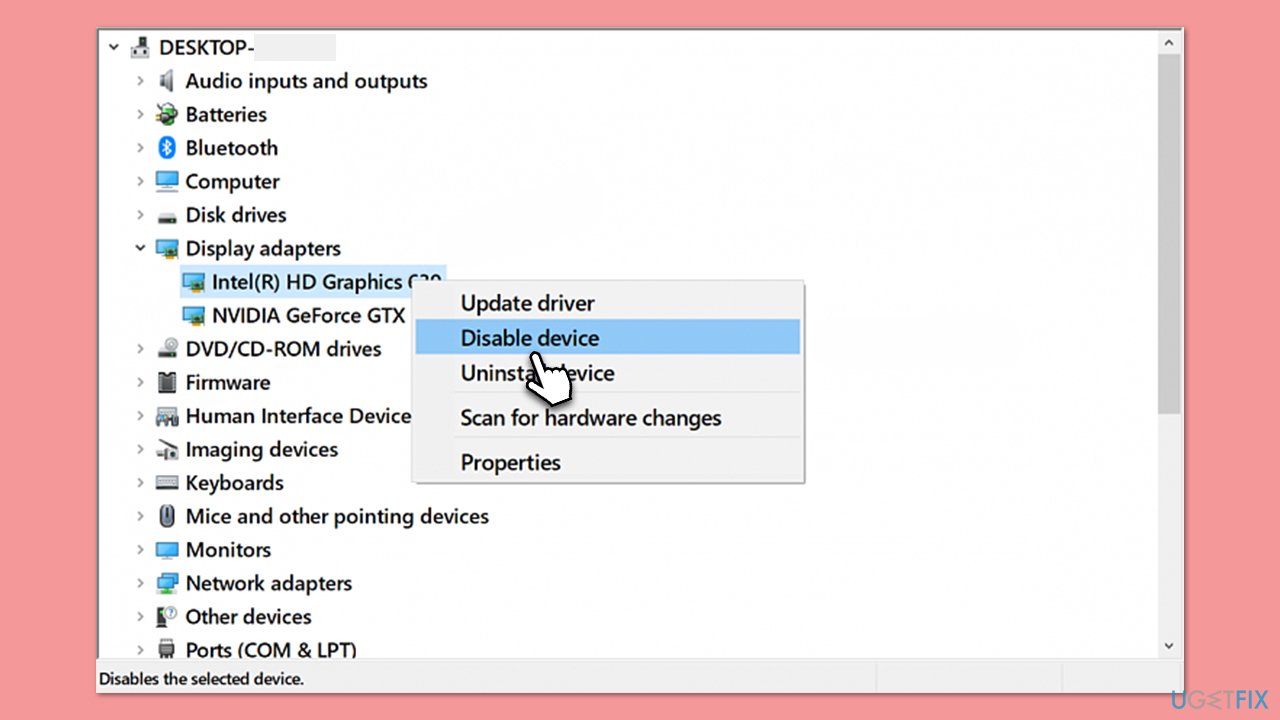
Fix 3. Check for corrupted system files
Ensure that system files are not damaged. You can do this by running commands via an elevated Command Prompt.
- Type cmd in Windows search.
- Right-click on Command Prompt and pick Run as administrator.
- When User Account Control shows up, click Yes.
- Use the following command lines, pressing Enter each time:
sfc /scannow
DISM /Online /Cleanup-Image /CheckHealth
DISM /Online /Cleanup-Image /ScanHealth
DISM /Online /Cleanup-Image /RestoreHealth - Restart your computer.
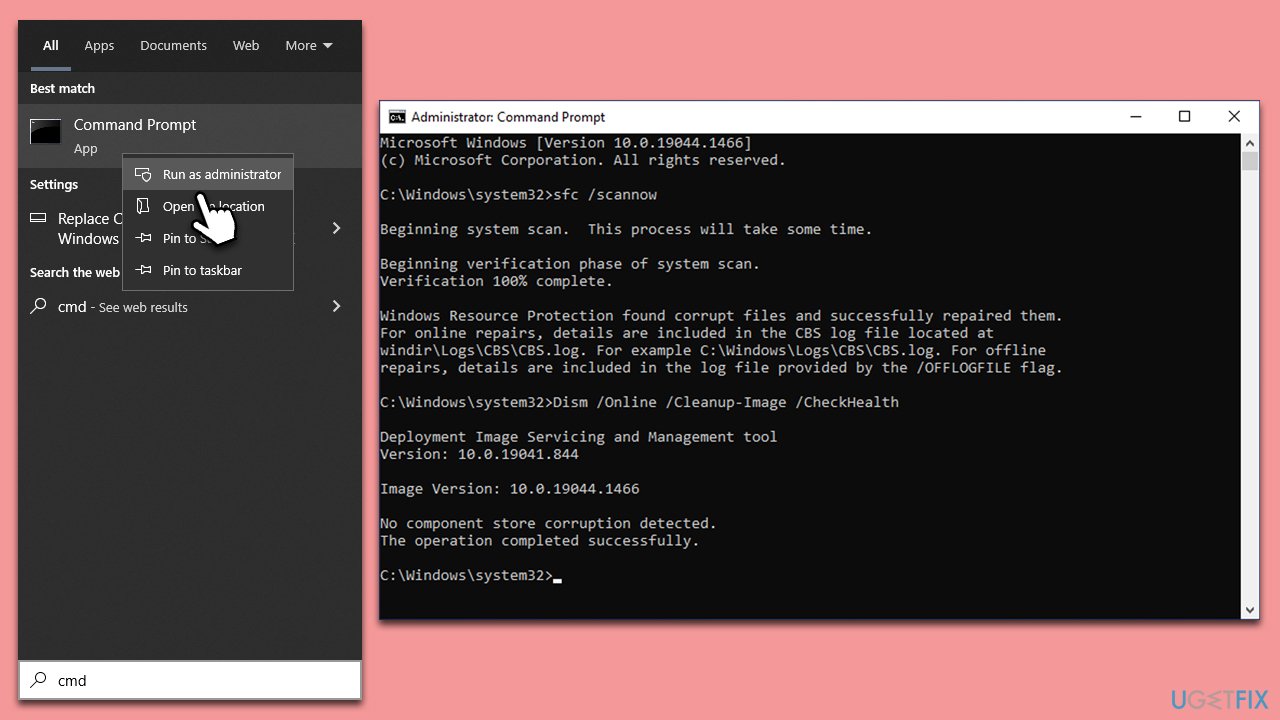
Fix 4. Check for software conflicts with Clean Boot
Driver issues may arise due to conflicts with other software. To determine if third-party services are causing the problem, you can perform a clean boot to start the system without loading them. If the issue disappears, you can proceed to disable half of the processes and restart the system, systematically enabling 50% more apps at a time to identify the problematic software.
- Type msconfig in Windows search and press Enter.
- Select the Services tab.
- Check the Hide all Microsoft services box and pick Disable all.
- Go to the Startup tab and select Open Task Manager.
- In the Task Manager, right-click on every entry and select Disable, then close the Task Manager.
- Go to the Boot tab, tick Safe Boot, then click Apply and OK.
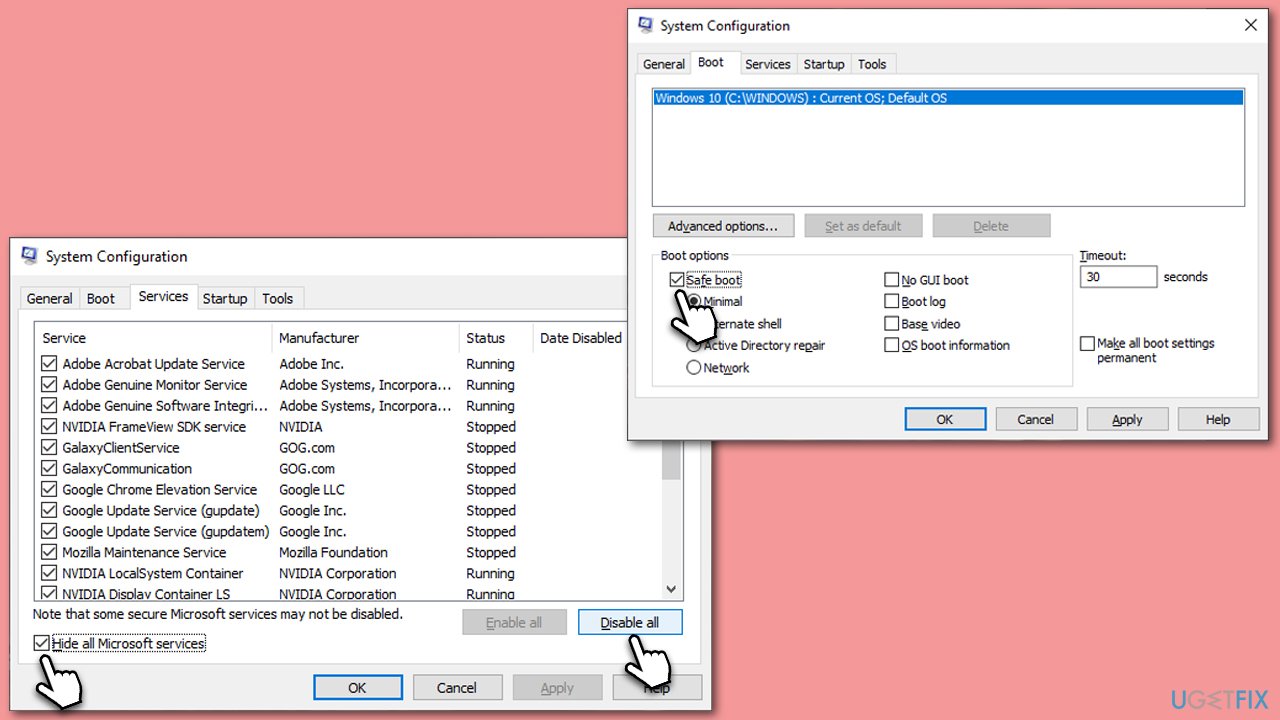
Fix 5. Reinstall GPU driver
AMD Driver error 182 might occur because the previously installed version is corrupted. Reinstalling drivers may help you resolve this issue:
- Open Device Manager again and expand the Display adapters section.
- Right-click on your main GPU and select Uninstall device.
- Mark the Delete the driver software for this device checkmark.
- Click Uninstall and restart your system.
- Use one of the methods described previously to install the latest driver.
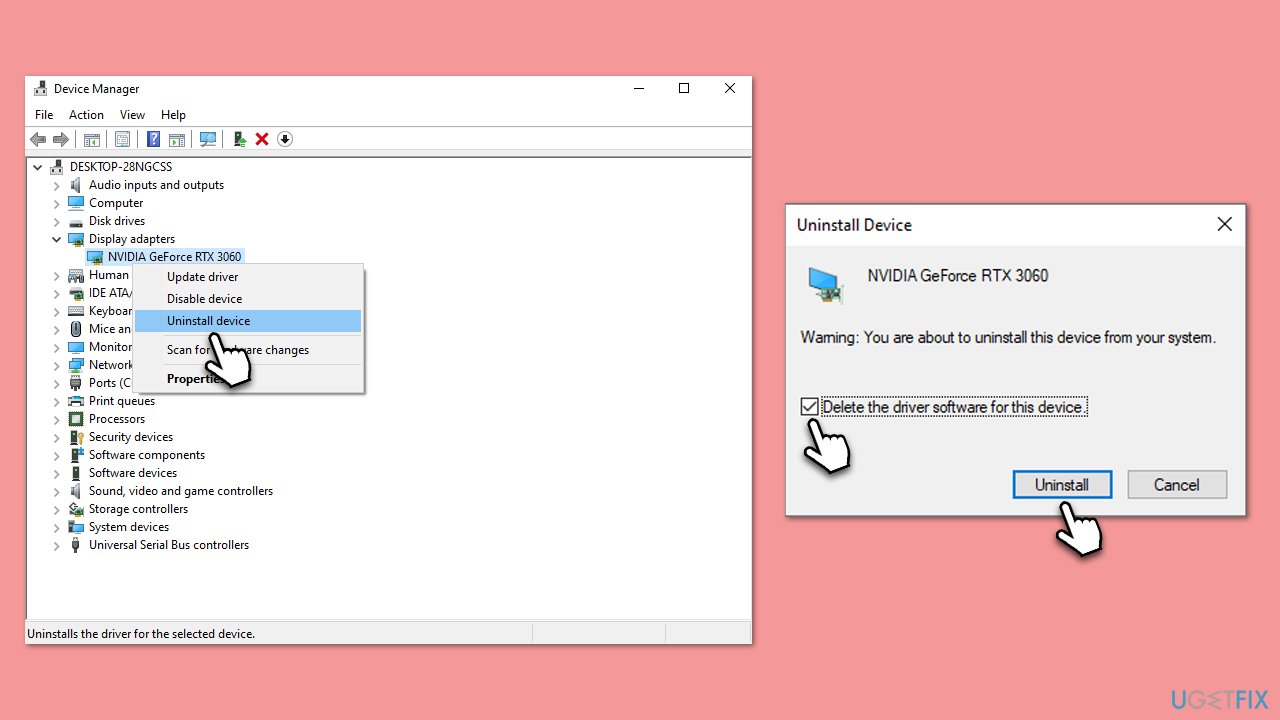
Repair your Errors automatically
ugetfix.com team is trying to do its best to help users find the best solutions for eliminating their errors. If you don't want to struggle with manual repair techniques, please use the automatic software. All recommended products have been tested and approved by our professionals. Tools that you can use to fix your error are listed bellow:
Protect your online privacy with a VPN client
A VPN is crucial when it comes to user privacy. Online trackers such as cookies can not only be used by social media platforms and other websites but also your Internet Service Provider and the government. Even if you apply the most secure settings via your web browser, you can still be tracked via apps that are connected to the internet. Besides, privacy-focused browsers like Tor is are not an optimal choice due to diminished connection speeds. The best solution for your ultimate privacy is Private Internet Access – be anonymous and secure online.
Data recovery tools can prevent permanent file loss
Data recovery software is one of the options that could help you recover your files. Once you delete a file, it does not vanish into thin air – it remains on your system as long as no new data is written on top of it. Data Recovery Pro is recovery software that searchers for working copies of deleted files within your hard drive. By using the tool, you can prevent loss of valuable documents, school work, personal pictures, and other crucial files.



