Question
Issue: How to fix Amdacpbus.sys blue screen in Windows?
Hello. Yesterday out of nowhere I experienced an Amdacpbus.sys Blue Screen error in Windows. The same error appeared today again. What can I do to get rid of it?
Solved Answer
Recently, some people reported experiencing a Blue Screen error[1] in Windows. The reported Stop Code is SYSTEM_THREAD_EXCEPTION_NOT_HANDLED, and the culprit is shown as Amdacpbus.sys. It is a system file that is associated with AMD hardware and software on a computer running Microsoft Windows.
Amdacpbus.sys is a driver[2] file that is responsible for communicating between the operating system and certain AMD hardware components, such as the AMD audio controller and AMD graphics card. The file is typically located in the “C:\Windows\system32\drivers” folder on a Windows system. It is a critical system file and should not be deleted or modified, as doing so can cause problems with the functioning of your AMD hardware and software.
If you are experiencing an Amdacpbus.sys Blue Screen error, it may be caused by a conflict with other software or hardware on your system, or by corruption or damage to the file itself. In these cases, you may need to update or repair the file or reinstall the associated AMD software or drivers to resolve the issue.
In this guide, you will find 6 steps that should help you fix Amdacpbus.sys Blue Screen in Windows. Keep in mind that the manual troubleshooting process can be lengthy. Instead, you can use a maintenance tool like FortectMac Washing Machine X9. It can fix most system errors, corrupted files, and registry[3] issues. Otherwise, follow the step-by-step instructions below.
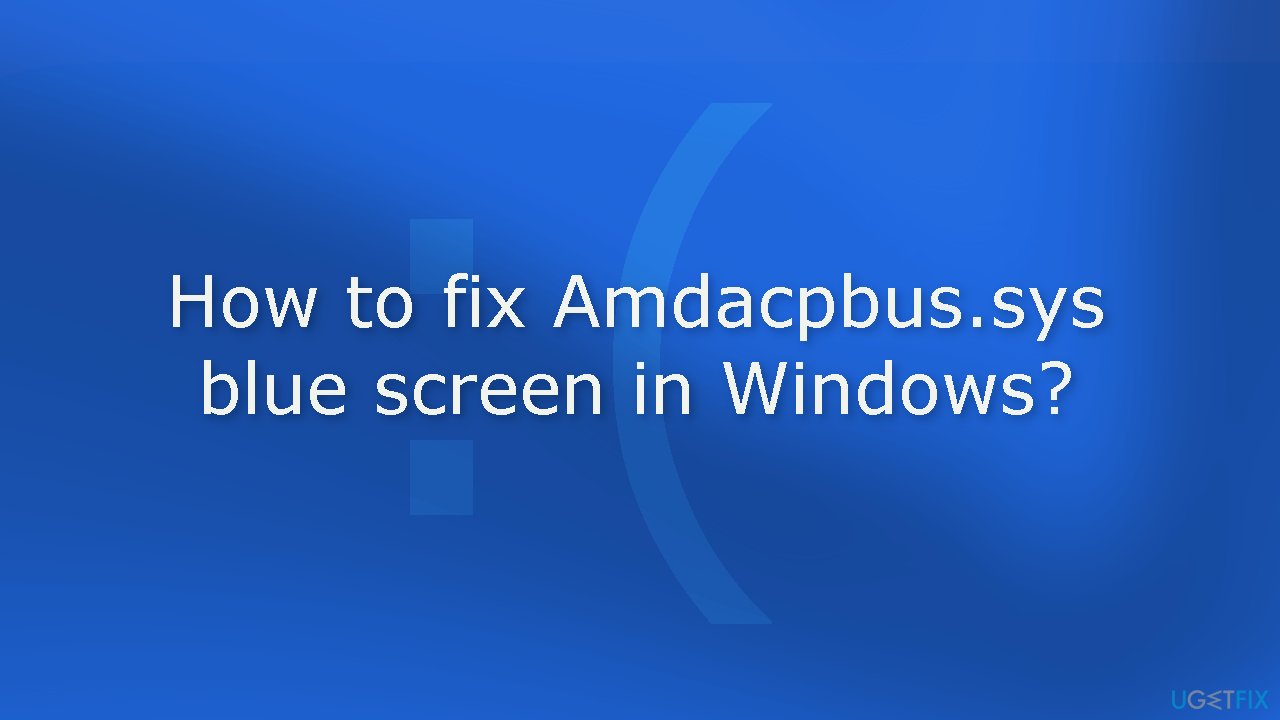
Solution 1. Check your PC for Malware
- Launch Settings from the Start menu
- Navigate to Update & Security and choose Windows Security
- Tap on Virus & threat protection
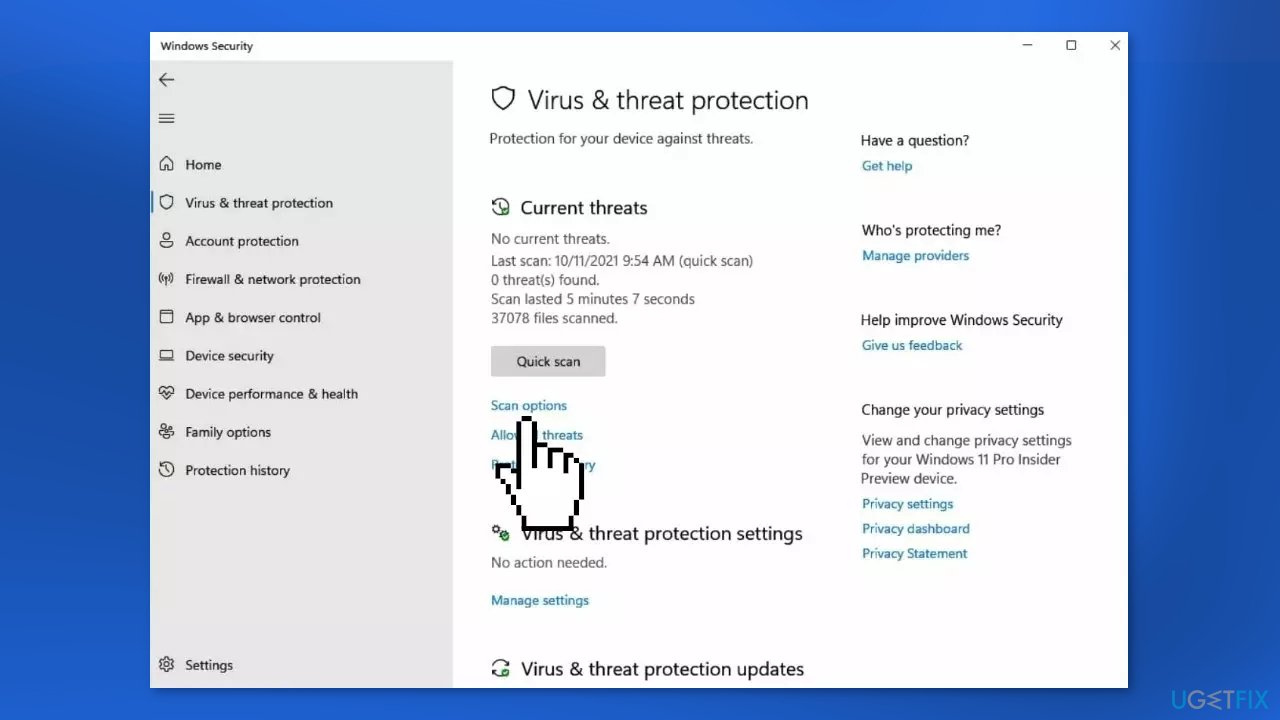
- Click on the Scan options menu below Quick scan
- Select Full scan and click on Scan now
Solution 2. Repair System Files
Use Command Prompt commands to repair system file corruption:
- Open Command Prompt as administrator
- Use the following command and press Enter:
sfc /scannow
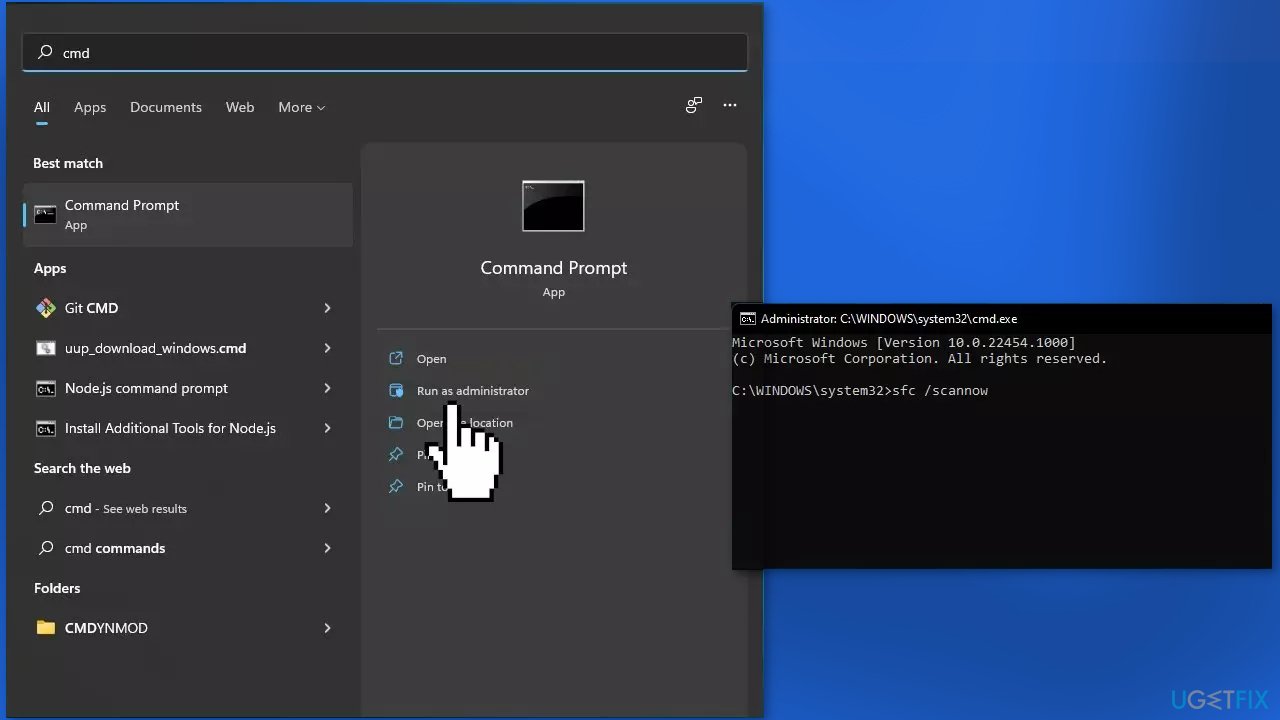
- Reboot your system
- If SFC returned an error, then use the following command lines, pressing Enter after each:
DISM /Online /Cleanup-Image /CheckHealth
DISM /Online /Cleanup-Image /ScanHealth
DISM /Online /Cleanup-Image /RestoreHealth
Solution 3. Reinstall Audio Drivers
If you want an automatic solution, you can use a dedicated utility like DriverFix. It can find the best drivers for your system and install them.
- Go to Device Manager
- Click the arrow pointing to Audio Inputs and Outputs
- Right-click the installed device and click Properties
- Go to the Driver tab, then click on Uninstall Device
- Press Uninstall again

- Do the same for other audio devices
- Restart your computer
- You can also download drivers from the manufacturer's website directly
Solution 4. Reinstall Motherboard Drivers
- Open the Device manager
- Expand System Devices
- Find the motherboard driver
- Right-click on it and press Uninstall device
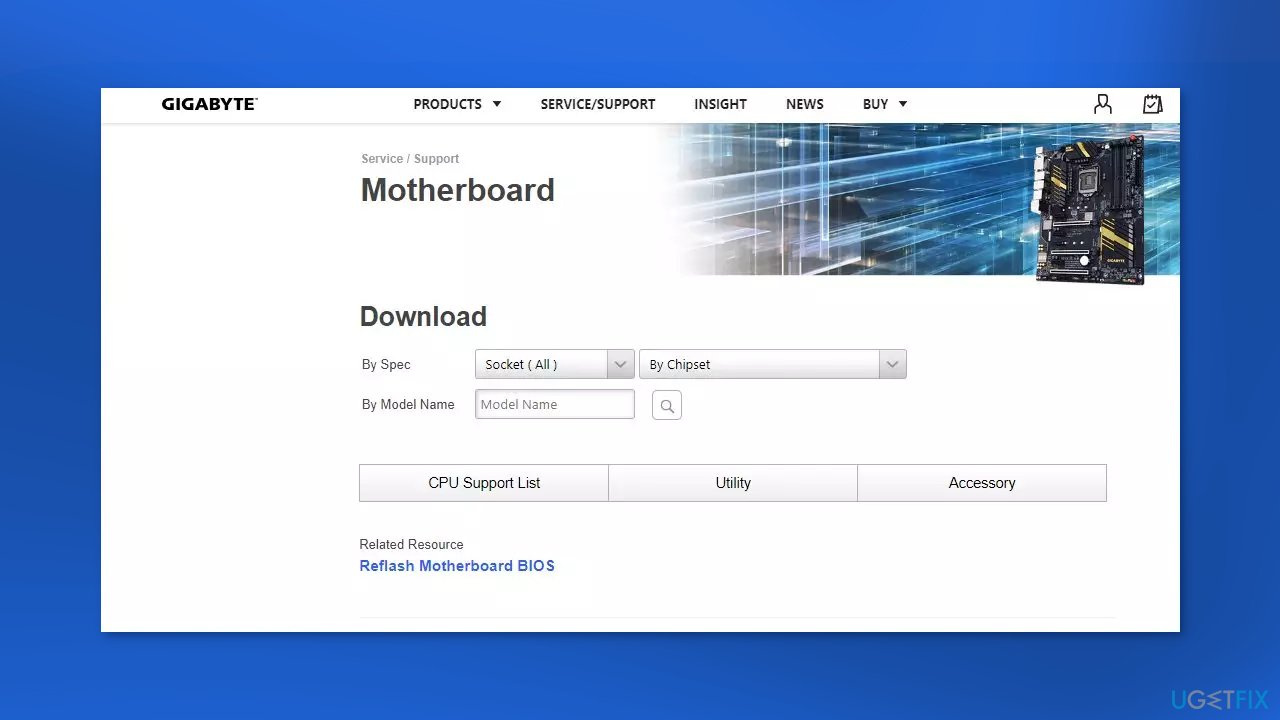
- Go to the official website of your motherboard manufacturer, then search for your motherboard model
- Go to the driver download page for the motherboard, then download the correct and latest drivers
- You should download the drivers for all the components on your motherboard
- Open the downloaded files and follow the on-screen instructions to install the drivers on your computer
Solution 5. Use System Restore
System Restore allows users to reverse a Windows system to a previous point before any issues started occurring.
- Go to the search bar and type Create a restore point
- Click the System Restore button
- Select Choose a different restore point and click Next
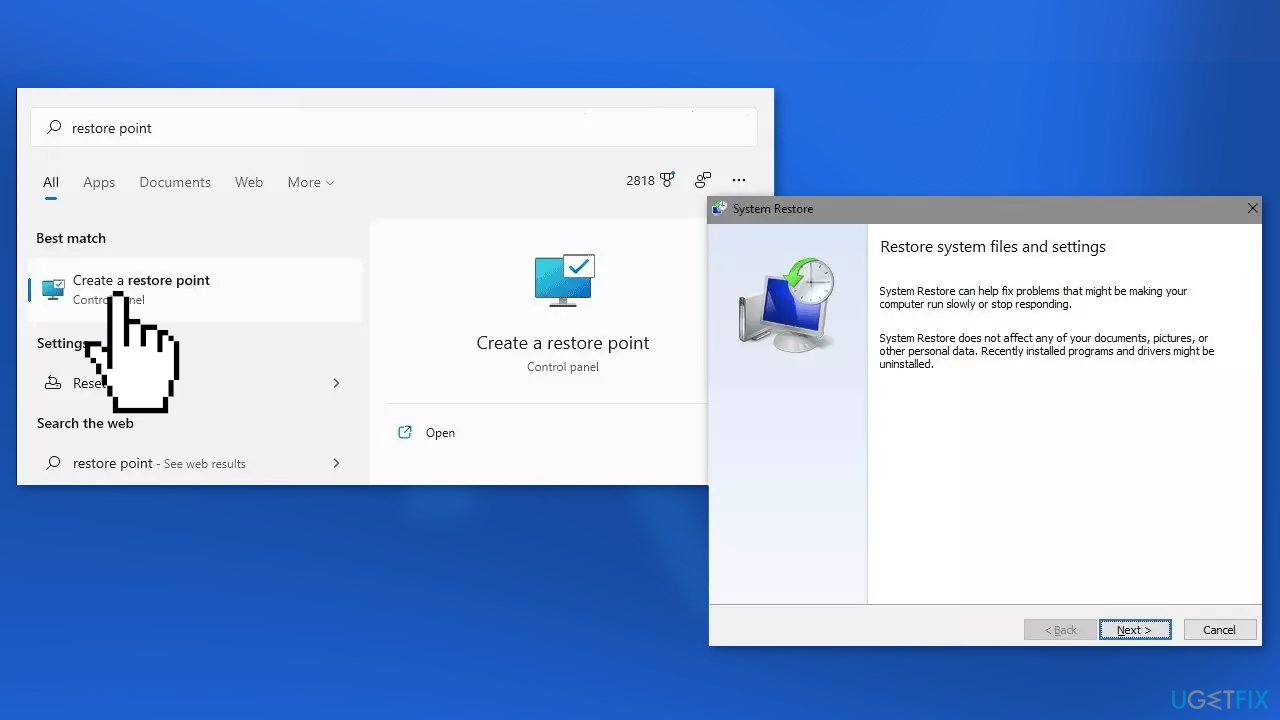
- Select a date for restore before the issue occurred, then click on Next
- Enter your password if asked and follow the on-screen steps to choose a restore location
- Reset your device
Solution 6. Repair Install Windows
- Visit the official Microsoft website to download Windows 11 or Windows 10 Installation Media
- Run the Media Creation Tool and select Create Installation Media for another PC
- Select your USB drive
- Let the Process complete of writing the Installation files to the USB drive
- Click Finish
- On the PC you wish to upgrade, Press Windows + E to open the File Explorer
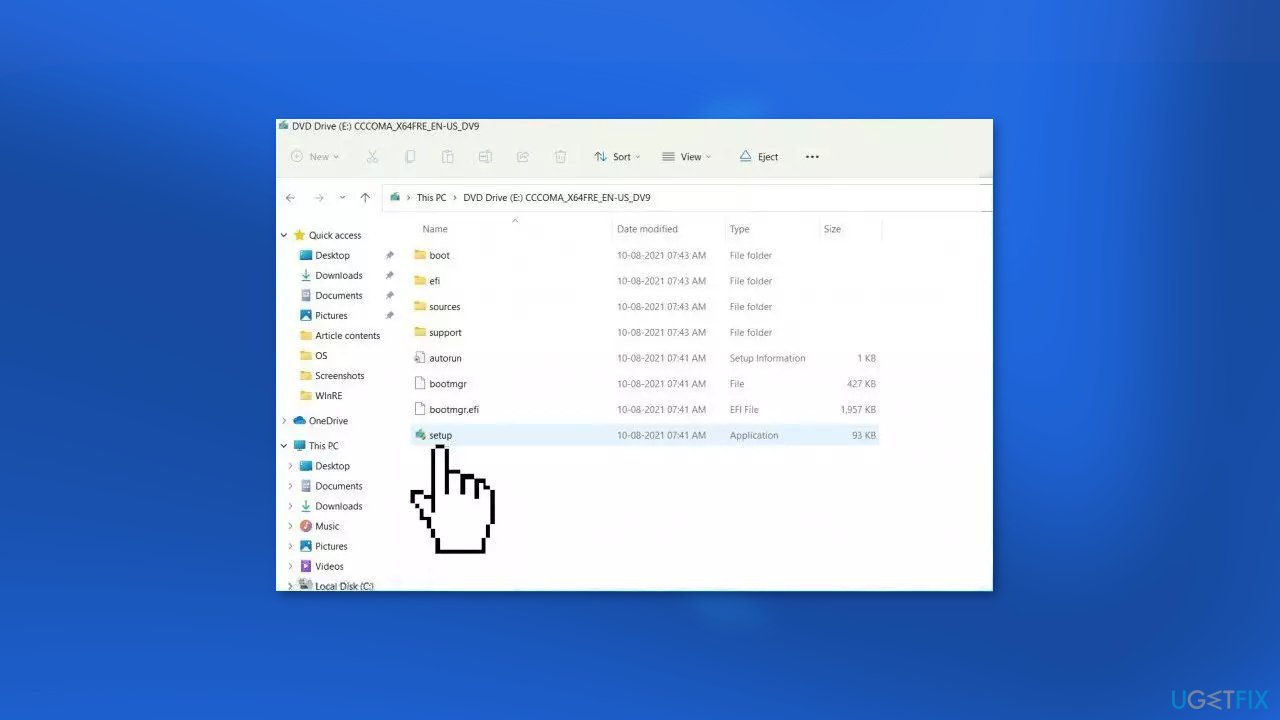
- Open the Removable drive and click Setup.exe
- Accept the license terms on the next screen
- Confirm the Upgrade options – Files, apps and Settings are kept
- Click Install, and the upgrade should start
Repair your Errors automatically
ugetfix.com team is trying to do its best to help users find the best solutions for eliminating their errors. If you don't want to struggle with manual repair techniques, please use the automatic software. All recommended products have been tested and approved by our professionals. Tools that you can use to fix your error are listed bellow:
Prevent websites, ISP, and other parties from tracking you
To stay completely anonymous and prevent the ISP and the government from spying on you, you should employ Private Internet Access VPN. It will allow you to connect to the internet while being completely anonymous by encrypting all information, prevent trackers, ads, as well as malicious content. Most importantly, you will stop the illegal surveillance activities that NSA and other governmental institutions are performing behind your back.
Recover your lost files quickly
Unforeseen circumstances can happen at any time while using the computer: it can turn off due to a power cut, a Blue Screen of Death (BSoD) can occur, or random Windows updates can the machine when you went away for a few minutes. As a result, your schoolwork, important documents, and other data might be lost. To recover lost files, you can use Data Recovery Pro – it searches through copies of files that are still available on your hard drive and retrieves them quickly.
- ^ Chris Hoffman. Everything You Need To Know About the Blue Screen of Death. Howtogeek. Technology Magazine.
- ^ Emma Collins. What Are PC Drivers and Why Do You Need Them?. Onlinetechtips. Computer Tips.
- ^ Tim Fisher. What Is the Windows Registry?. Lifewire. Software and Apps.



