Question
Issue: How to fix “An administrator has blocked you from running this app” error on Windows 10?
Microsoft with its Windows 10 is getting on my nerves. One bug followed by another! Will I have some free time from fixing Windows 10 errors??? This time, the system denies my attempts to download or install software with the error message “An administrator has blocked you from running this app.” I am the administrator, but the message occurs anyway. What should I do?
Solved Answer
“An administrator has blocked you from running this app” is a Windows OS error, which prevents its users from downloading/installing applications or system drivers. Although there are some reports about this error occurring on older Windows versions (7, 8, 8.1), it is most frequently received by Windows 10 users after installing Feature Updates.
Microsoft has represented many innovations regarding the security with the Windows 10 since previous OS versions has been condemned for weak security system[1]. Older Windows versions did not have the protective service for verifying files and programs that the PC's owner attempts to download or install. Besides, none of the older Windows features has had an in-built AV engine, thus leaving the responsibility of the system's protection to the uses' hands.
For this reason, Microsoft developed a variety of security-oriented features,[2] for example, in-built Windows Defender or User Account Control (UAC) service. Some of them were released with Windows 8 and 8.1, but the bulk of security features emerged with Windows 10 exceptionally.
Unfortunately, but the in-built Windows Defender and User Account Control (UAC) service often function overaggressive. Many people reported UAC for preventing them from installing applications and the inexplicable warning message “An administrator has blocked you from running this app.”
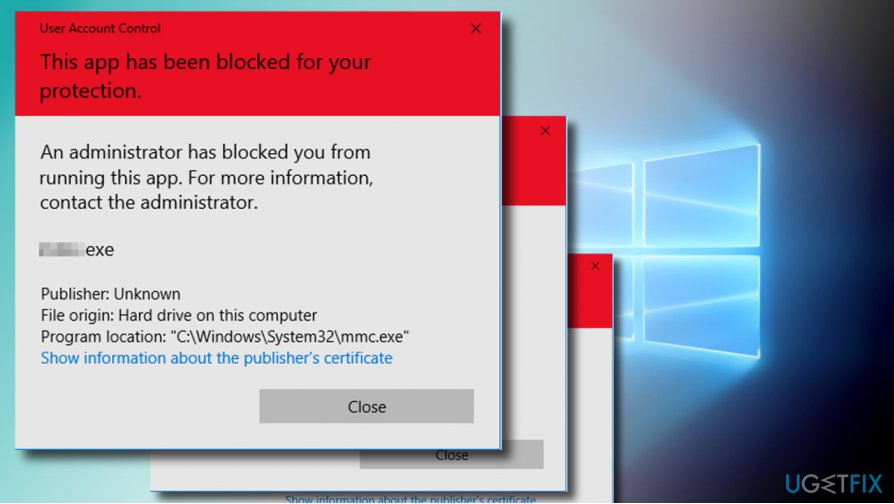
The purpose of this pop-up is to secure the system from running suspicious setup.exe[3] files, which may transfer a virus into the system. That's a handle tool for machine's protection having in mind how often .exe files are misused by criminals to run ransomware payloads, trojans, or other cyber infections.
Therefore, if you know nothing about the reliability and security of the file or application, especially if it has been downloaded from a shady third-party source, we would strongly not recommend ignoring the “An administrator has blocked you from running this app” error and running the app/file anyway.
However, “An administrator has blocked you from running this app” UAC prompt is, usually, not directly related to the files or apps that are being downloaded. In most of the cases, this message appears while dealing with the legitimate content, for example, a system driver downloaded directly from the manufacturer.
Windows users are not satisfied with this issue as it's apparently a false positive. In most of the “An administrator has blocked you from running this app” error cases, users are signed using the Administrator Account or Administrative privileges, which means that they have a full right to make changes on the host machine.
According to the user's reports, many of them encounter the “An administrator has blocked you from running this app” popup when trying to run Command Prompt with administrative privileges. If you are not sure whether that's the exact problem that is happening on your machine, right-click Windows key, and select Command Prompt (Admin). If Command Prompt has been blocked by the message given below, please follow the fixes provided on this post.
An administrator has blocked you from running this app. For more information, contact the administrator.
Fixing “An administrator has blocked you from running this app” error on Windows 10
IMPORTANT: running a file or downloading a program, which provokes the “administrator has blocked you from running this app” alert is NOT recommended unless you are sure that the developer/owner and distributor of the file/app can be trusted.
Run the file via the Elevated Command Prompt
You can fix “Administrator has blocked you from running this app” error and run the required file/app via the Command Prompt with Administrative privileges.
- Right-click on the executable file that you want to run.
- Select Properties and open the General tab.
- Copy a full path of the file's location. It should be given under Locations.
- After that, right-click on Windows key and select Command Prompt (Admin).
- Paste the copied file patch in the command (e.g. C:\\Dell\\Drivers\\24T1W\\R235168\\Setup.exe)
- Finally, press Enter to execute the command.
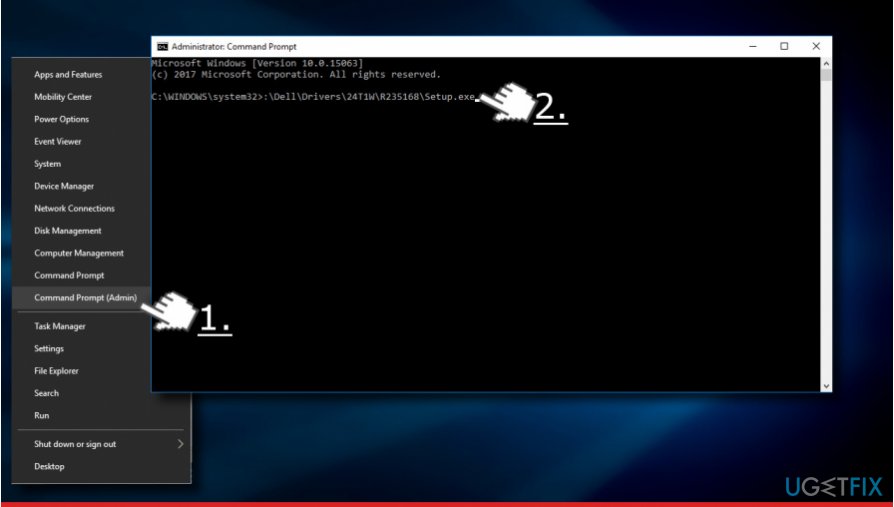
If this method did not solve the problem, try to move the .exe file to a different location (random) and retry the steps given above. The location may be restricted from being changed and that may also be the culprit.
Run the app/file via Hidden Administrator Account
One of the ways to disable the “Administrator has blocked you from running this app” error and run the required application or file is to enable the hidden administrator account. If you have never tried to enable it, the following guide will help you:
- Right-click on Windows key and select Command Prompt (Admin).
- Type in the net user administrator /active:yes command and press Enter.
- If in case of the successful command execution, you should receive a confirmation saying “The command completed successfully.”
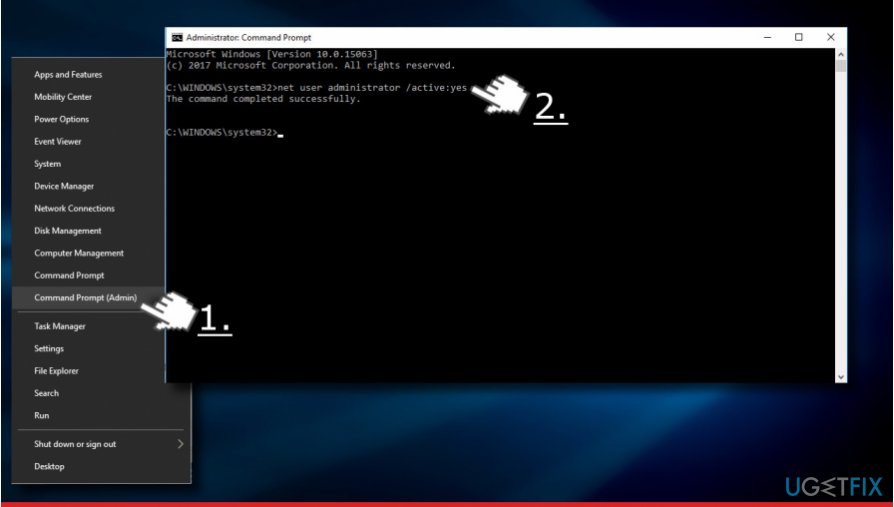
- Close Command Prompt and sign out from your account.
- You’ll see the Administrator account on the bottom left of the screen.
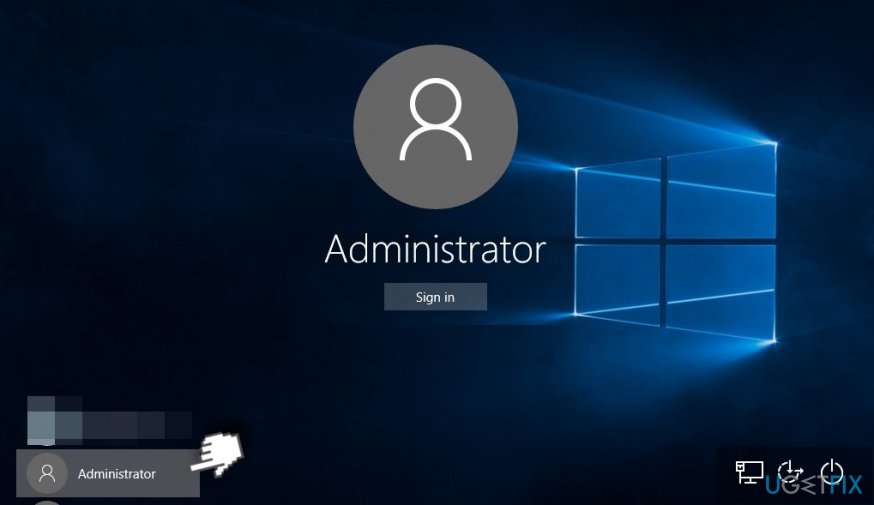
- Sign in to it.
- Find the application or the .exe file that you could not install/run before.
- If “An administrator has blocked you from running this app” error has been successfully fixed, sign out from the Administrator account, and sign in to the original account.
- Finally, open Command Prompt again and type in the net user administrator /active:no command to disable the hidden Administrator account.
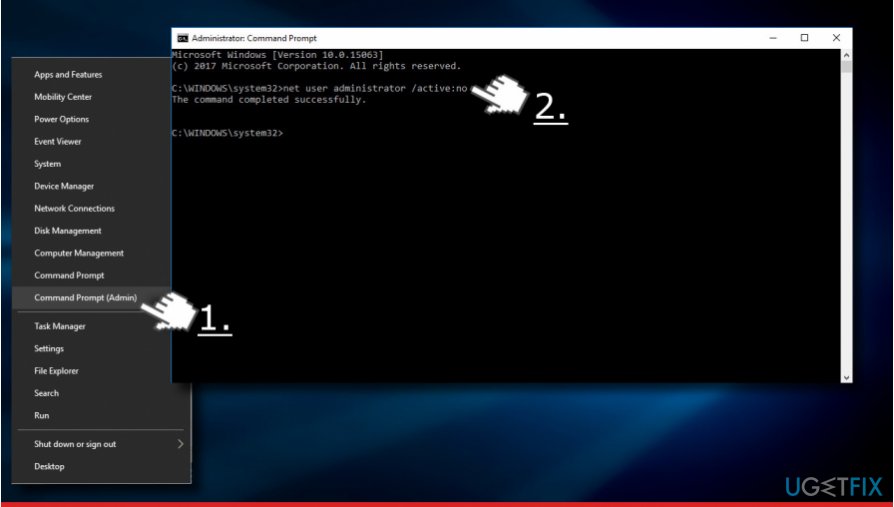
Disable the AV tool temporarily
If the previous methods did not help to fix “An administrator has blocked you from running this app” error on Windows OS, then we recommend temporarily disabling the security software that is running on the machine. Even if it's an in-built Windows Defender, some software incompatibilities that might have been triggered by Windows Feature Updates may be the culprit.
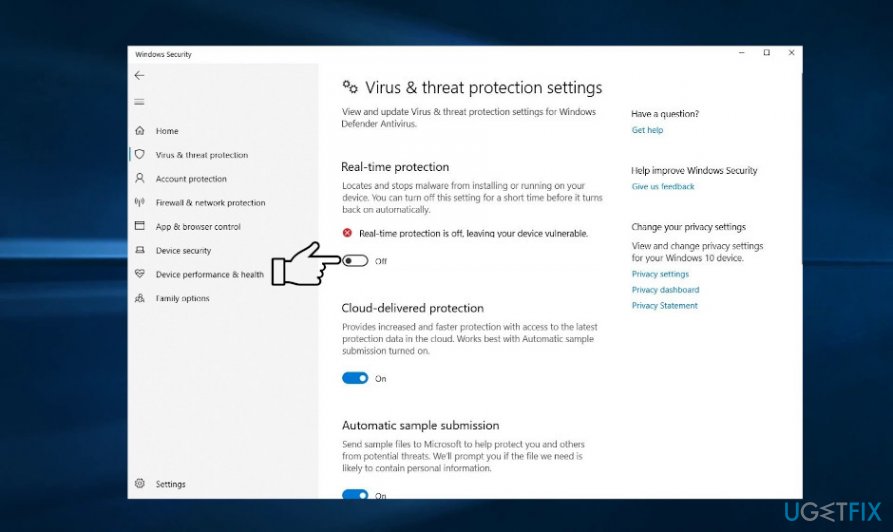
If the UAC popup shows up when trying to run only one application, then it's clear that the problem is software-related. In this case, you can try to add the executable file that triggers the error to the exceptions list. Since the steps of this process differ regarding the AV program, you should check for separate instructions in regard of the AV manufacturer.
In case you did not manage to add an exception or adding failed to remove the “An administrator has blocked you from running this app” error from your account, then try disabling the AV engine temporarily. However, keeping the system unprotected is not recommended, so make sure to enable the software once the problem disappears.
Change the account type
If you keep getting the Your Administrator Has Blocked This Program error randomly when trying to download an app on the system, it's very likely that the account you are currently signed in does not have the necessary privileges. For this reason, every attempt is blocked by the UAC. To fix that, try these steps:
- Make sure that you are signed in with the Administrator account.
- If you don't have the Administrator account, then enable the hidden Administrator account as explained above,
- Now press Windows key + I to open Settings and open Accounts section.
- Open the Family & other people section on the left pane.
- Click on the Change account type option.
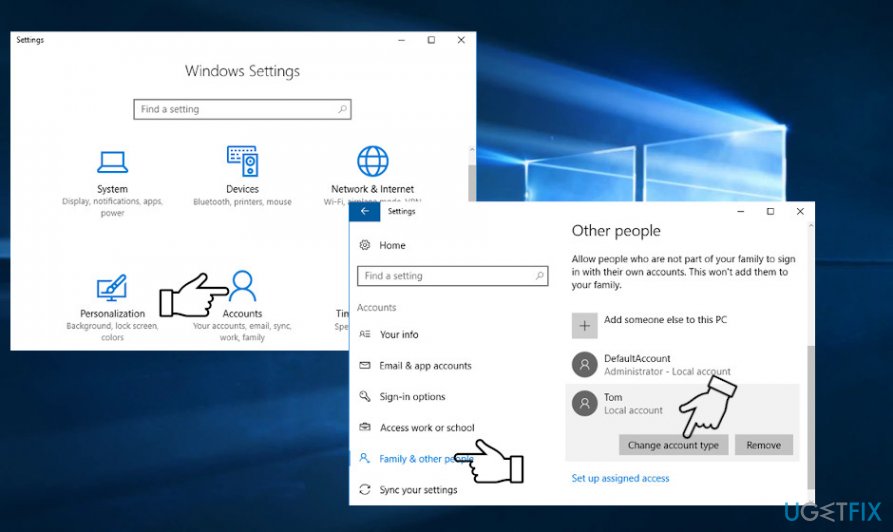
- Set the account type to Administrator and click OK to save the changes.
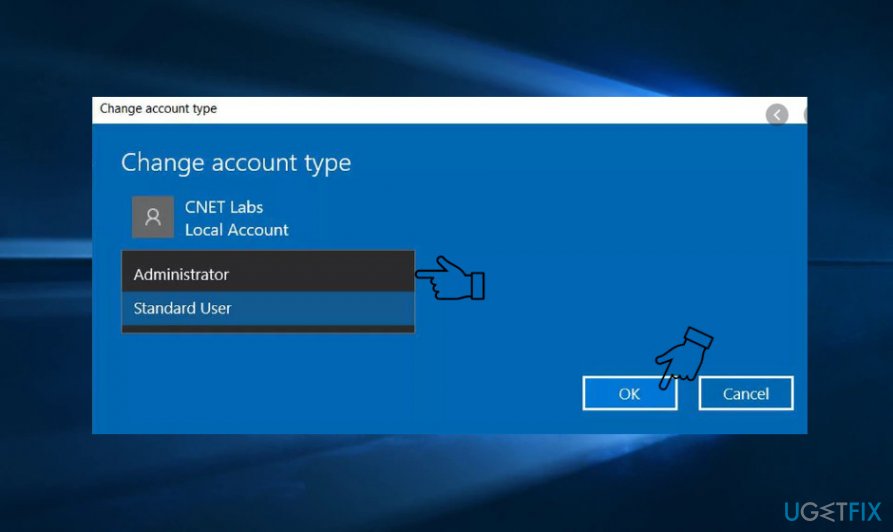
- After that, log out from your account and re-login.
Alter the settings via the Group Policy
The last thing that you can do by yourself to fix Your Administrator Has Blocked This Program Windows error is to change Group Policy settings.
- Press Windows key + R to open run.
- Type gpedit.msc into the Run dialog box and press Enter.
- Navigate to the Computer Configuration – Windows Settings – Security Settings – Local Policies – Security Options path using the left pane.
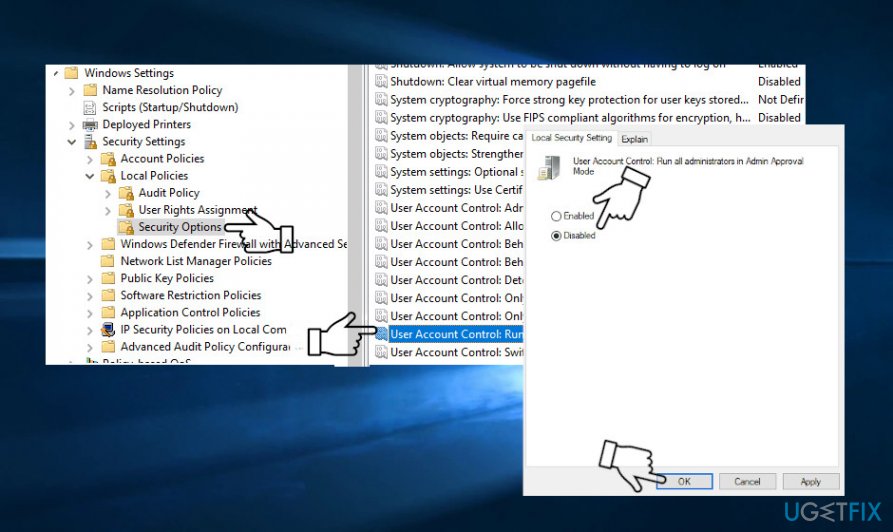
- Double click on the User Account Control: Run all administrators in Admin Approval Mode.
- Select Disabled on the Properties window.
- Click Apply and OK to save the changes.
In case the Group Policy does not open for unknown reasons, perform the same changes via the Registry Editor.
- Press Windows key + R to open run.
- Type regedit and press Enter.
- Use the left pane to navigate to the ComputerHKEY_LOCAL_MACHINESOFTWAREMicrosoftWindowsCurrentVersionPoliciesSystem key.
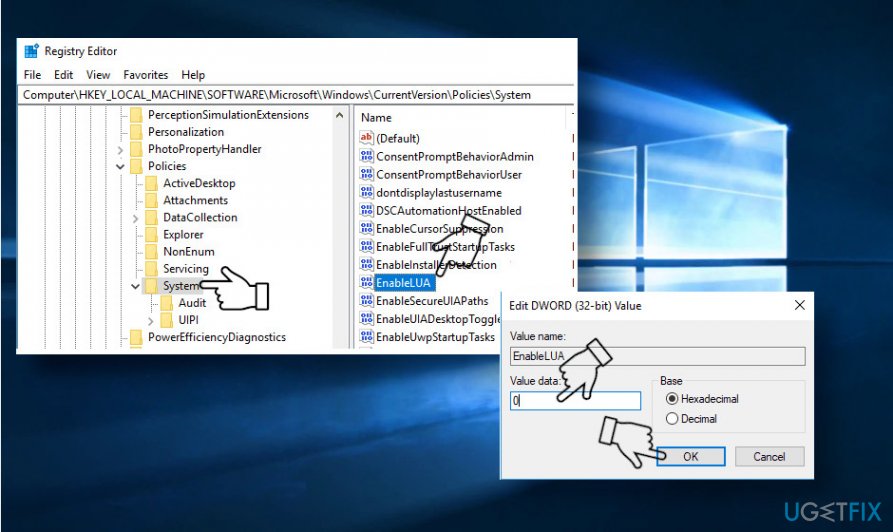
- Double-click on the EnableLUA key on the right pane.
- Change its value data to 0 and click OK to save the changes.
At best, restart the machine to ensure the right execution of this command and login to your admin account. Check whether the Your Administrator Has Blocked This Program has been fixed.
Finally, don't forget to run a full system scan with FortectMac Washing Machine X9 or another professional utility for full PC's optimization and protection.
Repair your Errors automatically
ugetfix.com team is trying to do its best to help users find the best solutions for eliminating their errors. If you don't want to struggle with manual repair techniques, please use the automatic software. All recommended products have been tested and approved by our professionals. Tools that you can use to fix your error are listed bellow:
Prevent websites, ISP, and other parties from tracking you
To stay completely anonymous and prevent the ISP and the government from spying on you, you should employ Private Internet Access VPN. It will allow you to connect to the internet while being completely anonymous by encrypting all information, prevent trackers, ads, as well as malicious content. Most importantly, you will stop the illegal surveillance activities that NSA and other governmental institutions are performing behind your back.
Recover your lost files quickly
Unforeseen circumstances can happen at any time while using the computer: it can turn off due to a power cut, a Blue Screen of Death (BSoD) can occur, or random Windows updates can the machine when you went away for a few minutes. As a result, your schoolwork, important documents, and other data might be lost. To recover lost files, you can use Data Recovery Pro – it searches through copies of files that are still available on your hard drive and retrieves them quickly.
- ^ Brian Snyder. Global cyberattacks: Microsoft issues security updates for older versions of Windows. Channel NewsAsia. Global developments with Asian perspectives.
- ^ Intelligent Security. Microsoft.
- ^ Chris Hoffman. Why You Can’t Get Infected Just By Opening an Email (Anymore). How-To Geek. Online tech magazine, dedicated to providing interesting articles and how-tos.



