Question
Issue: How to fix App Installation Failed error 0xC00CE224 in Windows?
Hello. I have been trying to download an app from the Microsoft Store but I receive an error 0xC00CE224. Any suggestions on how to fix this would be appreciated.
Solved Answer
Microsoft Store is a digital distribution platform where people can download various apps. It is a very convenient application that lets users install, and update programs all at once. The apps that get listed have to go through an extensive review process so Windows users finally have a place where they can safely install apps and not worry about PUP (potentially unwanted program),[1] and malware infections.
However, the store was released not that long ago, for Windows 8, and users continue to have problems with it. Recently, users started experiencing the App Installation Failed error 0xC00CE224. Usually, the Windows Store malfunctions because of cache problems, Windows services, etc.
If you are running into issues when trying to install apps from the Windows Store, the first thing you should try is to sign out of your account and then sign in again. Sadly, this action fixes the problem for a small number of people, so you might have to apply more complicated troubleshooting methods.
In this guide, you will find 9 steps that could fix the App Installation Failed error 0xC00CE224 in Windows. You will learn how to use the built-in troubleshooter and manually repair common causes of the error. If you want to avoid going through the guide, you can use a maintenance tool like FortectMac Washing Machine X9 that can save a lot of time. This powerful software can fix common Windows problems, like system errors, corrupted files, BSODs,[2] and registry[3] issues.
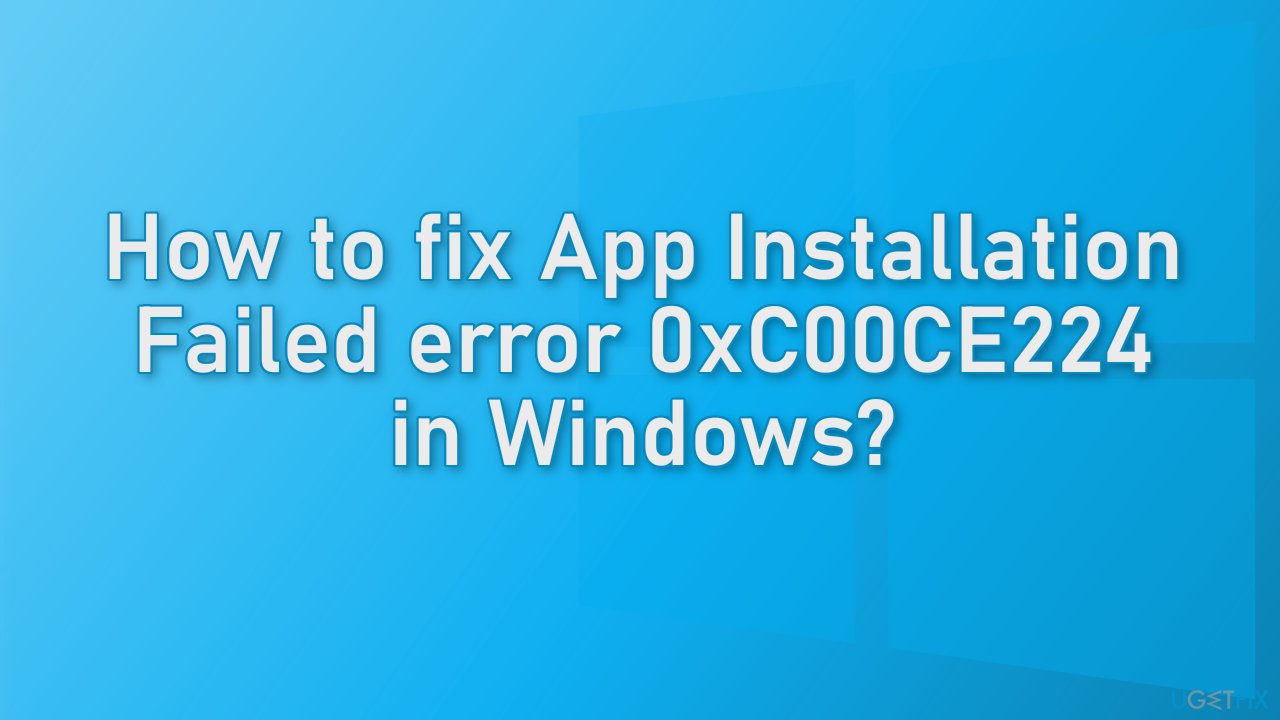
Solution 1. Install Windows Updates
- Type Updates in Windows search and press Enter
- In the new window, click Check for updates
- Install everything available (including optional updates)
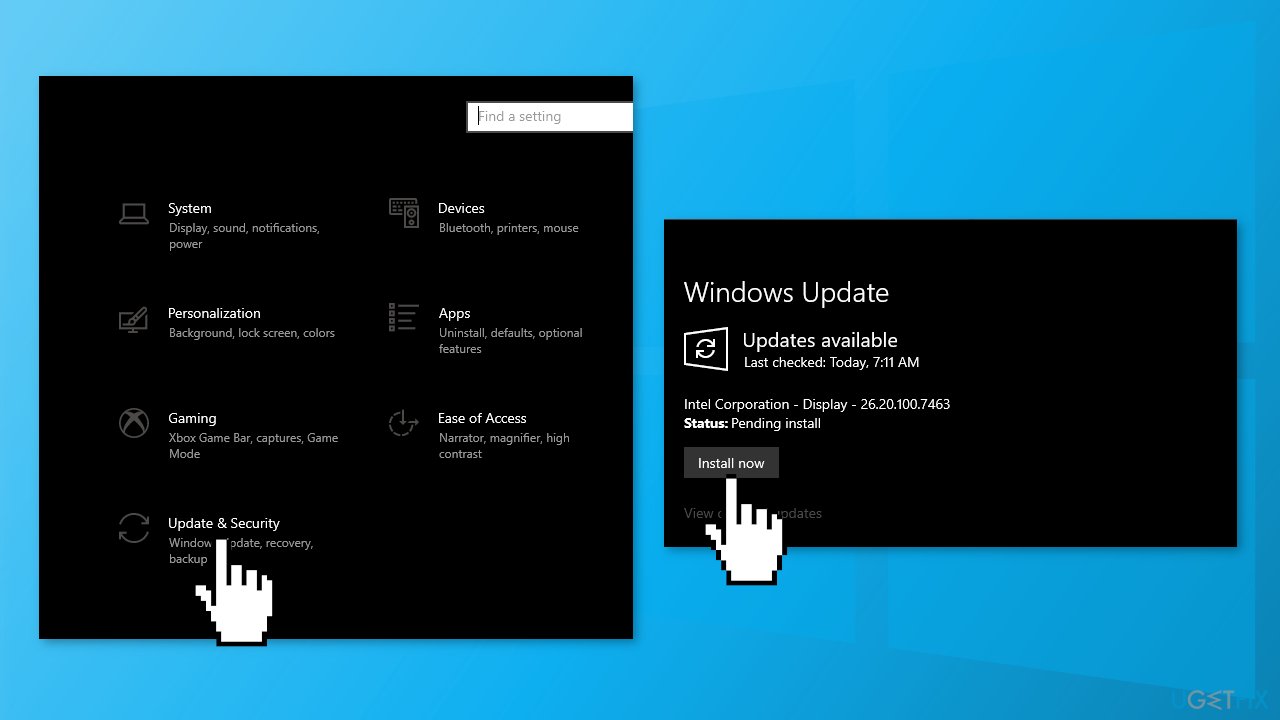
- Reboot your system
Solution 2. Update Store Apps
- Open the Microsoft Store
- Select More, go to Downloads and updates and press Get updates
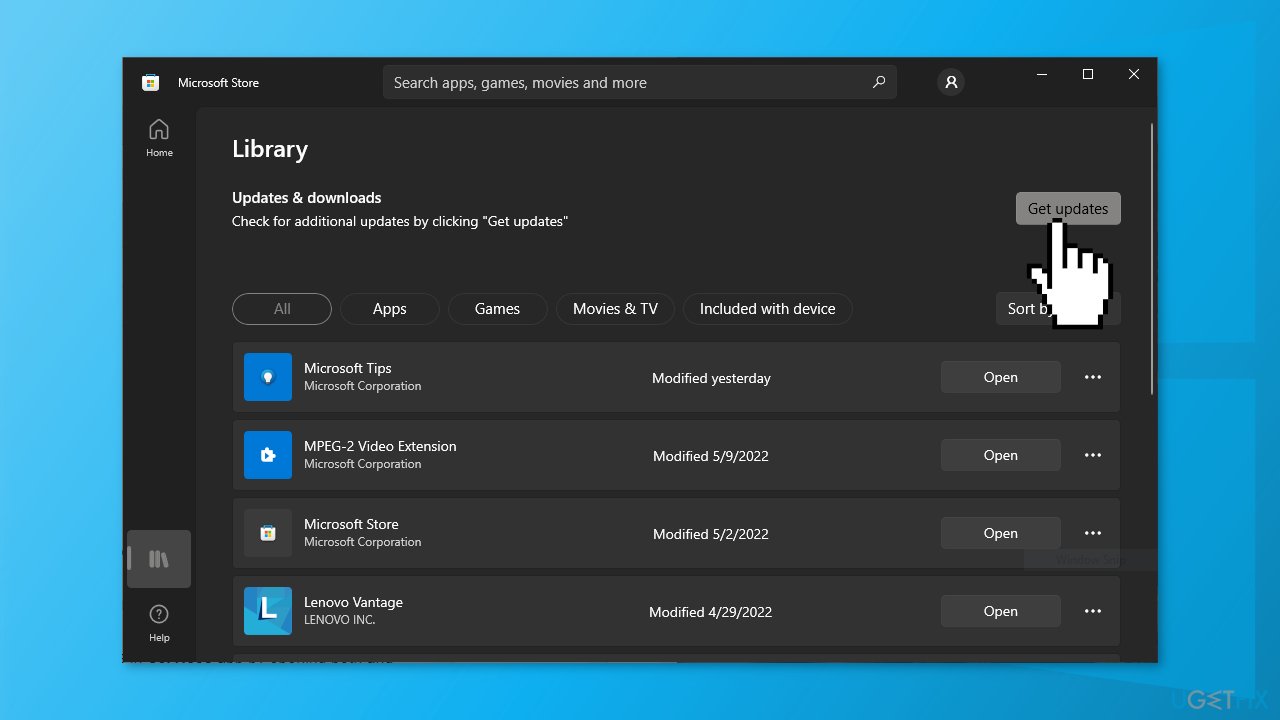
Solution 3. Delete the “Download” Folder
- Type Services in Search box, run the Services app as Administrator, open Windows Update Service and Background Intelligent Transfer Service and Stop them
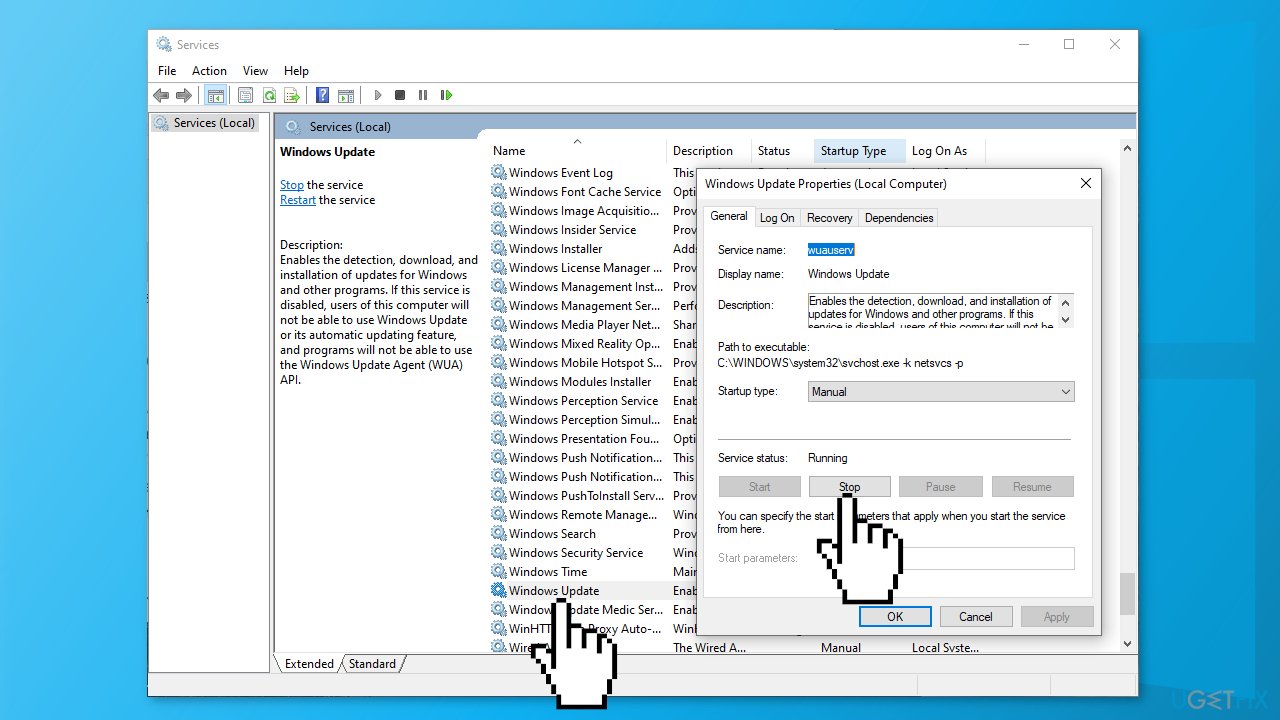
- Press Windows key + R, copy and paste C:\\Windows\\SoftwareDistribution\\ press the Enter button
Open the Download folder, select and delete all the files
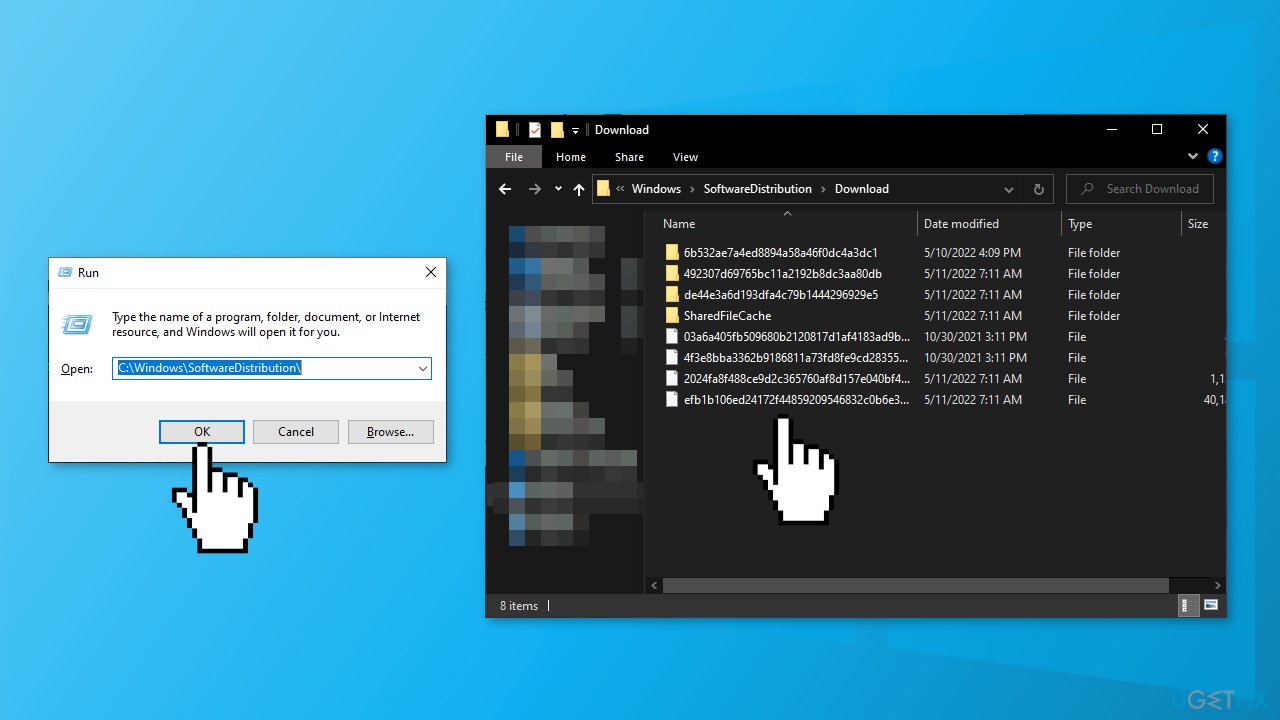
- Restart Windows Update and Background Intelligent Transfer services in Services app by opening both and choosing Start
Solution 4. Run Windows Store Apps Troubleshooter
A Troubleshooter is a tool that could help you resolve various issues on your Windows PC.
- Type Troubleshoot in Windows search and press Enter
- Click Additional troubleshooters if you can't see them listed
- Scroll down to find Windows Store Apps
- Click and select Run the troubleshooter
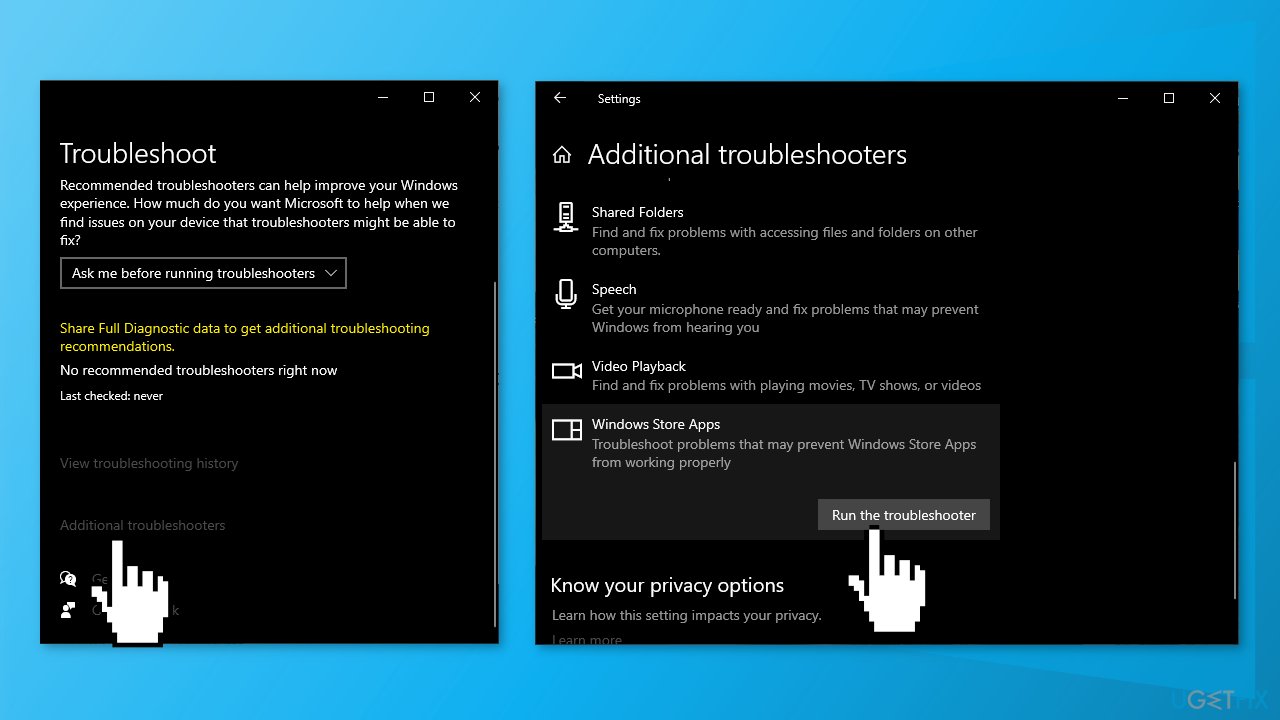
- Wait till the scan is over and the suggested fixes are applied
Solution 5. Reset Microsoft Store
- Press Windows + I keys to bring up Windows Settings
- Go to Apps and click on Apps and features
- Search for Microsoft Store in the search bar
- Click on the Advanced options and press Reset
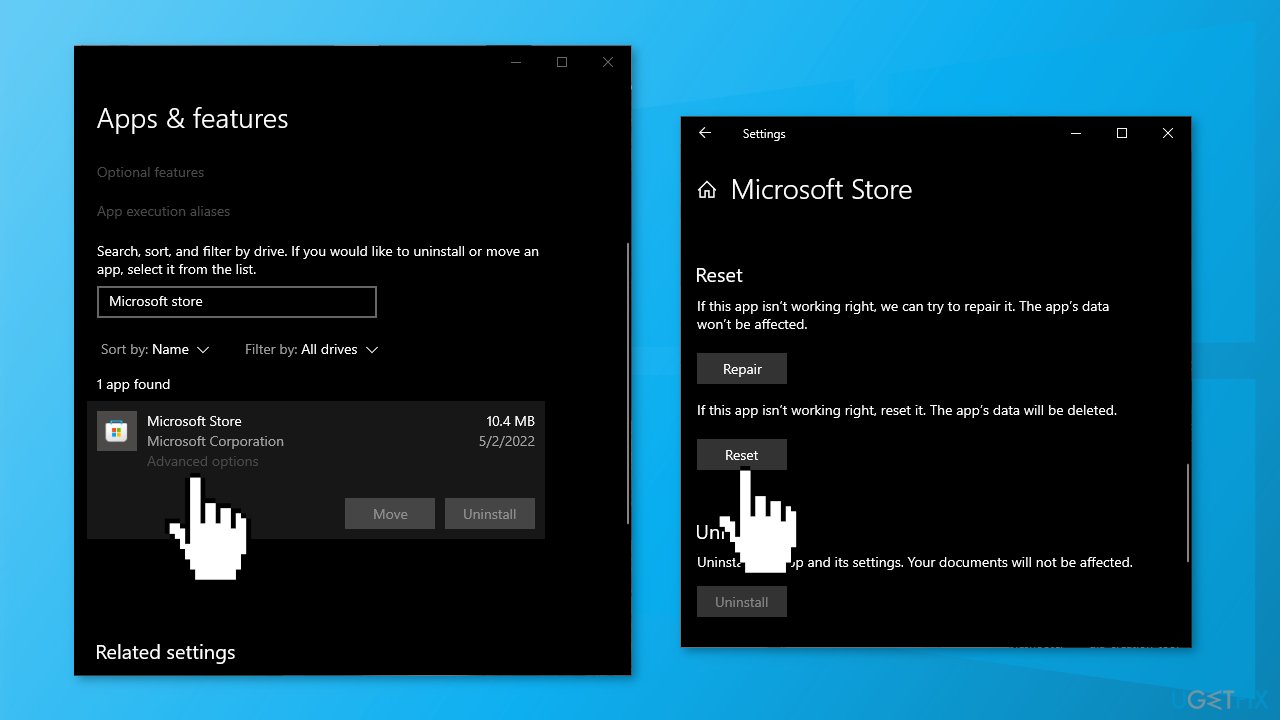
Solution 6. Re-register the Microsoft Store
- Type cmd in the Search, choose the Command Prompt and click Run as Administrator
- Copy and paste the following command and click Enter:
powershell -ExecutionPolicy Unrestricted Add-AppxPackage -DisableDevelopmentMode -Register $Env:SystemRoot\\WinStore\\AppxManifest.xml
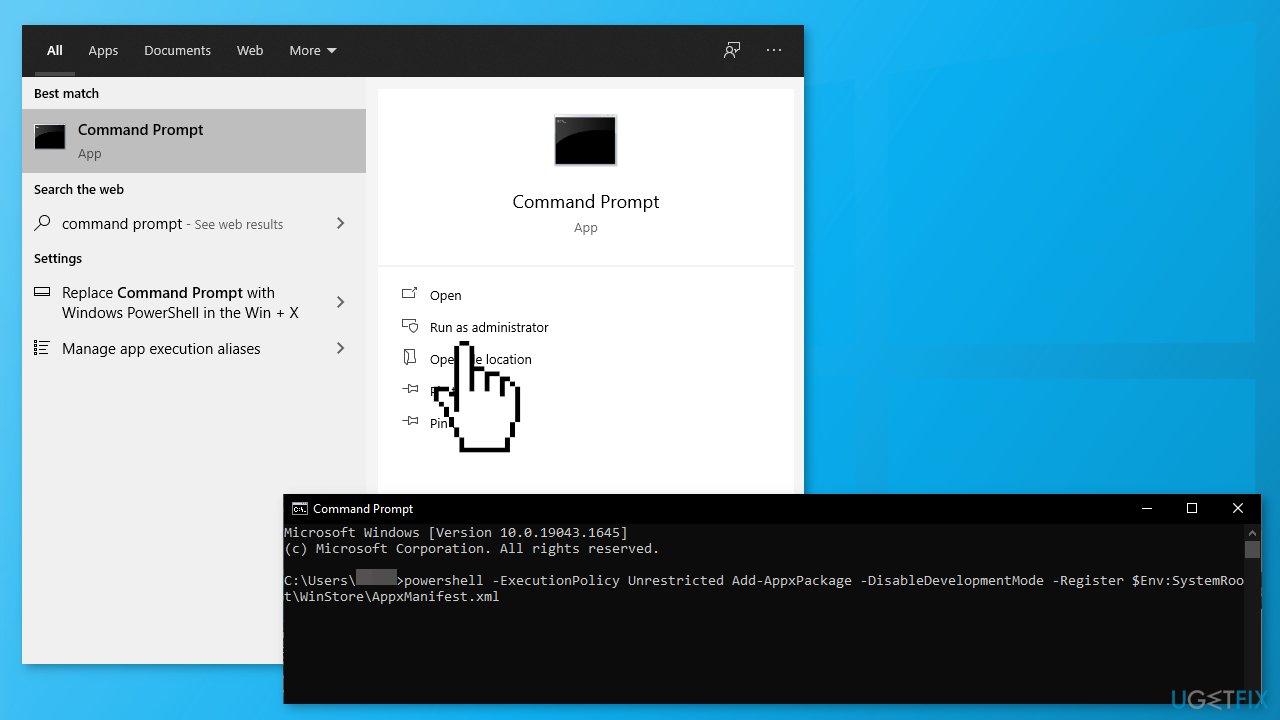
Solution 7. Clear the LocalCache Folder
- Open the Run box by pressing the Windows key + R
- Type in %localappdata% and click OK
- Open Packages, go to Microsoft.WindowsStore_8wekyb3d8bbwe, and click on LocalCache folder
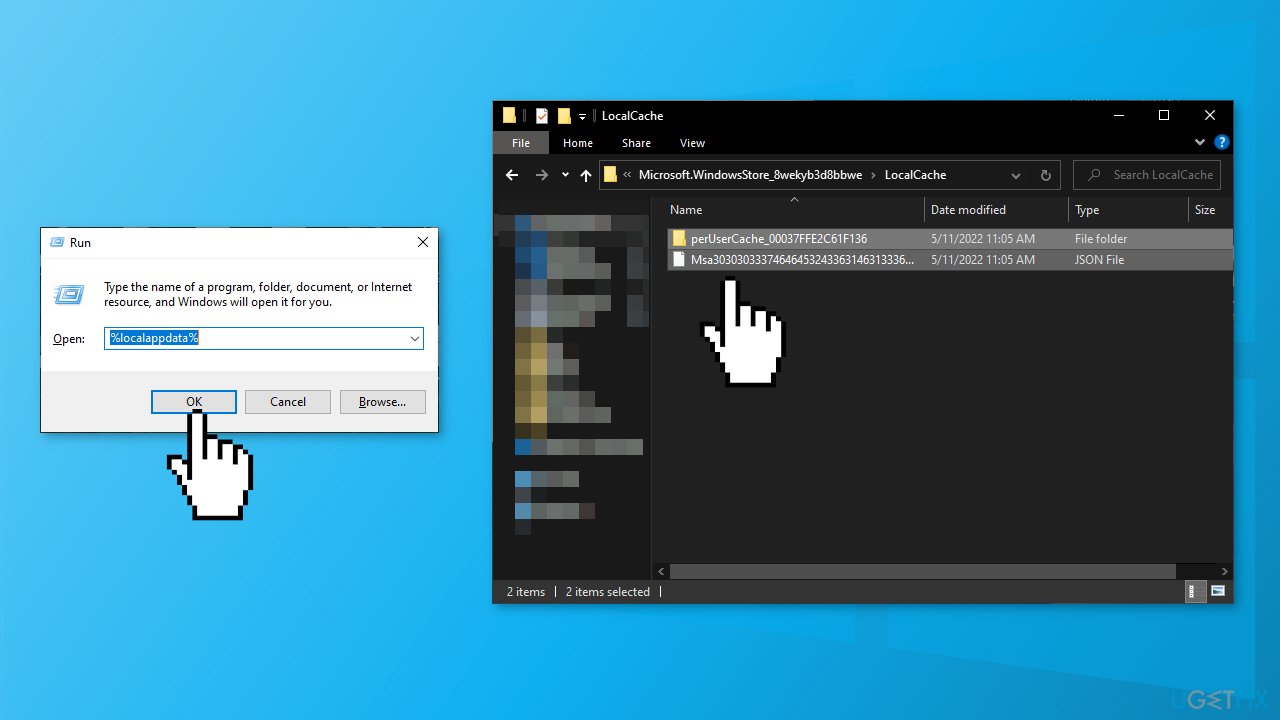
- Press the Ctrl + A to select all the content
- Press the Delete button
Solution 8. Fix the Microsoft Store Install Service
- Type services in the Search box, choose Run as Administrator
- Find Microsoft Store Install Service in the Services tab and ensure that it is running and set to Manual
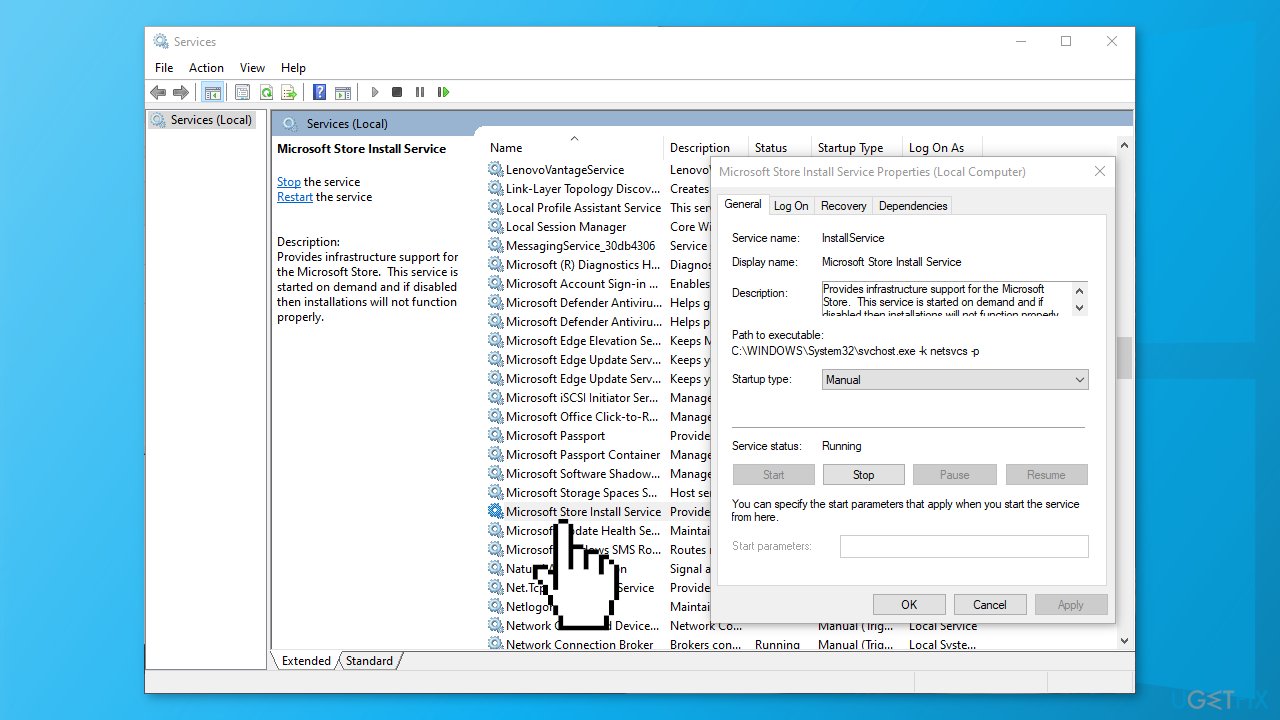
- If it is not – restart the PC
Solution 9. Perform a Repair Install of Windows
- Download the Media Creation Tool from the official Microsoft website
- Approve the license terms when prompted
- Select Create installation media…
- Select the language, Edition and Architecture when prompted
- Select ISO file when asked to choose the media you want to output to
- Click the Finish
- Navigate to your newly-created ISO file in Explorer
- Right-click the file and select Mount
- Double-click the setup-exe file on the mounted ISO
- Follow the on-screen instructions
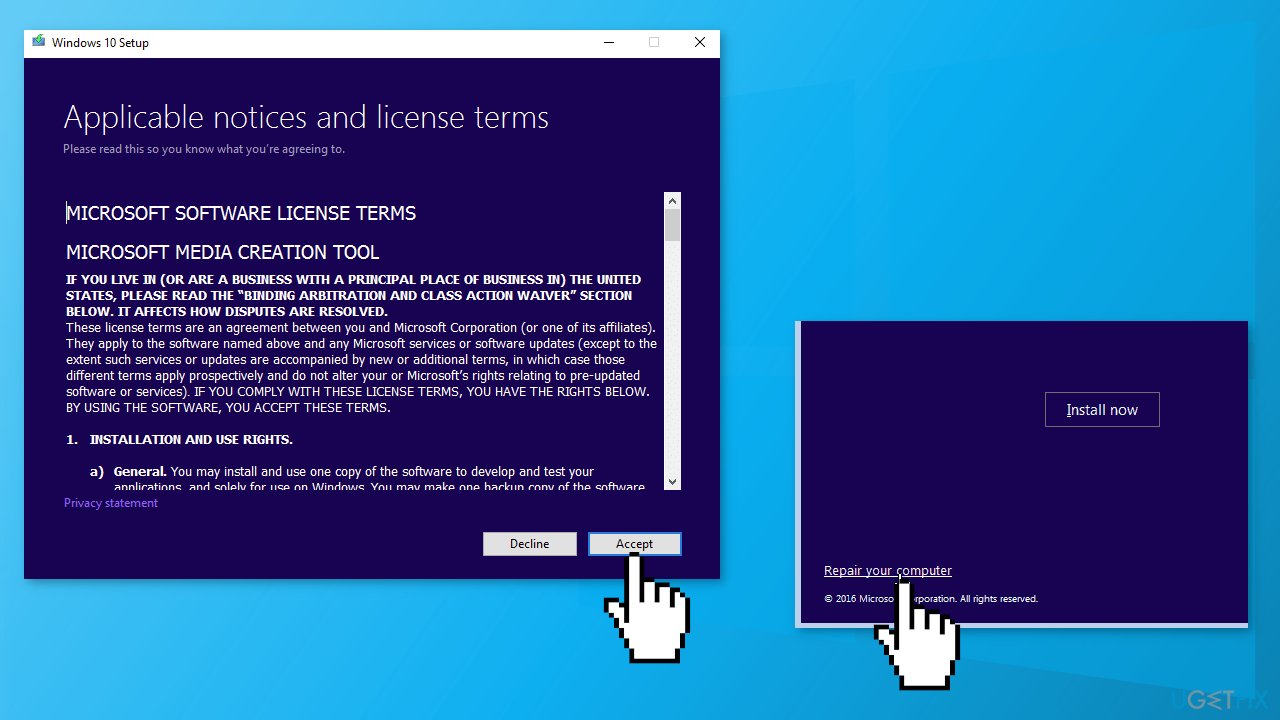
Repair your Errors automatically
ugetfix.com team is trying to do its best to help users find the best solutions for eliminating their errors. If you don't want to struggle with manual repair techniques, please use the automatic software. All recommended products have been tested and approved by our professionals. Tools that you can use to fix your error are listed bellow:
Access geo-restricted video content with a VPN
Private Internet Access is a VPN that can prevent your Internet Service Provider, the government, and third-parties from tracking your online and allow you to stay completely anonymous. The software provides dedicated servers for torrenting and streaming, ensuring optimal performance and not slowing you down. You can also bypass geo-restrictions and view such services as Netflix, BBC, Disney+, and other popular streaming services without limitations, regardless of where you are.
Don’t pay ransomware authors – use alternative data recovery options
Malware attacks, particularly ransomware, are by far the biggest danger to your pictures, videos, work, or school files. Since cybercriminals use a robust encryption algorithm to lock data, it can no longer be used until a ransom in bitcoin is paid. Instead of paying hackers, you should first try to use alternative recovery methods that could help you to retrieve at least some portion of the lost data. Otherwise, you could also lose your money, along with the files. One of the best tools that could restore at least some of the encrypted files – Data Recovery Pro.
- ^ Potentially unwanted program. Wikipedia, the free encyclopedia.
- ^ Chris Hoffman. Everything You Need To Know About the Blue Screen of Death. HowToGeek. Tech Insight Magazine.
- ^ Tim Fisher. What Is the Windows Registry?. Lifewire. Software and Apps.



