Question
Issue: How to fix Astro A10 Mic not working?
Hello. I bought a new gaming headset Astro A10 and I cannot get it to work. How can I fix it?
Solved Answer
Astro A10 is a gaming headset released in 2018. It is targeted specifically at the Nintendo Switch.[1] The headset has received a lot of good reviews. People say it is comfortable to wear for a prolonged period of time thanks to the soft velour ear pads and a flexible band. However, the headset has left a lot of people scratching their heads when they tried to set it up.
Users report the setting up process being far more complicated than it needs to be. Many people have flooded the online forums looking for help. Getting a new device to connect to your console or PC may be a painful process but luckily, you just have to do it once. In this guide, you will find 4 methods that can help you fix Astro A10 Mic not working.
The issue could be caused by outdated audio drivers,[2] system updates or even malfunctions. We recommend having a repair tool like FortectMac Washing Machine X9 always at your disposal. It can fix various system errors, BSODs,[3] corrupted files, and registry issues. Otherwise, proceed with the steps provided below.
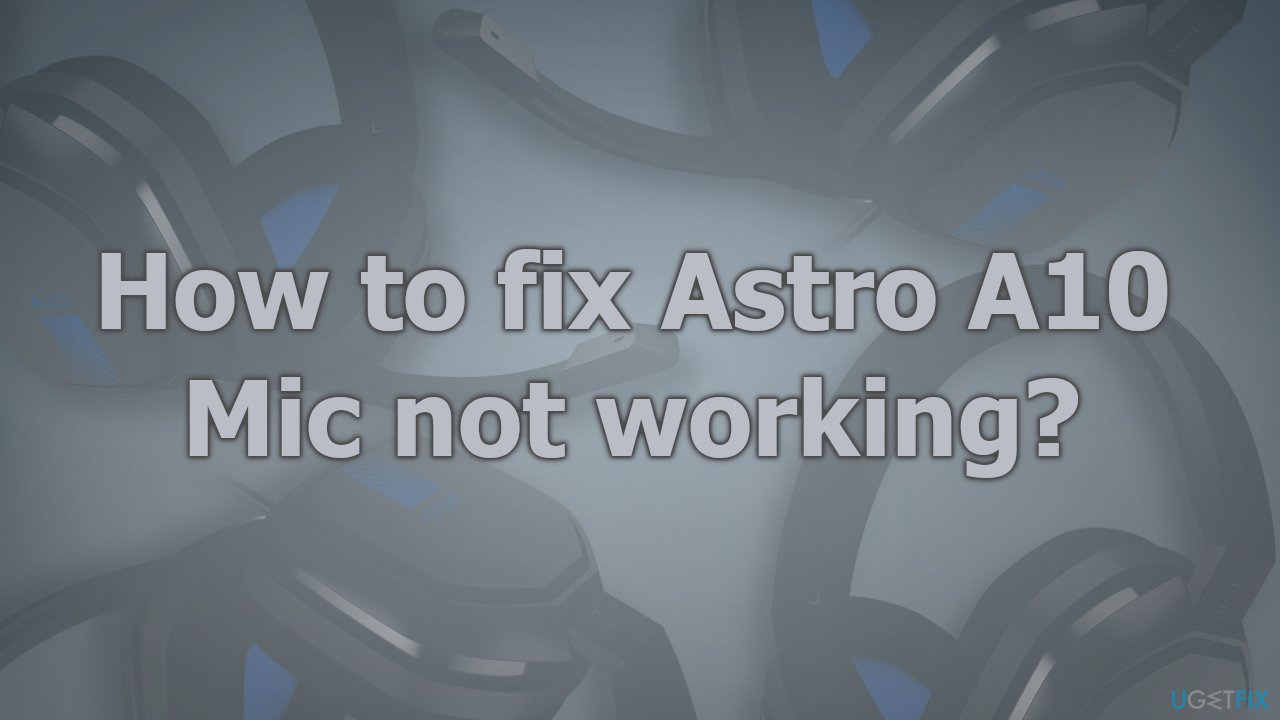
Method 1. Restart your Machine
- Click on the Windows logo button and choose Restart
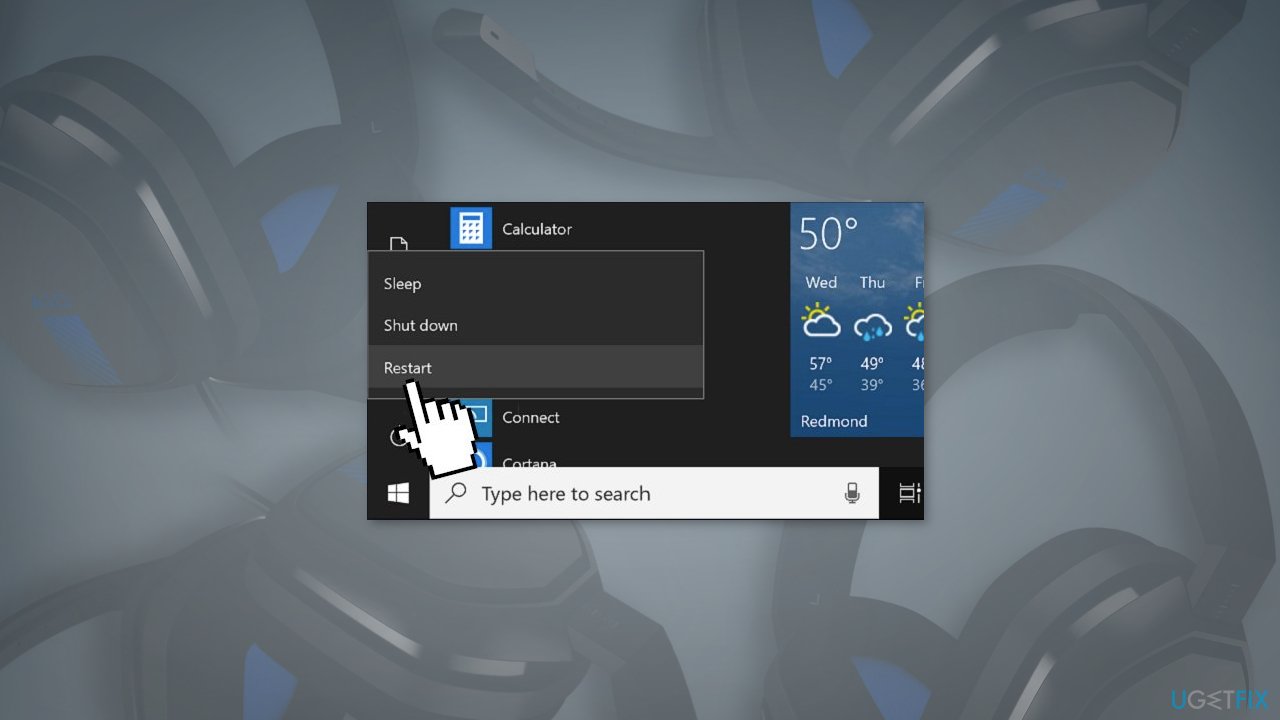
- If you want to restart a console, turn it off, unplug the power cord, wait a few minutes and turn it back on
- Check if the issue is fixed
Method 2. Update your System
- Click Settings from your start menu and click Update & Security
- Choose Windows Upgrade from the left panel and click the Check for updates button, and then your computer will check for, download, and install any updates found
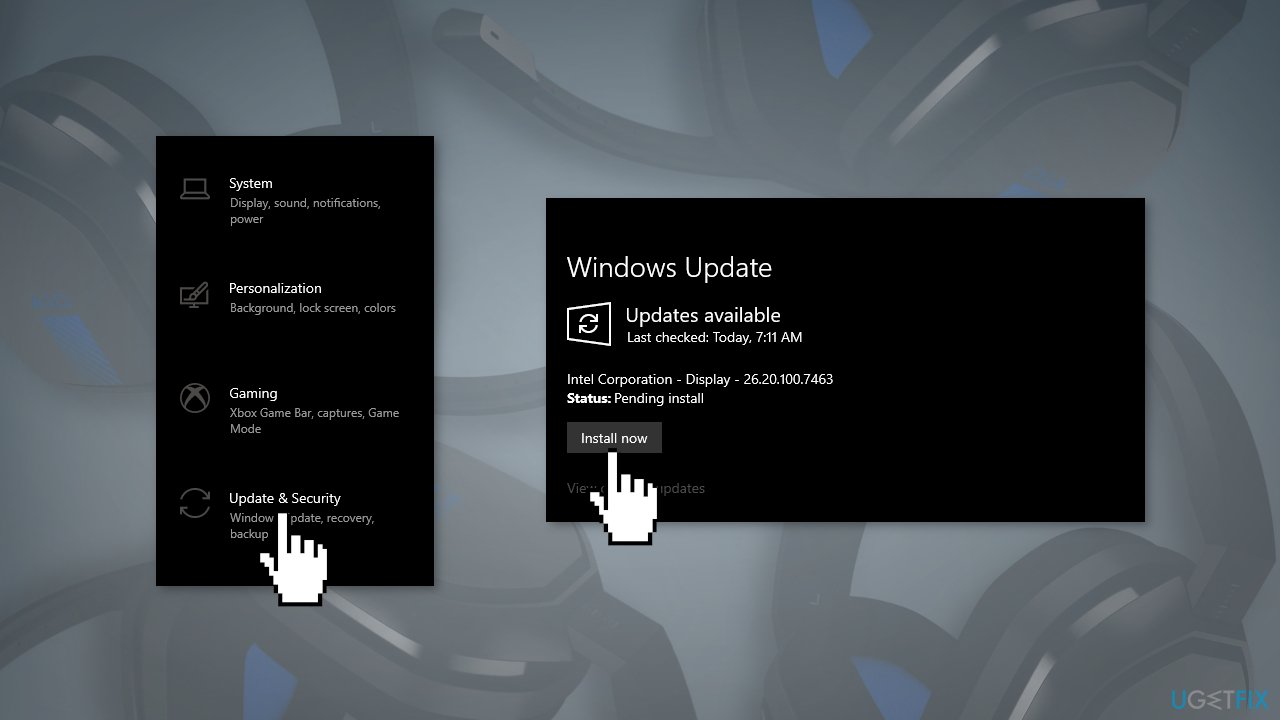
Method 3. Fix Microphone Device Settings
- Press Windows key + R to open the Run dialog
- Type control and press Enter
- In the Control Panel, select Large icons from the View by menu
- Select Sound
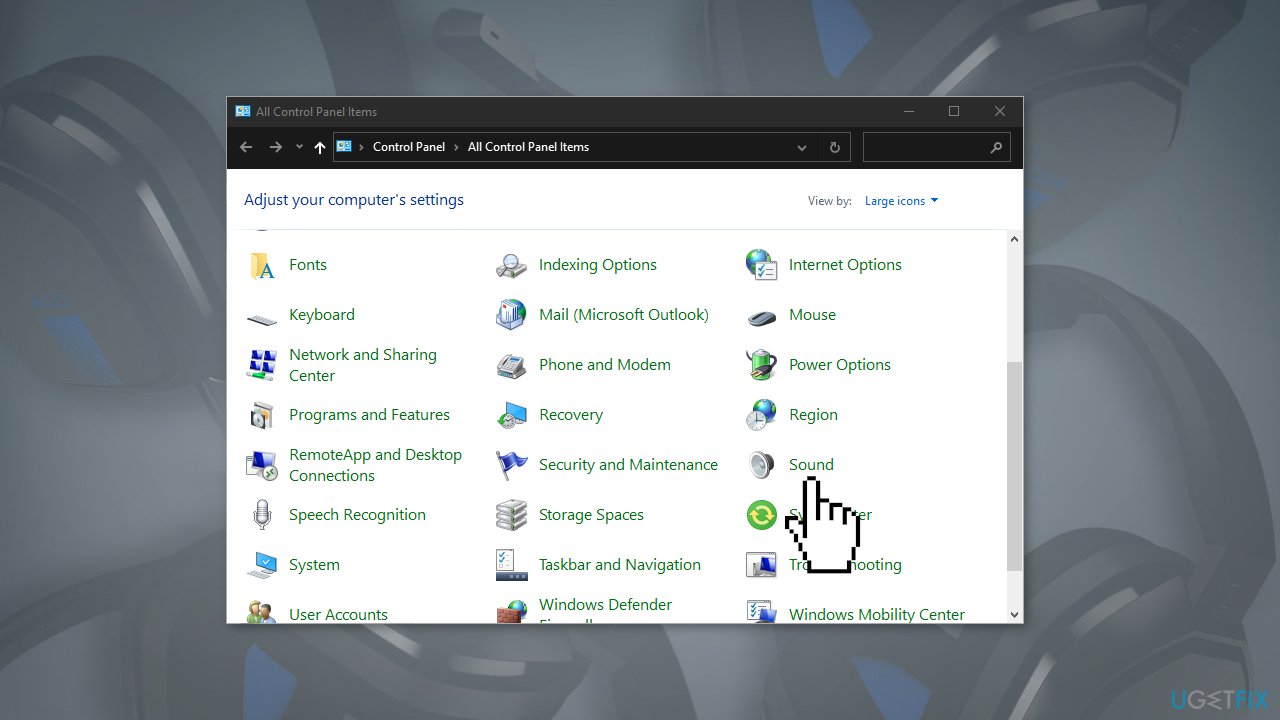
- Select the Recording tab, then right-click on the window and tick Show Disabled Devices
- Right-click the Headset Microphone and click Enable
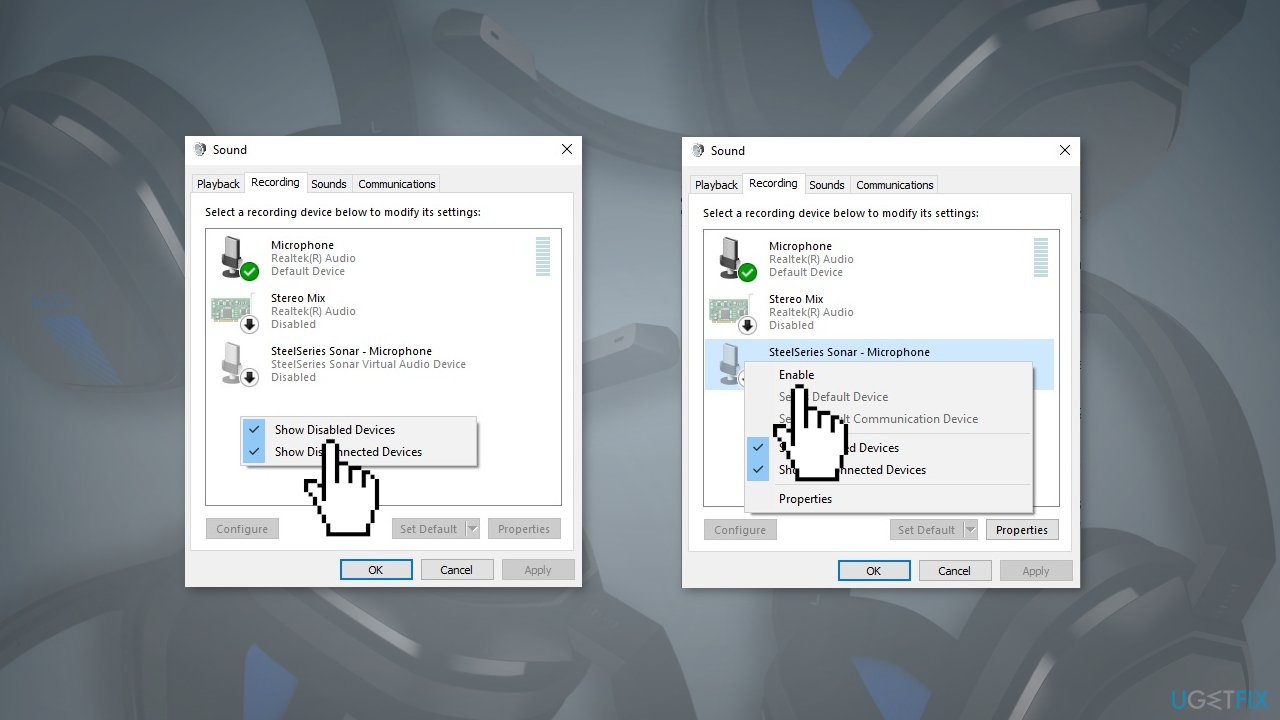
- Right-click it again and select Set as Default Device
- Right-click Headset Microphone and click Properties
- Press on the Levels tab, then drag the volume slider towards the largest value
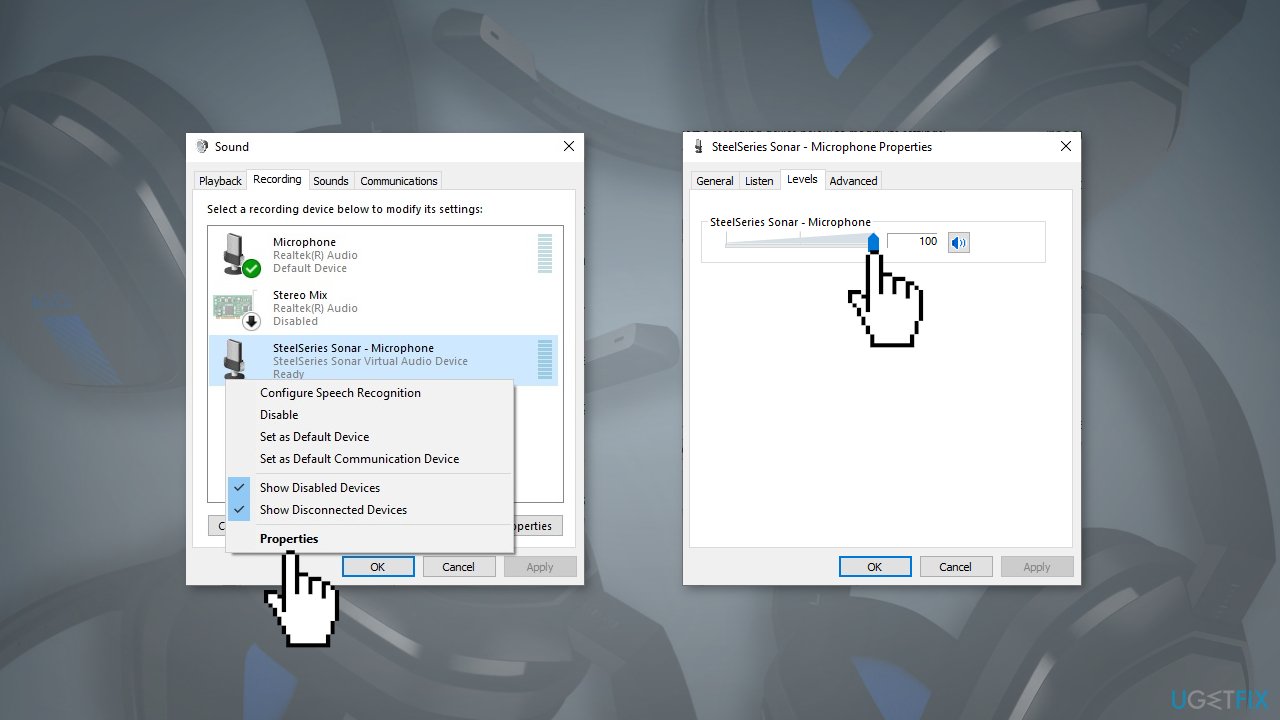
- Click OK
- Check if the issue persists
Method 4. Update Audio Drivers
- Go to Device Manager
- Find your Audio drivers in the list
- Right-click them and choose Update device
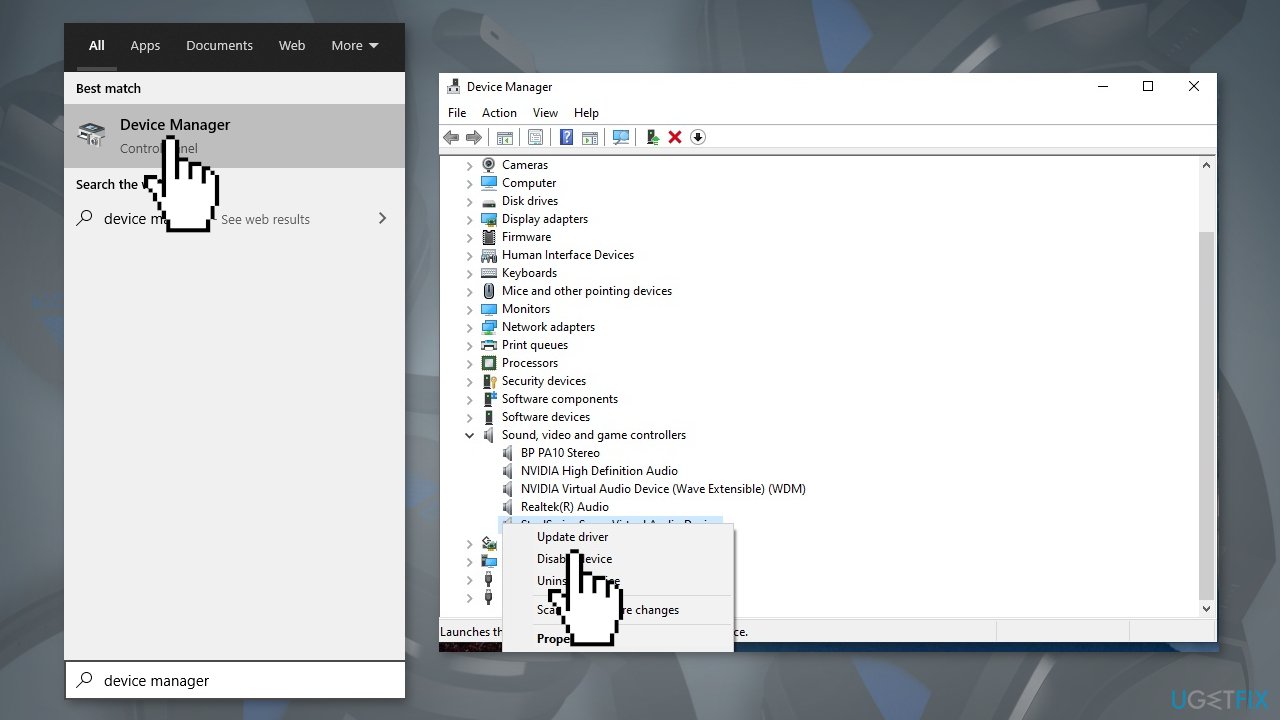
- You can also use a dedicated tool like DriverFix that can find the best drivers automatically and update them
Repair your Errors automatically
ugetfix.com team is trying to do its best to help users find the best solutions for eliminating their errors. If you don't want to struggle with manual repair techniques, please use the automatic software. All recommended products have been tested and approved by our professionals. Tools that you can use to fix your error are listed bellow:
Access geo-restricted video content with a VPN
Private Internet Access is a VPN that can prevent your Internet Service Provider, the government, and third-parties from tracking your online and allow you to stay completely anonymous. The software provides dedicated servers for torrenting and streaming, ensuring optimal performance and not slowing you down. You can also bypass geo-restrictions and view such services as Netflix, BBC, Disney+, and other popular streaming services without limitations, regardless of where you are.
Don’t pay ransomware authors – use alternative data recovery options
Malware attacks, particularly ransomware, are by far the biggest danger to your pictures, videos, work, or school files. Since cybercriminals use a robust encryption algorithm to lock data, it can no longer be used until a ransom in bitcoin is paid. Instead of paying hackers, you should first try to use alternative recovery methods that could help you to retrieve at least some portion of the lost data. Otherwise, you could also lose your money, along with the files. One of the best tools that could restore at least some of the encrypted files – Data Recovery Pro.
- ^ Nintendo Switch. Wikipedia, the free encyclopedia.
- ^ Tim Fisher. What Is a Device Driver?. Lifewire. Accessories and Hardware.
- ^ Chris Hoffman. Everything You Need To Know About the Blue Screen of Death. Howtogeek. Technology Magazine.



