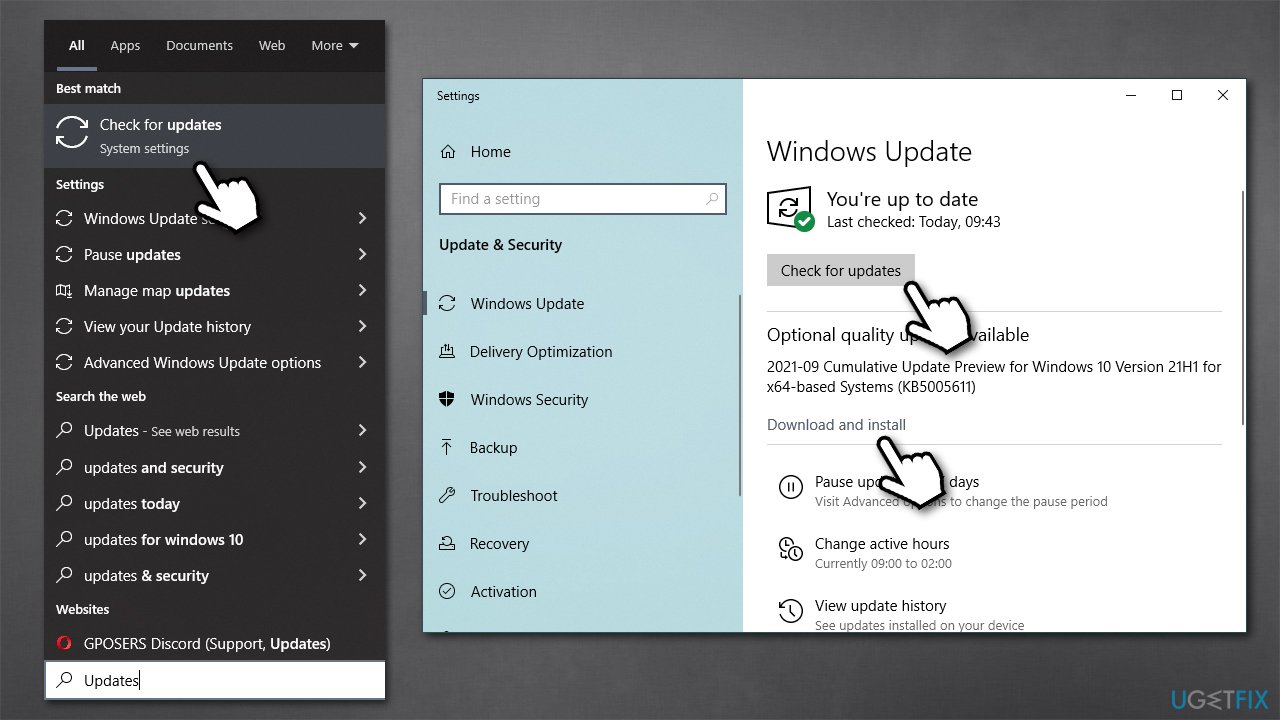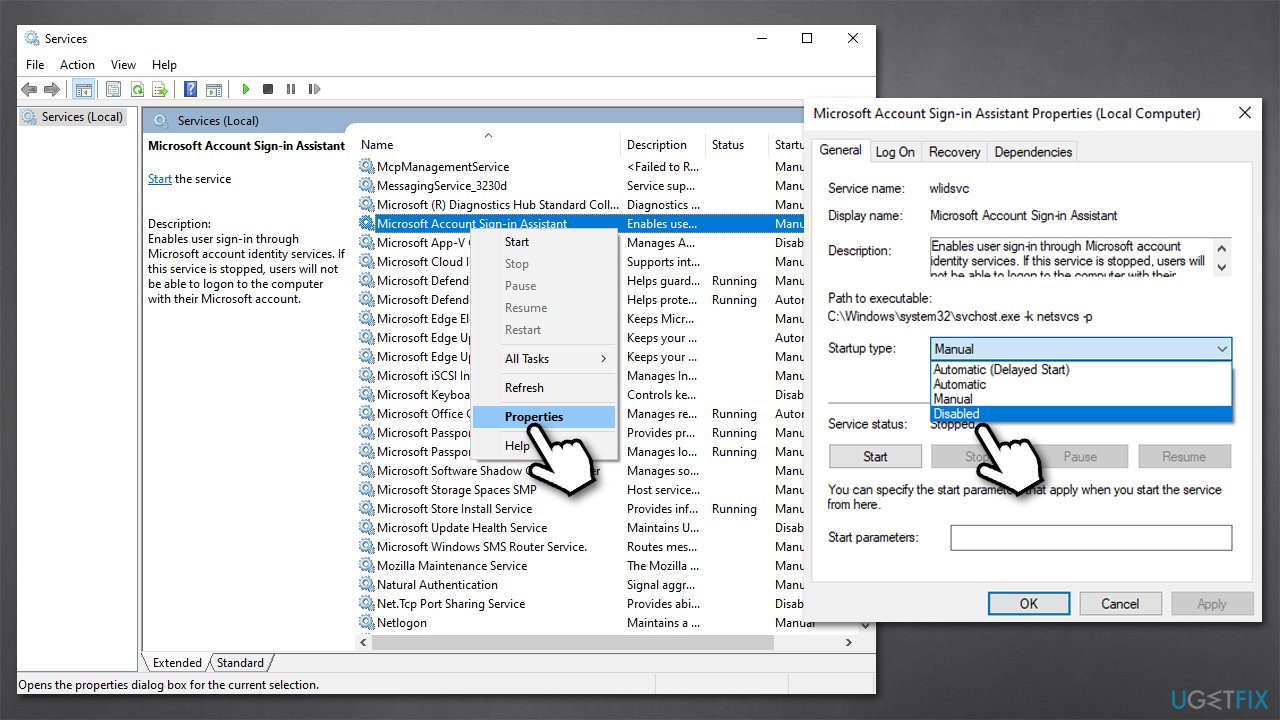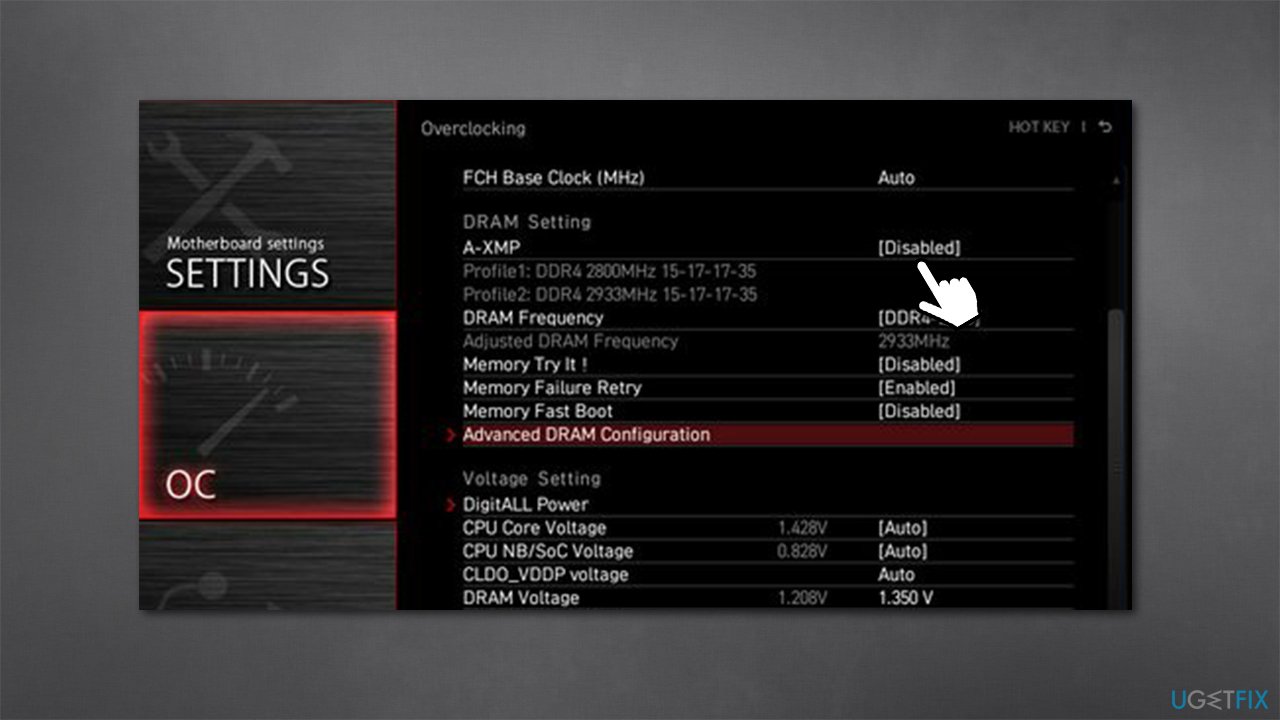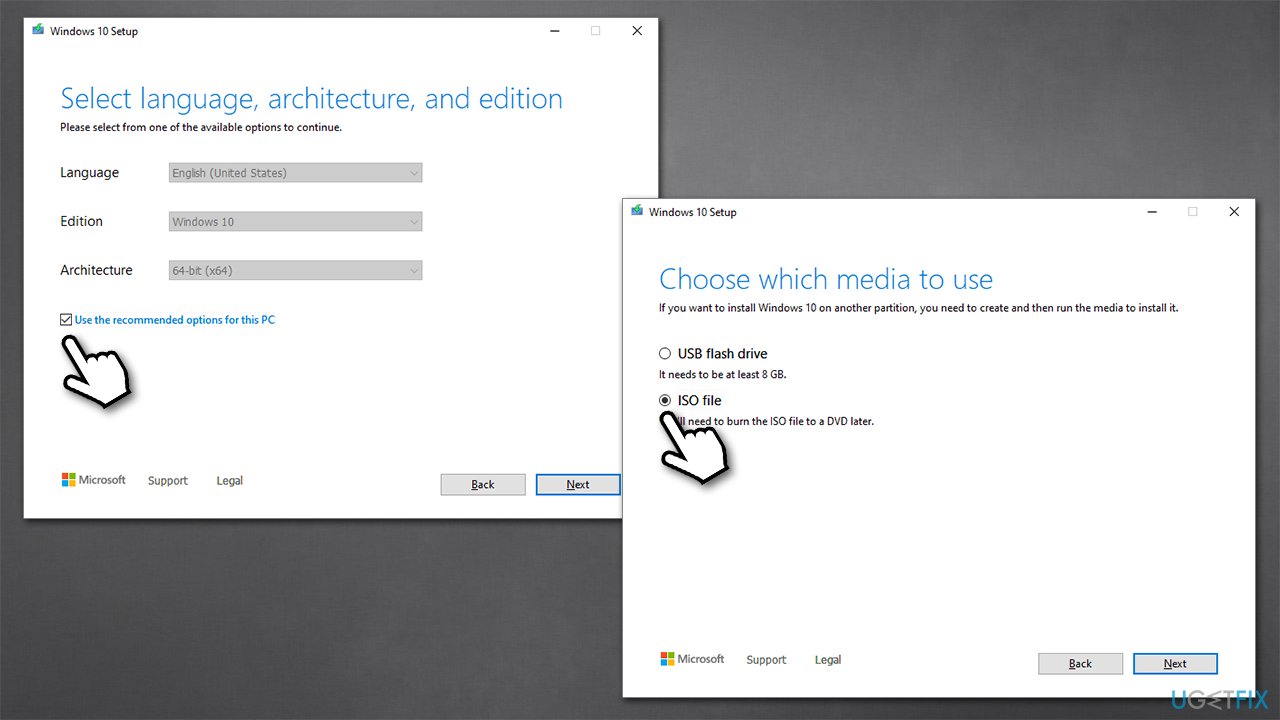Question
Issue: How to fix "Autopilot.dll WIL error was reported" in Windows?
Hello. I have recently noticed a large number of errors in the Event Viewer, and all of them are marked as “Autopilot.dll WIL error was reported,” which also references “onecoreuap\admin\moderndeployment\autopilot\dll\dllmain.cpp” and error code 0x80070491. I never used anything related to that name, so my guess is that these are Windows files. Problems started when I upgraded to build 22598.ni_release.220408-1503 in the Windows Insider Program.
Solved Answer
Windows performs hundreds and thousands of operations per minute, depending on what the user is doing with the device at the time. All these actions are logged in the Event Viewer, where users can see what precisely happened to numerous system components at a particular time.
Most of the logs in the Event Viewer are there for information purposes only and are rarely used by regular users. However, the app can be particularly useful when dealing with unexpected application errors or crashes that seem to appear out of a sudden. It can provide more details about the crash and point at issue associated with it, ultimately helping users to troubleshoot and find the solution.
“Autopilot.dll WIL error was reported” is one of the problems that many users have encountered recently. In the vast majority of cases, people start to investigate after they notice unexpected crashes or random system reboots, and the issue is associated with this particular event at the time of the crash.
Some people also reported technical issues due to the error, for example, that the laptop touchpad stopped working. These issues usually occur after the laptop or a desktop computer goes to sleep and then is woken up by the user.
In most cases, “Autopilot.dll WIL error was reported” was observed on Windows 10 or Windows 11 machines that were recently patched with the most recent updates and usually occurred for those who use Preview Builds.[1] Nonetheless, users running regular Windows versions may also run into the error.
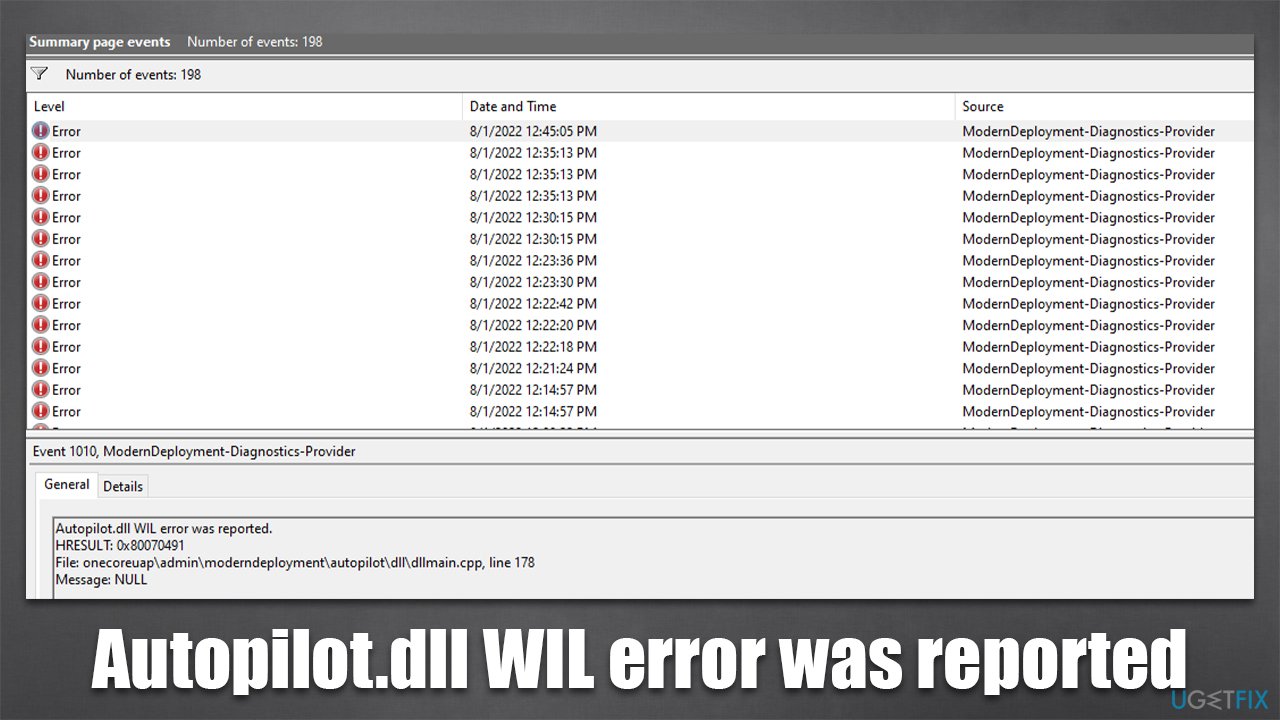
The error occurs dozens of times per hour, which can be really frustrating for people, especially if it causes various technical difficulties such as reboots. Therefore, it is important to find a fix for the “Autopilot.dll WIL error was reported” error as soon as possible. Unfortunately, the problem is not so straightforward and sometimes can't even be resolved unless a full Windows reinstall is performed.
Before proceeding with the manual methods below, we recommend scanning the system with FortectMac Washing Machine X9 PC repair software – it could determine whether some underlying Windows issues are causing unexplained errors and fix them for you automatically.
Solution 1. Install the latest Windows updates
Windows Autopilot issues were known to Microsoft, as many people reported them. We recommend updating the system and seeing if that stops the frequent errors.
- Type Updates in Windows search and press Enter
- Click Check for updates and wait for Windows to download and install all the necessary files
- If optional updates are available, install them too
- Reboot the system.

Solution 2. Disable the Microsoft Account Sign-in Assistant service [workaround]
According to some user reports, disabling the Microsoft Account Sign-in Assistant service stopped the annoying errors. Keep in mind that disabling this service will prevent you from using the Outlook Calendar widget, Phone Link app, and similar services.
- Type Services in Windows search and press Enter
- Scroll down to find the Microsoft Account Sign-in Assistant service
- Right-click on the service and pick Properties
- From the Startup type drop-down menu, pick Disabled
- Then, select Apply and OK.

Solution 3. Disable XMP [if applicable]
XMP,[2] which is a form of overclocking of system memory, could be the cause of the crashes. If you use a machine with this feature enabled, we recommend disabling it. Note that not all computers have it.
- Restart your PC and start repeatedly pressing F2, F8, F10, Del, Esc, or another button (refer to your motherboard manufacturer for the instruction) – this should boot you into BIOS[3]
- Check Overclocking, Advanced, or similar sections to find the XMP feature
- Disable XMP and restart your system in normal mode.

Solution 4. Reinstall Windows
- Visit the official Microsoft website and download Windows 10 installation media (Windows 11 version)
- Double-click the installer and select Yes when UAC shows up
- Agree to terms
- Pick Create installation media (USB flash drive, DVD or ISO file) for another PC option and click Next
- Select the Use Recommended options for this PC checkbox and click Next
- Choose the ISO file and click Next

- Once you have prepared the ISO, put it into the malfunctioning PC
- Restart your machine and rapidly press F8, F10, F12, Del, or another button that would let you load into BIOS
- Here, go to the Boot section and set the boot priority to Flash drive
- Restart your system, and then proceed with on-screen instructions to reinstall Windows.
Repair your Errors automatically
ugetfix.com team is trying to do its best to help users find the best solutions for eliminating their errors. If you don't want to struggle with manual repair techniques, please use the automatic software. All recommended products have been tested and approved by our professionals. Tools that you can use to fix your error are listed bellow:
Protect your online privacy with a VPN client
A VPN is crucial when it comes to user privacy. Online trackers such as cookies can not only be used by social media platforms and other websites but also your Internet Service Provider and the government. Even if you apply the most secure settings via your web browser, you can still be tracked via apps that are connected to the internet. Besides, privacy-focused browsers like Tor is are not an optimal choice due to diminished connection speeds. The best solution for your ultimate privacy is Private Internet Access – be anonymous and secure online.
Data recovery tools can prevent permanent file loss
Data recovery software is one of the options that could help you recover your files. Once you delete a file, it does not vanish into thin air – it remains on your system as long as no new data is written on top of it. Data Recovery Pro is recovery software that searchers for working copies of deleted files within your hard drive. By using the tool, you can prevent loss of valuable documents, school work, personal pictures, and other crucial files.
- ^ Preston Gralla. Windows 10 Insider Previews: A guide to the builds. Computerworld. IT news, careers, business technology, reviews.
- ^ What are XMP profiles and how do I use them?. PC Gamer. Source for exclusive reviews, demos, updates and news on all your favorite PC gaming franchises.
- ^ BIOS. Computer Hope. Free computer help since 1998.