Question
Issue: How to fix Background Task Host high CPU usage in Windows 11?
Hello. I recently noticed in the Task Manager that a process called “Background Task Host” is using high amounts of CPU for no reason. How can I fix this?
Solved Answer
Recently, there have been reports about Background Task Host causing high CPU[1] usage. Users report seeing the mysterious process use even up to 80% of CPU power. This can prevent people from being able to play video games, and launch other programs. If the processor is running at maximum capacity for a long time, this can make the PC incredibly slow or even overheat.
Backgroundtaskhost.exe is part of Cortana. It is a virtual assistant that can assist people while they use their PCs. It is unknown why exactly Background Task Host starts causing high CPU usage. However, most of the time random processes start using a lot of CPU power because of corrupted files, missing Windows updates, or outdated drivers.
In this guide, you will find 7 steps that should help you fix Background Task Host high CPU usage in Windows 11. If you want to avoid doing changes to your computer, you can try using the FortectMac Washing Machine X9 optimization tool. It can find underlying Windows issues, and automatically fix BSODs,[2] missing DLL errors, registry[3] problems, corrupted system files, and more.

Method 1. Fix Corrupted System Files
Use Command Prompt commands to repair system file corruption:
- Open Command Prompt as administrator
- Use the following command and press Enter:
sfc /scannow
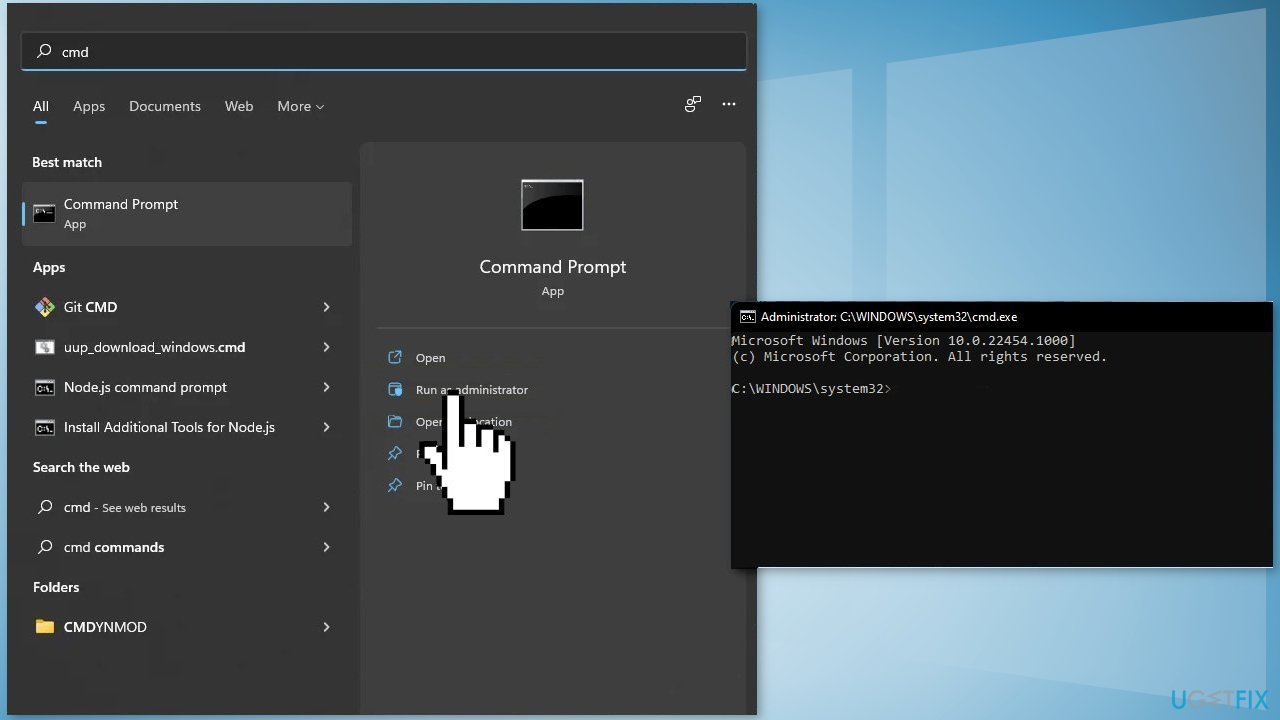
- Reboot your system
- If SFC returned an error, then use the following command lines, pressing Enter after each:
DISM /Online /Cleanup-Image /CheckHealth
DISM /Online /Cleanup-Image /ScanHealth
DISM /Online /Cleanup-Image /RestoreHealth
Method 2. Check Disk
- Open the Command Prompt and click on the Run as administrator
- Then, type this command and press Enter:
chkdsk C: /f /r /x

- Close the Command Prompt
Method 3. Install Windows Updates
- Click Start on the taskbar
- Select the Setting app pinned to the Start menu
- Click Windows Update on the left side of Settings
- Press the Check for updates button to download and install new patch updates
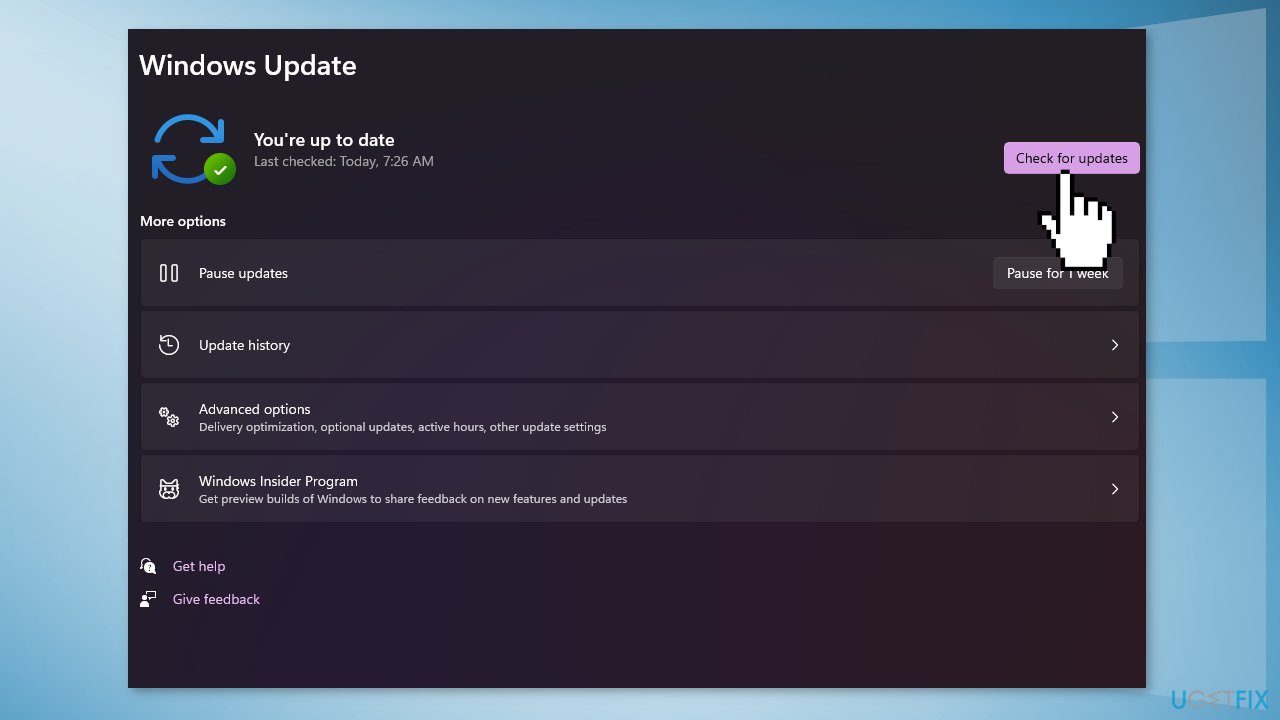
- You can also install optional updates by going to the Advanced tab
Method 4. Update Device Drivers
Outdated drivers could be the cause of the error. In this case, you can fix it automatically by using DriverFix, which will scan your PC for missing and out-of-date device drivers. Or you can update them manually:
- Open Settings
- Click on Update & Security
- Click on Windows Update
- Click the Check for updates button
- Click the View optional updates option
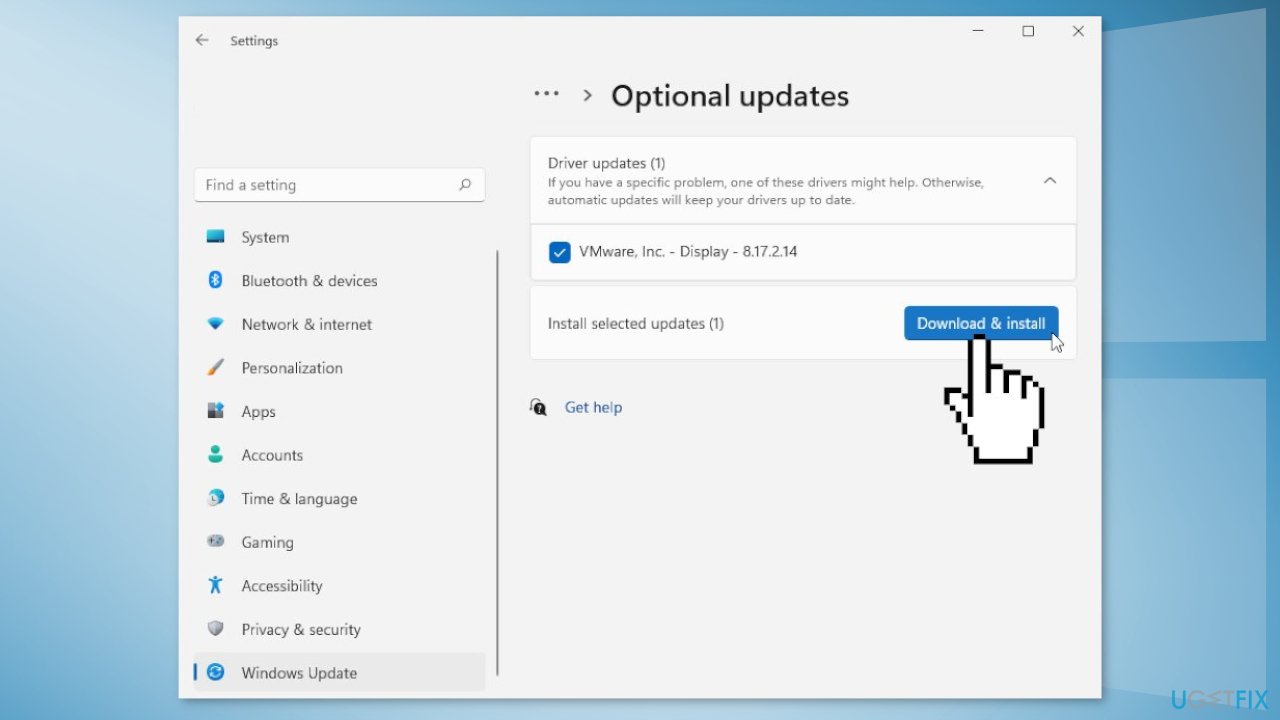
- Click the Driver updates tab
- Select the driver you want to update
- Click the Download and install button
If the View optional updates link is not available after checking for updates, then Windows Update does not have any new drivers or any updates for other products at that particular time.
Method 5. End Background Task Host Task
- Open Task Manager
- Go to the Processes tab and find Background Task Host in the list
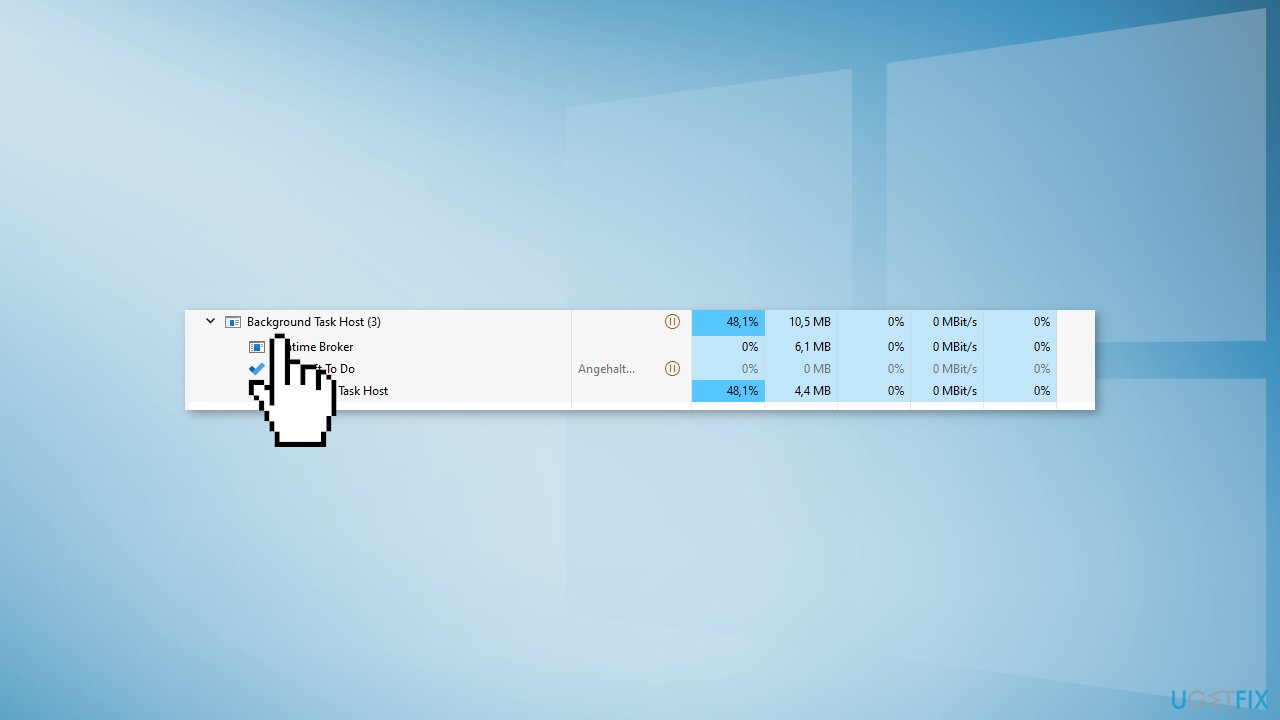
- Right-click on it and choose End task
Method 6. Use System Restore
- Go to the Start menu, type
restore, and click on Create a restore point - Click System Restore, then follow the prompts until you can select a restore point
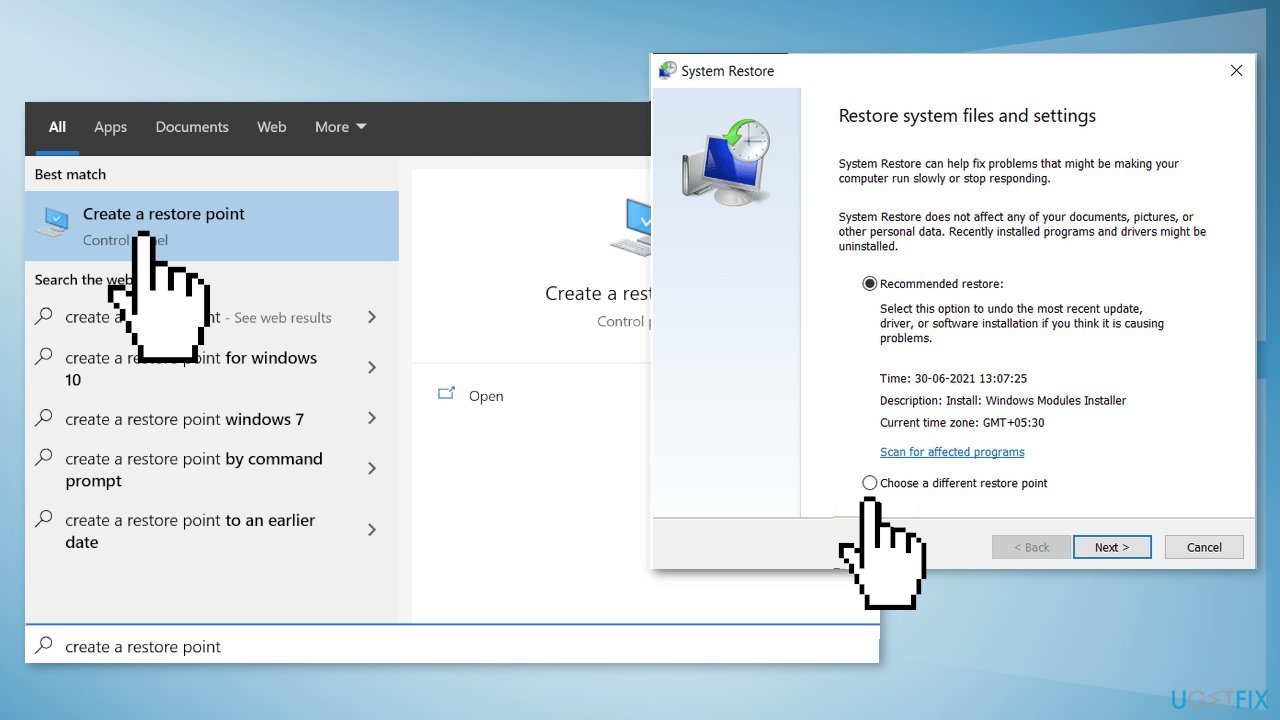
- Select the one you want (ideally before the high CPU usage started) and go ahead with the process
Method 7. Perform a Repair Install
- Visit the official Microsoft website to download Windows 11 Installation Media
- Run the Media Creation Tool and select Create Installation Media for another PC
- Select your USB drive
- Let the Process complete of writing the Installation files to the USB drive
- Click Finish
- On the PC you wish to upgrade, Press Windows + E to open the File Explorer
- Open the Removable drive and click Setup.exe
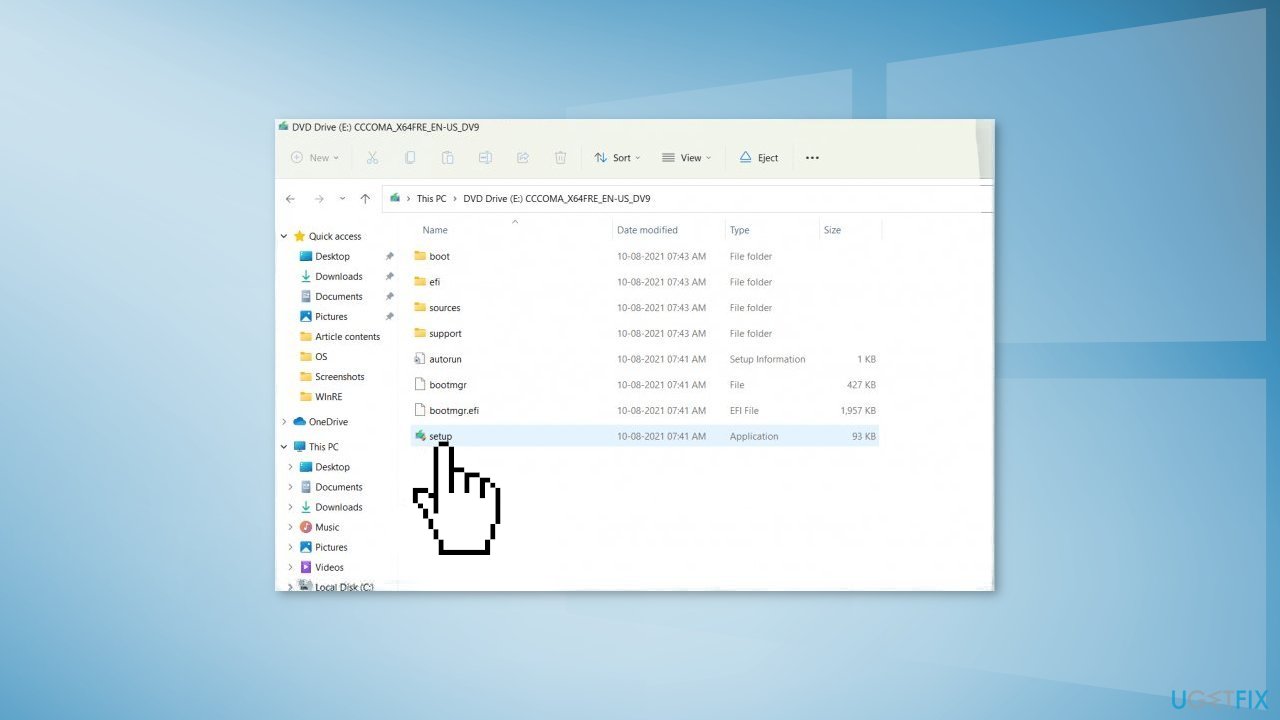
- Accept the license terms on the next screen
- Confirm the Upgrade options – Files, apps and Settings are kept
- Click Install, and the upgrade should start
Repair your Errors automatically
ugetfix.com team is trying to do its best to help users find the best solutions for eliminating their errors. If you don't want to struggle with manual repair techniques, please use the automatic software. All recommended products have been tested and approved by our professionals. Tools that you can use to fix your error are listed bellow:
Protect your online privacy with a VPN client
A VPN is crucial when it comes to user privacy. Online trackers such as cookies can not only be used by social media platforms and other websites but also your Internet Service Provider and the government. Even if you apply the most secure settings via your web browser, you can still be tracked via apps that are connected to the internet. Besides, privacy-focused browsers like Tor is are not an optimal choice due to diminished connection speeds. The best solution for your ultimate privacy is Private Internet Access – be anonymous and secure online.
Data recovery tools can prevent permanent file loss
Data recovery software is one of the options that could help you recover your files. Once you delete a file, it does not vanish into thin air – it remains on your system as long as no new data is written on top of it. Data Recovery Pro is recovery software that searchers for working copies of deleted files within your hard drive. By using the tool, you can prevent loss of valuable documents, school work, personal pictures, and other crucial files.
- ^ Central processing unit. Wikipedia, the free encyclopedia.
- ^ Tom Warren. Microsoft’s Blue Screen of Death is changing to black in Windows 11. The Verge. Technology News.
- ^ Tim Fisher. What Is the Windows Registry?. Lifewire. Software and Apps.



