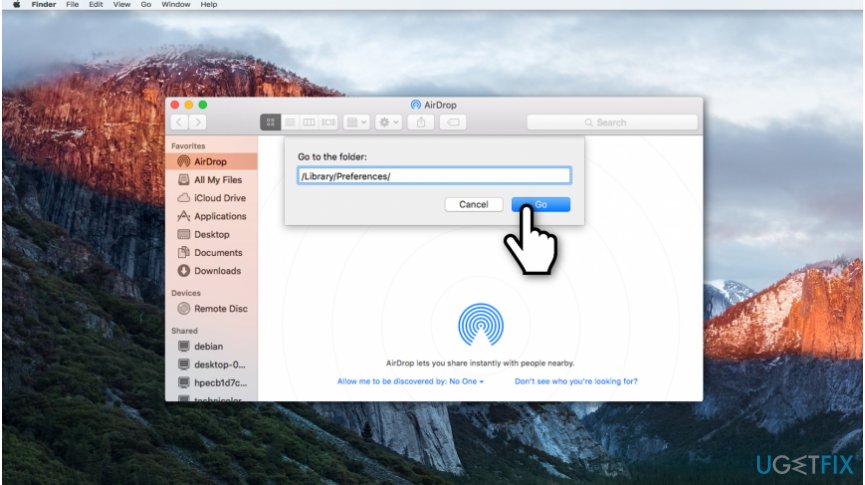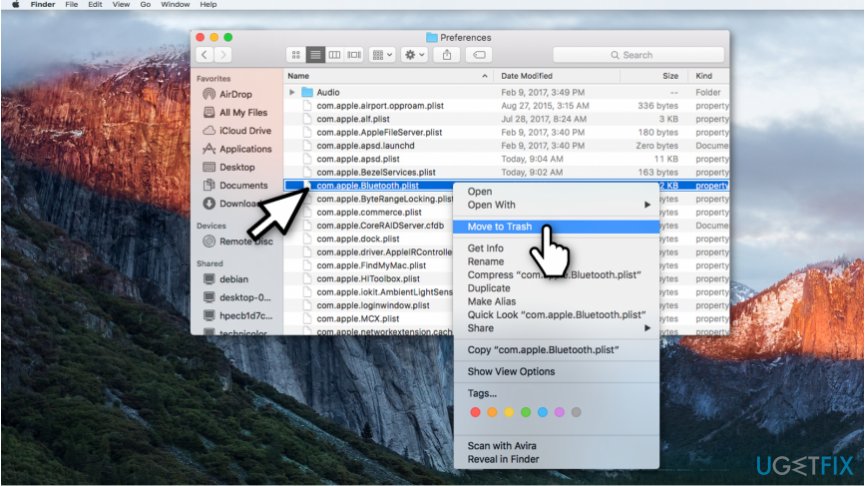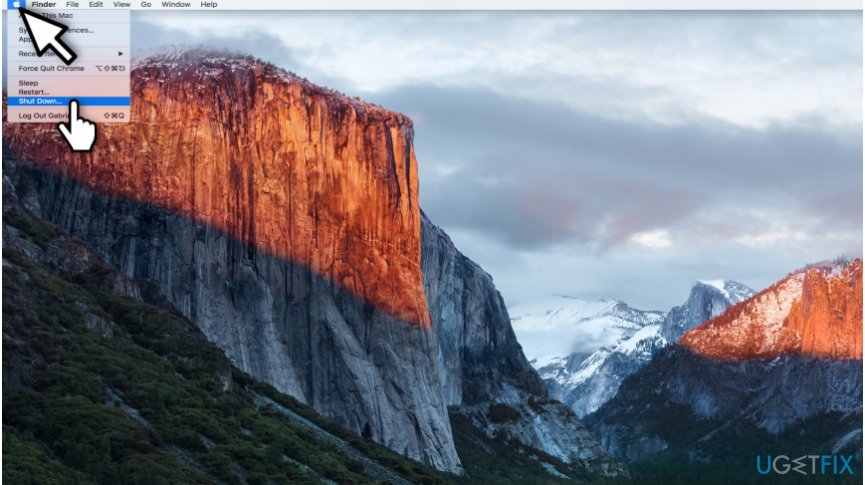Question
Issue: How to Fix “Bluetooth Not Available” Error on Mac OS X?
Hello. I was trying to connect the Apple Magic Mouse to my Mac computer and it displayed an error saying “Bluetooth Not Available”. Restarting Bluetooth doesn't help and I cannot find Bluetooth panel in the System Preferences as well. Can you help me, please?
Solved Answer
“Bluetooth Not Available” error on Mac OS X prevents you from connecting any wireless device to your computer. It doesn't matter whether it is a mouse, a keyboard or headset. You can also notice that System Profiler displays “No Information Found” once you try to search for Bluetooth hardware module[1]. Besides, Bluetooth panel is not accessible on the System Preferences, and its icon appears with a crooked line through it.
We have noticed that Apple community encounters “Bluetooth Not Available” error after updating Yosemite to El Capitan or the latter one to Sierra OS[2]. All the indicators mentioned above show that this is not a simple issue. Therefore, if you try to mend the problem of random disconnects of your wireless devices, restarting Bluetooth[3] might help.

However, to fix “Bluetooth Not Available” error, you will have to discard Bluetooth preferences and pair your desired devices with your Mac again. Those who are not experienced enough should follow the guide below which will briefly explain how to re-sync Bluetooth gadgets in Method 1.
In some cases, even this may not help. Likewise, we attach instructions on how to reset the System Management Controller (SMC). If the first method failed, make sure to try the second technique. Note that Method 2 might fix “Bluetooth: Not Available” error, but it works differently for each type of Mac. Hence, you should follow the guide below and pick the instructions which are designed for the Mac computer you possess.
Method 1. Create a new .plist extension file for Bluetooth configuration
- Close all your tabs/windows/apps/system preferences which might try to connect via Bluetooth on Mac;
- Open Finder;
- Press Command+Shift+G.

- Once the “Go to the folder” window appears, type /Library/Preferences/.

- Search for all files with com.apple.Bluetooth.plist extension and delete them from Mac;
- Close Finder and click on the Apple menu.

- Select Shut down;
- After several minutes, restart your Mac and reconnect the wireless devices.
Method 2. Reboot System Management Controller (SMC)
MacBook and MacBook Pro with detachable batteries:
- Shut down your Mac and remove the battery;
- Make sure that your power adapter is disconnected;
- Hold your Power button pressed for 10 seconds;
- Connect your power adapter and attach the battery;
- Turn on your Mac and reboot it.
MacBook Pro, MacBook Air and MacBook Pro Retina with non-detachable batteries:
- Shut down your Mac;
- Connect the power adapter.

- Hold Control+Shift+Option+Power buttons pressed together for several seconds;
- Reboot your Mac.
Mac Pro, iMac, Mac Mini:
- Turn off the Mac;
- Make sure that the power cord is disconnected;
- Press the Power button for approximately 5-10 seconds;
- Connect the power cord and reboot your Mac.
Repair your Errors automatically
ugetfix.com team is trying to do its best to help users find the best solutions for eliminating their errors. If you don't want to struggle with manual repair techniques, please use the automatic software. All recommended products have been tested and approved by our professionals. Tools that you can use to fix your error are listed bellow:
Happiness
Guarantee
Protect your online privacy with a VPN client
A VPN is crucial when it comes to user privacy. Online trackers such as cookies can not only be used by social media platforms and other websites but also your Internet Service Provider and the government. Even if you apply the most secure settings via your web browser, you can still be tracked via apps that are connected to the internet. Besides, privacy-focused browsers like Tor is are not an optimal choice due to diminished connection speeds. The best solution for your ultimate privacy is Private Internet Access – be anonymous and secure online.
Data recovery tools can prevent permanent file loss
Data recovery software is one of the options that could help you recover your files. Once you delete a file, it does not vanish into thin air – it remains on your system as long as no new data is written on top of it. Data Recovery Pro is recovery software that searchers for working copies of deleted files within your hard drive. By using the tool, you can prevent loss of valuable documents, school work, personal pictures, and other crucial files.
- ^ Bluetooth Basics. Learn SparkFun. Learn at SparkFun Electronics.
- ^ Rene Ritchie. macOS Sierra review: An update as big as the mountains. iMore. Learn More, Be More.
- ^ Bluetooth. Wikipedia. The Free Encyclopedia.