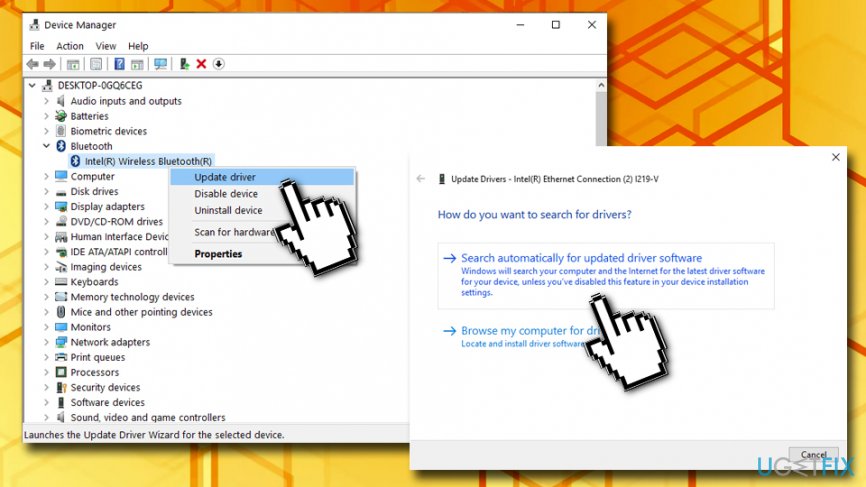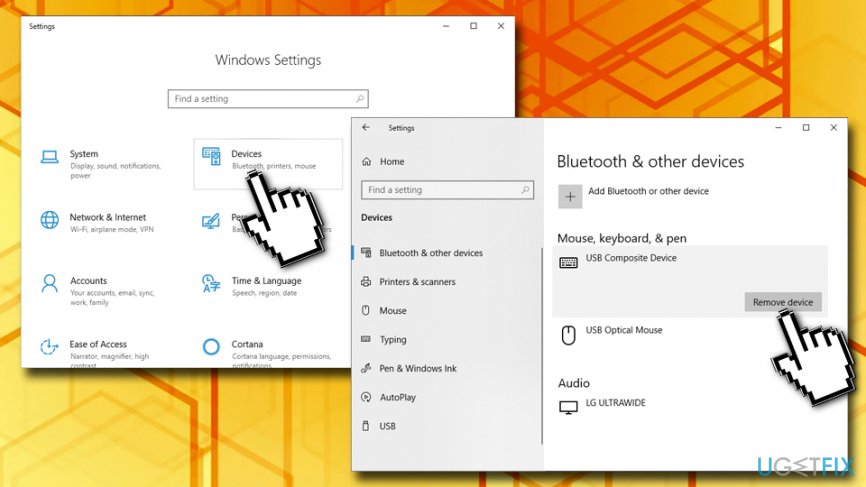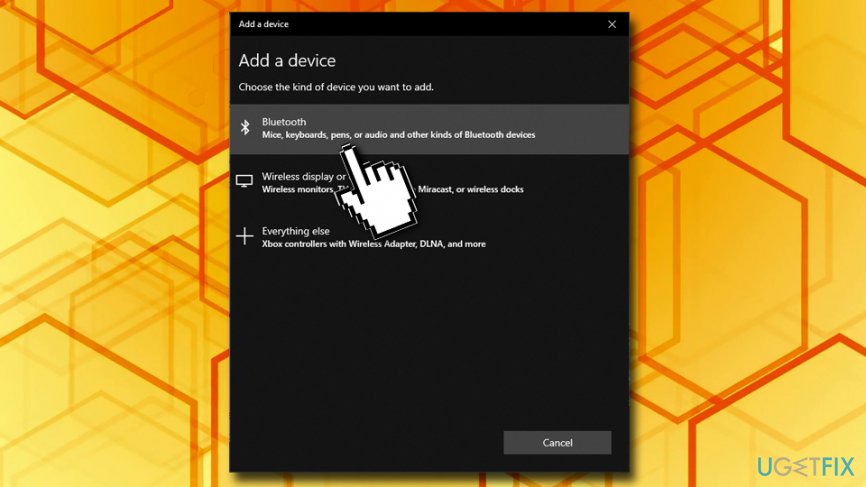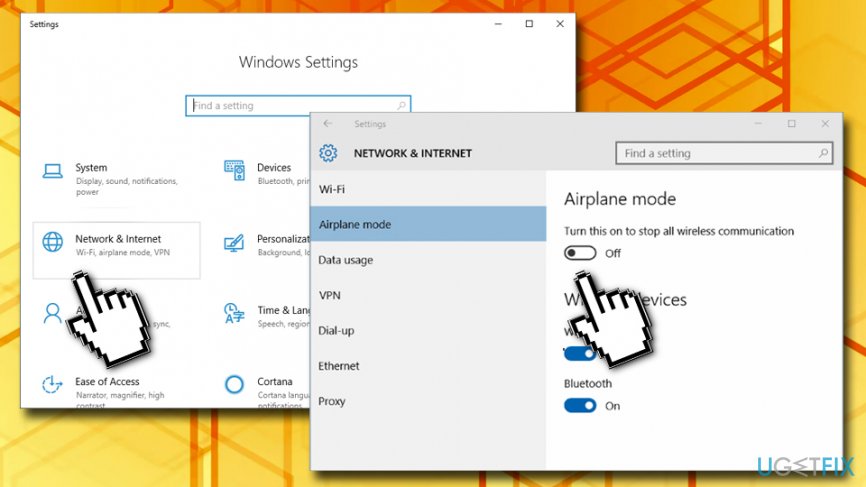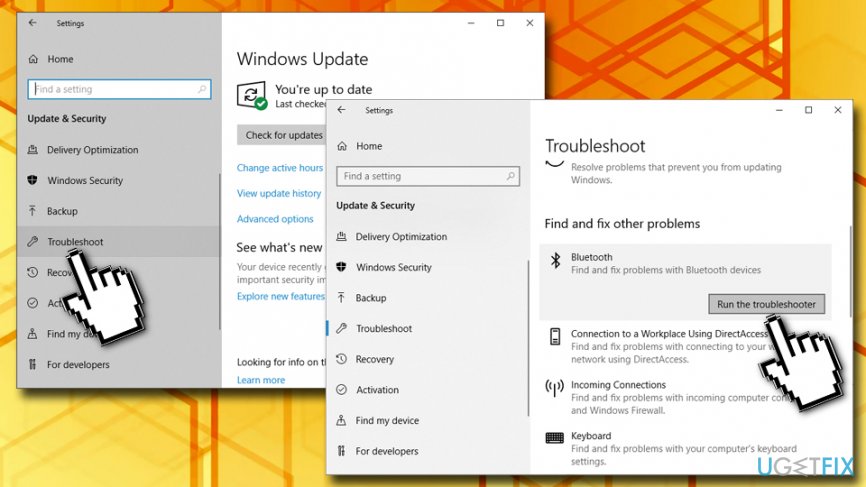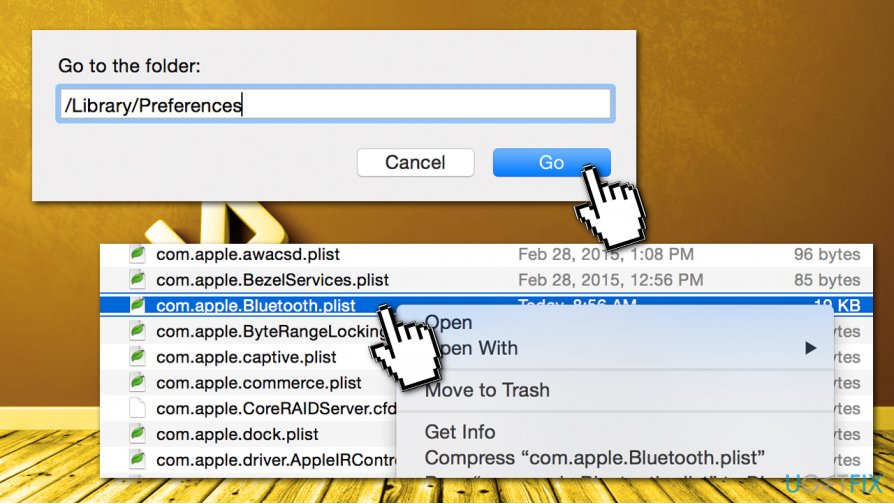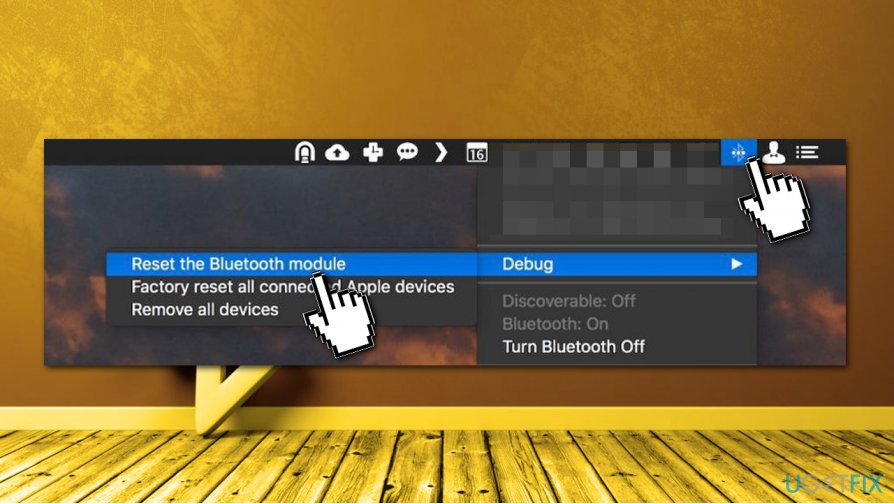Question
Issue: How to fix Bluetooth not available issue on Windows 10?
So I eventually installed the Creators Update and guess what? None of my Bluetooth devices are working. It seems that Bluetooth is not available on the system. Does anybody know how can I fix it? Otherwise, I will have to go back to the Anniversary Update…
Solved Answer
Along with many improvements and new features, Windows 10 brought a handful of bugs. Once Microsoft released the Creators Update, the fuss regarding Windows 10 Anniversary Update issues have eased off, and there is a clear explanation for that. Microsoft released many updates for the 1607 build, so the number of the problems decreased significantly.
In the meantime, Creators Update delivered new intolerable bugs, such as network connection problems or unavailable Bluetooth. Additionally, other users complained about Bluetooth not available issue after Windows 10 Fall Creators Update as well so it is highly likely that the problem will not disappear in the future. For that reason, we compiled a set of solutions that could help you fix Bluetooth Not Available on Windows 10 issue.
Many members of the Microsoft community encountered problems related to Bluetooth, which simply stopped working after the installation of the newest Windows update. It means that none of the Bluetooth devices, such as keyboard, mouse, headphones, speakers, fitness tracker, phones, etc. can be connected to the affected system.

Most of the devices issuing Bluetooth connection problems were updated to the Windows 10 Creators Update manually. Therefore, Microsoft recommends installing the update via Windows Update applet to prevent Bluetooth not available issues.
Microsoft has already specified the devices that experience Bluetooth not available issue, although it does not mean that other devices cannot be affected. These are the following:
- Lenovo, Samsung, Asus, Toshiba, and Acer laptops
- Intel, Logitech, CSR Nanosira Bluetooth
- ALPS and IBM integrated Bluetooth deviceS
- Belkin Bluetooth adapter
- Blutonium Bluetooth Single Chip transceiver
- Generic Bluetooth radio
- GVC and FIC Bluetooth wireless adapter
- ALPS Bluetooth USB adapter, and several others.
How to Fix Bluetooth Issues on Windows 10?
If Bluetooth has stopped working after Windows 10 update, don’t start panicking and make hasten to revert back the changes. Windows 10 Creators Update users managed to fix Bluetooth mouse and keyboard issues by following these steps:
Method 1. Update or reinstall Bluetooth drivers
Drivers are important parts of the operating system and, if one of them is malfunctioning, it might stop the device from working entirely. Therefore, make sure your drivers are up to date:
- Right-click on Start button and select Device Manager.
- Expand the Bluetooth section and click on Bluetooth device driver.
- Select Update Driver Software and click Search automatically for updated driver software.
- Wait till Windows updates device driver
- Reboot your system

If updating did not help, try re-installing the driver. For that, perform the same steps as explained by 1-3 steps, except that instead of Update Driver Software select Uninstall. Then download and install the matching driver from the manufacturer’s website manually. Finally, reboot the system.
Method 2. Reinstall the Bluetooth devices
In case method 1 did not help you fix Bluetooth Not Available issue, try to reinstall the Bluetooth device:
- Right-click on the Start button and select Settings.
- Click on Devices.
- Locate the malfunctioning device, for example Bluetooth keyboard, click it, and select Remove device.

- Then click it again and select Add Bluetooth or other device.
- Choose the type of device you want to add
- Finally, click Next and wait until the system detects the Bluetooth device.

- Click Next and follow the on-screen instructions to complete the re-adding procedure.
Method 3. Check if Bluetooth connection settings
- Type Control Panel into Cortana's search box and hit Enter.
- Open Hardware and Sounds section and select Bluetooth Devices.
- Select Options and make sure that the Allow Bluetooth devices to connect to this computer check box is marked.
TIP: if your PC/laptop allows Bluetooth devices to connect, check if the device you want to connect to the computer is discoverable.
Method 4. Turn off the Airplane Mode and Enable the Bluetooth Feature
- Right-click on the Start button and select Settings.
- Open Network & Internet section and select Airplane mode.
- Turn off Airplane mode and then turn on the Bluetooth.

- Now connect the Bluetooth device and check if that helped.
Method 5. Run Windows Troubleshooter
- Right-click on the Start button and select Settings.
- Open Update & Security and select Troubleshoot.
- Mark the Bluetooth option and click Run the troubleshooter.
- Wait while the system performs and fixes the detected problems.

Method 6. Enable Bluetooth-related Services
- Press Windows key + R, type services.msc, and press Enter.
- Double-click on the Bluetooth Support service. If it was stopped, click Start to enable it.
- Set its Startup type to Automatic.
- Now open the Log on tab, mark the Local System account, and click OK.
- Finally, reboot the system.
Hopefully, you have successfully fixed Bluetooth not available on Windows 10 issue and cannot connect all required devices. To ensure the system stability in the future, make sure to install all available Windows 10 updates and regularly scan it with a professional optimization tool. We would recommend using FortectMac Washing Machine X9 as it contributed to both the system optimization and protection against malware.
Fix Bluetooth not available issue on Mac
While Windows users have became accustomed with issues such as Bluetooth not available, macOS users can also deal with a similar issue when trying to pair their Bluetooth device such as headphones. However, since Mac and Windows operating systems are fundamentally different, it is impossible to fix the issues by following instructions designed for Windows users.
Thus, below you will find a few solutions that should help your fix Bluetooth not available on a Mac.

Method 1. Scan your machine for malware
In some cases, Mac can stop supporting regular features such as Bluetooth due to malware infection – one in ten machines is infected with Shlayer Trojan, as researchers noted. Therefore, as a first check, we suggest you scan your Mac with powerful anti-malware software designed for this operating system. Our picks would be Intego or Combo Cleaner, although any other reputable security tool should do the job.
Method 2. Get rid of .plist files
Many Mac users claimed that this method helped them fix Bluetooth issues.
- While on the desktop or Finder window, press Command + Shift + G.
- Type in the following and hit Enter or click Go.
/Library/Preferences/
- Find the following two files and delete them (you might be asked to enter your AppleID password): “com.apple.Bluetooth.plist” and “com.apple.Bluetooth.plist.lockfile“

Method 3. Reset Bluetooth module
When y resetting Bluetooth module, all your Bluetooth devices will be disconnected from your device, so keep that in mind if you are using wireless mouse/keyboard.
- When on desktop, hold down Option + Shift keys simultaneously.
- While holding the keys, click on the Bluetooth icon (located in menu bar next to WiFi, time, etc.).
- With your mouse, select Debug and then pick Reset the Bluetooth module.

- Reboot your Mac and see if Bluetooth works again.
Repair your Errors automatically
ugetfix.com team is trying to do its best to help users find the best solutions for eliminating their errors. If you don't want to struggle with manual repair techniques, please use the automatic software. All recommended products have been tested and approved by our professionals. Tools that you can use to fix your error are listed bellow:
Protect your online privacy with a VPN client
A VPN is crucial when it comes to user privacy. Online trackers such as cookies can not only be used by social media platforms and other websites but also your Internet Service Provider and the government. Even if you apply the most secure settings via your web browser, you can still be tracked via apps that are connected to the internet. Besides, privacy-focused browsers like Tor is are not an optimal choice due to diminished connection speeds. The best solution for your ultimate privacy is Private Internet Access – be anonymous and secure online.
Data recovery tools can prevent permanent file loss
Data recovery software is one of the options that could help you recover your files. Once you delete a file, it does not vanish into thin air – it remains on your system as long as no new data is written on top of it. Data Recovery Pro is recovery software that searchers for working copies of deleted files within your hard drive. By using the tool, you can prevent loss of valuable documents, school work, personal pictures, and other crucial files.