Question
Issue: How to fix Bluetooth paired but not connected in Windows?
Hi, I have a problem with Bluetooth pairing on Windows. I have several devices that are Bluetooth-based and work perfectly fine with my phone, for example. However, whenever I try to connect them on Windows, it simply says “paired but not connected.” Is there something I'm doing wrong, and what can be done about this?
Solved Answer
Bluetooth technology is a wireless communication standard that allows devices to connect and exchange data over short distances. It operates in the 2.4 GHz frequency band and uses a technique called frequency hopping to avoid interference from other devices.
Bluetooth devices can be paired together to establish a connection, and once connected, they can share information such as audio, video, and files. Bluetooth technology is commonly used in devices such as smartphones, laptops, speakers, and headphones.
Considering its wireless nature, it can be extremely handy for those who choose to use wireless headphones, mice, keyboards, or other devices, allowing them to avoid annoying cable connections. Bluetooth devices can be paired together, which is the process of establishing a connection between two devices, and once paired, they can easily connect and disconnect as needed.
Unfortunately, a large amount number of people reported that they were unable to use such devices – they were paired but not connected for some reason. For some users, the problem only occurred with certain devices or when using certain applications, while others said that the problem is universal and none of the devices work.
To ensure that a Bluetooth device will function effectively on your Windows PC or laptop, it should be equipped with an adapter. Most laptops come pre-installed with the necessary adapters; however, not all desktops include them (but they can be easily and affordably added). Although having the proper hardware is essential for success, compatible drivers must also be installed to enable its full functionality.
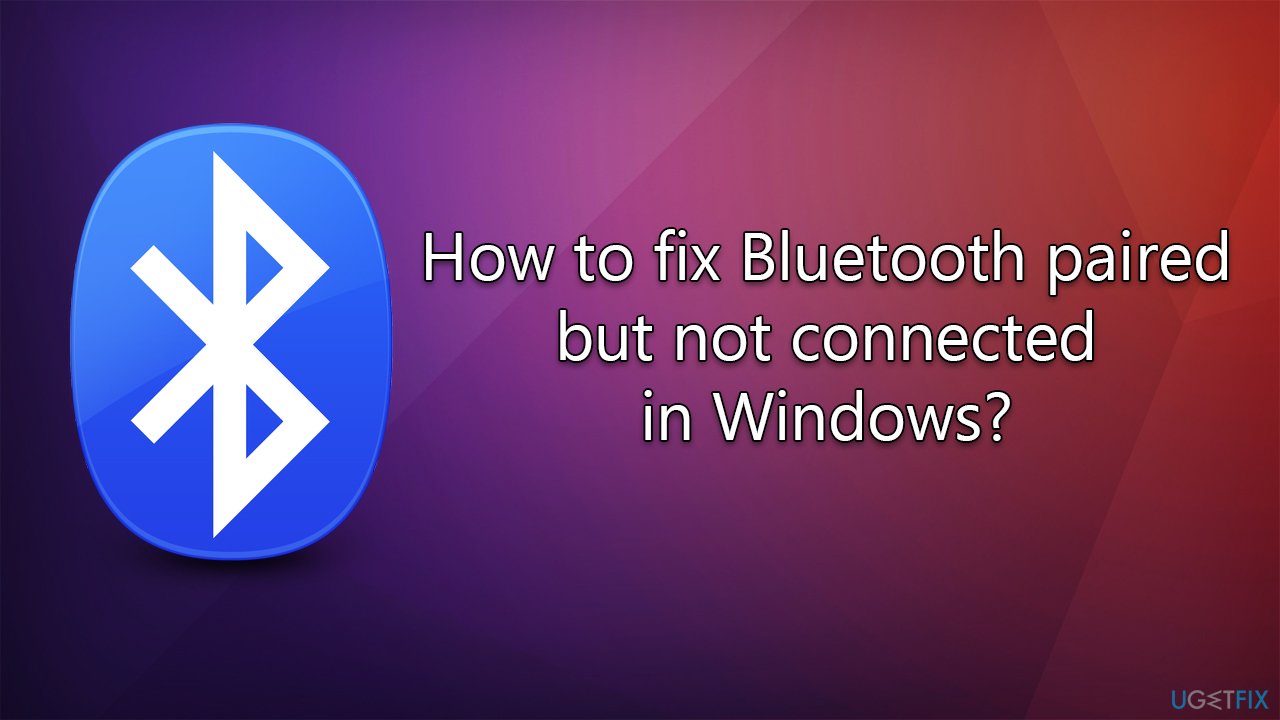
Bluetooth drivers are one of the main reasons for the Bluetooth paired but not connected problem you might be facing – we provide all the steps you can do to fix this issue. Also, running a troubleshooter, uninstalling the most recent Windows updates, and other solutions could be useful for some people.
Before proceeding, please make sure that there are no other inconsistencies that could be causing this issue – FortectMac Washing Machine X9 automatic repair software is a good place to start. Alternatively, proceed with the instructions below.
1. Re-enable Bluetooth
First, let's disable and enable the functionality via Windows to see if that helps:
- Right-click on Start and pick Settings.
- Select Devices and pick Bluetooth & other devices.
- Here, toggle the switch to the Off position, wait a few seconds, and turn it back on.
- Try pairing your Bluetooth devices once more.
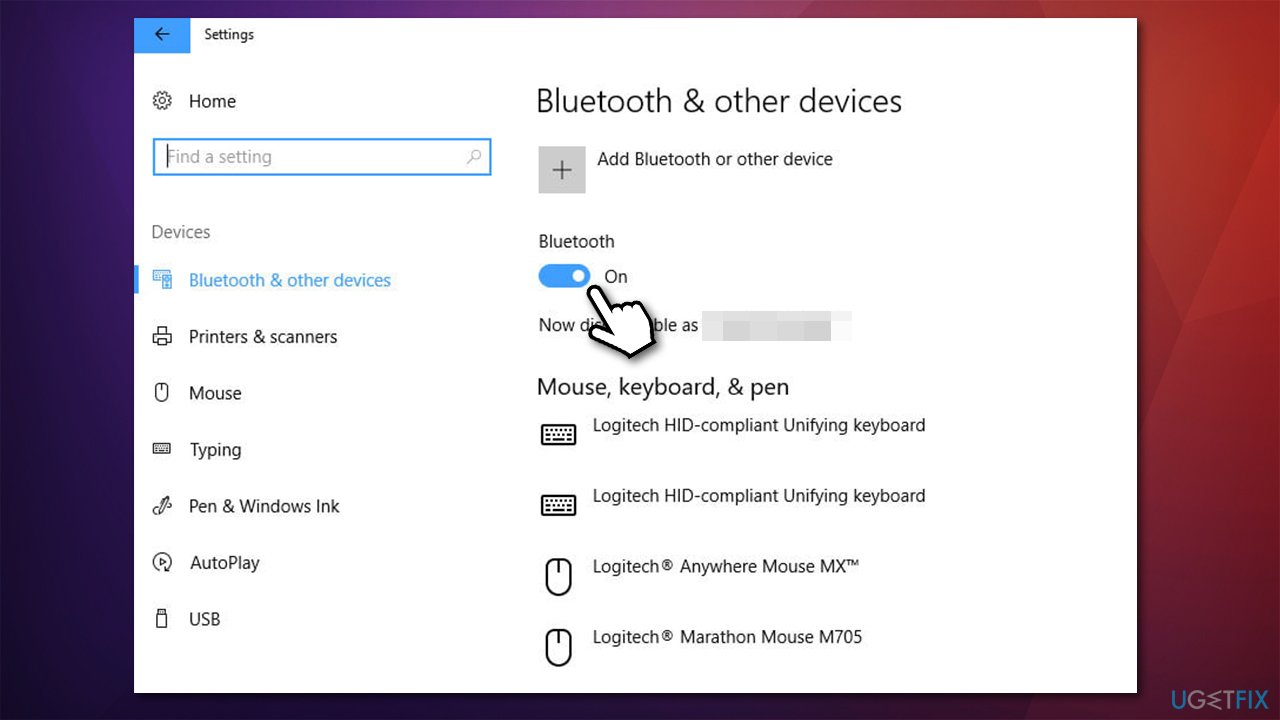
2. Run the troubleshooter
Troubleshooters are among the most useful tools provided by Microsoft, and the most commonly-used ones are built-in.
- Type Troubleshoot in Windows search and press Enter.
- At the bottom of the window, click Additional troubleshooter/Other troubleshooters.
- Locate Bluetooth, click it, and press Run the troubleshooter/Run.
- Apply the suggested changes and see if that resolves the issue for you.
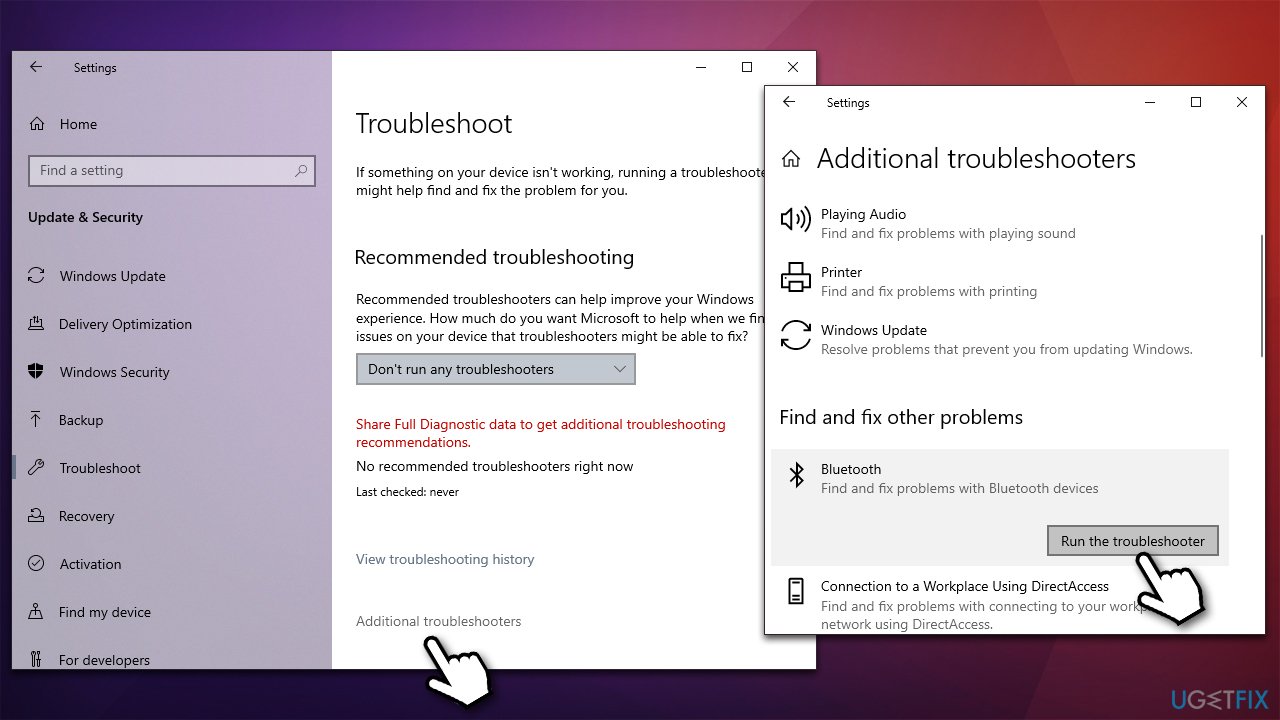
3. Update drivers
If you're looking to update your drivers, there is no better way than using DriverFix, an automatic updater that makes the process effortless. Another method is manually downloading the newest driver from your device manufacturer's website; however, this may be perplexing for some users. Lastly, Windows updates can also provide new driver versions – though it isn't always successful in locating them all.
- Type Update in Windows search and hit Enter.
- Click Check for updates.
- Click View optional updates.
- Find the Driver Updates section, tick the checkboxes, and click Download and Install.
- Once Windows finishes installing the necessary files, restart it.
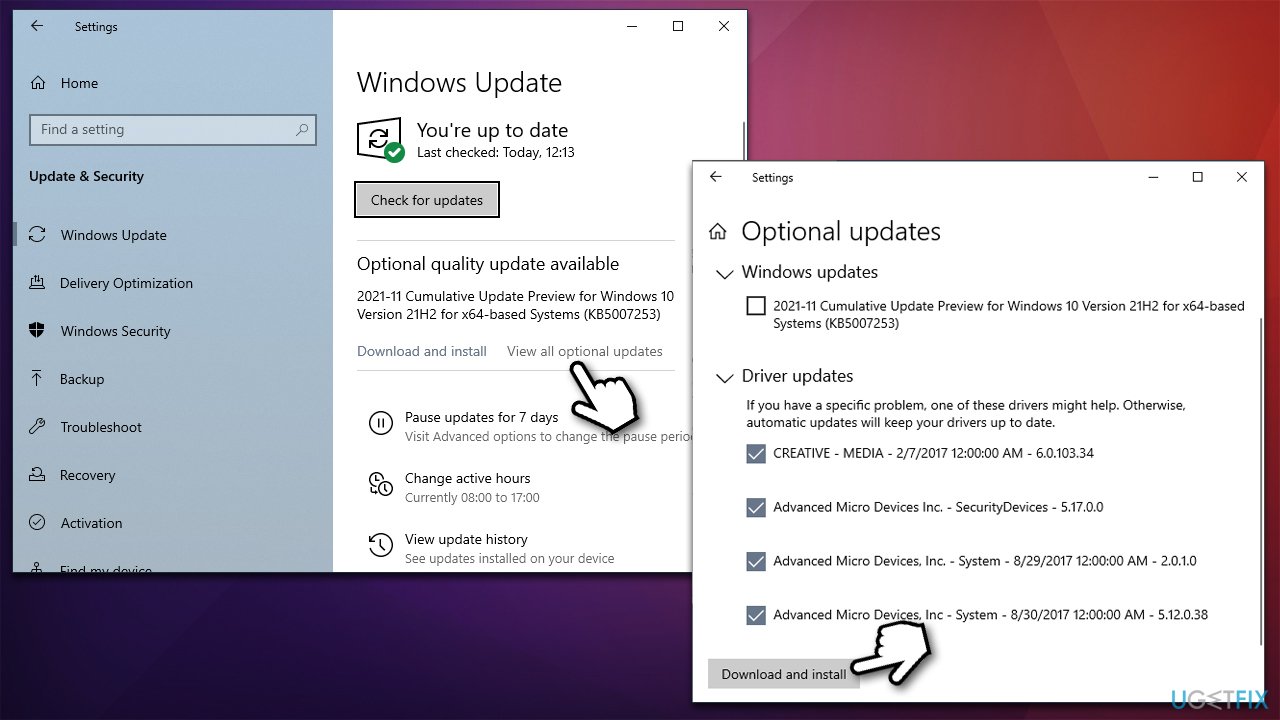
4. Reinstall drivers
- Right-click on Start and pick Device Manager.
- Select Bluetooth section.
- Right-click on your adapter name and select Uninstall device.
- Restart your computer.
- Windows should automatically install the basic driver for Bluetooth, although it may not happen. In such a case, use one of the options we discussed above.
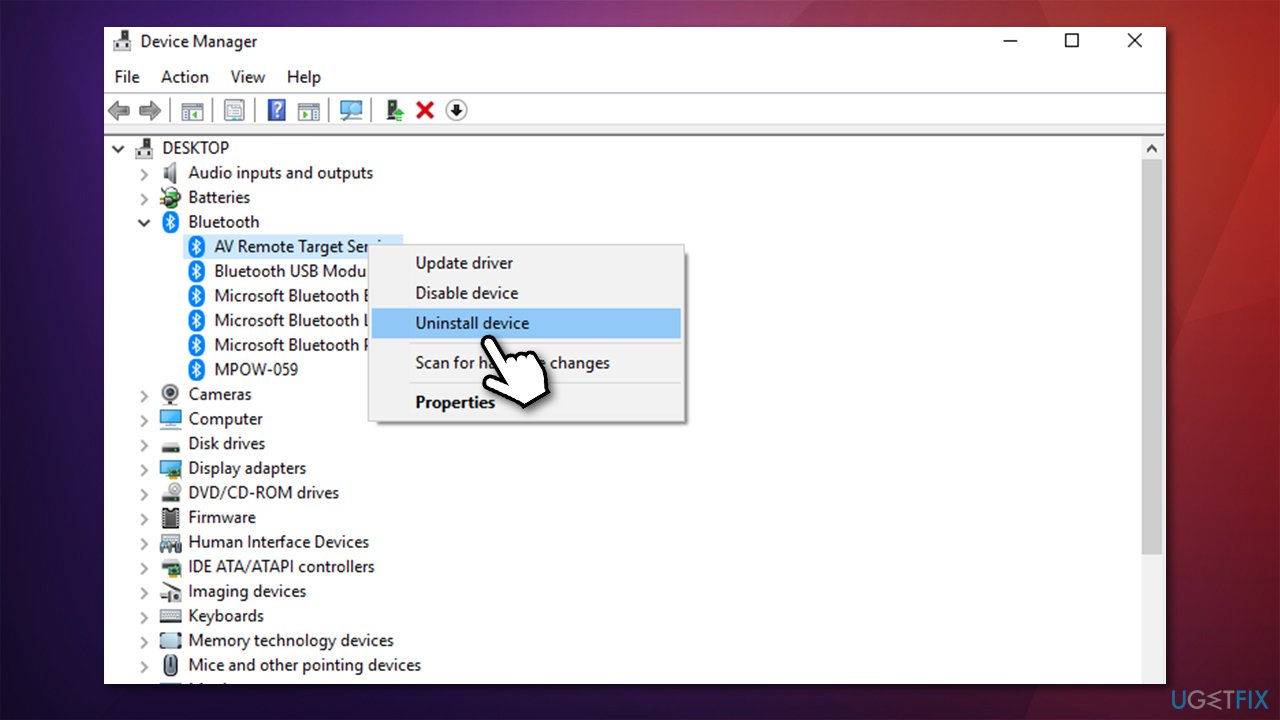
5. Uninstall the most recent Windows update
If Bluetooth stopped working after updating Windows, the problem could be caused by a faulty Windows update, thus, uninstalling it could get rid of the problem. Note that this is not available to everyone.
- Type Control Panel in Windows search and hit Enter.
- Select Programs > Uninstall a program.
- Pick View installed updates on the left.
- Sort all the installed updates by date.
- Right-click on the newest installment and select Uninstall.
- Restart your PC.
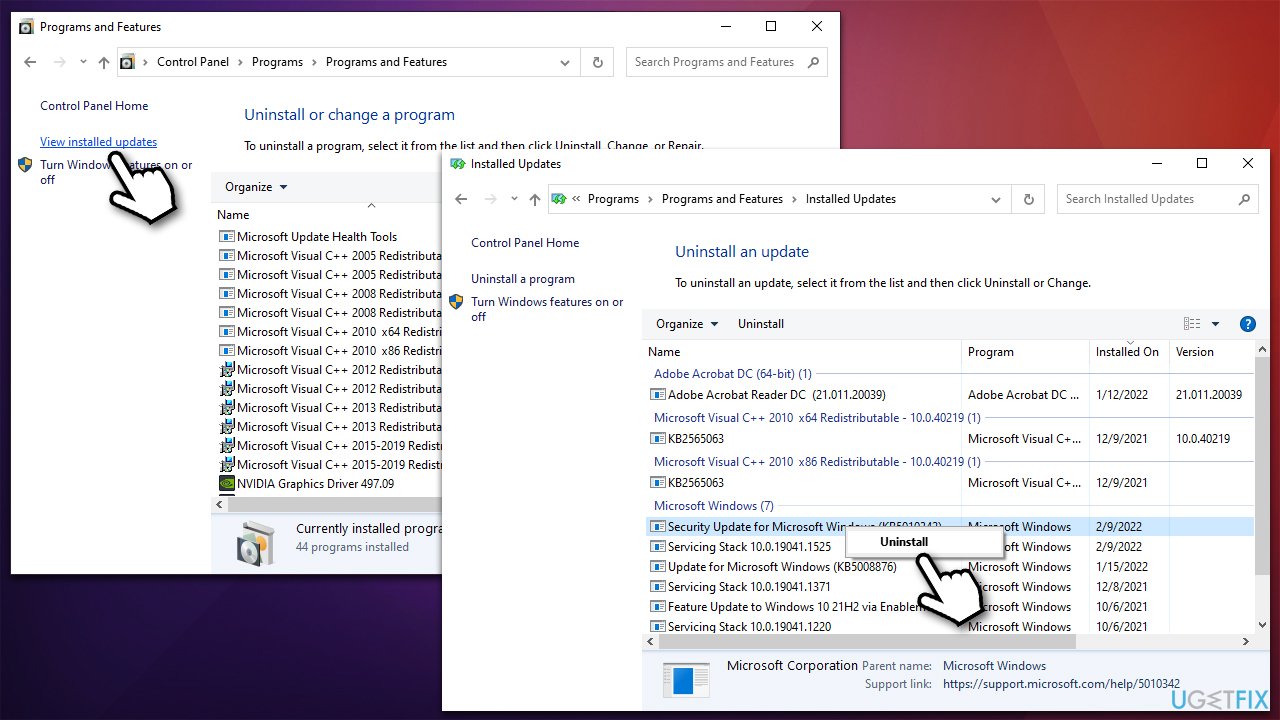
After you uninstall the update, make sure you pause it until Microsoft fixes the buggy update.
6. Restart Bluetooth Support Service
- Type in Services in Windows search and hit Enter.
- Scroll down to locate Bluetooth Support service.
- Right-click on it and select Restart.
- After that, double-click the service and set the startup type to Automatic.
- Click Apply and OK.
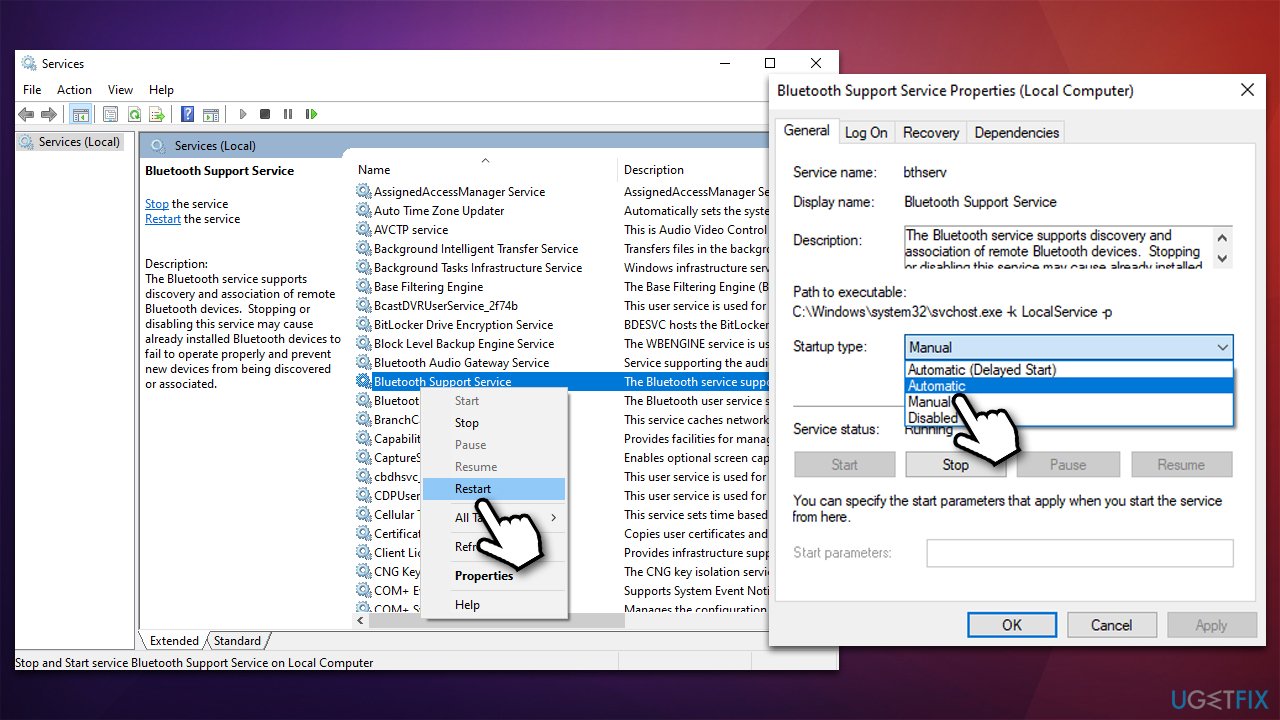
Repair your Errors automatically
ugetfix.com team is trying to do its best to help users find the best solutions for eliminating their errors. If you don't want to struggle with manual repair techniques, please use the automatic software. All recommended products have been tested and approved by our professionals. Tools that you can use to fix your error are listed bellow:
Protect your online privacy with a VPN client
A VPN is crucial when it comes to user privacy. Online trackers such as cookies can not only be used by social media platforms and other websites but also your Internet Service Provider and the government. Even if you apply the most secure settings via your web browser, you can still be tracked via apps that are connected to the internet. Besides, privacy-focused browsers like Tor is are not an optimal choice due to diminished connection speeds. The best solution for your ultimate privacy is Private Internet Access – be anonymous and secure online.
Data recovery tools can prevent permanent file loss
Data recovery software is one of the options that could help you recover your files. Once you delete a file, it does not vanish into thin air – it remains on your system as long as no new data is written on top of it. Data Recovery Pro is recovery software that searchers for working copies of deleted files within your hard drive. By using the tool, you can prevent loss of valuable documents, school work, personal pictures, and other crucial files.



