Question
Issue: How to fix Boot BCD error 0xc0000242 in Windows?
Hello. My Windows PC fails to boot up with an error 0xc0000242. What do I do?
Solved Answer
The Boot BCD error 0xc0000242 is a common problem in Windows that can prevent the system from properly booting. The Boot Configuration Data (BCD) is a database that stores Windows boot-time configuration data. This includes information about the computer's operating system and how to boot it up.
The error 0xc0000242 can occur when the BCD becomes corrupted or damaged. This error can cause users to lose access to their computers and important data. It can also cause system instability and crashes, making using the computer difficult.
There are several possible solutions to the Boot BCD error 0xc0000242, including using the Advanced Startup Options, repairing the BCD file, performing a clean Windows install, and others. The best solution is determined by the specific cause of the error as well as the user's technical knowledge.
In general, it's important to back up important data before attempting any solution to the Boot BCD error 0xc0000242, as some solutions may result in the loss of data. In this guide, you will find 4 steps that should help you fix Boot BCD error 0xc0000242. You may also try running a system repair tool like FortectMac Washing Machine X9 that can fix most system errors, BSODs,[1] corrupted files, and registry[2] issues. Otherwise, follow the step-by-step instructions below.
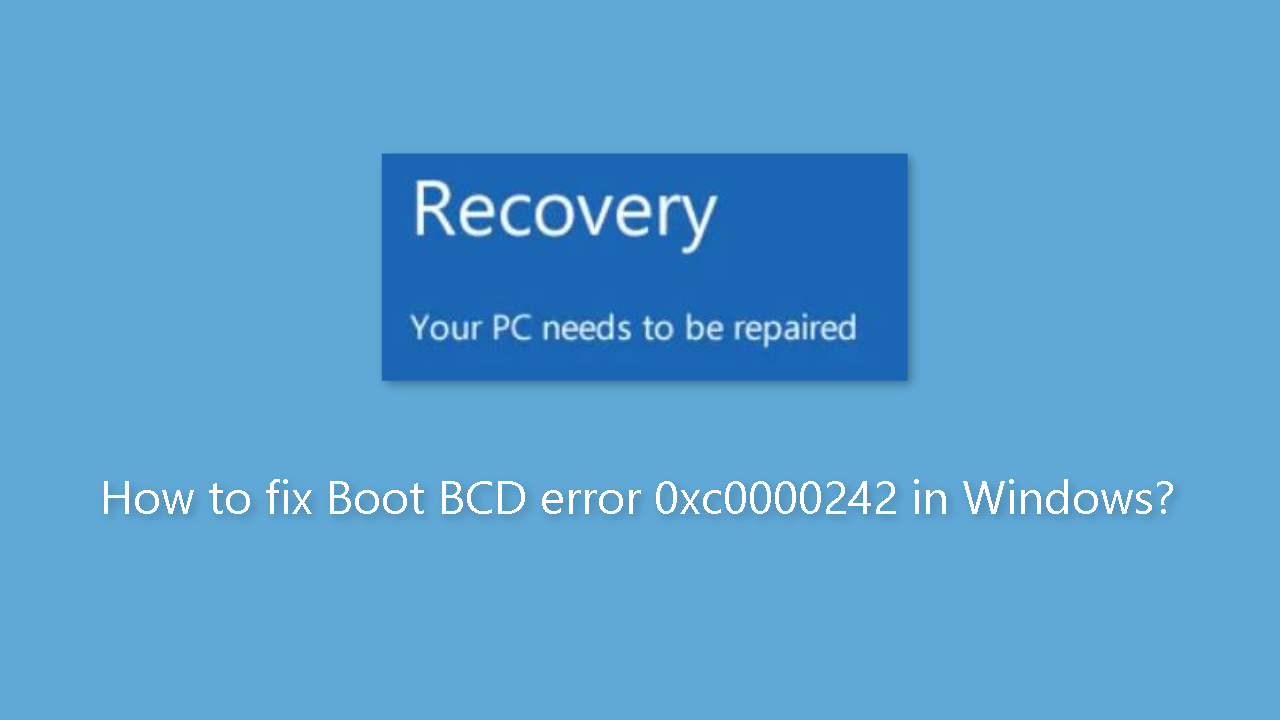
Method 1. Run Startup Repair
Use F8 to access the Advanced Startup Options screen
- While booting your computer, press F8 to access the Advanced Startup Options screen.
- Follow the onscreen instructions to repair your computer.
- Once done, restart your computer and check if the issue is resolved.
Use Windows installation media
- Download the Windows Media Creation tool and create a Windows installation media using a USB drive.
- Start your PC and go to BIOS or UEFI by pressing the DEL or F2 Key.
- Change the boot order to a USB drive instead of an HDD or SSD.
- Save the changes, insert the Windows installation media drive into your PC, and restart your PC.
- When the PC boots from the USB, it will be a Windows Installation. However, you will get an option of Repair Windows just before installation. Choose that.
- It will then take you to Advanced Recovery.
Once you are in the Advanced Recovery screen, follow these steps:
- Go to Advanced Options > Automatic Repair or Startup Repair.
- Let Windows do its job and follow the onscreen steps.
- Once done, reboot your computer and see if you still get the Boot BCD Error 0xc0000242 on Windows.
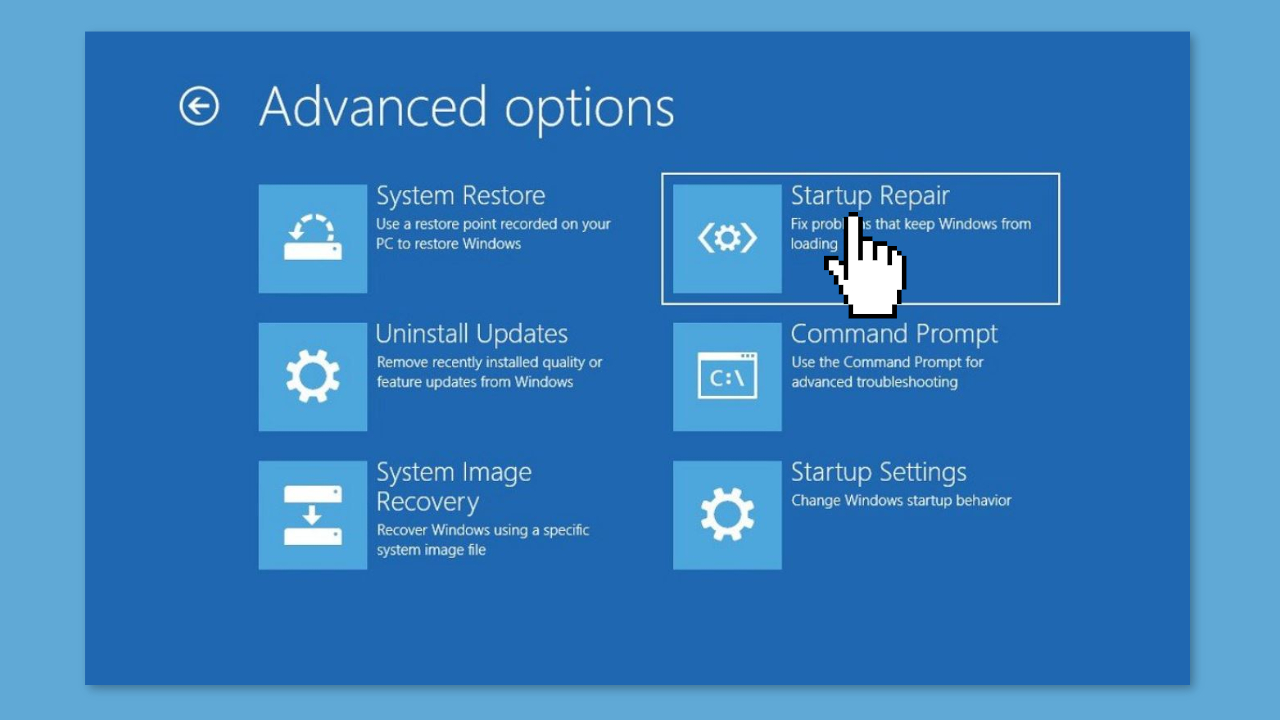
Method 2. Rebuild the BCD
- Insert your Windows media installation drive into your computer.
- Boot up your computer.
- Go to the Repair Windows page.
- Navigate to Troubleshoot > Advanced options.
- Click on Command Prompt.
- In the Command Prompt, run the following command:
bootrec /rebuildbcd
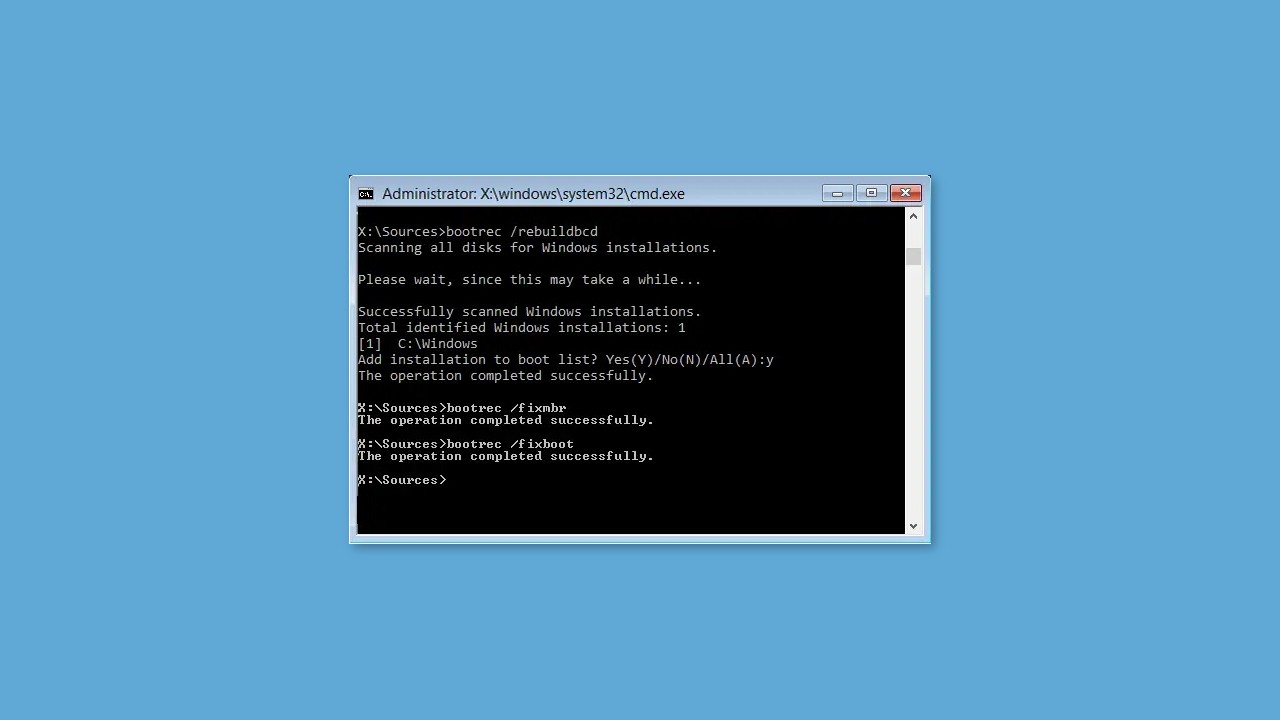
- After running the command, the bootrec command will scan all Windows installation disks and rebuild the BCD file.
- Once the process is complete, reboot your PC.
- You should now be able to log in to your computer without any Boot BCD Error issues.
Method 3. Repair Install Windows
- Download the same Windows ISO version as installed on your computer (optional but recommended).
- Create a bootable USB drive with the Windows ISO.
- Boot into the BIOS or UEFI of your computer, and select the USB device as the first boot device, followed by the hard disk.
- When you boot from the USB drive, it will kickstart Windows installation.
- On the first installation screen, look for a link Repair your computer. Click on it.
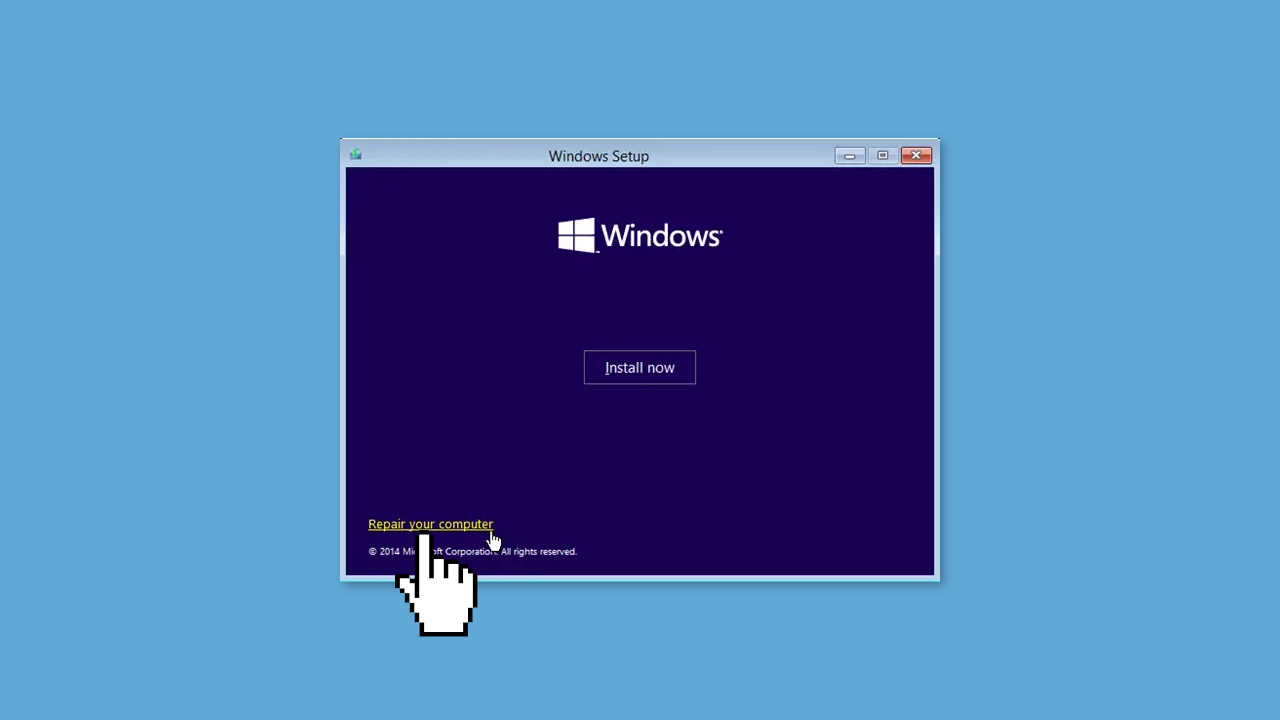
- It will boot your computer into Advanced Recovery.
- When at the advanced troubleshooting, select Advanced Options.
- Select Troubleshoot.
- Under the Advanced options screen, you will see Startup Repair. Click on it and follow the instructions.
- Make sure to carefully follow the on-screen instructions and let Windows complete the repair process.
- Once the process is complete, reboot your computer.
- If the repair was successful, your computer should now be able to start up normally without any Boot BCD Error issues.
Method 4. Clean Install Windows
If nothing else works, you must perform a clean install of Windows. Before proceeding, note that performing a clean install of Windows will erase all data on the C: drive.
- Create a Windows bootable drive using the Windows Media Creation tool if you don't already have one.
- Plug in your bootable drive to your PC and boot up your computer.
- Follow the on-screen instructions to boot from the USB drive.
- Once you've booted from the USB drive, follow the on-screen steps to install Windows on your computer.
- During the installation process, you will have the option to format your C: drive and erase all data. Be sure to back up any important files before proceeding.
- Follow the remaining on-screen instructions to complete the installation of Windows.
- Once the installation is complete, your computer should be free of any Boot BCD Error issues.
Note: Be sure to back up any important data before performing a clean install of Windows, as all data on the C: drive will be erased.
Repair your Errors automatically
ugetfix.com team is trying to do its best to help users find the best solutions for eliminating their errors. If you don't want to struggle with manual repair techniques, please use the automatic software. All recommended products have been tested and approved by our professionals. Tools that you can use to fix your error are listed bellow:
Access geo-restricted video content with a VPN
Private Internet Access is a VPN that can prevent your Internet Service Provider, the government, and third-parties from tracking your online and allow you to stay completely anonymous. The software provides dedicated servers for torrenting and streaming, ensuring optimal performance and not slowing you down. You can also bypass geo-restrictions and view such services as Netflix, BBC, Disney+, and other popular streaming services without limitations, regardless of where you are.
Don’t pay ransomware authors – use alternative data recovery options
Malware attacks, particularly ransomware, are by far the biggest danger to your pictures, videos, work, or school files. Since cybercriminals use a robust encryption algorithm to lock data, it can no longer be used until a ransom in bitcoin is paid. Instead of paying hackers, you should first try to use alternative recovery methods that could help you to retrieve at least some portion of the lost data. Otherwise, you could also lose your money, along with the files. One of the best tools that could restore at least some of the encrypted files – Data Recovery Pro.
- ^ Chris Hoffman. Everything You Need To Know About the Blue Screen of Death. Howtogeek. Technology Magazine.
- ^ Tim Fisher. What Is the Windows Registry?. Lifewire. Software and Apps.



