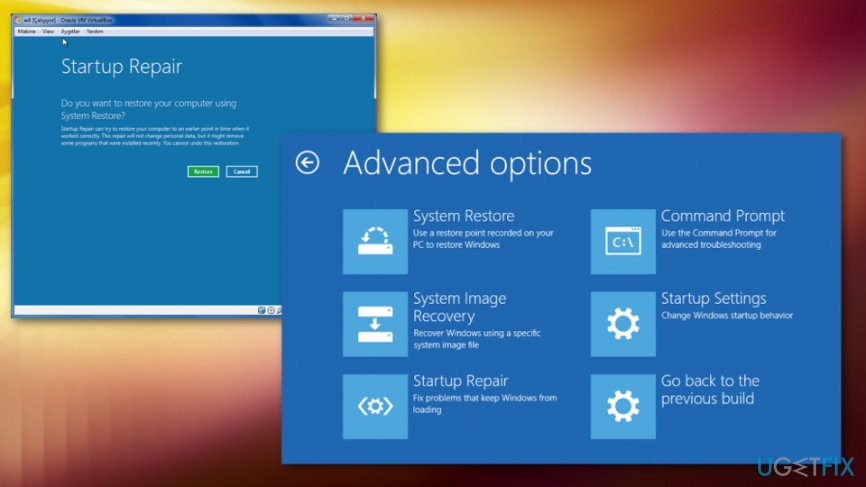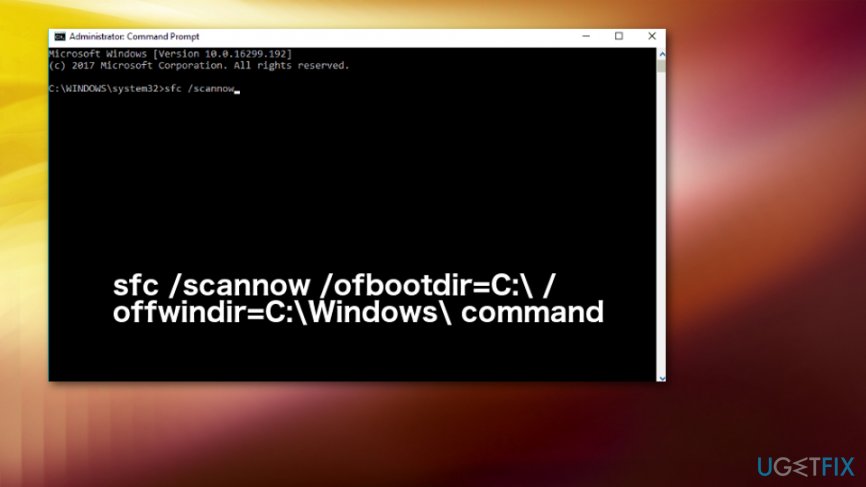Question
Issue: How to Fix Boot Error 0xc0000098 Blue Screen on Windows?
Hello. Some days ago, I have installed Windows 10 on my desktop computer and everything worked fine. However, not when I start my PC, I receive a blue screen error, which says: “You PC couldn't start properly. The application or operating system couldn't be loaded because a required file is missing or contains errors. File :\\windows\\system32\\winload.exe. Error code: 0xc0000098”. What should I do?
Solved Answer
Error 0xc0000098 Bug Check is a Windows Boot Error. For some reason, this error prevails on the latest version of Windows 8 or 10, but that does not mean that it can occur on this OS version only. It is an issue that frustrates a lot of Windows users, from Windows Vista to Windows 10. This error code emerges during the system boot phase and indicates the fact that the system contains some corrupted Boot Configuration Data files.[1]
The error is displayed in the blue background, so it’s also referred to as 0xc0000098 Blue Screen of Death (BSOD).[2] It’s one of the fatal errors because it prevents the system from booting up, meaning that all the data stored on it cannot be accessed either. Luckily, PC experts have already grasped 0xc0000098 BSOD error and found the way to fix it.
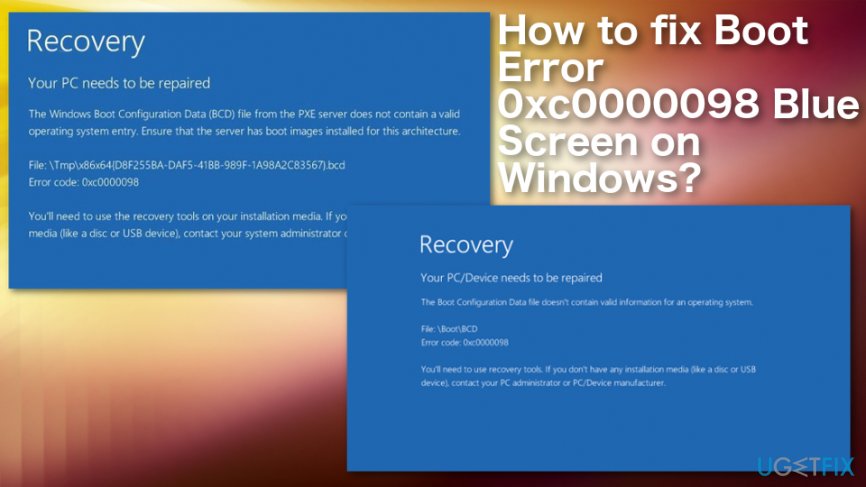
Therefore, in this short article, we will try to explain what steps have to be performed to fix 0xc0000098 error immediately. NOTE: before you get started, prepare a USB stick or a CD/DVD driver because you are going to need it for the creation of Windows recovery drive.
How to Fix 0xc0000098 BSOD Error on Windows?
This error can be caused by hardware error like a damaged hard drive or bad RAM,[3] so you should check those out if other solutions including programs and features are not working. Also, there is a good recommendation to run the full system scan using FortectMac Washing Machine X9 or similar PC repair tool to find possibly fixable errors or indicate malicious files and programs. Follow our guide and try a few methods or even all of them to properly get rid of the issue.
Repair Boot Configuration Data
- Navigate to the official Microsoft website and download Media Creation Tool. (click on this link to open the page directly).
- Once downloaded, right-click on the .exe file and select Run as Administrator.
- Accept the agreement and click Next.
- Click on the Create installation media for another PC and press Next.
- Set the language, architecture, and Edition.
- Deselect Use recommended option for this PC option.
- Select Windows 10 Edition and Architecture 64-bit / 32-bit according to the properties of your PC.
- Once done, click Next.
- On the Media Selection window, plug in your USB flash drive, and press Next.
- After that, select Troubleshoot and then Advanced Options.
- Select Command Prompt on the current window, type bootrec /rebuildbcd and bootrec /fixmbr commands. Don’t forget to press Enter after each of them.
- Then type two additional commands bootrec /rebuildbcd and bootrec /fixboot each followed by Enter.
- Finally, reboot your PC. Hopefully, it works fine. If, however, it could not boot up normally due to the Blue Screen Error Code 0xc0000098, try the next fix.
Use Startup Repair to fix 0xc0000098 error
- Locate to Troubleshoot and select Advanced Options;
- Click on Repair your computer and choose Startup Repair.

Run System File Checker Utility (sfc)
- Navigate to the official Microsoft website and download Media Creation Tool. (click on this link to open the page directly).
- Once downloaded, right-click on the .exe file and select Run as Administrator.
- Accept the agreement and click Next.
- Click on the Create installation media for another PC and press Next.
- Set the language, architecture, and Edition.
- Deselect Use recommended option for this PC option.
- Select Windows 10 Edition and Architecture 64-bit / 32-bit according to the properties of your PC.
- Once done, click Next.
- On the Media Selection window, plug in your USB flash drive, and press Next.
- Click Repair your computer (at the bottom left corner).
- Select Windows installation drive.
- On the System Recovery Option, select Command Prompt, type sfc /scannow /offbootdir=C:\\ /offwindir=C:\\Windows\\ command, and hit Enter.

- NOTE: instead of C:\\ you have to type the letter of the drive where Windows OS is installed.
Repair your Errors automatically
ugetfix.com team is trying to do its best to help users find the best solutions for eliminating their errors. If you don't want to struggle with manual repair techniques, please use the automatic software. All recommended products have been tested and approved by our professionals. Tools that you can use to fix your error are listed bellow:
Prevent websites, ISP, and other parties from tracking you
To stay completely anonymous and prevent the ISP and the government from spying on you, you should employ Private Internet Access VPN. It will allow you to connect to the internet while being completely anonymous by encrypting all information, prevent trackers, ads, as well as malicious content. Most importantly, you will stop the illegal surveillance activities that NSA and other governmental institutions are performing behind your back.
Recover your lost files quickly
Unforeseen circumstances can happen at any time while using the computer: it can turn off due to a power cut, a Blue Screen of Death (BSoD) can occur, or random Windows updates can the machine when you went away for a few minutes. As a result, your schoolwork, important documents, and other data might be lost. To recover lost files, you can use Data Recovery Pro – it searches through copies of files that are still available on your hard drive and retrieves them quickly.
- ^ Blue screen issue with error codes 0xc0000098 and 0xc0000102. Answers. Microsoft community forum.
- ^ Chris Hoffman. Everything you need to know about the Blue Screen of Death. Howtogeek. We explain technology.
- ^ Random-access memory. Wikipedia. The free encyclopedia.