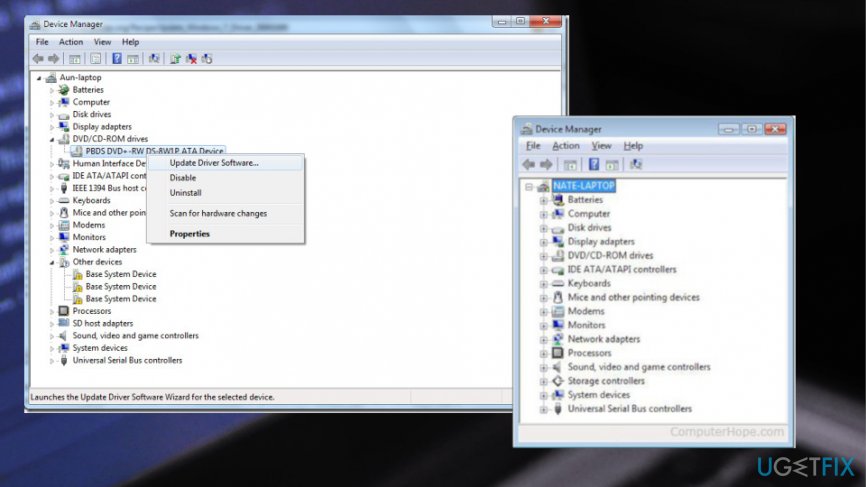Question
Issue: How to Fix BSOD BAD_SYSTEM_CONFIG_INFO error on Windows?
Please help! My Windows screen has been blocked by a BSOD BAD_SYSTEM_CONFIG_INFO error. What should I do??
Solved Answer
BAD_SYSTEM_CONFIG_INFO error can be a serious problem as the BSOD (Blue Screen of Dearth) may prevent you from using PC normally.[1] Just like the other Windows 10 errors, this one usually emerged after upgrading Windows 7, 8, or 8.1 to Windows 10. Although in most of the cases BSOD BAD_SYSTEM_CONFIG_INFO error disrupts Windows 10 users, quite a lot reports have been received from the Windows 7, 8, 8.1 users.
According to the recent research, this error tends to show up along with the error codes including 0x00000074, 0x00000003, 0x80087000, and 0x00000002. Thus, each web browsing session or PC usage session may be disrupted by a BSOD locked screen.
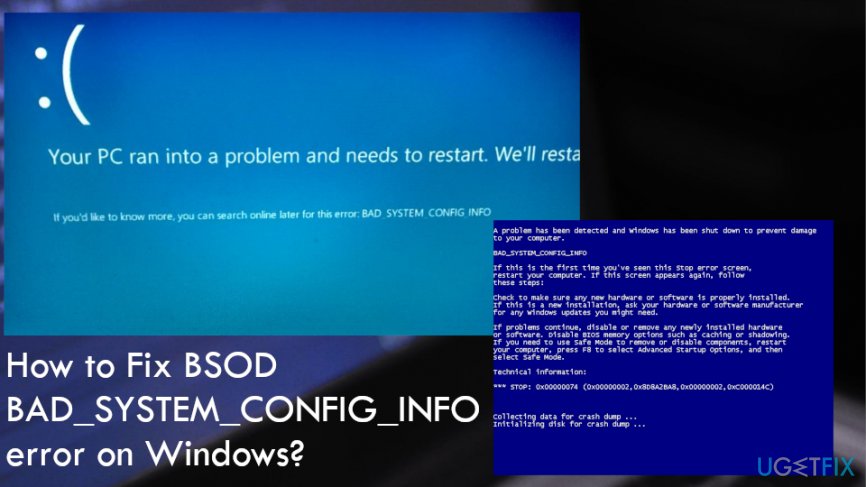
Before you start receiving BAD SYSTEM CONFIG INFO Error message, you may notice that the system works abruptly, i.e. runs slower than it used to, certain programs may crash, freeze, and so on. [2] Furthermore, you may receive a pop-up message saying:
“The BAD_SYSTEM_CONFIG_INFO bug check has a value of 0x00000074. This bug check indicates that there is an error in the registry.”
Finally, your screen may be locked by a BSOD window saying:
“A problem has been detected and windows has been shut down to prevent damage to your computer.
BAD_SYSTEM_CONFIG_INFO
If this is the first time you’ve seen this stop error screen,
restart your computer. If this screen appears again, follow these steps, etc.”
Ways to fix BAD_SYSTEM_CONFIG_INFO error on Windows
This error is a serious problem that may prevent you from normal PC usage. In order to fix BAD_SYSTEM_CONFIG_INFO error, you should take your time and check whether your system drive is not overfilled.[3] For this purpose, you should remove junk files and optimize the entire system. For this purpose, we recommend using or FortectMac Washing Machine X9. It is recommended to have more than 15% free drive’s space.
Check your recent installs and updates
In case you have recently installed a new software or updated an old one, try to reinstall/update one more time because it might help to fix BAD_SYSTEM_CONFIG_INFO error.
You should also try to Undo the recently performed system changes by :
– using System Restore option
– using Last Known Good Configuration
Make sure that Windows service packs are updated to the newest versions.
Updating system drivers
- Go to Device manager.
- Click on the wanted Driver and then Update.

Hardware problem fix
You should turn on the system with the minimum hardware. If the system does not load properly, it means that BSOD BAD_SYSTEM_CONFIG_INFO error is caused by hardware fault. Thus, you should then:
- Replace the hardware
- Confirm that firmware is updated.
Fix BAD_SYSTEM_CONFIG_INFO error by repairing Windows Registry Entries
- Go to Command Prompt with Administrators right and enter the following commands.
- Press Enter after each one:
cd C:\\Windows\\System32\\config
ren C:\\Windows\\System32\\config\\DEFAULT DEFAULT.old
ren C:\\Windows\\System32\\config\\SAM SAM.old
ren C:\\Windows\\System32\\config\\SECURITY SECURITY.old
ren C:\\Windows\\System32\\config\\SOFTWARE SOFTWARE.old
ren C:\\Windows\\System32\\config\\SYSTEM SYSTEM.old
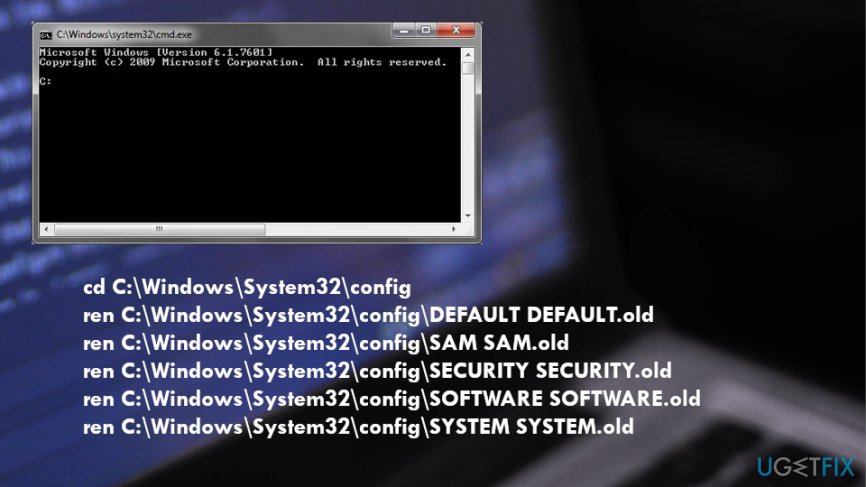
- This way you have renamed the current main registry files. Replace the original registry files using these commands:
copy C:\\Windows\\System32\\config\\RegBack\\DEFAULT C:\\Windows\\System32\\config\\
copy C:\\Windows\\System32\\config\\RegBack\\SAM C:\\Windows\\System32\\config\\
copy C:\\Windows\\System32\\config\\RegBack\\SECURITY C:\\Windows\\System32\\config\\
copy C:\\Windows\\System32\\config\\RegBack\\SYSTEM C:\\Windows\\System32\\config\\
copy C:\\Windows\\System32\\config\\RegBack\\SOFTWARE C:\\Windows\\System32\\config\\
Launch Diagnostics Tool to test Ram
This way, you will see the memory mode. For that, open dialogue box, click windows tab + R to open run command. Type Mdsched in the opened window and press enter. Furthermore, when the Diagnostics Tool window opens, choose one of the two selections and wait till windows boots.
Repair your Errors automatically
ugetfix.com team is trying to do its best to help users find the best solutions for eliminating their errors. If you don't want to struggle with manual repair techniques, please use the automatic software. All recommended products have been tested and approved by our professionals. Tools that you can use to fix your error are listed bellow:
Access geo-restricted video content with a VPN
Private Internet Access is a VPN that can prevent your Internet Service Provider, the government, and third-parties from tracking your online and allow you to stay completely anonymous. The software provides dedicated servers for torrenting and streaming, ensuring optimal performance and not slowing you down. You can also bypass geo-restrictions and view such services as Netflix, BBC, Disney+, and other popular streaming services without limitations, regardless of where you are.
Don’t pay ransomware authors – use alternative data recovery options
Malware attacks, particularly ransomware, are by far the biggest danger to your pictures, videos, work, or school files. Since cybercriminals use a robust encryption algorithm to lock data, it can no longer be used until a ransom in bitcoin is paid. Instead of paying hackers, you should first try to use alternative recovery methods that could help you to retrieve at least some portion of the lost data. Otherwise, you could also lose your money, along with the files. One of the best tools that could restore at least some of the encrypted files – Data Recovery Pro.
- ^ Blue screen of death. Wikipedia. The free encyclopedia.
- ^ Bug Check 0x74. Microsoft. Community blog.
- ^ Chris Hoffman. The only safe way to update your hardware drivers on Windows. Howtogeek. We explain technology.