Question
Issue: How to fix camera error 0xA0F4244 (0xC00DABE0) on Windows 10?
Hello, all. My inbuilt camera won't work for a couple of days already. When I try to launch it, a black screen shows up and reports an error code 0xA0F4244 (0xC00DABE0). Could you please tell me is there something I could do?
Solved Answer
0xA0F4244 (0xC00DABE0) is referred to as Windows 10 Camera[1] error because it tends to show up exceptionally when trying to launch an inbuilt camera on Windows 10. However, the problem is not Windows 10 specific, so if you are using Windows 8 or 8.1, you may also encounter this problem.
The 0xA0F4244 (0xC00DABE0) error message points out to the anti-virus program[2] as the culprit. However, people reported that disabling and sometimes even removal of antivirus program did not solve this problem out. In addition to the software conflict, the reason why inbuilt camera stops working with an error code 0xA0F4244 (0xC00DABE0) may be camera drivers. This presumption is most likely to be true if the error occurred soon or right after the installation of Windows 10 update. Windows 10 updates and new versions often render device drivers outdated, which is why the first thing after installing them is to check the drivers and update them if needed.

Based on people's reports, it turns out that the 0xA0F4244 (0xC00DABE0) error prevails on Lenovo laptops. Although there are some exceptions, before looking for advanced instructions on how to fix 0xA0F4244 (0xC00DABE0) error, Lenovo users should check if they did not click the function key F8. This key stands for the camera app, so by clicking it accidentally, you might have turned the camera off. Simply press the F8 button and check if that helped to fix 0xA0F4244 (0xC00DABE0) error. Those who use other than Lenovo laptops should try to press Shift + F10 for the same purpose. If this simple trick did not work, please try the following Camera error fixes.
Method 1. Update device drivers
- Right-click on Windows key and select Device Manager.
- Now expand Imaging devices section and right-click on webcam's entry.
- Select the Update Driver Software option.
- Click Browse my computer for software driver option on the pop-up window.
- Now select Let me pick from a list of device drivers on my computer option.
- Make sure that the Show compatible hardware check box is marked. If not, then mark it.
- Select USB Video Device and click Next.
- The system should automatically update camera drivers. Once done, reboot the system.
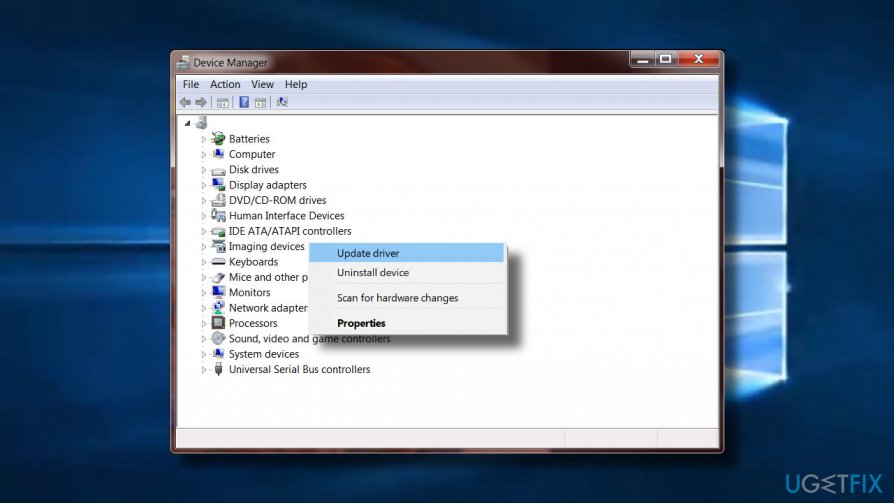
Method 2. Reset webcam
- Click Windows key + I to open Settings.
- Select App and Features and locate Camera app on the list.
- Click once on the Camera app entry and then click Advanced options.
- On the Advanced Options window, click Reset.
- Once the process is finished, restart your PC.
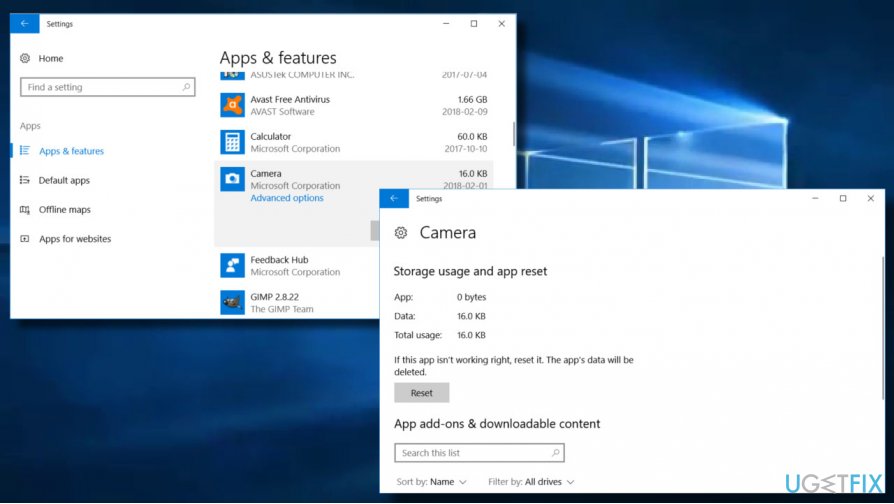
Method 3. Change privacy settings
If you noticed that the camera app returns the error 0xA0F4244(0xC00DABE0) only when using Skype or another app that requires Camera, check privacy settings. It might be that your webcam is set to block particular apps:
- Press Windows key + I to open Settings.
- Open Privacy section and select Camera options.
- Make sure that the Let apps use my camera option is turned on.
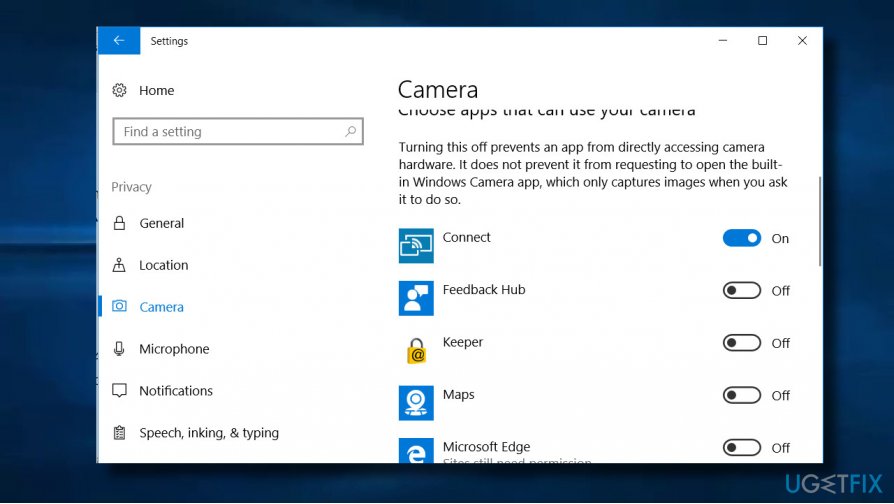
If none of these methods worked and you are still struggling to fix 0xA0F4244(0xC00DABE0) error, we would recommend scanning the system with FortectMac Washing Machine X9. It's possible that your PC is infected with malware[3] or that it contains incompatible / potentially unwanted programs that are interfering with the camera app. Besides, it will also remove the cache, damaged registry entries, log files, and other system's litter that may negatively influence the performance of Windows apps.
Repair your Errors automatically
ugetfix.com team is trying to do its best to help users find the best solutions for eliminating their errors. If you don't want to struggle with manual repair techniques, please use the automatic software. All recommended products have been tested and approved by our professionals. Tools that you can use to fix your error are listed bellow:
Access geo-restricted video content with a VPN
Private Internet Access is a VPN that can prevent your Internet Service Provider, the government, and third-parties from tracking your online and allow you to stay completely anonymous. The software provides dedicated servers for torrenting and streaming, ensuring optimal performance and not slowing you down. You can also bypass geo-restrictions and view such services as Netflix, BBC, Disney+, and other popular streaming services without limitations, regardless of where you are.
Don’t pay ransomware authors – use alternative data recovery options
Malware attacks, particularly ransomware, are by far the biggest danger to your pictures, videos, work, or school files. Since cybercriminals use a robust encryption algorithm to lock data, it can no longer be used until a ransom in bitcoin is paid. Instead of paying hackers, you should first try to use alternative recovery methods that could help you to retrieve at least some portion of the lost data. Otherwise, you could also lose your money, along with the files. One of the best tools that could restore at least some of the encrypted files – Data Recovery Pro.
- ^ Ms. Smith. Windows Hello uses your webcam even if you disabled your camera. CSO. Critical information for enterprise security decision-makers.
- ^ Brian Fagioli. Upgrading to Windows 10? Here are the compatible Antivirus products you need. Beta News. Tech news website.
- ^ 2-Spyware security news. 2-Spyware. The highest-quality information about malware and general security.



