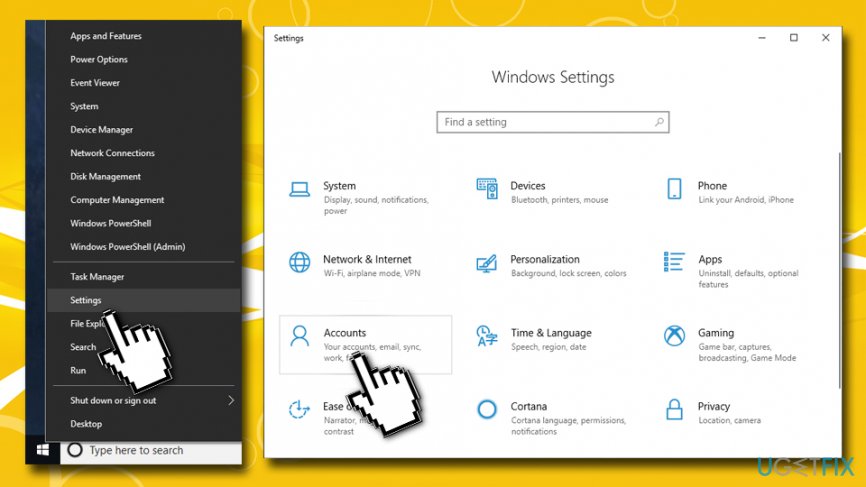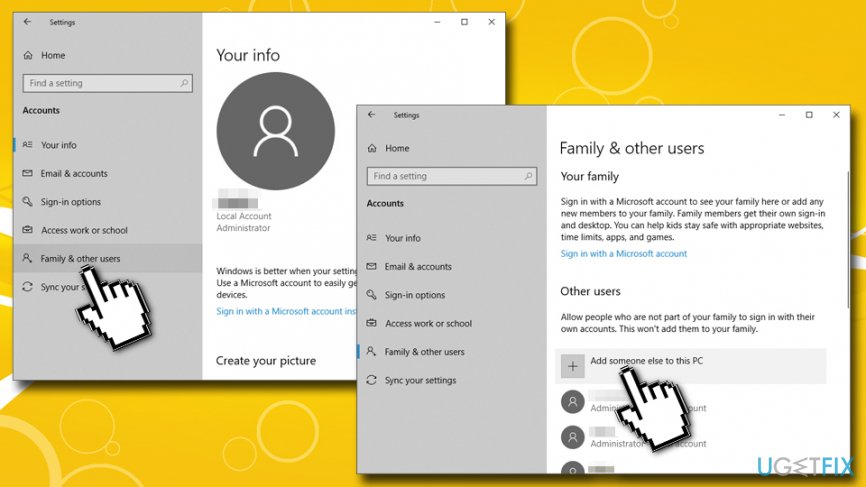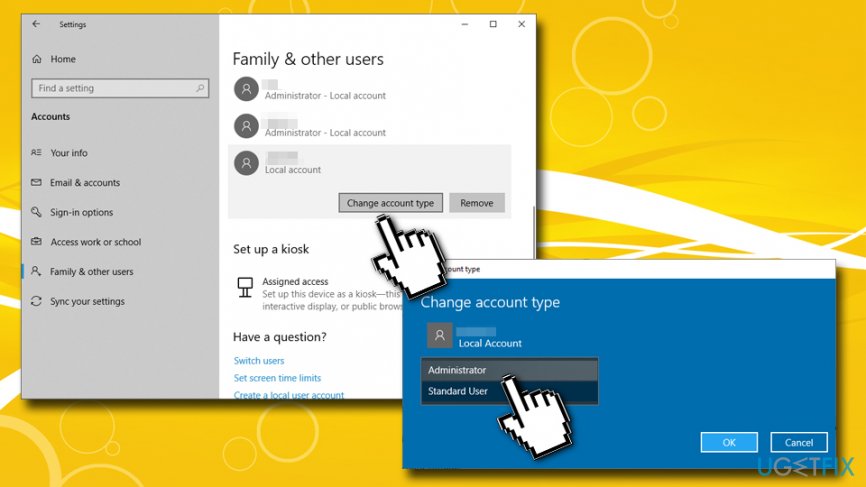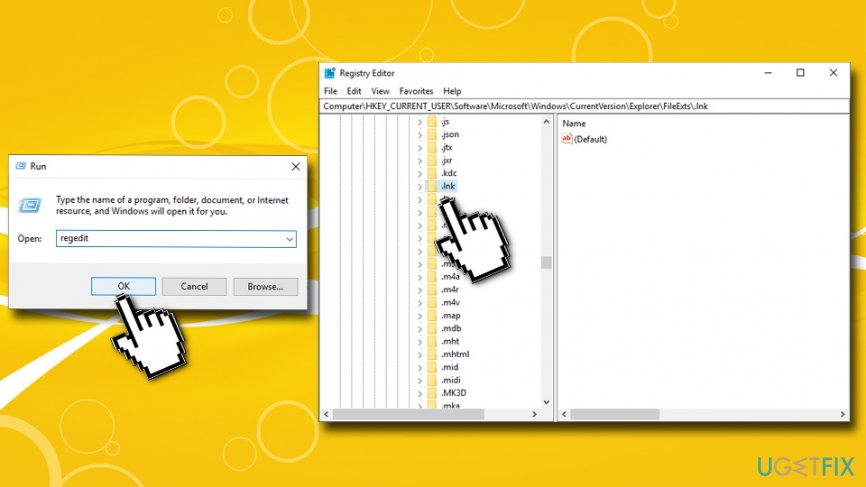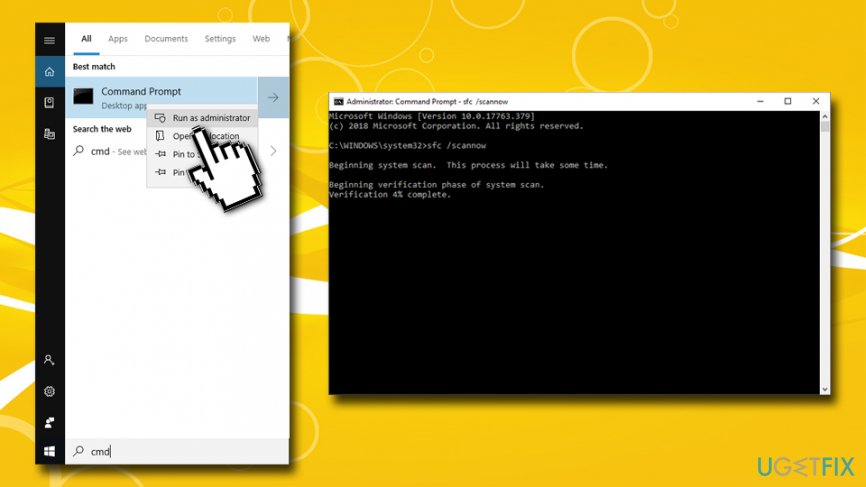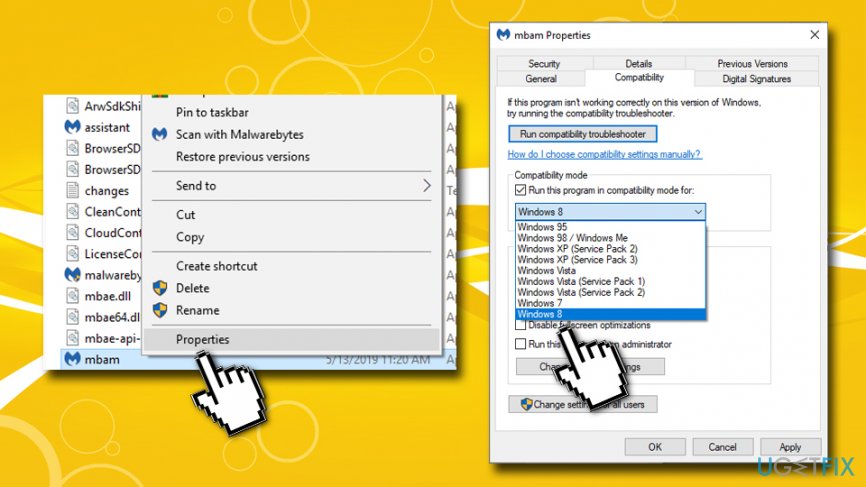Question
Issue: How to fix "Can't open this item. It might have been moved, renamed, or deleted" error on Windows?
I’ve been struggling with the issue. When I want to click on any files, the message pops up saying “Can't open this item. It might have been moved, renamed, or deleted. Do you want to remove this item?” and nothing happens. I suppose it is a Windows bug or system failure? Any advice would be appreciated.
Solved Answer
“Can't open this item. It might have been moved, renamed, or deleted. Do you want to remove this item?” error often signifies that the registry files linking the icons and application have gone missing or got damaged.
Users complained that “Can't open this item. It might have been moved, renamed, or deleted. Do you want to remove this item?” error is not consistent, meaning that files still can be opened, but not directly by clicking on desktop shortcuts,[1] for example. Nevertheless, many users claim that the problem usually arises when they try to open pictures, documents, or any type of programs pinned to the Taskbar.
Usually, users who are more experienced might have accidentally corrupted the mentioned files which would result in the failure to open programs. Here you will find a couple of suggestions to fix “Can't open this item. It might have been moved, renamed, or deleted” error. Note that the solution differs depending on the origin of the problem.
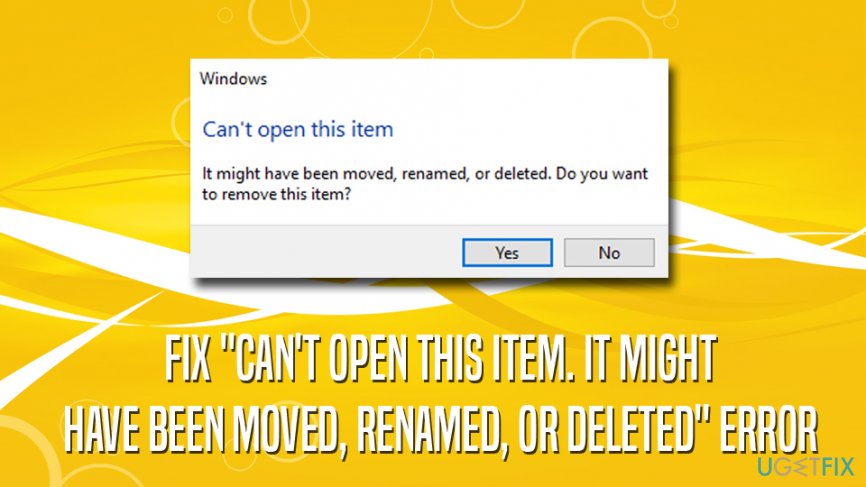
It is possible that such message might suggest malware[2] presence on the system. For instance, due to Malwarebytes Anti-malware effectiveness in eliminating computer threats, some malware disables the program. As a result, users cannot launch the software. A similar error message or no notification might appear. There is another article which is specifically dedicated to the program.
Finally, manual “Can't open this item. It might have been moved, renamed, or deleted. Do you want to remove this item?” error fix might be too complicated to less experienced PC users. For that reason, we suggest you try using FortectMac Washing Machine X9 – it can replace and fix many Windows system files automatically.
Option 1. Create an Alternative Windows User Account
In case you cannot open only one program, you will need to copy its .exe file from another user account and replace it with the one which is located in a problematic account. Here are the steps for how you can create a new user account:
Step 1. Create a regular account
- Right-click on the Start button and Select Settings.

- Enter Accounts and choose Family & other users on the left pane.
- Click on Add someone else to this PC.

- Add an email address or Phone, an proceed with on-screen instructions.
Step 2. If you want to create an administrator account
- Go to Family & other users section, as explained above.
- Select the newly created account and click on Change account type.
- Under Account type, select Administrator > OK.

- Reboot the device and sign in with the new administrator account.
Note. Users with older than Windows 10 versions will find the necessary instructions under Control Panel, user Account and Family Safety section.
Option 2. Delete the .lnk Folder via Registry Editor
To fix “Can't open this item. It might have been moved, renamed, or deleted. Do you want to remove this item?” error, you should delete the .lnk folder which relates the icons with the programs. After you will delete them, the operating system will recreate them. (WARNING: incorrectly tampering with Windows registry[3] might corrupt the operation of the operating system, which might result in a system failure. Thus, proceed with the following steps at your own risk):
- Press the Windows button + R on your keyboard and type regedit, press OK.
- Go to the following location: HKEY_CURRENT_USER\\Software\\Microsoft\\Windows\\CurrentVersion\\Explorer\\FileExts\\.lnk

- Locate the subfolder named UserChoice.
- Delete it and reboot the device.
Option 3. Scan for System Errors with System File Checker
System File Checker is a great built-in tool that can get rid of various Windows system problems. To use it, proceed with the following steps:
- Type in cmd or Command Prompt into Cortana's search box.
- Right click on the search results and select Run it as administrator.
- Type sfc /scannow and hit Enter.

- Wait for the process to finish. Follow the necessary instructions.
Option 4. Rename the .exe File of a Security App
In case you only a security application does not open, and you notice another unusual behavior on the system as well as the browser, scan the device with malware elimination tool. In case it does not launch either, change its .exe file into a .bat, .scr or.com. You might be able to do so, but the program will not launch, follow these steps:
- Right-click on the icon of the application and choose Properties.
- Enter Compatibility tab and check the option Run this program in compatibility mode and choose your Windows option. If that does not work, opt for older Windows versions.

- Launch the software and remove malware. It would be recommended to scan the system in Safe Mode. After the threats will be successfully removed, repeat the procedure to make sure.
Repair your Errors automatically
ugetfix.com team is trying to do its best to help users find the best solutions for eliminating their errors. If you don't want to struggle with manual repair techniques, please use the automatic software. All recommended products have been tested and approved by our professionals. Tools that you can use to fix your error are listed bellow:
Protect your online privacy with a VPN client
A VPN is crucial when it comes to user privacy. Online trackers such as cookies can not only be used by social media platforms and other websites but also your Internet Service Provider and the government. Even if you apply the most secure settings via your web browser, you can still be tracked via apps that are connected to the internet. Besides, privacy-focused browsers like Tor is are not an optimal choice due to diminished connection speeds. The best solution for your ultimate privacy is Private Internet Access – be anonymous and secure online.
Data recovery tools can prevent permanent file loss
Data recovery software is one of the options that could help you recover your files. Once you delete a file, it does not vanish into thin air – it remains on your system as long as no new data is written on top of it. Data Recovery Pro is recovery software that searchers for working copies of deleted files within your hard drive. By using the tool, you can prevent loss of valuable documents, school work, personal pictures, and other crucial files.
- ^ Dennis O'Reilly. Make your desktop shortcuts work for you, not against you. CNet. Product reviews, how-tos, deals and the latest tech news.
- ^ Malware. Wikipedia. The free encyclopedia.
- ^ Tim Fisher. What Is the Windows Registry?. Lifewire. Tech Untangled.