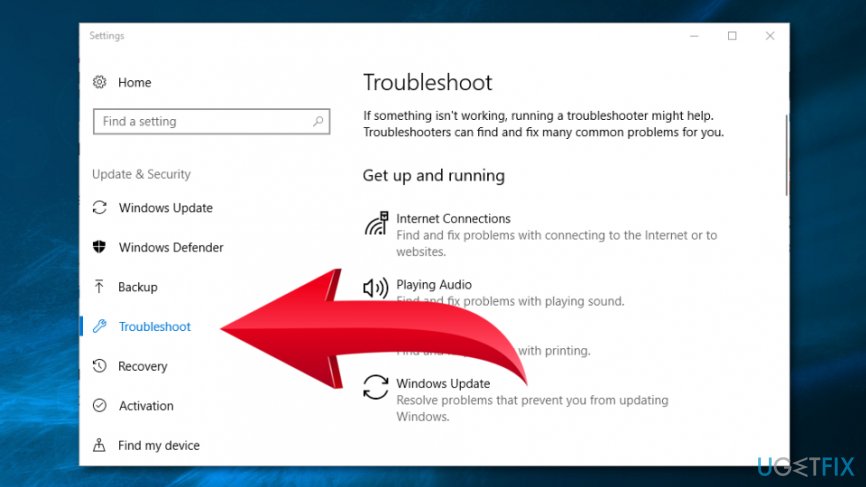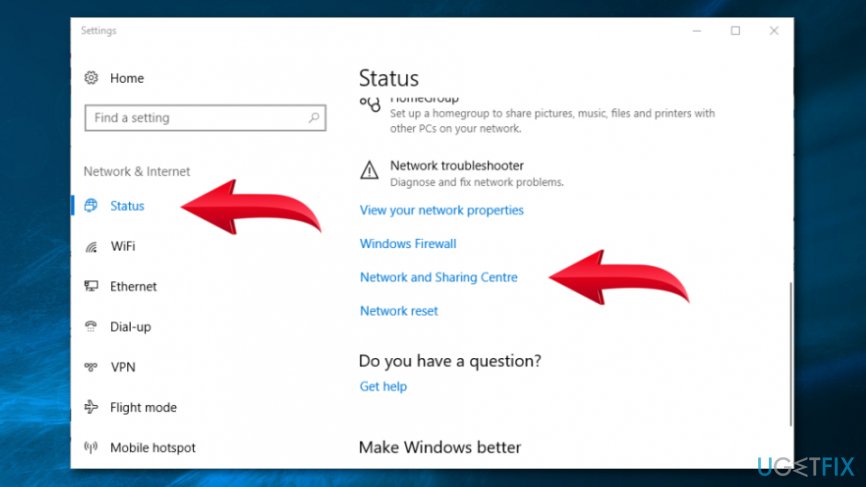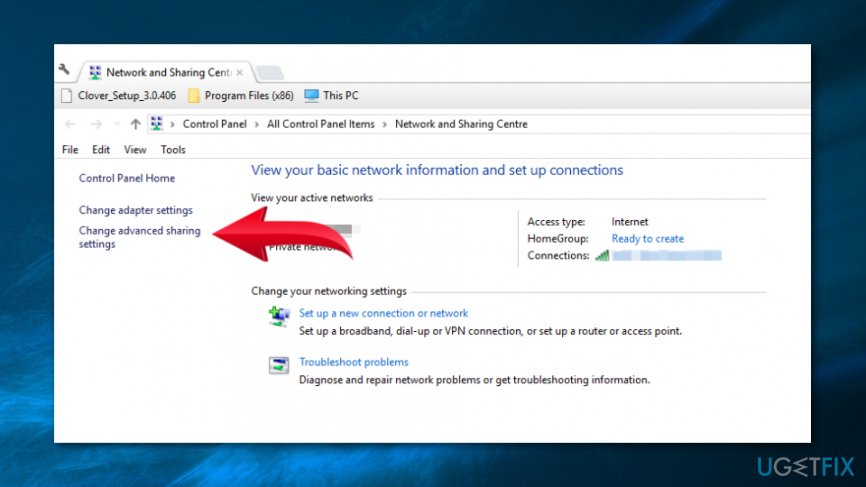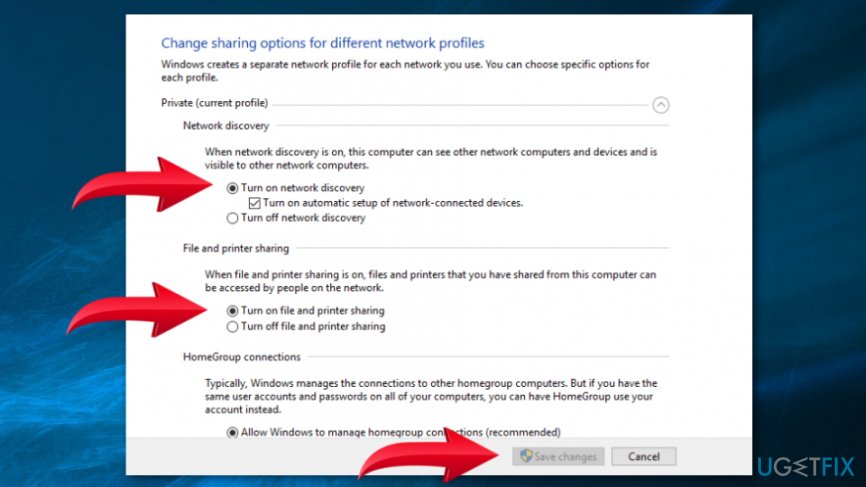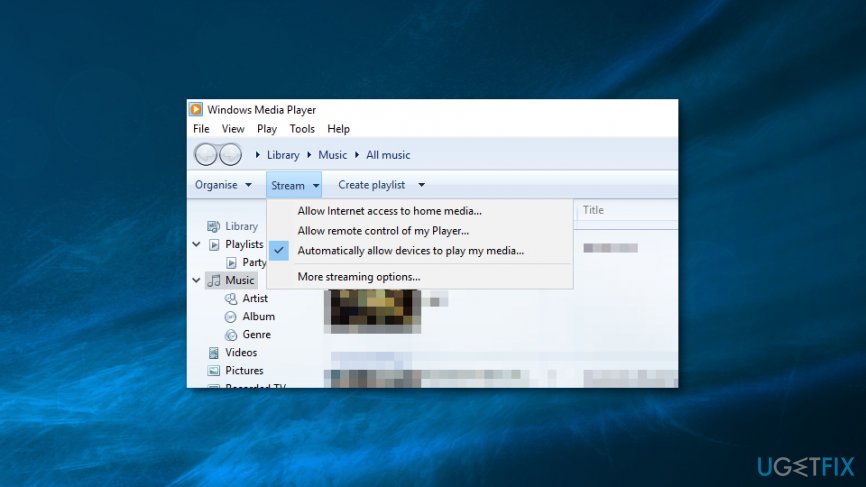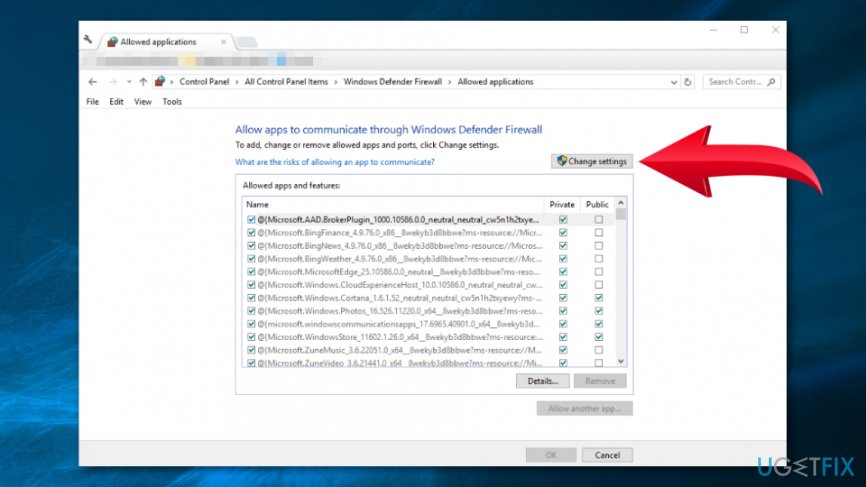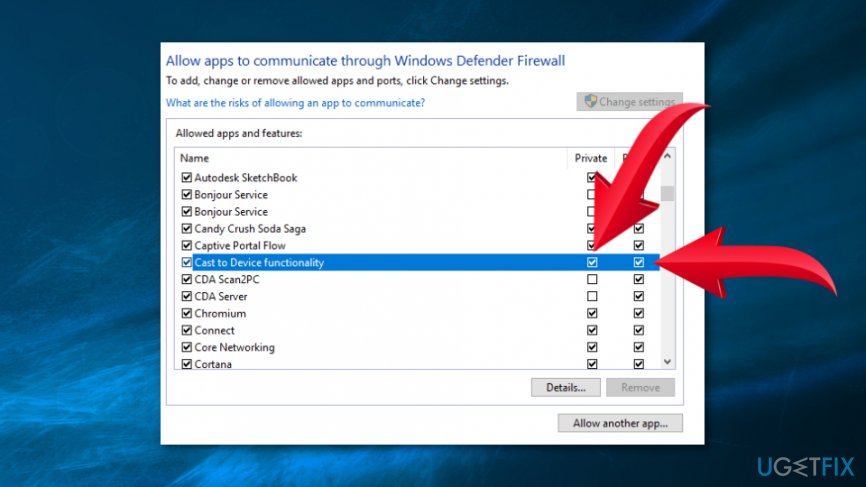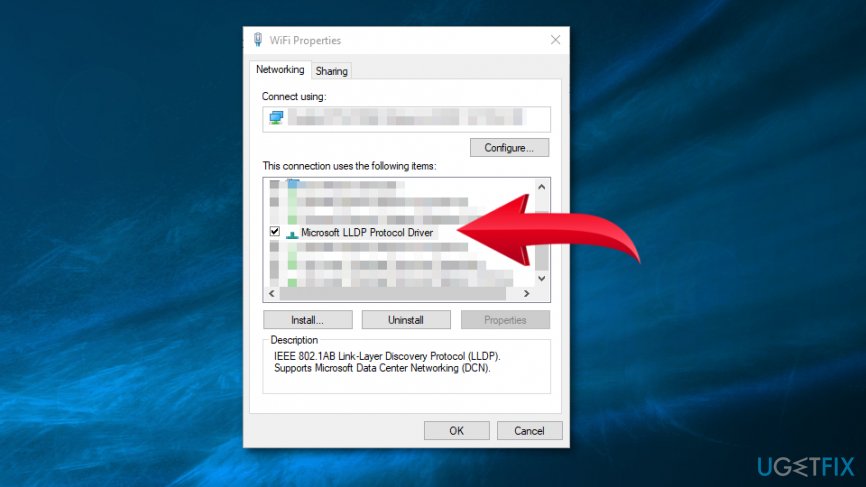Question
Issue: How to fix Cast to Device not working error on Windows 10?
Cast to Device desktop context menu is not working on Windows 10. How can I fix it?
Solved Answer
Cast to Device is a useful Windows 10 feature[1] that allows streaming movies, videos, pictures and other media directly from your PC to TV or other DLNA supported devices. It’s an improved version of Play To Device which was used on previous Windows OS versions.
In some cases, users cannot share their holiday pictures on the big screen or binge-watch their favorite TV serious because of Cast to Device not working error. There are many reasons why this error might occur. Among the most popular are:
- Issues with hardware;
- Network Discovery option is turned off;
- Issues with Stream Permissions on Windows Media Player;
- Antivirus or Firewall blocks Cast to Device;
- Deselected Microsoft LLDP Protocol Driver Setting;
- Outdated Network Card Driver.[2]
Therefore, in order to use this Windows 10 feature again, you should check which of the following issues are causing the problem. Follow the seven methods presented below that should help to fix Cast to Device not working error.
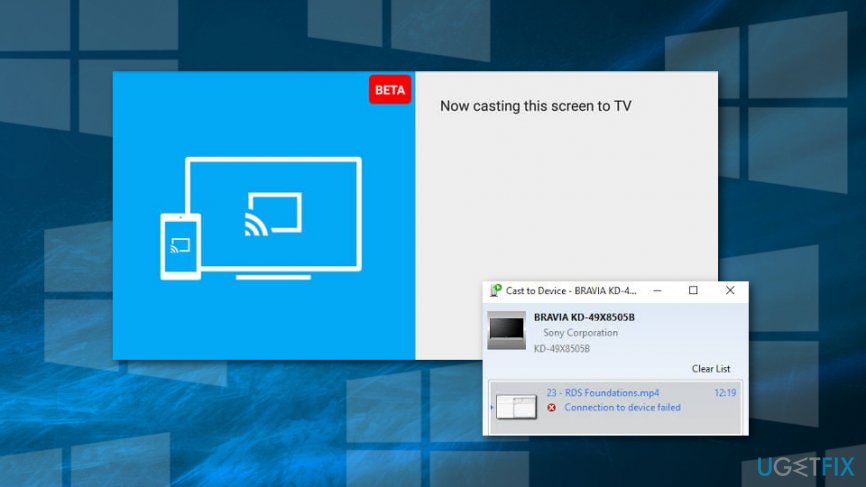
Fix Cast to Device not working error on Windows 10
Probably, you have rebooted your computer hundreds of times and installed all available updates in order to get rid of Cast to Device not working error. However, these solutions do not help. You should check the following options.
Method 1. Run Hardware and Devices troubleshooter
- In the Cortana search box[3] type troubleshoot and click Enter.
- You will end up in the Settings app.
- Navigate to Troubleshoot section.

- Choose Hardware and Devices.
- Click Run the troubleshooter.
- Wait until troubleshooter detects issues. When click Apply this Fix option.
After that, check if Cast to Device not working error still appears. If the first method did not help to fix it, try the second option.
Method 2. Turn on Network Discovery feature
- Type network in the Windows search and click Enter.
- Choose Satus in the Settings app.
- Click Network and Sharing Center.

- Click Change advanced sharing settings in the left pane.

- Select Turn on network discovery under Network discovery.
- Then select Turn on file and printer sharing option.
- Click Save Changes button.

If the option in step 4 and 5 are already selected, this method won’t help you to fix Cast to Device error.
Method 3. Reset Windows Media Player’s stream permissions
- Search for Windows Media Player by using Cortana or Windows search box.
- When in Media Player, click on the Stream button.
- Choose Turn on media streaming option.
- You will end up in Turn on media options window where you have to turn on Turn on media streaming button.
- Click OK.
- Click on Stream button in Windows Media Player again.

- Choose Allow Internet access to home media and Automatically allow devices to play my media options if they were not already selected.
- Close Windows Media Player and check if the error still exists.
Method 4. Check Firewall settings for Cast to Device
Windows Defender Firewall might be blocking Cast to Device services, so you should check its settings:
- In the Windows search enter Windows Firewall.
- Choose Allow an app through Windows Defender Firewall option.
- Click on Change settings button.

- In the Allowed apps and features list, find Cast to Device functionality and make sure that there ticks in both Private and Public sections.

- Click OK to save the changes and close the window.
Method 5. Temporarily disable antivirus
Security programs might block Cast to Device feature because it requires a public network connection. You should check if your antivirus is not the source of the problem, you can temporarily disable it. If it helps to get rid of Cast to Device not working error, you should consider switching to another anti-malware program.
Method 6. Enable Microsoft LLDP Protocol Driver Setting
- Type network in Windows search box.
- Open Network status.
- Choose Network and Sharing Center.
- Click on Change adapter settings on the left pane.
- You will see a list of connections where you have to right-click on your adapter and choose Properties.
- Put the tick next to Microsoft LLDP Protocol Driver option.

- Click OK to save changes and check if it helped to fix Cast to Device not working error.
Method 7. Install available updates for Network Card Driver
- Click Windows + X keys on the keyboard.
- Choose Device Manager from the menu.
- When in Device Manager, open Network adapters.
- Right-click your network adapter and choose Properties.
- Open General tab and copy details about your driver.
- Visit network adapter manufacturer’s website and download a compatible driver with your machine.
- Open the setup wizard.
- Additionally, open Device Manager again, find your driver, right-click it and choose Update driver option.
- Choose Browse my computer for driver software option.
- Click Browse button and search for the driver you have previously downloaded.
- Click Next and follow the onscreen instructions.
Repair your Errors automatically
ugetfix.com team is trying to do its best to help users find the best solutions for eliminating their errors. If you don't want to struggle with manual repair techniques, please use the automatic software. All recommended products have been tested and approved by our professionals. Tools that you can use to fix your error are listed bellow:
Prevent websites, ISP, and other parties from tracking you
To stay completely anonymous and prevent the ISP and the government from spying on you, you should employ Private Internet Access VPN. It will allow you to connect to the internet while being completely anonymous by encrypting all information, prevent trackers, ads, as well as malicious content. Most importantly, you will stop the illegal surveillance activities that NSA and other governmental institutions are performing behind your back.
Recover your lost files quickly
Unforeseen circumstances can happen at any time while using the computer: it can turn off due to a power cut, a Blue Screen of Death (BSoD) can occur, or random Windows updates can the machine when you went away for a few minutes. As a result, your schoolwork, important documents, and other data might be lost. To recover lost files, you can use Data Recovery Pro – it searches through copies of files that are still available on your hard drive and retrieves them quickly.
- ^ Streaming and Cast to Device. Intertech Blog. The blog about tech, software and computing.
- ^ Bradley Mitchell. Guide to Computer Network Adapters . Lifewire. Tech how-to guides and tutorials.
- ^ Locating the search box in Windows 10. Microsoft. The official support website.