Question
Issue: How to fix "Choose where to get apps" missing in Windows?
Hello. The “Choose where to get apps” option is missing from my Windows PC. What could be the problem?
Solved Answer
The lack of a “Choose where to get apps” option in Windows can be a source of concern for users. This feature is intended to provide control over the source of app installations, thereby preventing the installation of potentially harmful or unwanted software. Windows by default allows users to install apps from the Microsoft Store, a trusted and curated marketplace that provides a safer environment for app acquisition.
The absence of a “Choose where to get apps” option may have several consequences for users. For starters, it limits their ability to investigate alternative sources for app installation. When certain applications are not available in the Microsoft Store, users may prefer to obtain software from other trusted platforms or specific websites. They are forced to install apps from the default source if they do not have this option, limiting their flexibility and freedom of choice.
Furthermore, the absence of this feature reduces users' control over their system's security. Before installing any software, they can use the “Choose where to get apps” option to verify the authenticity and dependability of the source. Users may unknowingly download and install applications from untrusted or potentially malicious sources if they do not have it, exposing their system to security risks and potential harm.
Furthermore, the lack of an option may result in compatibility issues and limited software availability. Some applications, particularly those created by independent developers or niche software providers, may not be accessible via the Microsoft Store. Because of the lack of flexibility in source selection, users who rely on such software for their work, studies, or personal needs may have difficulty accessing or installing these applications.
In this guide, you will find 3 steps that should help you fix “Choose where to get apps” missing in Windows. You can also use a maintenance tool like FortectMac Washing Machine X9 to fix most system errors, BSODs,[1] corrupted files, and registry[2] issues. Otherwise, follow the step-by-step instructions below.
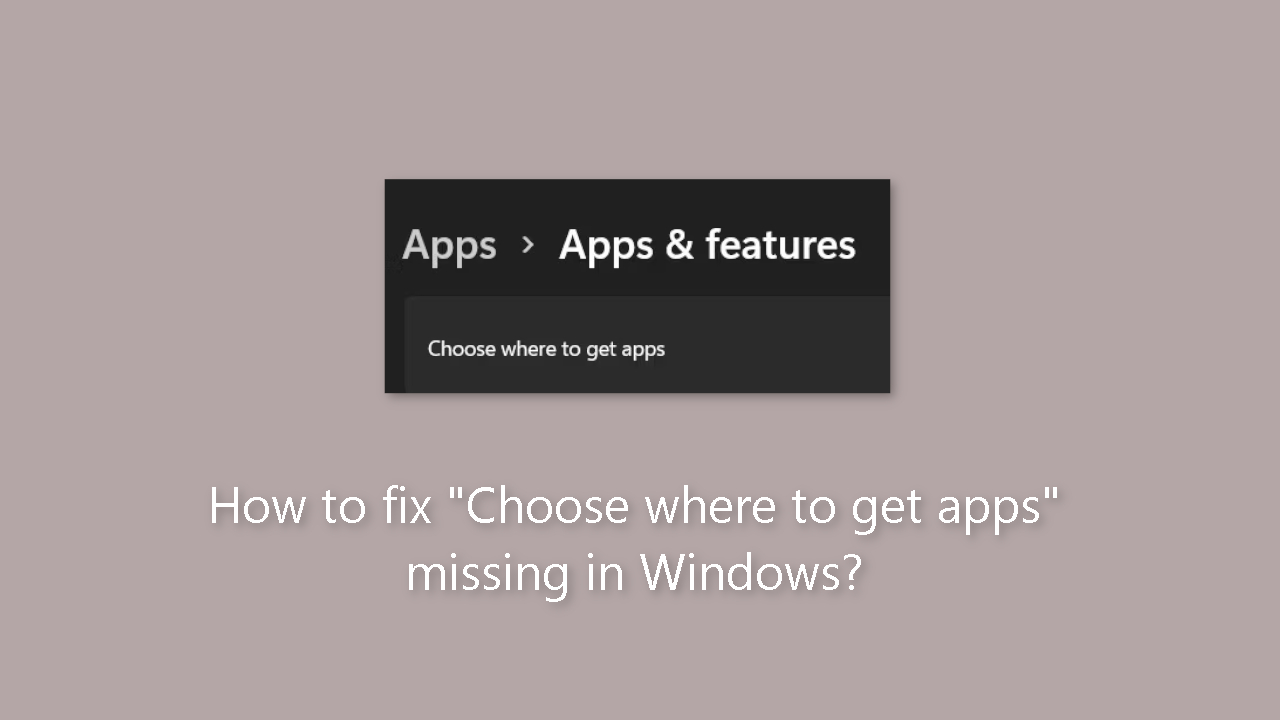
Solution 1. Turn Off S Mode
- Press the Windows key + I to open the Settings window.
- Choose System.
- Select Activation.

- Under the Switch to Windows 11 Pro section, click on Go to the Store.
- The Switch out of S mode page will appear.
- Click on the Get button.
Solution 2. Modify the Registry
- Press the Windows key + R together to open Run.
- Type regedit in the Run dialog box and click Enter.
- Click Yes in the User Account Control Prompt.
- The Registry Editor will open.
- Inside the Registry Editor, navigate to the following location: HKEY_LOCAL_MACHINE\SOFTWARE\Policies\Microsoft\Windows Defender\SmartScreen
- Move to the right side of the window and locate the ConfigureAppInstallControl and ConfigureAppInstallControlEnabled keys.
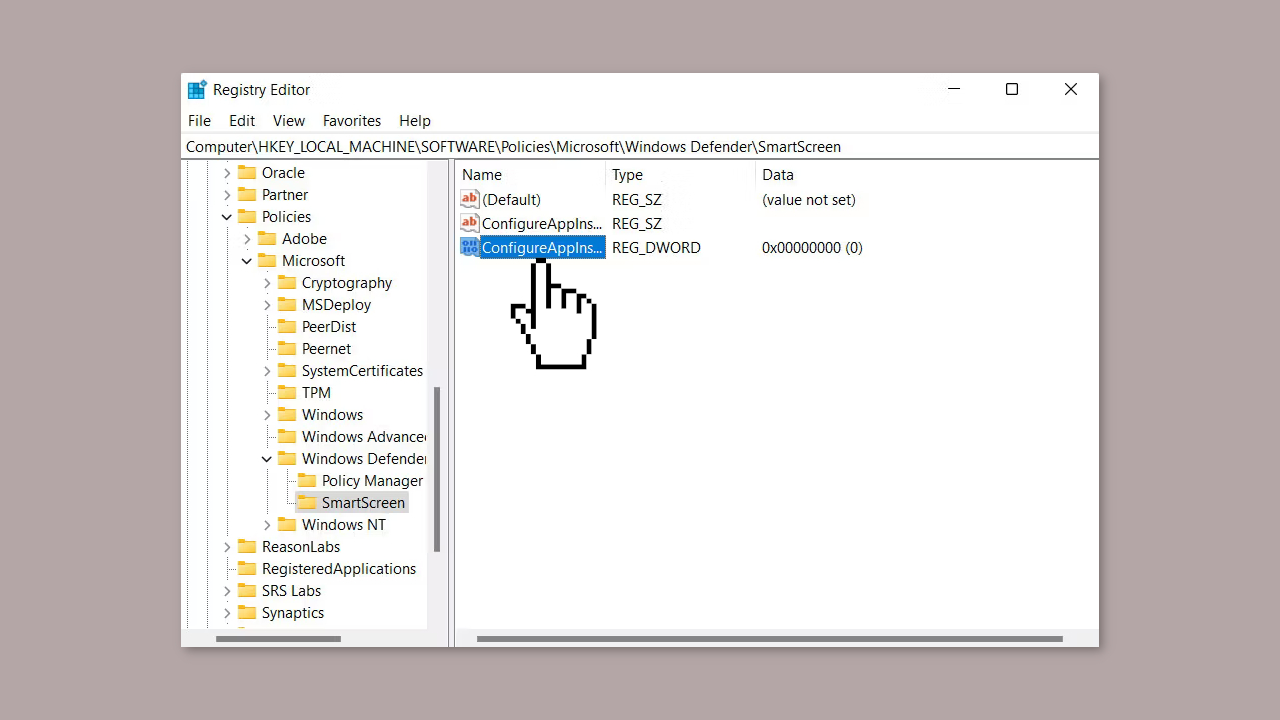
- Delete both the ConfigureAppInstallControl and ConfigureAppInstallControlEnabled keys.
- Close the Registry Editor.
- Restart your PC for the changes to take effect.
Solution 3. Use the Group Policy Editor
- Press the Windows key + R to open Run.
- Type gpedit.msc in the Run dialog box and click Enter.
- Click Yes in the User Account Control Prompt.
- The Group Policy Editor will open.
- Once inside the GPE, navigate to the following location:
Computer Configuration/ Administrative Templates/ Windows Components/ Windows Defender SmartScreen/ Explorer
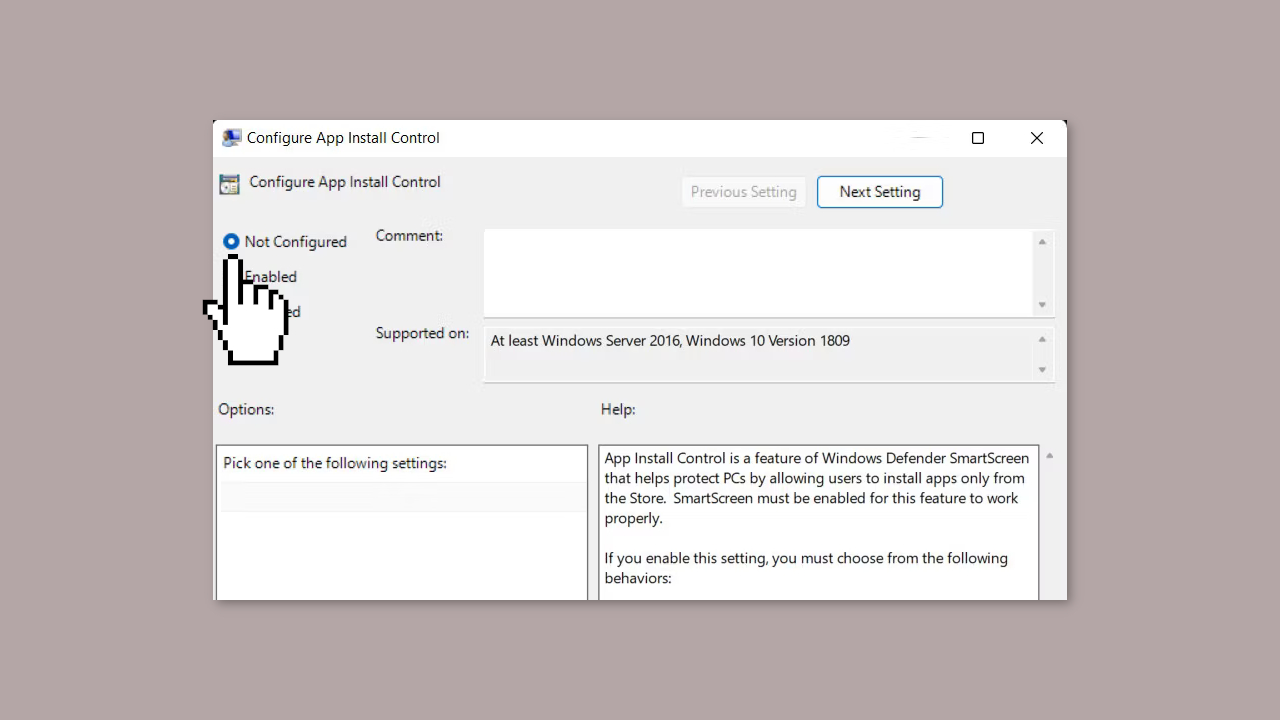
- In the right pane, locate and click on Configure app install control.
- Choose Not Configured from the available options.
- Click Apply and then click OK to save the changes.
Repair your Errors automatically
ugetfix.com team is trying to do its best to help users find the best solutions for eliminating their errors. If you don't want to struggle with manual repair techniques, please use the automatic software. All recommended products have been tested and approved by our professionals. Tools that you can use to fix your error are listed bellow:
Access geo-restricted video content with a VPN
Private Internet Access is a VPN that can prevent your Internet Service Provider, the government, and third-parties from tracking your online and allow you to stay completely anonymous. The software provides dedicated servers for torrenting and streaming, ensuring optimal performance and not slowing you down. You can also bypass geo-restrictions and view such services as Netflix, BBC, Disney+, and other popular streaming services without limitations, regardless of where you are.
Don’t pay ransomware authors – use alternative data recovery options
Malware attacks, particularly ransomware, are by far the biggest danger to your pictures, videos, work, or school files. Since cybercriminals use a robust encryption algorithm to lock data, it can no longer be used until a ransom in bitcoin is paid. Instead of paying hackers, you should first try to use alternative recovery methods that could help you to retrieve at least some portion of the lost data. Otherwise, you could also lose your money, along with the files. One of the best tools that could restore at least some of the encrypted files – Data Recovery Pro.
- ^ Chris Hoffman. Everything You Need To Know About the Blue Screen of Death. Howtogeek. Technology Magazine.
- ^ Tim Fisher. What Is the Windows Registry?. Lifewire. Software and Apps.



