Question
Issue: How to fix CompatTelRunner.exe high CPU usage in Windows?
Hello. My Windows PC is slow and sometimes lagging. I noticed in Task Manager that the CompatTelRunner.exe process is using high amounts of CPU. Is there a way to fix this?
Solved Answer
An essential part of the Windows operating system, CompatTelRunner.exe handles activities relating to Windows updates and compatibility testing. However, there are times when this process can become problematic, most notably when it uses a lot of CPU[1] power. Users may experience frustration over this problem, which could also affect how well their systems function as a whole.
The most typical association of the CompatTelRunner.exe process with Windows updates is updating. CompatTelRunner.exe is used to check for problems with installed software and hardware compatibility when Windows Update is running. Although this is necessary to ensure a smooth updating process, excessive CPU usage by this procedure might cause system lags, decreased responsiveness, and higher battery usage. As the CPU works overtime, users may notice their PCs becoming sluggish, their apps responding slowly, and fan noise.
CompatTelRunner.exe's ability to handle compatibility checks when running applications created for earlier versions of Windows is an essential feature. While CompatTelRunner.exe's high CPU utilization is a useful feature for ensuring that older software runs smoothly on more recent versions of Windows, it can be difficult for users to multitask or use resource-intensive apps without experiencing performance issues.
The intensity of the CPU utilization by CompatTelRunner.exe and the hardware capabilities of the system will determine how this issue affects users. High CPU utilization on less capable computers may make the computer practically unusable, resulting in lost productivity. Excessive CPU usage can be annoying and have a detrimental impact on the user experience, even on more powerful devices.
In this guide, you will find 5 steps that should help you fix CompatTelRunner.exe high CPU usage in Windows. You can also try running a system repair tool like FortectMac Washing Machine X9 that can fix most system errors, BSODs,[2] corrupted files, and registry[3] issues. Otherwise, follow the step-by-step instructions below.
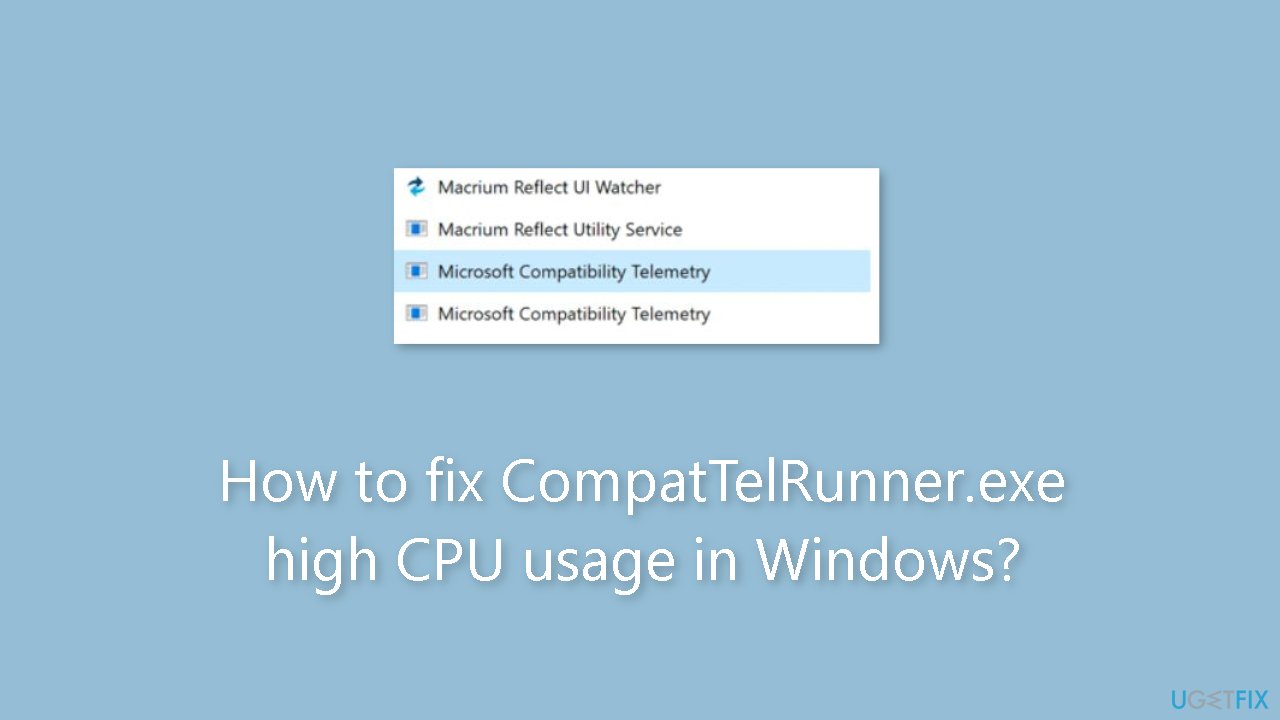
Solution 1. Fix Corrupted System Files
Use Command Prompt commands to repair system file corruption:
- Open Command Prompt as administrator
- Use the following command and press Enter:
sfc /scannow
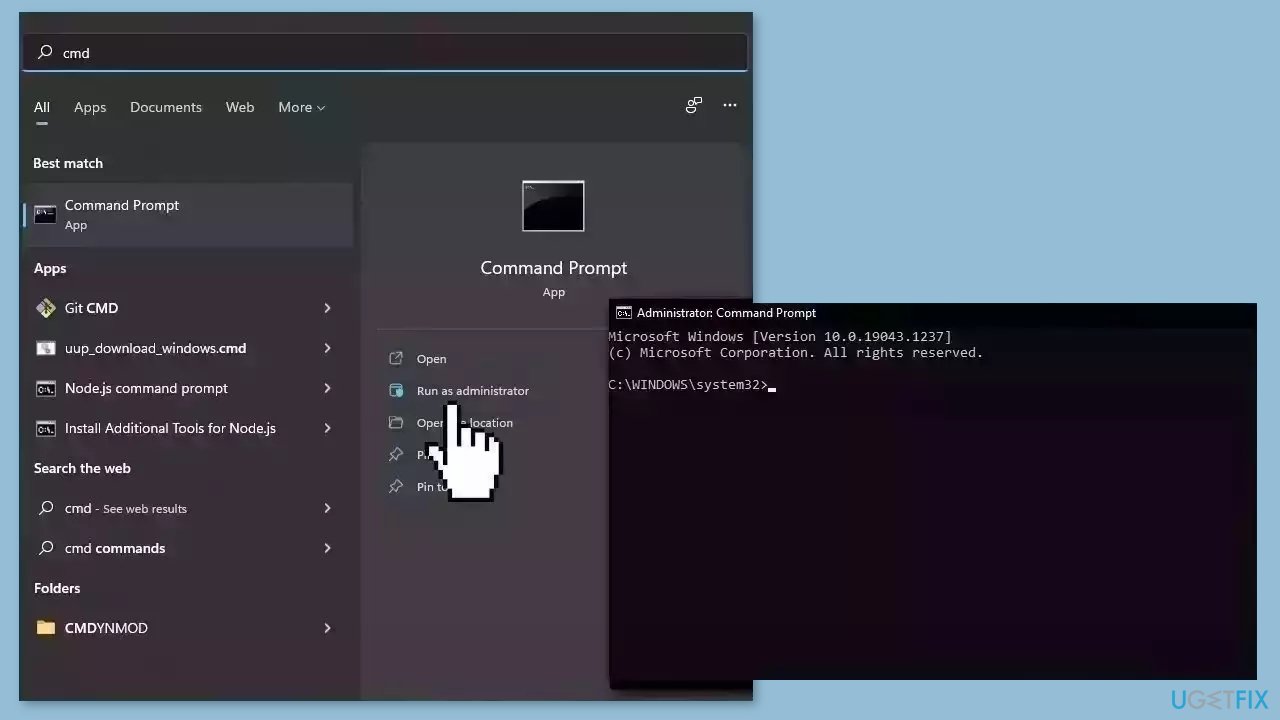
- Reboot your system
- If SFC returned an error, then use the following command lines, pressing Enter after each:
DISM /Online /Cleanup-Image /CheckHealth
DISM /Online /Cleanup-Image /ScanHealth
DISM /Online /Cleanup-Image /RestoreHealth
Solution 2. Disable Microsoft Compatibility Appraiser
- Press the Windows key + R on your keyboard to open the Run utility.
- Type in taskschd.msc and press the Enter key on your keyboard.
- Using the left-side pane, navigate to the Library > Microsoft > Windows > Application Experience location.
- In the middle area, right-click on any of the tasks labeled Microsoft Compatibility Appraiser.
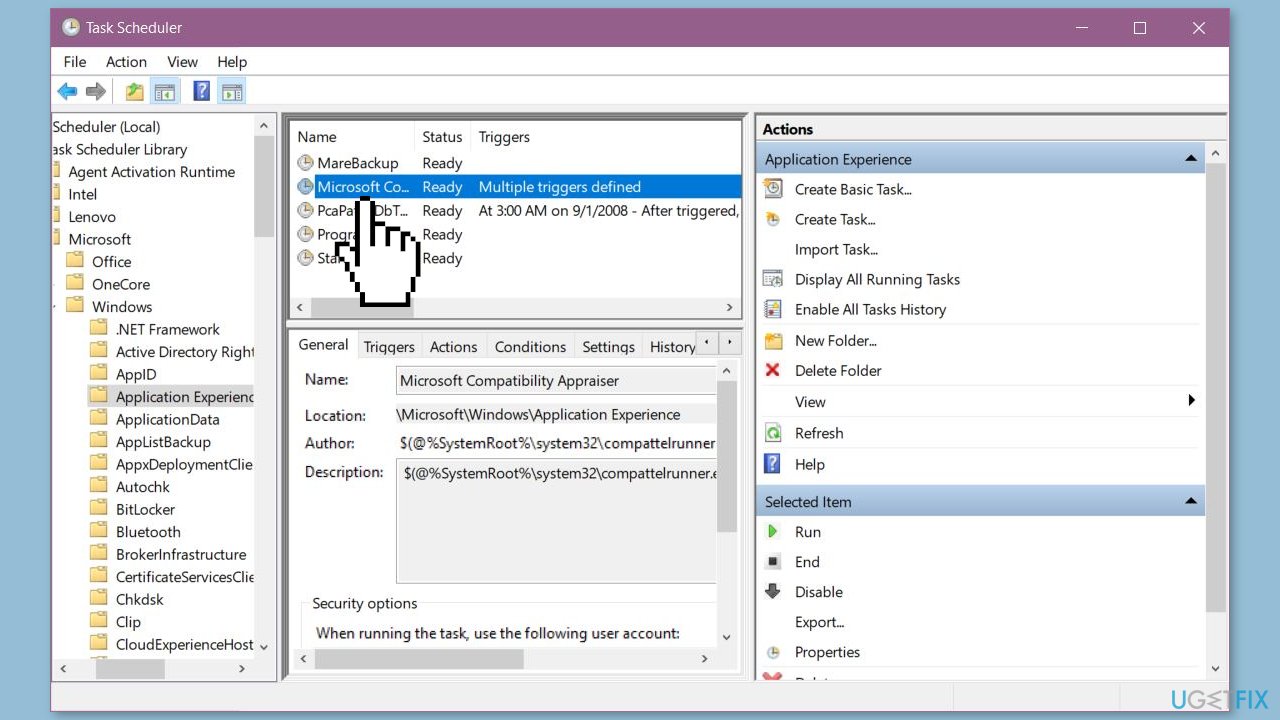
- From the context menu, choose the Disable option.
- Reboot your computer to apply the changes.
- Check if this helped resolve your issue with the CompatTelRunner.exe process consuming excessive CPU resources.
Solution 3. Edit the Windows Registry
- Press the Windows key + R to open the Run utility.
- Type in regedit and press the Enter key on your keyboard. This will launch the Registry Editor application.
- Use the Navigation pane to reach the following Registry key, or use the address bar and copy-paste the file's location:
HKEY_LOCAL_MACHINE\SOFTWARE\Policies\Microsoft\Windows\DataCollection
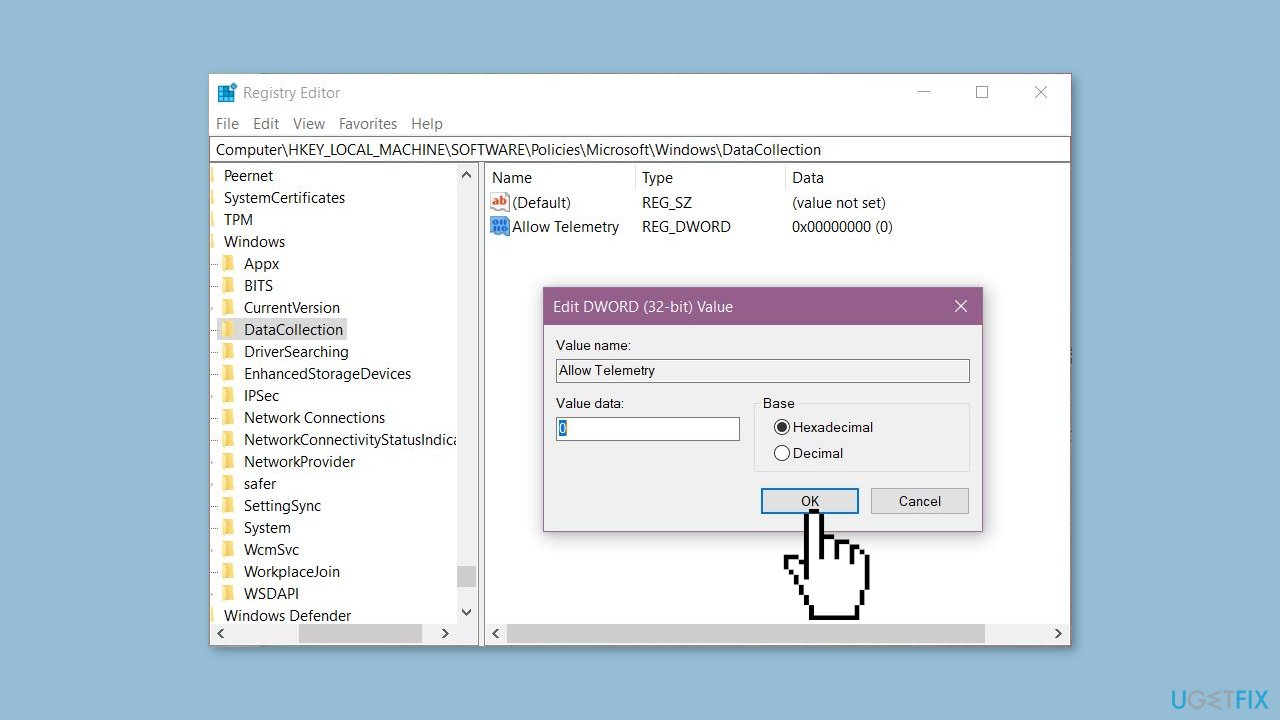
- Right-click on any empty space in the right pane.
- From the context menu that appears, select New > DWORD (32-bit) Value.
- Name the new value Allow Telemetry and press the Enter key to create it. You may need to have an administrator account to perform this step.
- Double-click on the value you just created.
- Set its value to 0.
- Click OK to save the changes.
- Reboot your computer to apply the changes.
Solution 4. Modify the Group Policy Editor
- Search for Group Policy in your search box and click on Edit group policy from the search results.
- Navigate to the following location within the Group Policy window: Computer Configuration > Administrative Templates > Windows Components > Data Collection and Preview Builds.
- Double-click on the Allow Telemetry entry.
- Select the Disable option, and then click OK.
- Make sure to reboot your computer to apply the change permanently.
- Monitor your CPU usage to check for any improvements.
Solution 5. Remove CompatTelRunner.exe
- Press the Windows key + R keys on your keyboard to open the Run utility.
- Type in C:\Windows\System32 and click on the OK button. This will open a File Explorer window in the correct location.
- Locate the CompatTelRunner.exe file in the folder.
- Right-click on the CompatTelRunner.exe file to bring up a context menu and select Properties from the list of options.
- In the Properties window, switch to the Security tab.
- Click on the Advanced button to access special permissions and settings.

- Click on the Change link next to the current owner of the CompatTelRunner.exe file, which should be TrustedInstaller. You'll need administrative permissions to do this.
- In the Enter the object name to select field, type Administrators.
- Click on the Check Names button. The system should automatically input the full name. When done, click the OK button.
- Select the administrator group, and click on the Edit button. A new window should open.
- Click on Select a principal and choose the Administrators group.
- Place a checkmark next to the Full Control option to grant administrator accounts full permissions to the folder and its files.
- Click the OK button twice to save your changes and exit the advanced properties window.
- Now, you should be able to right-click on the CompatTelRunner.exe file and select Delete from the context menu.
- Restart your computer and check if there are any improvements to your CPU usage and performance.
Repair your Errors automatically
ugetfix.com team is trying to do its best to help users find the best solutions for eliminating their errors. If you don't want to struggle with manual repair techniques, please use the automatic software. All recommended products have been tested and approved by our professionals. Tools that you can use to fix your error are listed bellow:
Prevent websites, ISP, and other parties from tracking you
To stay completely anonymous and prevent the ISP and the government from spying on you, you should employ Private Internet Access VPN. It will allow you to connect to the internet while being completely anonymous by encrypting all information, prevent trackers, ads, as well as malicious content. Most importantly, you will stop the illegal surveillance activities that NSA and other governmental institutions are performing behind your back.
Recover your lost files quickly
Unforeseen circumstances can happen at any time while using the computer: it can turn off due to a power cut, a Blue Screen of Death (BSoD) can occur, or random Windows updates can the machine when you went away for a few minutes. As a result, your schoolwork, important documents, and other data might be lost. To recover lost files, you can use Data Recovery Pro – it searches through copies of files that are still available on your hard drive and retrieves them quickly.
- ^ Central processing unit. Wikipedia, the free encyclopedia.
- ^ Chris Hoffman. Everything You Need To Know About the Blue Screen of Death. Howtogeek. Tech Insight Magazine.
- ^ Tim Fisher. What Is the Windows Registry?. Lifewire. Software and Apps.



