Question
Issue: How to Fix Constantly Refreshing Windows 10 Taskbar and Desktop?
I upgraded from Windows 8 to Windows 10 and the desktop keeps refreshing itself. Is it a bug or a virus?
Solved Answer
Constantly refreshing Windows 10 taskbar and desktop might be an indicator of several issues. After Windows users had started upgrading to Windows 10, this phenomenon became a prevalent issue. Alternatively, this problem might also be related to the explorer.exe refresh problem. You will find solutions for that problem in the link.
Alternatively, certain apps using large CPU resources might cause this phenomenon. There are also cases when corrupted user account triggered such misbehavior of desktop and taskbar. In order to repair constantly refreshing Windows 10 taskbar and desktop, let us look through the solutions.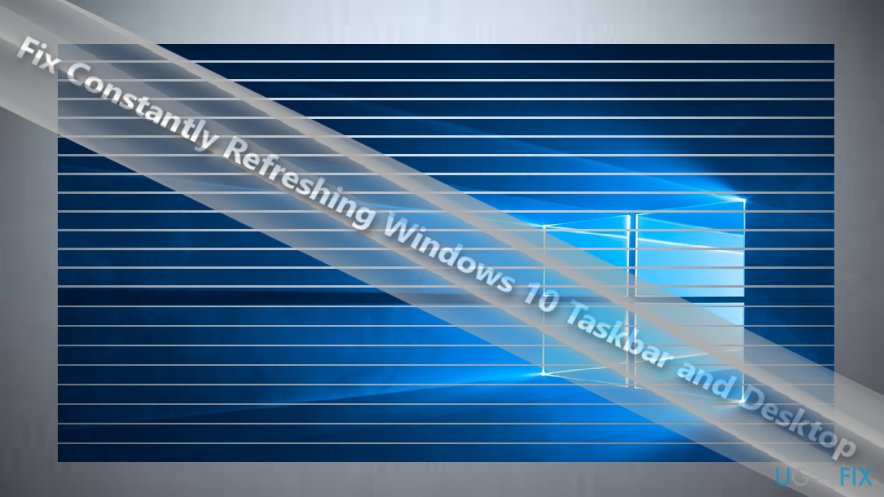
Option 1. Sign in to administrator’s account
If there are more than two accounts on the device, you might want to check whether desktop and taskbar refresh in this account as well. In some cases, the problem manifests itself only in a certain account. You might also run Command Prompt (Windows+R, enter cmd and hit Enter) and type sfc /scannow. If the problem stems from the system, i.e., if it is not of malicious origin, this tool will help you identify and solve the issue.
Option 2. Identify the app draining CPU resources
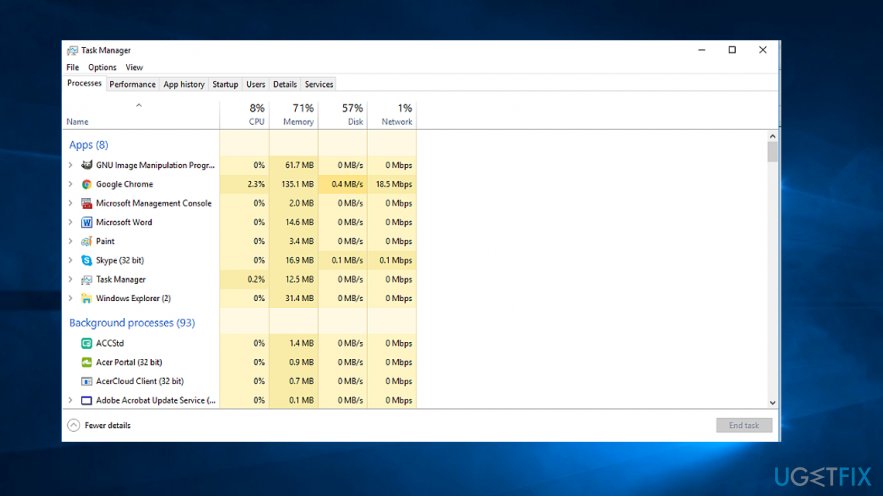
Users have discovered that certain apps, which use a lot of CPU memory, cause Windows desktop to refresh itself often. Launch Task Manager by clicking ESC+SHIFT+CTRL. However, it is unusual that a legitimate app might be using over 30% of CPU. Try reinstalling it. Download its installer from an official site.
Option 3. Uninstall IDT Audio Driver
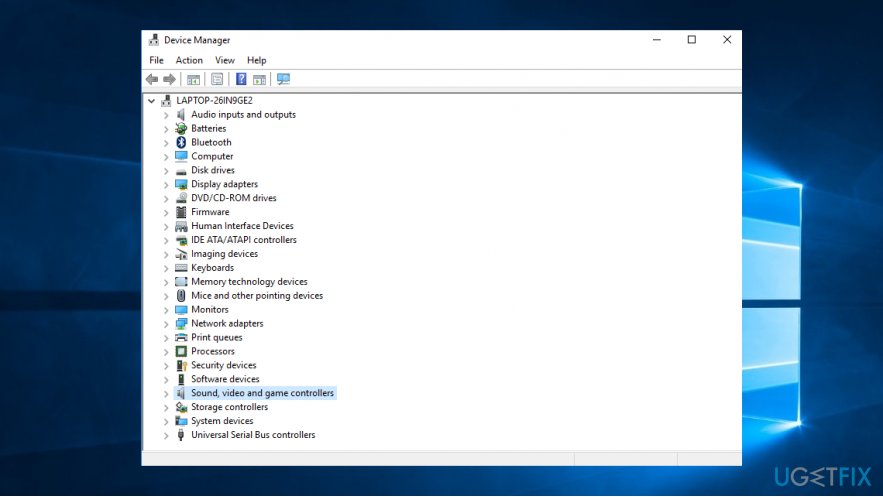
Some users reported that uninstalling this driver and opting for Windows default drivers solves the problem. Note that the former driver only comes with certain PC brands. So if you cannot find it on the PC, there is no need to worry.
In order to manage your drivers, go to the following location:
- Click on the Start button and type Device Manager.
- Launch and find Sound, video and game controllers. Extend it.
- Right-click on it and you will see several options.
- You can uninstall the driver. However, Windows 10 installs necessary drivers once it detects the lack of them. If it installs them again after you reboot the system, you can opt for disable device.
Option 4. Reinstall security tools
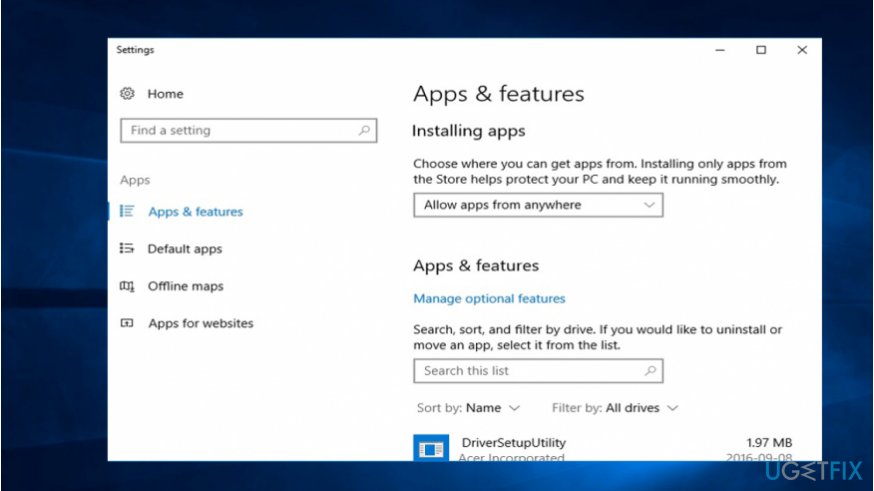
Certain security tools did not evaluate the upgrade properly which resulted in the annoying flickery of Windows 10 taskbar and desktop. Bitdefender and Norton tools are known to be related to the issue. Try reinstalling them according to the instructions given by their developers on the official website.
Option 5. Scan the device for malware
Considering crafty malware developers, it would not be surprising if a troublesome virus may have caused Windows 10 desktop and taskbar to flicker. In order to find it, you should scan the device with FortectMac Washing Machine X9 or Malwarebytes Anti-malware. You might also do so in Safe Mode as well.
Note. Check the free space on a local disc. In rare cases, the lack of free space may result in Windows 10 displaying various errors.
Repair your Errors automatically
ugetfix.com team is trying to do its best to help users find the best solutions for eliminating their errors. If you don't want to struggle with manual repair techniques, please use the automatic software. All recommended products have been tested and approved by our professionals. Tools that you can use to fix your error are listed bellow:
Access geo-restricted video content with a VPN
Private Internet Access is a VPN that can prevent your Internet Service Provider, the government, and third-parties from tracking your online and allow you to stay completely anonymous. The software provides dedicated servers for torrenting and streaming, ensuring optimal performance and not slowing you down. You can also bypass geo-restrictions and view such services as Netflix, BBC, Disney+, and other popular streaming services without limitations, regardless of where you are.
Don’t pay ransomware authors – use alternative data recovery options
Malware attacks, particularly ransomware, are by far the biggest danger to your pictures, videos, work, or school files. Since cybercriminals use a robust encryption algorithm to lock data, it can no longer be used until a ransom in bitcoin is paid. Instead of paying hackers, you should first try to use alternative recovery methods that could help you to retrieve at least some portion of the lost data. Otherwise, you could also lose your money, along with the files. One of the best tools that could restore at least some of the encrypted files – Data Recovery Pro.



