Question
Issue: How to fix “Could not complete your request because of a problem parsing the JPEG data” error?
Hello, yesterday I was using Adobe Photoshop and when I tried to import a picture, the program displayed an error which was saying: “Could not complete your request because of a problem parsing the JPEG data”. What is this error about and how could I take care of it? I am still not able to import any pictures. Please, help.
Solved Answer
We are glad that you have come to our website and decided to ask our experts for help. For a little bit of knowledge, Adobe Photoshop[1] is a graphics program which works on Mac and Windows operating systems. This graphics editor tool is commonly used through numerous computer users because it has a wide range of functions to offer.
Talking about the “Could not complete your request because of a problem parsing the JPEG data” error that you received recently, it is not that uncommon as it might look from the first view. It announces that something went wrong during the analysis of the JPEG file[2] and it could not have been uploaded successfully. However, users receive such alerts because usually the extension of the picture is not suitable for importing or there is another problem with it.
We have provided some methods below that might help you with this problem. However, if you have tried all of them, and you are still struggling with the same error, maybe there is a chance that the error message is caused due to a secret computer virus installation. To check this speculation, you can use FortectMac Washing Machine X9. Perform a full system scan with the security software tool[3] and check all components for dubious infections.
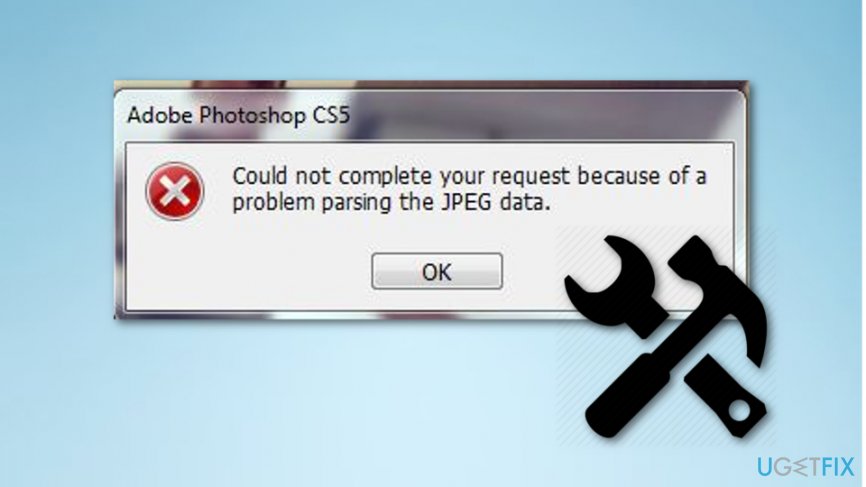
Method no. 1: Use Picture Viewer
This method was found useful for some users even though it might not make any sense. However, try following the below-given steps and find out if it will bring success for you.
- Open the picture that you want to import from the desktop in the default picture viewing app which you can find in your computer;
- Then press the Rotate Icon and rotate the picture;
- Rotate the image until it will return to its starter position and close the app.
- Try importing the picture into Photoshop again.
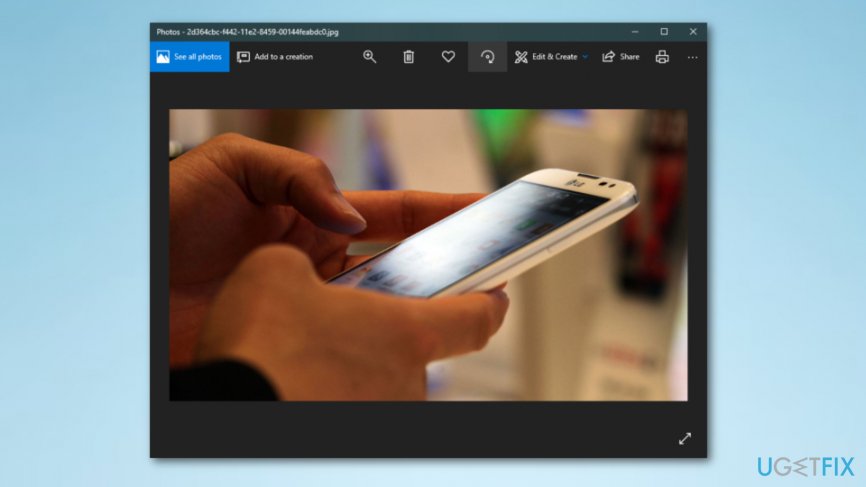
Method no. 2: Open the picture in the Paint program
When using Paint to correct the picture, it will do the job automatically for you an save a new copy of the file. After that, you should be able to use Photoshop with this image successfully.
- Find the search bar on the left lower corner of your PC;
- Type in “Paint” and run the app;
- Press File and choose Open;
- Search for the saved image and then open it;
- After that, press on File —> Save as —> JPEG picture;
- Save the file in some type of location;
- Important the image into Photoshop.
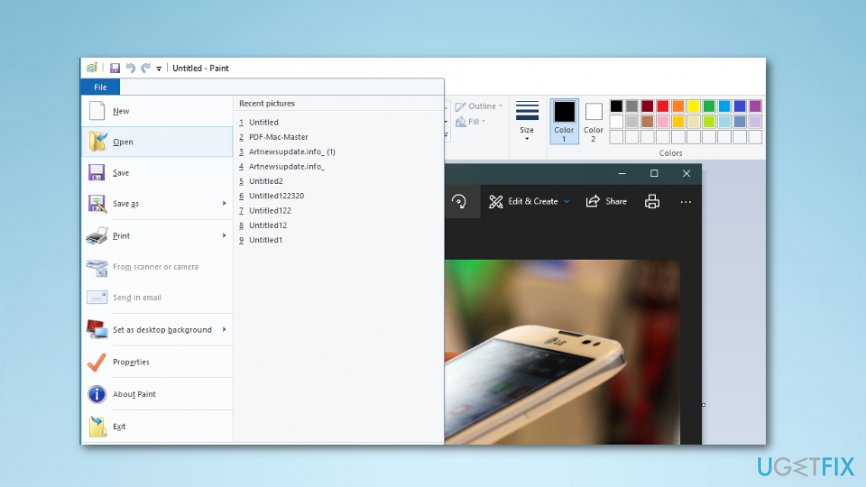
Method no. 3: Walk around the error by taking a screenshot
This technique will require taking a screenshot of your selected picture and cutting out the unwanted background. Even though your image might lose some of its quality, this method might be helpful to avoid the error.
- Open the picture;
- Take a screenshot on Windows by pressing CTRL + C + Print Screen and then paste it in Paint, crop it and save it, or you can use a Snipping Tool for such purpose which you should find in the search bar which is located in the lower left corner of your desktop. Take a screenshot on Mac OS X by holding Command + Shift + 3 (for capturing the entire screen), or Command +Shift + 4 (for capturing a part of the screen).
- Import the screenshot into the Photoshop program.
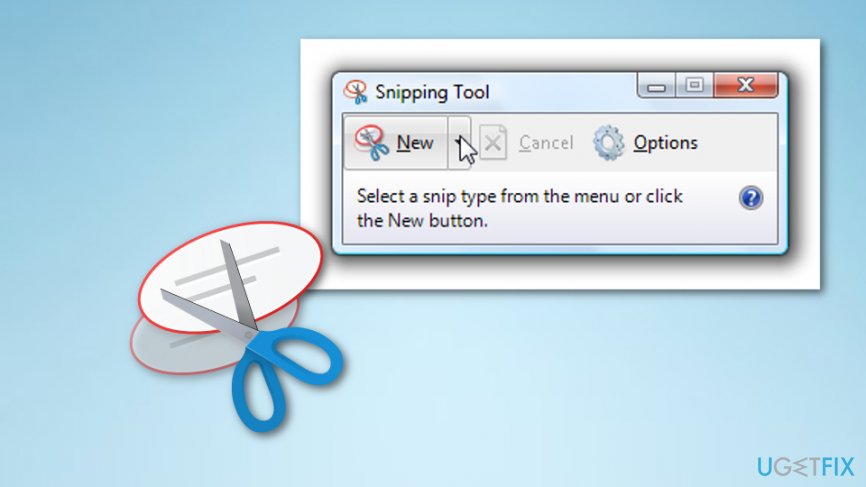
Repair your Errors automatically
ugetfix.com team is trying to do its best to help users find the best solutions for eliminating their errors. If you don't want to struggle with manual repair techniques, please use the automatic software. All recommended products have been tested and approved by our professionals. Tools that you can use to fix your error are listed bellow:
Protect your online privacy with a VPN client
A VPN is crucial when it comes to user privacy. Online trackers such as cookies can not only be used by social media platforms and other websites but also your Internet Service Provider and the government. Even if you apply the most secure settings via your web browser, you can still be tracked via apps that are connected to the internet. Besides, privacy-focused browsers like Tor is are not an optimal choice due to diminished connection speeds. The best solution for your ultimate privacy is Private Internet Access – be anonymous and secure online.
Data recovery tools can prevent permanent file loss
Data recovery software is one of the options that could help you recover your files. Once you delete a file, it does not vanish into thin air – it remains on your system as long as no new data is written on top of it. Data Recovery Pro is recovery software that searchers for working copies of deleted files within your hard drive. By using the tool, you can prevent loss of valuable documents, school work, personal pictures, and other crucial files.
- ^ Adobe Photoshop. Techopedia. IT encyclopedia and worldwide definitions.
- ^ .JPEG File Extension. File Info. All about files' extensions.
- ^ Computer security software. Wikipedia. The free encyclopedia.



