Question
Issue: How to Fix "Credential manager error" on Windows?
How to fix “Code 0x80070057.The parameter is incorrect” on Windows 10? I can’t manage my passwords due to this irritating message. Need a step-by-step tutorial because I’ve never fixed an error on OS before. Thanks in advance!
Solved Answer
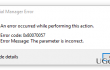
Several years ago, Code 0x80070057.The parameter is incorrect pop-up message tend to show up while users were trying to copy/paste files from/to memory cards or, in other words, then they opt for going system backups. It seems that the era of this type of 0x80070057 error has come to an end because now it appears in other context and due to different causes.
These days, people encounter 0x80070057 error code when trying to manage passwords on Windows 10 systems. This happens due to corrupted Credential Manager, which is a responsible for the storage of log-in username, password, servers, Internet locations, networks, and other credentials. With the help of Credential Manager, you can store the aforementioned credentials as a part of profile and make them easily accessible for other programs, such as Internet Explorer, Windows Explorer, Windows Live Essentials, and so on.
Several years ago The Error Code 0x80070057.The parameter is incorrect occurred when performing some backups tend to touch all Windows types, including Win 7, 8, 8.1, XP, and Vista. However, Credential Manager Error 0x80070057 seems to be affecting Windows 10 OS only because it runs Microsoft Edge by default, which is known for close co-operation with Credential Manager. If you are facing issues with The parameter is incorrect , don’t wait any longer and fix it right away. We will list all possible fixes that apply for this issue.
How to Fix Code 0x80070057.The parameter is incorrect on Windows?
Check your Microsoft Edge browser
According to Appuals and other security researchers, Credential Manager error can be solved by fixing a web browser (Microsoft Edge in particular). For that, you have to:
- Open Microsoft Edge and click on the three dots (…) at the top right corner of the screen.
- Click on Settings and then scroll down for Advanced Settings.
- Opt for View Advanced Settings.
- Under Privacy and Services click on Manage my saved passwords.
- When you see a window with all saved passwords, click on any entry displayed for you and you should see the following:
The URL
The username
dots fir where the password would be displayed. - Pick out one option randomly and click on Save button.
Run Credential Manager
- Click on Windows icon (bottom left corner) and press R simultaneously.
- Type services.msc and hit Enter.
- Scroll down the services window to find Credential Manager.
- As soon as you find it, right-click on it and select Properties.
- From properties, select Manual from the Startup, click Apply, and then OK.
- Finally, reboot your PC.
Install PC optimization tool
We always recommend scanning your PC with a reputable PC optimization tool if system errors like Credential Manager 0x80070057 error emerge. Software like FortectMac Washing Machine X9 is a perfect solution because it takes care of Windows registries, startup, malware, virus, and so on.
Repair your Errors automatically
ugetfix.com team is trying to do its best to help users find the best solutions for eliminating their errors. If you don't want to struggle with manual repair techniques, please use the automatic software. All recommended products have been tested and approved by our professionals. Tools that you can use to fix your error are listed bellow:
Prevent websites, ISP, and other parties from tracking you
To stay completely anonymous and prevent the ISP and the government from spying on you, you should employ Private Internet Access VPN. It will allow you to connect to the internet while being completely anonymous by encrypting all information, prevent trackers, ads, as well as malicious content. Most importantly, you will stop the illegal surveillance activities that NSA and other governmental institutions are performing behind your back.
Recover your lost files quickly
Unforeseen circumstances can happen at any time while using the computer: it can turn off due to a power cut, a Blue Screen of Death (BSoD) can occur, or random Windows updates can the machine when you went away for a few minutes. As a result, your schoolwork, important documents, and other data might be lost. To recover lost files, you can use Data Recovery Pro – it searches through copies of files that are still available on your hard drive and retrieves them quickly.



