Question
Issue: How to Fix "Critical Error - Your Start menu isn't working” Bug on Windows 10?
I need your help very much!!! A couple of days ago, I’ve started receiving the following error message when clicking on the Start Menu: “Critical Error – Your Start menu isn’t working. We’ll try to fix it the next time you sign in.” I’ve upgraded to Windows 10 from Windows 8 a long time ago. What could have happened?
Solved Answer
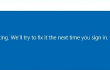
Windows 10 brought lots of innovative features if compared to Windows 7 or 8. One of the major changes, which have been immediately criticized by Windows enthusiasts, was the missing Start Menu. Taking into account users’ complaints about that, Microsoft brought the Start Menu back but still left it modified significantly. The Start Menu in Windows 10 now features a list of Universal Apps and Desktop Apps alongside, integrated Cortana, and Task View. There are some other prominent changes, but we are not going to expand on them here because you probably already got used to them.
In this post, we would like to emphasize the fact that Windows 10 Start Menu is a problematic point, which often stops working. There are loads of reports related to Cortana not working, which is bad. However, the matters go even worse when the Start Menu stops working dragging Cortana’s or sometimes even Edge’s services down alongside.
The most common issues related to Windows Start Menu is “Critical Error – Your Start menu isn’t working. We’ll try to fix it the next time you sign in.” This error has been registered a couple of years ago, but it keeps harassing Windows 10 users up till today. It is assumed that the problem occurs due to some problems with Microsoft account. Nevertheless, it may happen due to some missing, corrupted or damaged system files and registry entries. If you have started experiencing “Your Start menu isn’t working” error recently, don’t worry too much because there are several things that you can do before performing a clean install of Windows 10. In fact, the clean install is the utmost fix of “Critical Error – Your Start menu isn’t working” error, so please try the below mentioned steps initially.
How to Fix “Critical Error – Your Start menu isn’t working” Bug on Windows 10?
We have analyzed people’s reports on Microsoft forum and come up with several conclusions. First of all, to fix “Critical Error – Your Start menu isn’t working” error on Windows 10 try to reboot your PC for at least two or three times. If the problem did not disappear, it is advisable to boot into Safe Mode with Networking.
- Hold the Shift key while pressing the Power icon.
- Select Restart.
- When the Windows Recovery Environment opens, select Troubleshoot.
- Open Advanced Options and then go to Startup Settings.
- Select Restart.
- When the system reboots, press F5 to boot into Safe Mode with networking.
- Once done, reboot the system to get back to normal mode and check if the Start Menu works again.
If you can’t use Start Menu, after all, try to disable your third-party antivirus (if you are using one). Did not help? Then the last easy tip would be to run a system scan with FortectMac Washing Machine X9. This tool will check for malware, as well as corrupted system files and registry entries, which may also be the culprit of the “Critical Error – Your Start menu isn’t working” error. If none of these tips helped, perform the following methods:
Method 1. Re-register Start Menu
- Click Ctrl + Shift + ESC to open Task Manager.
- Select File and click on Run new task.
- Type powershell in the create new task box and mark the Create this task with administrative privileges option.
- Click OK.
- In the PowerShell Window, type Get-appxpackage -all *shellexperience* -packagetype bundle |% {add-appxpackage -register -disabledevelopmentmode ($_.installlocation + “\appxmetadata\appxbundlemanifest.xml”)} command and press Enter.
- Close PowerShell and reboot your PC.
Method 2. Install Windows 10 updates
- Click Win key + I and select Updates & Security.
- Open Windows Updates.
- Click Check for Updates and wait for a while.
- The system will automatically detect which updates are missing and provide a list of available ones.
- Click Run the Updates.
If none of the tips provided here helped, then our last piece of advice would be to reinstall Windows 10 without affecting your personal data. You can find information on how to do that here.
Repair your Errors automatically
ugetfix.com team is trying to do its best to help users find the best solutions for eliminating their errors. If you don't want to struggle with manual repair techniques, please use the automatic software. All recommended products have been tested and approved by our professionals. Tools that you can use to fix your error are listed bellow:
Protect your online privacy with a VPN client
A VPN is crucial when it comes to user privacy. Online trackers such as cookies can not only be used by social media platforms and other websites but also your Internet Service Provider and the government. Even if you apply the most secure settings via your web browser, you can still be tracked via apps that are connected to the internet. Besides, privacy-focused browsers like Tor is are not an optimal choice due to diminished connection speeds. The best solution for your ultimate privacy is Private Internet Access – be anonymous and secure online.
Data recovery tools can prevent permanent file loss
Data recovery software is one of the options that could help you recover your files. Once you delete a file, it does not vanish into thin air – it remains on your system as long as no new data is written on top of it. Data Recovery Pro is recovery software that searchers for working copies of deleted files within your hard drive. By using the tool, you can prevent loss of valuable documents, school work, personal pictures, and other crucial files.






