Question
Issue: How to Fix Cumulative Update KB4034674 Fails to Install?
Hello, all. For the last month, I’ve been trying to install cumulative update KB4034674. It keeps failing with an error saying “Your device is out of date, and lack of safety and quality of important updates, there are risks. Let's get you back on track so that Windows can run more safely.” Actually, I did not do much for this issue as I’ve googled on this issue and found out that there are many people who are struggling with the same problem. However, a whole month counted, but the KB4034674 update still fails. Could you please help?
Solved Answer
Cumulative Update KB4034674 (OS Build 15063.540) has been released in August 8, 2017. It doesn’t include new operating system features, except a bunch of quality improvements. To name a few, the KB4034674 update addresses the AppLocker rules wizard crashes, stop errors caused by access violation in the Mobile Device Manager Enterprise, Site to Zone Assignment List group policy (GPO) issues, a bunch of security updates (MS Edge, Windows kernel-mode drivers, Windows shell, IE, etc.). Unfortunately, many Windows 10 users can’t install KB4034674 update up-till-now. For some people the update process fails with an error code 0x80d02002, while the others receive a notification saying:
Your device is out of date, and lack of safety and quality of important updates, there are risks. Let's get you back on track so that Windows can run more safely.
OR
Some updates were not installed. Security Update for Windows (KB4034674).
According to certified Microsoft technicians, the culprit may be corrupted Windows Update components. However, resetting them did not fix KB4034674 update fails to install issue. Complicated installation of cumulative updates for Windows 10 OS is a persistent issue, which may be triggered by many factors, including damaged Windows 10 files, corrupted third-party software or corrupted update components. If the latter presumption confirms, the only solution would be to postpone the installation of the KB4034674 update and wait for Microsoft to release the patch.
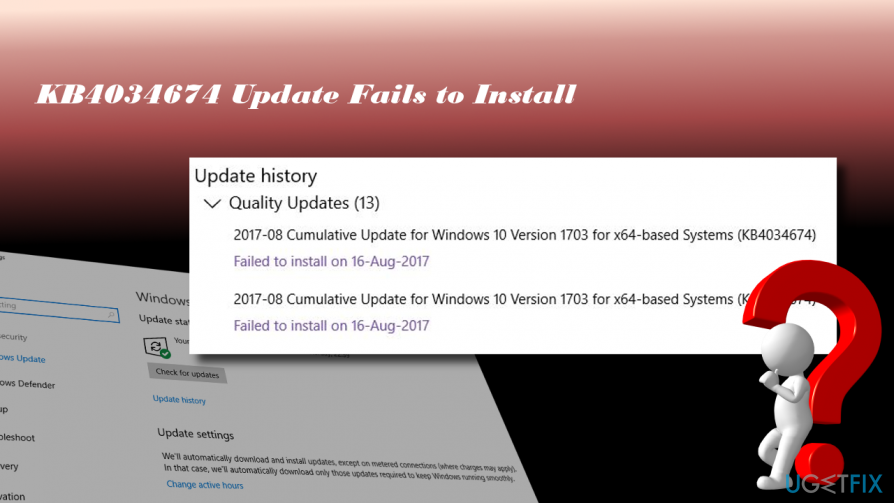
However, based on people’s reports, it seems that the update itself is fine, so you should check your system for corruption. To do so, you can run a full system scan with FortectMac Washing Machine X9. This utility is capable of recognizing and fixing various Windows errors automatically. In case the scan did not help, try Windows Update diagnostic tool, known as Windows Update Troubleshooter. Click this link to download the utility or navigate to the official Microsoft’s website and search for it. Click Download Troubleshooter for Windows 10 link. When the download window opens, click OK to proceed. The tool should automatically scan and fix issues related to Windows Updates.
A Guide on How to Fix Cumulative Update KB4034674 Fails to Install
If Reimage optimization utility and Windows Update Troubleshooter did not help, you have three fixes to try – install KB4034674 update manually, reset Windows Update Components or perform Windows repair using ISO.
Option 1. Install KB4034674 update manually
- Open the official Microsoft’s website and navigate to the Microsoft Update Catalog. To accelerate the search, you can click this link.
- Download and install the stand-alone KB4034674 update package.
- If the process failed, try again a bit later. Many people reported that the second or third try succeeded.
Option 2. Reset Windows Update Components
- Click Windows key + X and select Command Prompt (Admin).
- Disable BITS, Cryptographic, MSI Installer, and the Windows Update Services by typing the commands given below in the Command Prompt window. Press Enter after each of them:
net stop wuauserv
net stop cryptSvc
net stop bits
net stop msiserver
ren C:\\Windows\\SoftwareDistribution SoftwareDistribution.old
ren C:\\Windows\\System32\\catroot2 Catroot2.old
- The last two commands are used for renaming SoftwareDistribution and Catroot2 folders. When all commands are executed, enable BITS, Cryptographic, MSI Installer and the Windows Update Services by typing these commands in the Command Prompt. Press Enter after each:
net start wuauserv
net start cryptSvc
net start bits
net start msiserver
Finally, close Command Prompt window and reboot your PC.
Option 3. Perform Windows Repair Using ISO
Prepare USB or DVD with the Windows 10 Installation Media. If you don't have the disc yet, you can create it by following the steps given on this page. Once ready, plug in the bootable Windows 10 Installation Media and follow these steps:
- Reboot the PC.
- Press any key to boot from the installation media.
- Select language, time, currency, and keyboard/input method and press Next.
- Click Repair your computer (NOT Install Windows) and select the type of OS you want to repair.
- Click Troubleshoot.
- Select Advanced and click Automatic Repair.
- When the system detects the OS, select the one that is running on your PC.
- Finally, unplug the USB or remove DVD bootable media and reboot the system.
If the bug has reoccured and you cannnot install KB4034674 update anyway, please try these steps
- Click Power button and try to boot your PC.
- Press F8 key repeatedly at boot and select Repair your computer.
- Select Command Prompt and type the following commands.
- Press Enter after each one and DO NOT remove the space before / symbol.
bootrec /fixMBR
bootrec /fixBoot
bootrec /rebuildBCD
Repair your Errors automatically
ugetfix.com team is trying to do its best to help users find the best solutions for eliminating their errors. If you don't want to struggle with manual repair techniques, please use the automatic software. All recommended products have been tested and approved by our professionals. Tools that you can use to fix your error are listed bellow:
Access geo-restricted video content with a VPN
Private Internet Access is a VPN that can prevent your Internet Service Provider, the government, and third-parties from tracking your online and allow you to stay completely anonymous. The software provides dedicated servers for torrenting and streaming, ensuring optimal performance and not slowing you down. You can also bypass geo-restrictions and view such services as Netflix, BBC, Disney+, and other popular streaming services without limitations, regardless of where you are.
Don’t pay ransomware authors – use alternative data recovery options
Malware attacks, particularly ransomware, are by far the biggest danger to your pictures, videos, work, or school files. Since cybercriminals use a robust encryption algorithm to lock data, it can no longer be used until a ransom in bitcoin is paid. Instead of paying hackers, you should first try to use alternative recovery methods that could help you to retrieve at least some portion of the lost data. Otherwise, you could also lose your money, along with the files. One of the best tools that could restore at least some of the encrypted files – Data Recovery Pro.



