Question
Issue: How to fix d3dx10_43.dll is missing or not found error in Windows?
Hello. When I try to open a few programs on my Windows computer, I receive the same error – “d3dx10_43.dll is missing or not found.” What can I do?
Solved Answer
Recently, some users have experienced the “d3dx10_43.dll is missing or not found” error in Windows. The d3dx10_43 DLL file[1] is one of many files contained in the DirectX software collection. Since DirectX is utilized by most Windows-based games and advanced graphics programs, d3dx10_43.dll errors usually show up only when using these programs.
If you encountered this error, it means that an important system file, required by those apps to run is not present. Missing DLL (Dynamic-Link Library) errors most often appear after corrupted updates, and installations. These system files contain code and data that can be used by multiple programs at the same time. That is why users may fail to open multiple programs and receive the same error.
Additionally, accidental deletion is more common than you may think. Users often delete important system files without realizing the consequences. Do not delete any files if you are not sure what they are for. In this guide, you will find 4 steps that should help you fix the d3dx10_43.dll is missing or not found issue.
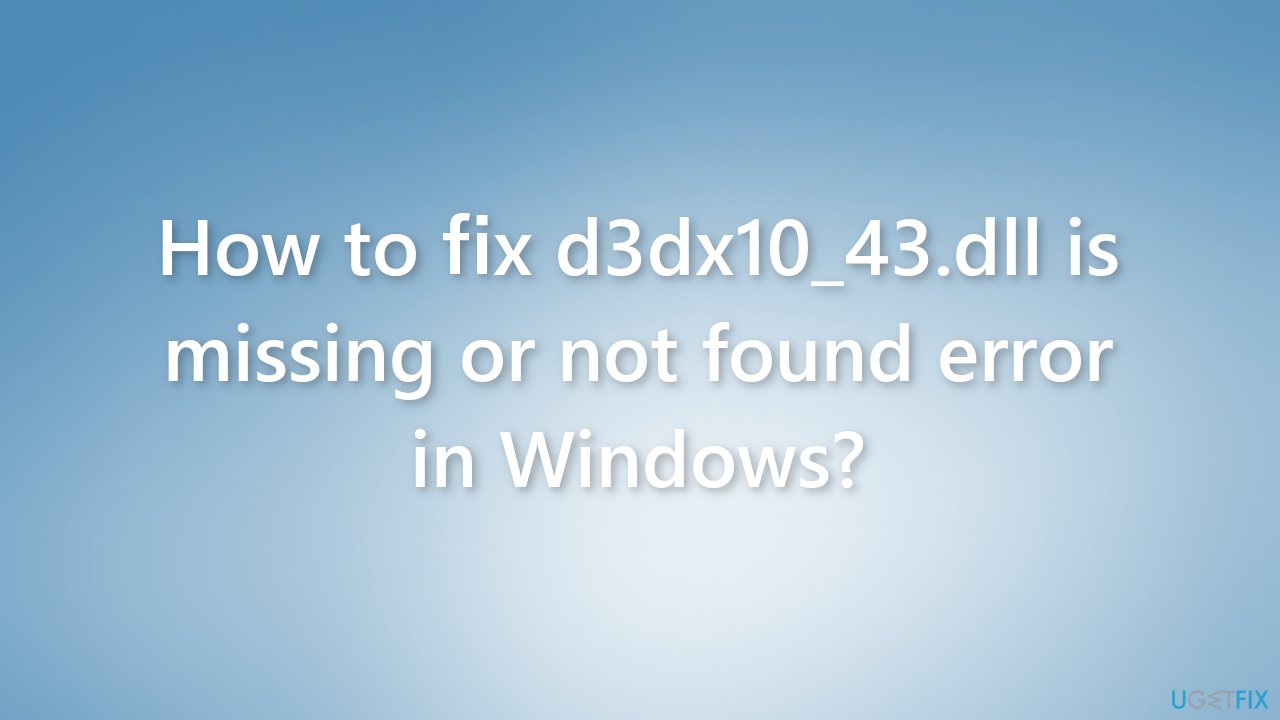
However, manual troubleshooting can take a while. First, you can try using a maintenance tool, like FortectMac Washing Machine X9. It can fix most system errors, BSODs,[2] corrupted files, and registry[3] problems. Otherwise, follow the step-by-step instructions below.
Solution 1. Install Microsoft DirectX
- Visit the DirectX download page on Microsoft's site
- Select your preferred language from the drop-down box and then choose Download to save the setup file to your computer
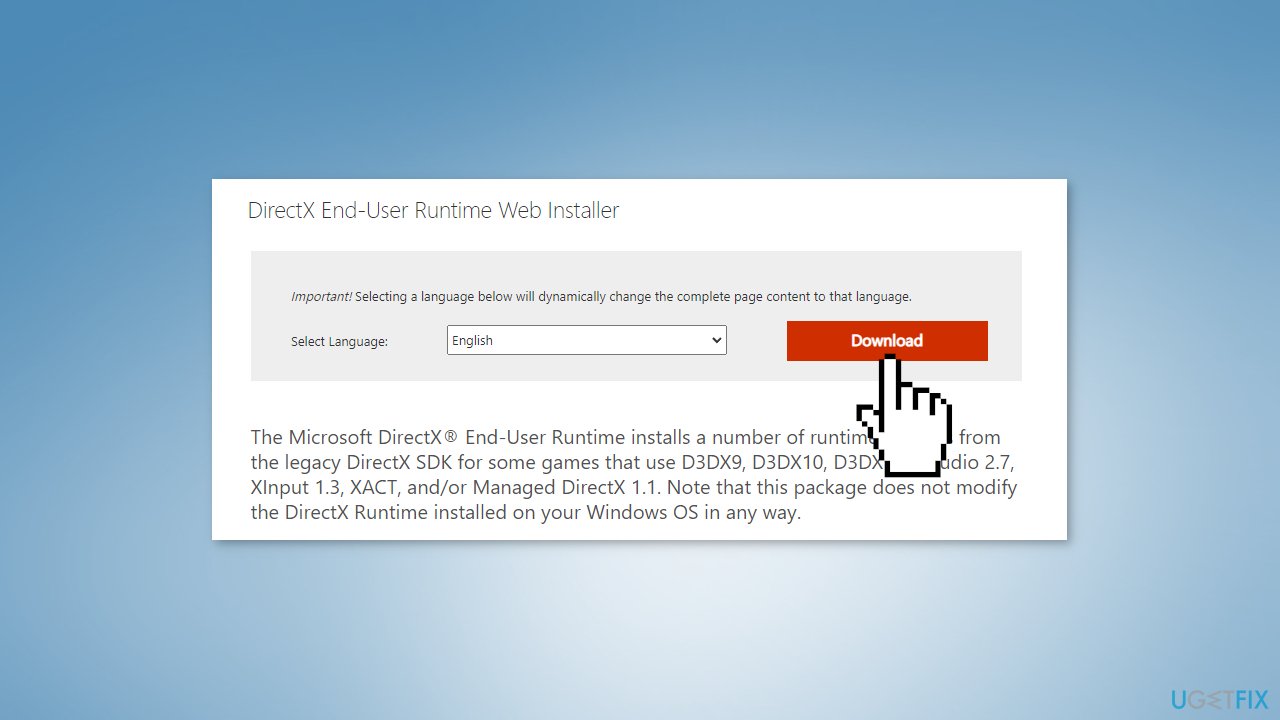
- Open the dxwebsetup.exe file and complete the DirectX installation by proceeding with the on-screen instructions
- Restart your computer
- Check if the problem was solved
Solution 2. Reinstall the Affected Program
- Go to Apps & Features
- Find the program that causes the error in the list
- Click on it and press Uninstall
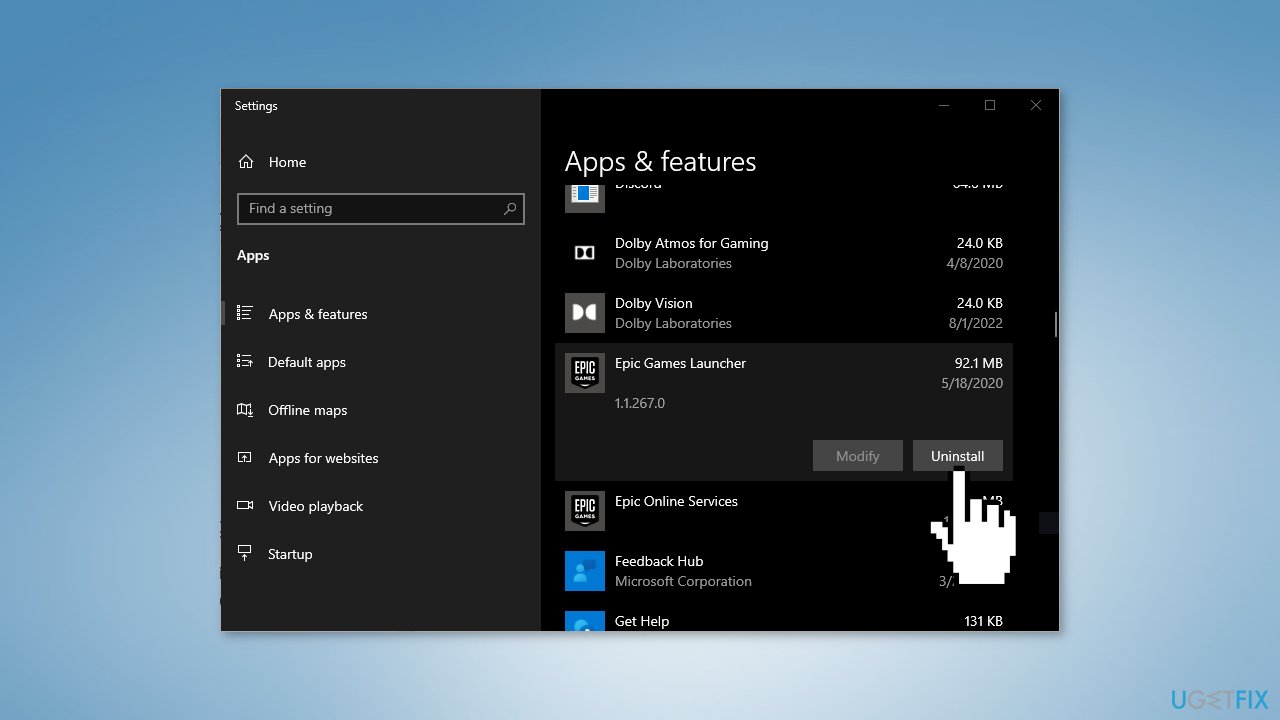
- Now you can install it again and check if the issue disappeared
Solution 3. Restore d3dx10_43.dll from the latest DirectX Package
- From Microsoft's website, select the magnifying glass at the top of the page and search for DirectX
- Scroll down the search results and select the Download DirectX End-User Runtimes (MM YY) link for the latest release date
- Select Download
- Right-click your desktop and select New > Folder. Name the new folder something easy to remember like DirectX Files
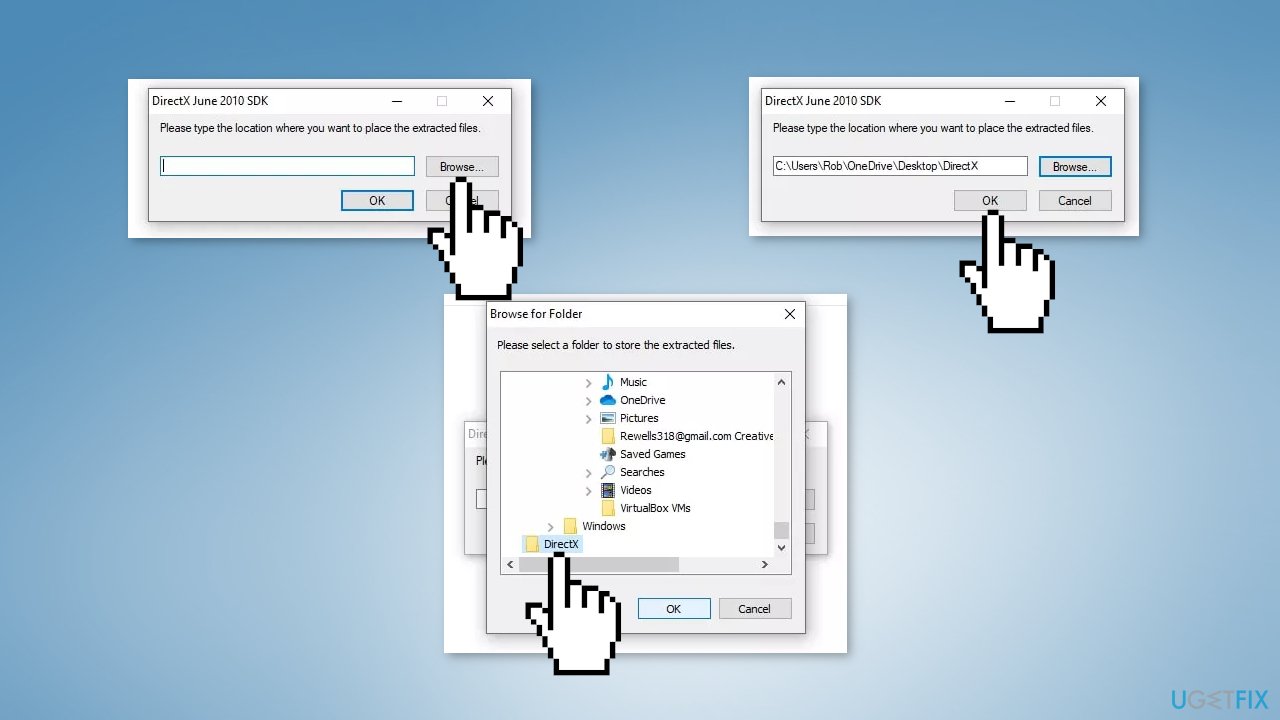
- Open the DirectX installer you downloaded and select Yes to accept the license agreement
- Select Browse in the dialog box
- Choose the folder you created and select OK
- Select OK when you see the folder path in the text box. The DirectX installation program will extract all of its files to the folder
- Open the folder you created earlier to find a large number of CAB files, a few DLL files, and one called dxsetup.exe
- Locate the CAB file containing the DLL file you're looking for
- Double-click on the appropriate CAB file to open it
- Move the .dll file to your desktop
- Copy the file to the System32 folder located in your Windows installation folder. On most computers, that will be C:\Windows\System32
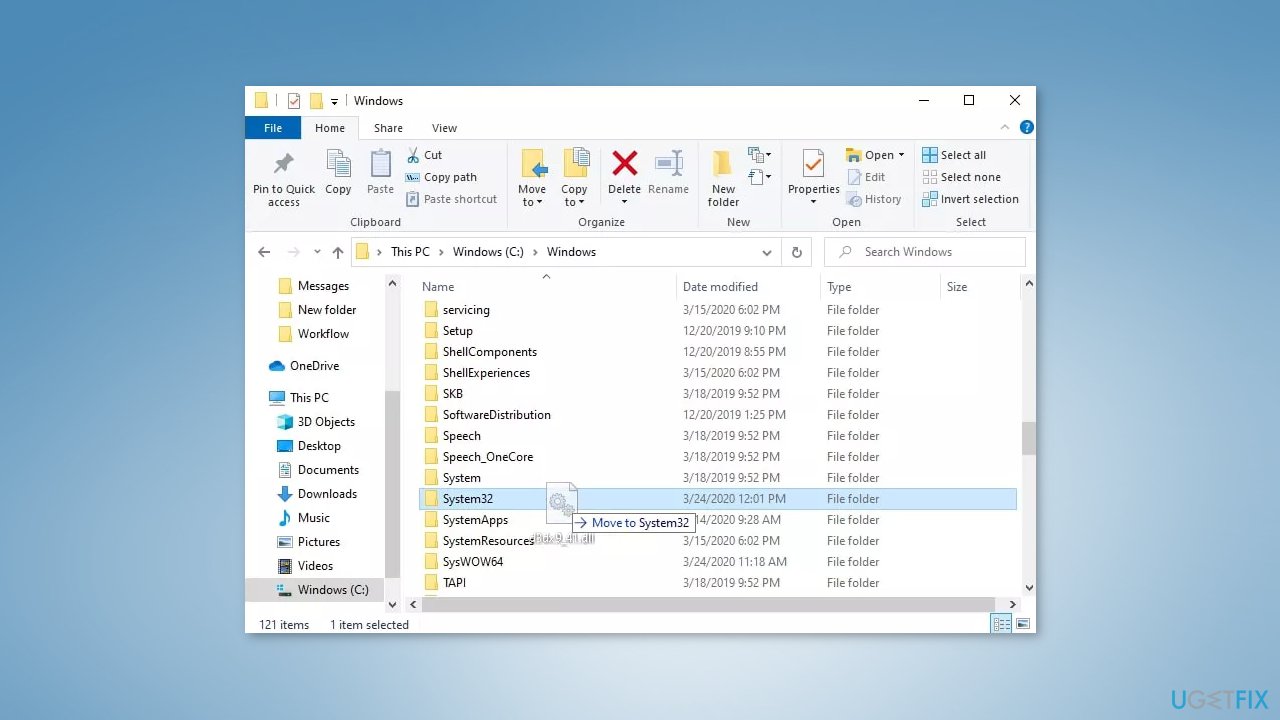
- Delete any copies of the DLL file from your desktop, and delete the folder with the extracted DirectX files
- Restart your computer
Solution 4. Update Graphics Driver
- Go to the Device Manager
- Find your video card driver
- Click on it and choose Update driver
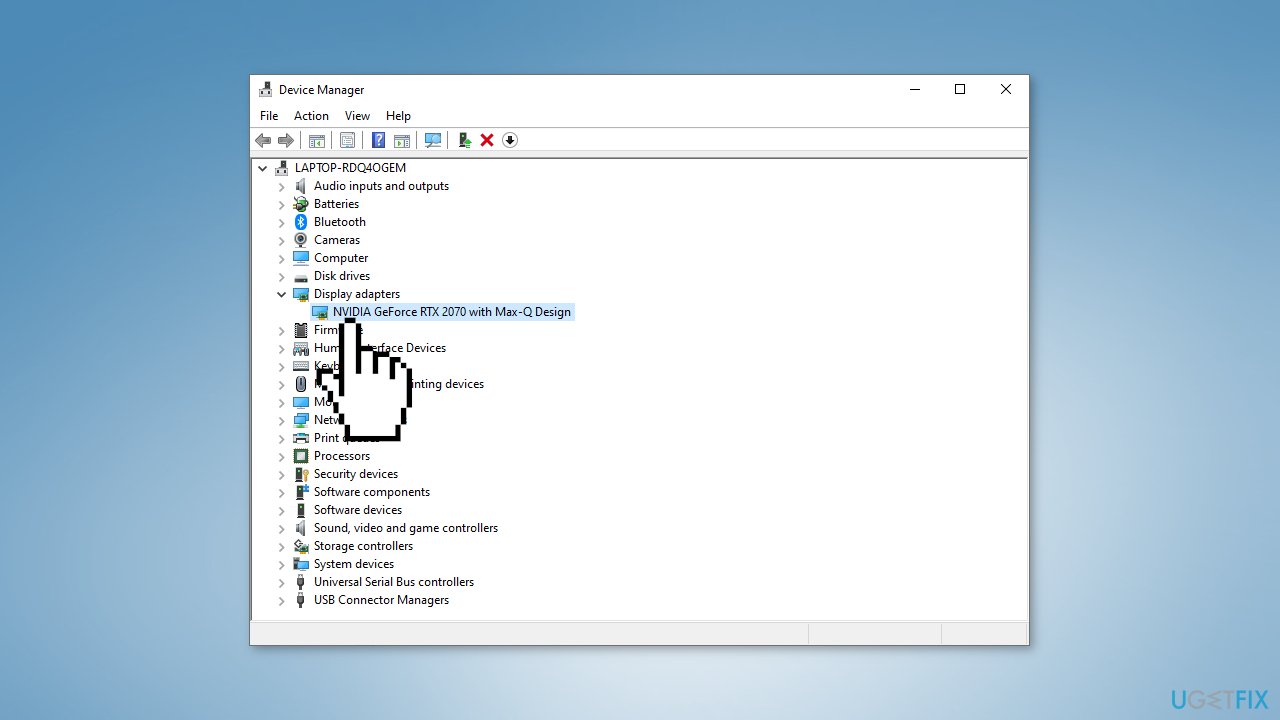
- Choose the Search automatically for drivers option
- Proceed with the on-screen instructions
- Restart your device
- You can also use a dedicated utility like DriverFix which can find the best drivers for your machine and install them automatically
Repair your Errors automatically
ugetfix.com team is trying to do its best to help users find the best solutions for eliminating their errors. If you don't want to struggle with manual repair techniques, please use the automatic software. All recommended products have been tested and approved by our professionals. Tools that you can use to fix your error are listed bellow:
Access geo-restricted video content with a VPN
Private Internet Access is a VPN that can prevent your Internet Service Provider, the government, and third-parties from tracking your online and allow you to stay completely anonymous. The software provides dedicated servers for torrenting and streaming, ensuring optimal performance and not slowing you down. You can also bypass geo-restrictions and view such services as Netflix, BBC, Disney+, and other popular streaming services without limitations, regardless of where you are.
Don’t pay ransomware authors – use alternative data recovery options
Malware attacks, particularly ransomware, are by far the biggest danger to your pictures, videos, work, or school files. Since cybercriminals use a robust encryption algorithm to lock data, it can no longer be used until a ransom in bitcoin is paid. Instead of paying hackers, you should first try to use alternative recovery methods that could help you to retrieve at least some portion of the lost data. Otherwise, you could also lose your money, along with the files. One of the best tools that could restore at least some of the encrypted files – Data Recovery Pro.
- ^ What is a DLL. Microsoft. Documentation.
- ^ Blue screen of death. Wikipedia, the free encyclopedia.
- ^ Tim Fisher. What Is the Windows Registry?. Lifewire. Software and Apps.



