Question
Issue: How to fix Desktop is not refreshing automatically in Windows?
Hi. So When I save items on my desktop (no matter which type of files – pictures, text files, Office documents, etc.), they don't show up straight away. Sometimes they don't show up at all until I click on “Home” in File Explorer, and that's where I see the downloaded file. Why are files not appearing on my desktop straight away? I'm using Windows 11.
Solved Answer
The desktop is the primary hub for users to access files, programs, and shortcuts in Windows' constantly changing environment. It is set up to automatically refresh to reflect any changes, such as the insertion of new files or the creation of application shortcuts.
This functionality ensures that the desktop environment is current and appropriately depicts the system's contents. However, users may occasionally encounter a situation in which the desktop does not instantly refresh. When the desktop does not refresh automatically, it can impair the fluidity and efficiency of utilizing the Windows operating system.
Several variables may contribute to this issue. For example, synchronization issues with OneDrive may prevent the desktop from updating to display new files or changes.
Additionally, wrong settings in the system's refresh rate or visibility parameters in File Explorer may result in a lack of automatic refresh. These settings are critical for the desktop environment's correct operation, as they ensure that any changes are immediately apparent and do not require manual involvement.
To resolve the issue of the desktop not refreshing automatically, you may need to check the areas mentioned above, such as altering OneDrive's synchronization settings, increasing the refresh rate, or changing the visibility options in File Explorer. Sometimes, the issue lies within the Windows Explorer, so restarting it may help some
Each of these components contributes significantly to the desktop's dynamic and responsive nature. By carefully evaluating and modifying these settings, you may restore the Windows desktop's automatic refresh feature, ensuring that it actually reflects the system's actual condition.
For those frequently encountering problems with Windows or seeking to maintain optimal system health, using a PC repair app like FortectMac Washing Machine X9 can be incredibly beneficial. This tool is designed to enhance overall Windows performance and resolve common issues, including those related to the desktop not refreshing automatically.
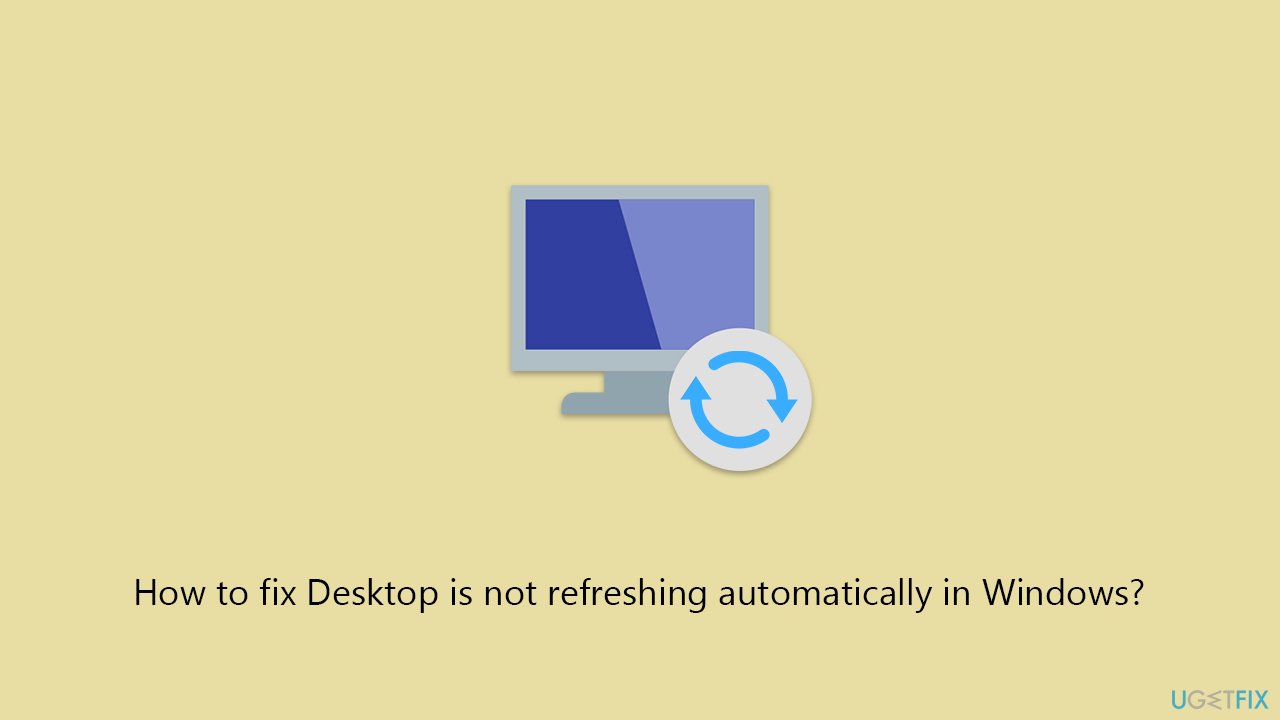
Fix 1. Restart Windows Explorer
Restarting Windows Explorer can refresh the system's interface, including the desktop, and resolve issues related to it not updating automatically. This process ends the current Explorer session and starts a new one, which can clear up any minor glitches causing the refresh problem.
- Press Ctrl + Shift + Esc to open Task Manager.
- In the Processes tab, find Windows Explorer.
- Right-click on Windows Explorer and select Restart.
- Wait for a few seconds as the taskbar and desktop icons disappear and reappear.
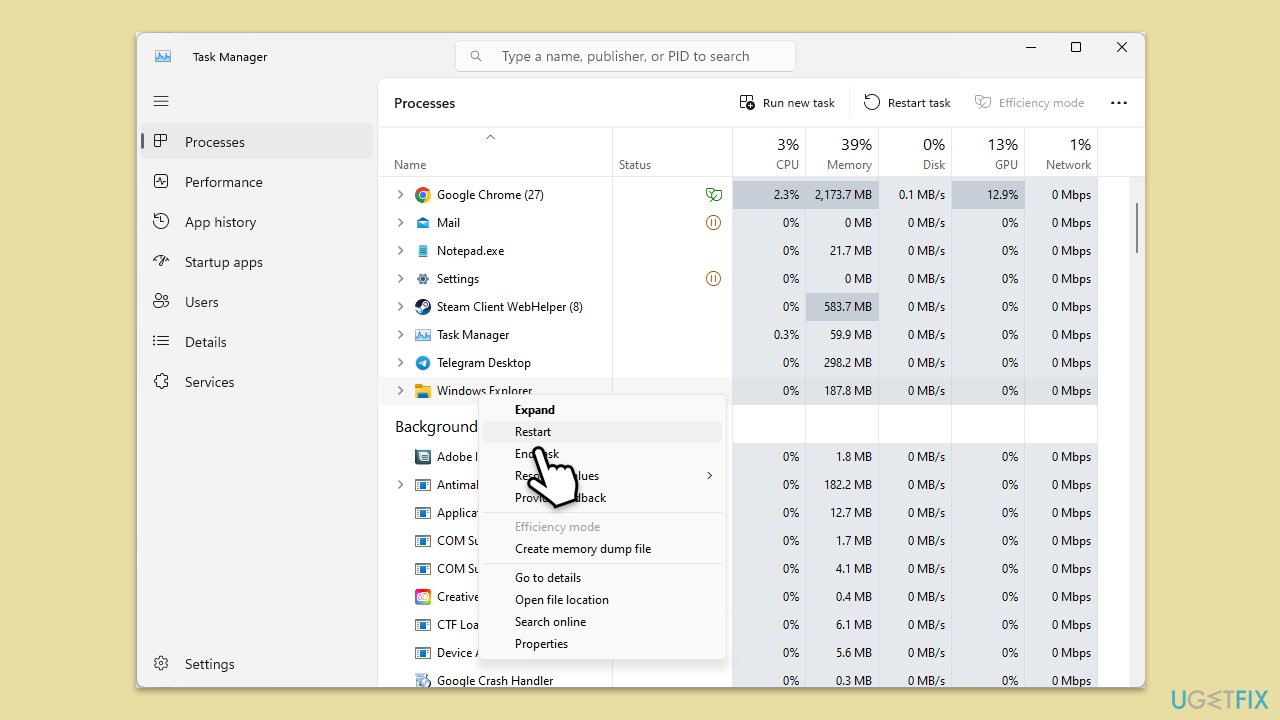
Fix 2. Stop syncing Desktop in OneDrive
Syncing issues with OneDrive can sometimes cause the desktop to not refresh properly. Stopping the sync for the Desktop folder may resolve this issue by eliminating the sync conflicts.
- Click the OneDrive icon in the system tray.
- Click on Settings, then choose the Sync and backup tab.
- Under the Back up important PC folders to OneDrive click Manage backup.
- From the list of the synced folded, de-select Desktop.
- Confirm with Stop backup and then close everything.
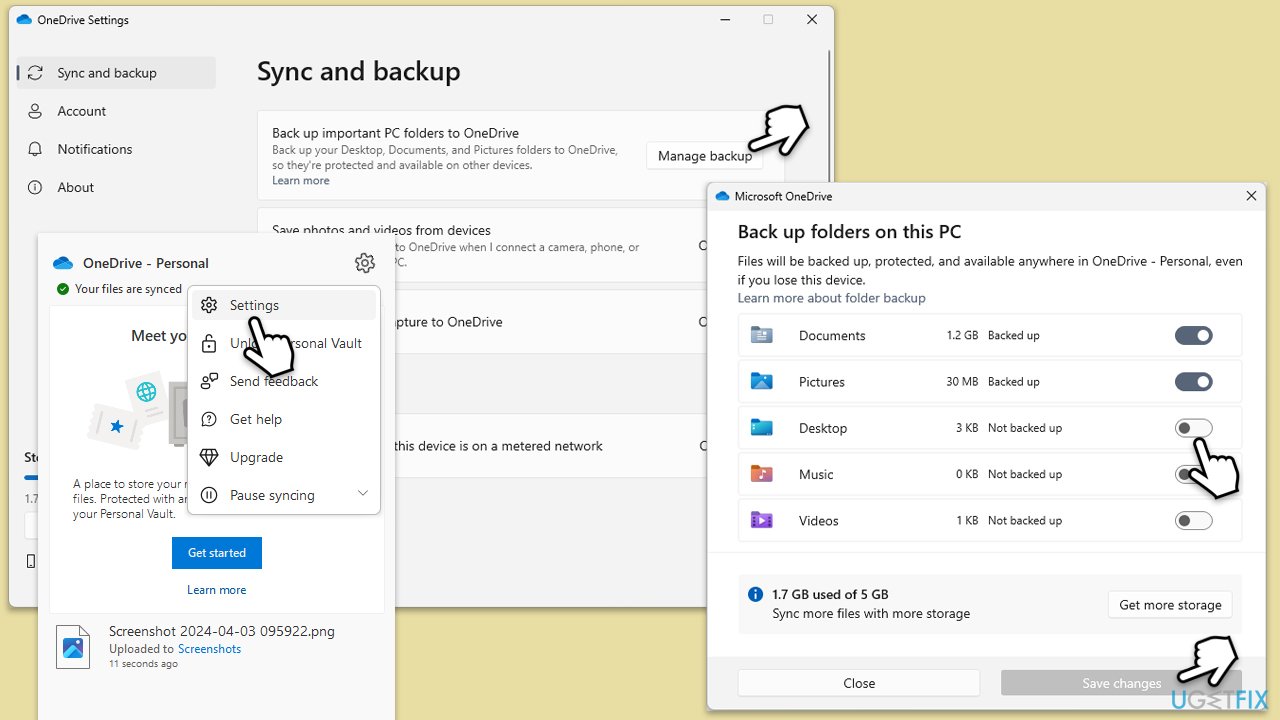
Fix 3. Remove the Desktop folder from OneDrive
Physically moving the Desktop folder out of OneDrive's sync location can also help if the desktop isn't refreshing. This ensures that desktop items are stored locally, not influenced by OneDrive's synchronization.
- Click the OneDrive icon in the system tray.
- Select Pause syncing.
- Open File Explorer and navigate to OneDrive.
- Find the Desktop folder within OneDrive and delete it.
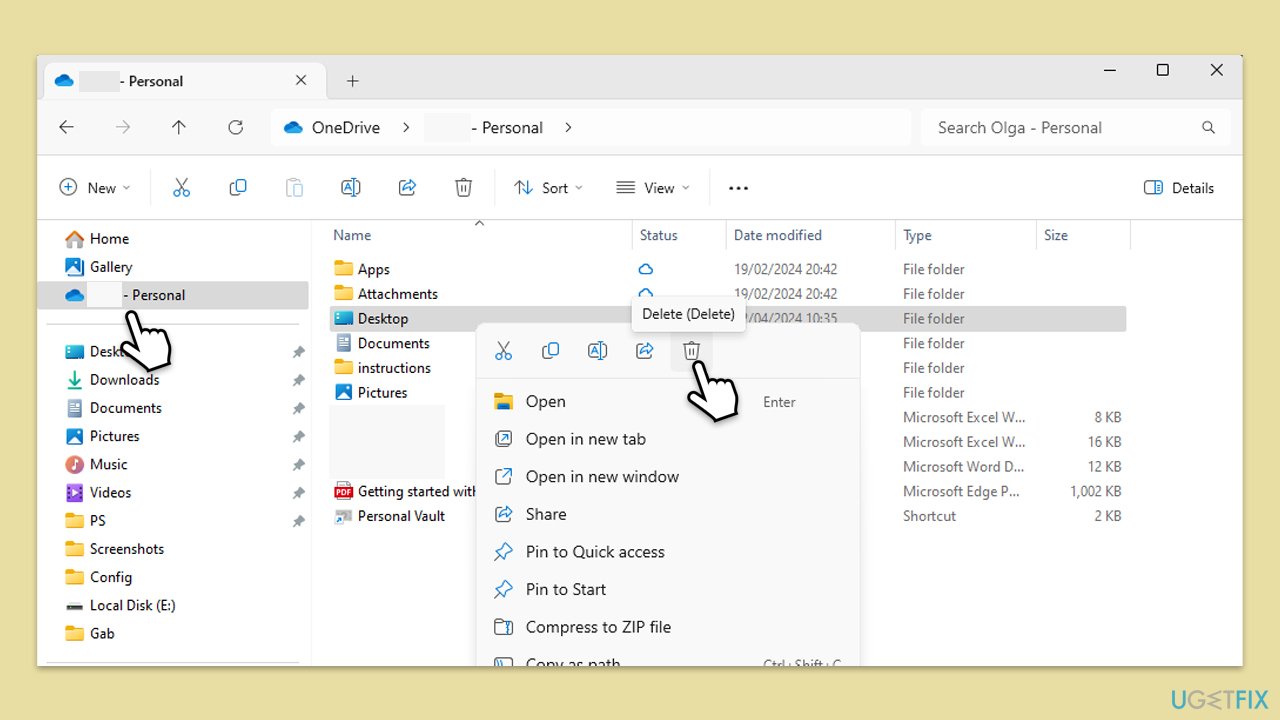
Fix 4. Clear File Explorer history
Clearing File Explorer history removes the history of accessed folders and files, which can sometimes resolve refresh issues by eliminating outdated or corrupt history data.
- Open File Explorer.
- Click on the View tab, then click Options, or, in Windows 11, click three horizontal dots and pick Options.
- In the General tab, under Privacy, mark all the options to show files, folders, and Office files.
- Click Clear to clear File Explorer history.
- Next, click on Restore defaults.
- Finally, click OK to confirm and apply the changes.
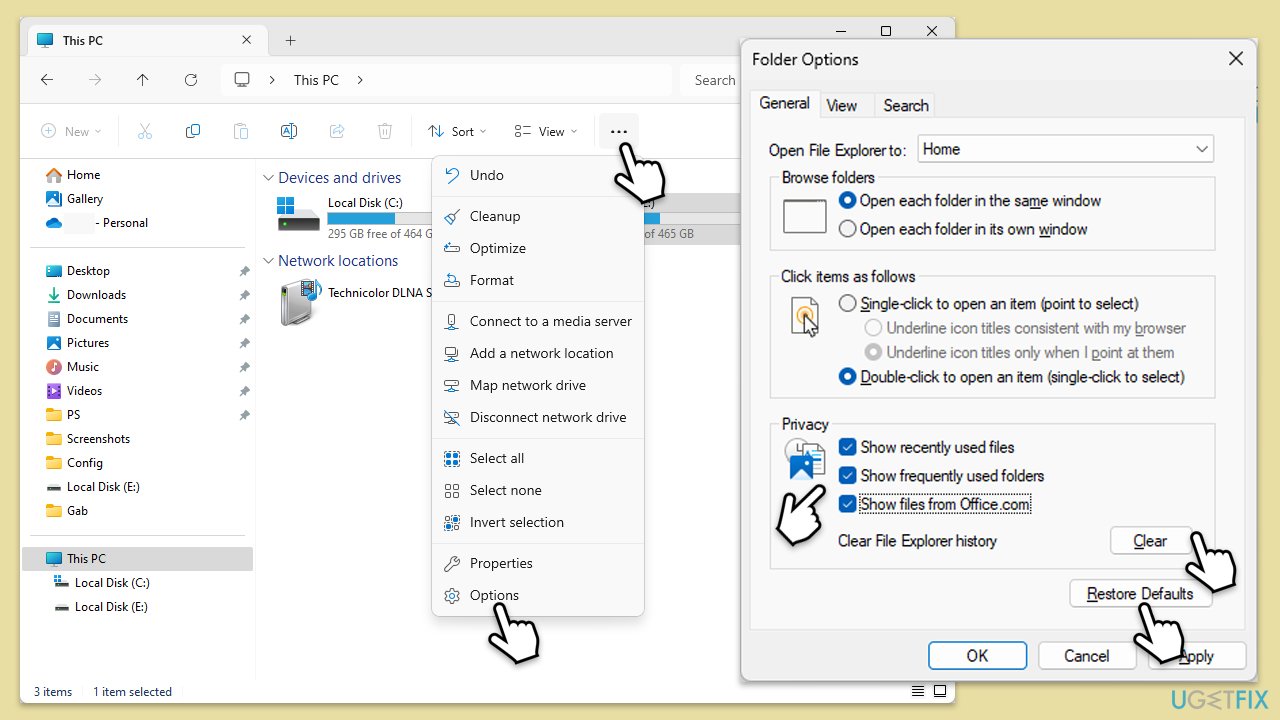
Fix 5. Modify the Registry
Changing the UpdateMode value in the Registry can force Windows to refresh the desktop more aggressively. Caution is advised when modifying the Registry, as incorrect changes can cause system instability.
- Type regedit in Windows search and press Enter.
- Navigate to the following path in the Registry Editor:
HKEY_LOCAL_MACHINE\SYSTEM\CurrentControlSet\Control\ - Look for the Update sub-folder.
- If the Update folder does not exist, right-click the Control folder, and select New > Key.
- Name this new key Update.
- Now, on the right-hand pane, look for an entry named UpdateMode.
- If it does not exist, right-click on the empty space on the right, pick New > DWORD (32-bit) Value, and name it UpdateMode.
- Double-click the UpdateMode entry and set its value to 0, then click OK.
- Finally, close the Registry Editor and restart your computer.
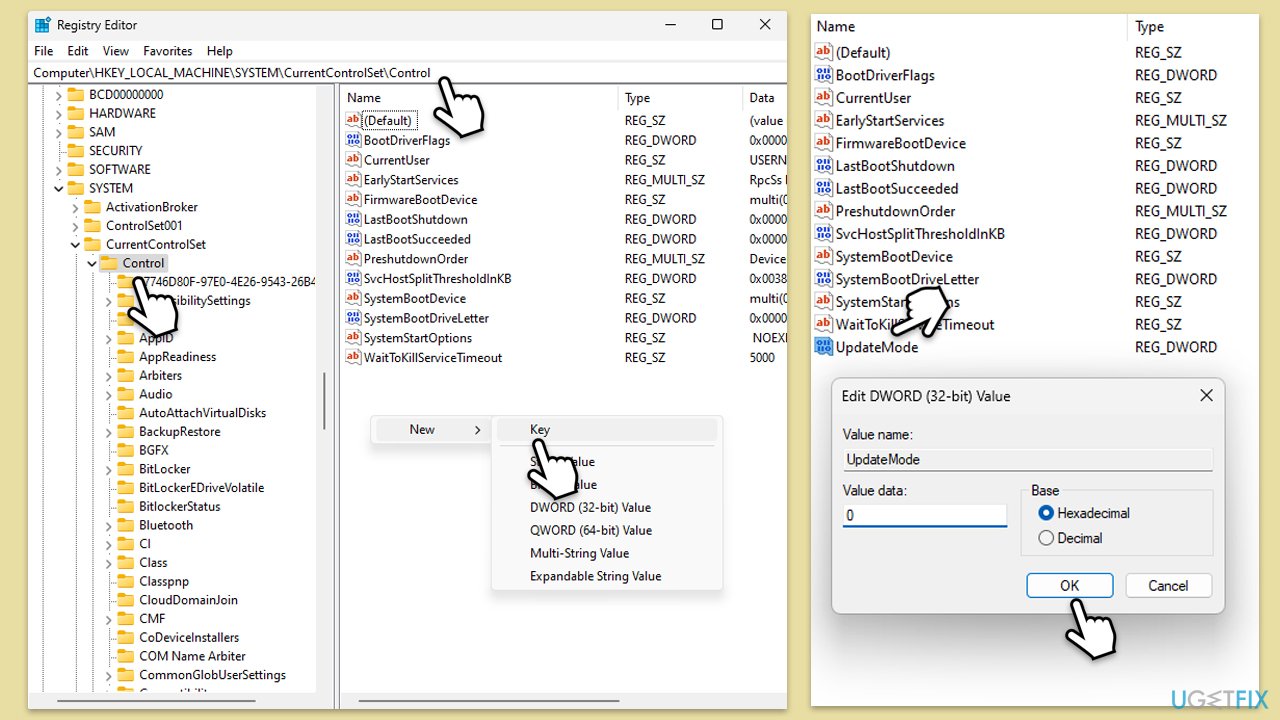
Fix 6. Check for Windows updates
Sometimes, the issue with the desktop not refreshing automatically can be due to bugs or glitches that Microsoft has resolved in newer updates.
- Type Updates in Windows search and press Enter.
- Here, click Check for updates and wait.
- If optional updates are available, install them too.
- Once everything is installed, reboot Windows to implement the changes.
Fix 7. Perform a Clean Boot
Performing a clean boot starts Windows with a minimal set of drivers and startup programs. This can help identify if background programs are causing the desktop to not refresh properly.
- Type msconfig in Windows search and press Enter.
- Go to the Services tab.
- Mark Hide all Microsoft services and select Disable all.
- Go to the Startup tab and click Open Task Manager.
- In the Task Manager, right-click on each of the items and select Disable, then close the Task Manager.
- Go to the Boot tab, tick Safe Boot, then click Apply and OK.
- If the problem is gone, re-enable services and startup items one by one to identify the problematic software.
- You can then update or uninstall software causing issues.
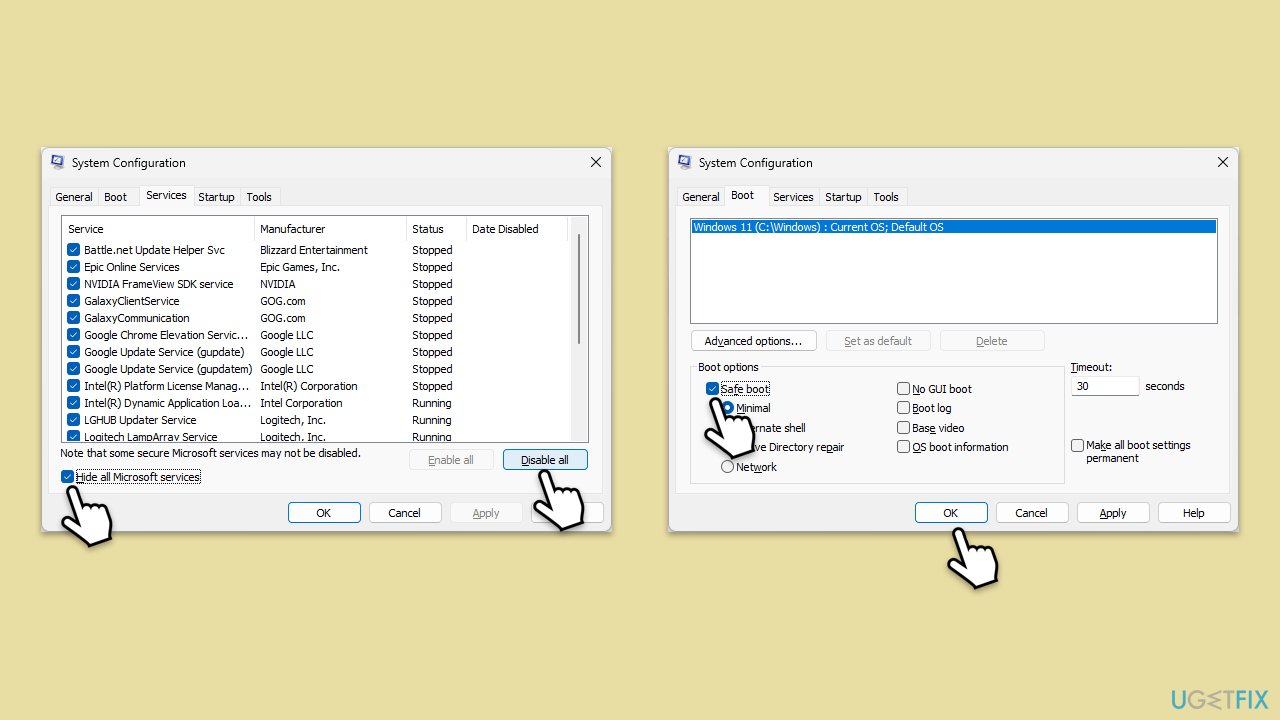
Repair your Errors automatically
ugetfix.com team is trying to do its best to help users find the best solutions for eliminating their errors. If you don't want to struggle with manual repair techniques, please use the automatic software. All recommended products have been tested and approved by our professionals. Tools that you can use to fix your error are listed bellow:
Protect your online privacy with a VPN client
A VPN is crucial when it comes to user privacy. Online trackers such as cookies can not only be used by social media platforms and other websites but also your Internet Service Provider and the government. Even if you apply the most secure settings via your web browser, you can still be tracked via apps that are connected to the internet. Besides, privacy-focused browsers like Tor is are not an optimal choice due to diminished connection speeds. The best solution for your ultimate privacy is Private Internet Access – be anonymous and secure online.
Data recovery tools can prevent permanent file loss
Data recovery software is one of the options that could help you recover your files. Once you delete a file, it does not vanish into thin air – it remains on your system as long as no new data is written on top of it. Data Recovery Pro is recovery software that searchers for working copies of deleted files within your hard drive. By using the tool, you can prevent loss of valuable documents, school work, personal pictures, and other crucial files.



