Question
Issue: How to fix Dev Error 1202 in Call of Duty Modern Warfare?
Hello. While playing Call of Duty Modern Warfare I keep getting the Dev Error 1202. Is there any way to fix this?
Solved Answer
Call of Duty Modern Warfare is a 2019 first-person shooter game developed by Infinity Ward for PlayStation 4, Windows, and Xbox One. The game received plenty of praise for its gameplay, campaign, multiplayer, and graphics. Besides the single-player and multiplayer it also has a battle royal[1] mode which has gotten really popular in the gaming world.
Recently, some people reported that they were having issues while trying to play Modern Warfare. A Dev Error 1202 was reported to interrupt the gameplay. This error mainly occurs due to issues with the game’s installation or the graphics card. This issue is also reported to occur on all supported platforms like PCs, consoles, etc.
In this guide, you will find 5 steps that should help you easily fix Dev Error 1202 in Call of Duty Modern Warfare. Keep in mind, that the manual troubleshooting process can be a lengthy one. You can try using a maintenance tool like FortectMac Washing Machine X9. It can fix most system errors, BSODs,[2] corrupted files, and registry[3] issues. Otherwise, follow the step-by-step instructions below.

Solution 1. Update Modern Warfare
- Open the Battle.net Game launcher and select COD Modern Warfare
- Expand the game’s Options and click on Check for Updates
- If a game update is available, download and install the update
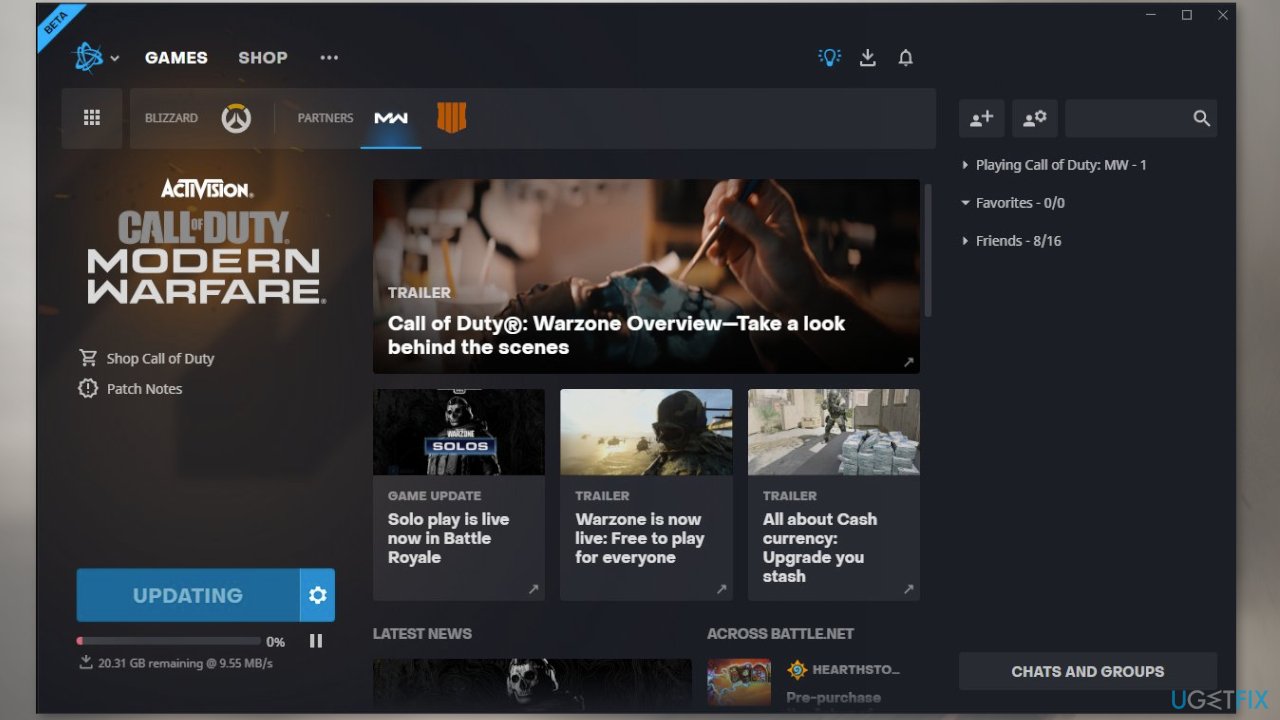
- Once updated, relaunch the game’s launcher and open the Modern Warfare game to check if its dev error 1202 is resolved
Solution 2. Update Graphics Driver
- Open Device Manager and expand the Display Adapters tab
- Right-click on your graphics driver and select Update Driver
- Press on Search Automatically for Drivers
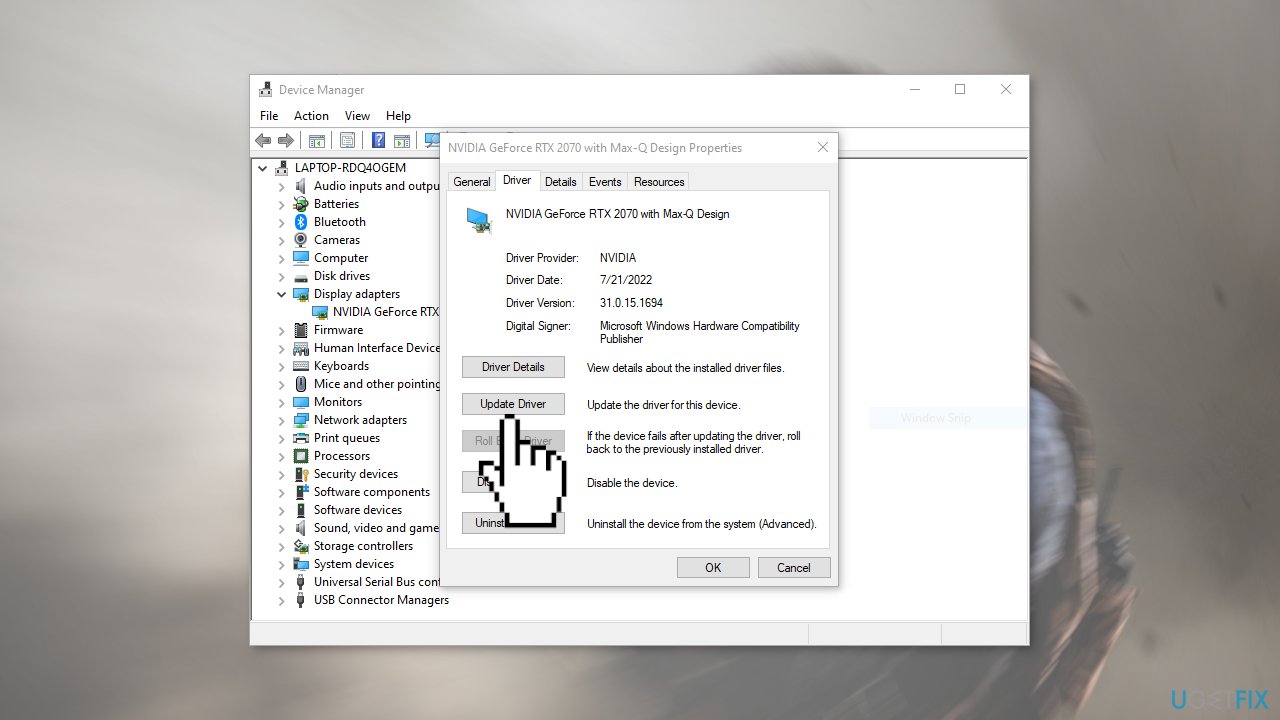
- If a graphic driver update is available, install it and then restart your PC
- Upon restart, launch the Modern Warfare game and check if it fixed the issue.
- You may also use a dedicated utility like DriverFix that ca find the best drivers for your machine and install them automatically
Solution 3. Host the Game as a Free Player
- If there is a free player in your teammates, ask him to send you the invite and host the game
- Then join the game through the invite and check if that fixes the issue
- If no free player is available, then log out of the Battle.net launcher and click on Create a Free Blizzard Account
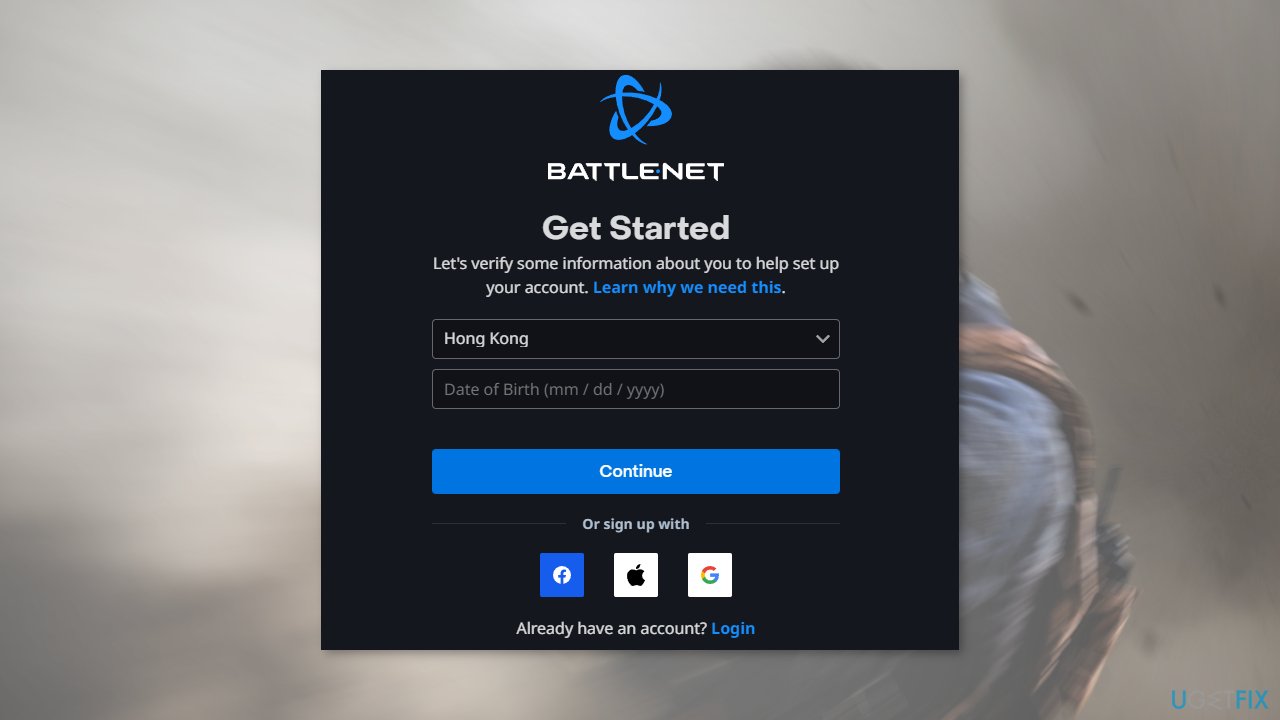
- Now follow the prompts on the screen to complete the process of creating a new free account and then use that free account to play the game
- After a match is completed, log out of the free account and log in using your original account
- If that did not work, then you may invite yourself through the free account and use that invite on the original account to play the game
Solution 4. Launch Modern Warfare in the DirectX 11 Mode
- Open the Battle.net application and select COD Modern Warfare
- Expand its Options and select Game Settings
- Tick the checkbox of Additional Command Line Arguments
- Now type the following in the box shown:
-d3d11
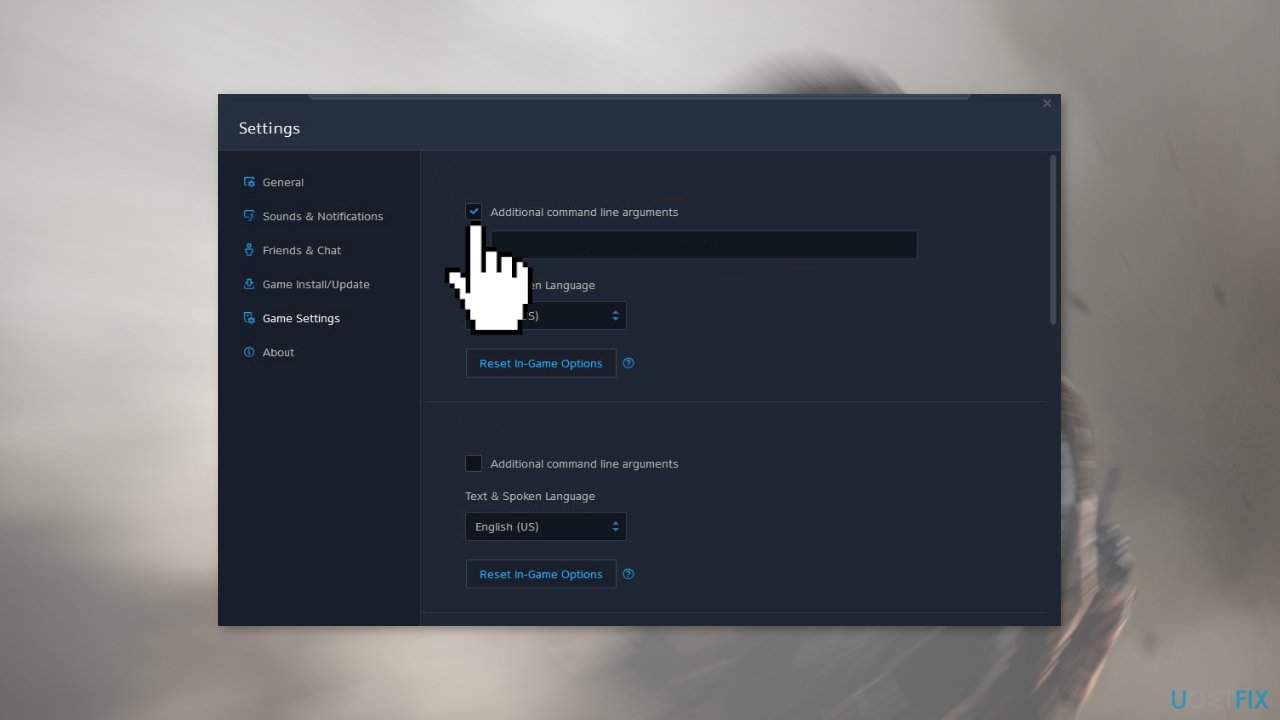
- Click on Done
Solution 5. Reinstall the Game
- Open Battle.Net’s launcher and select the Modern Warfare game
- Expand its Options and click on Uninstall Game
- Then confirm to Uninstall the game and wait till the game uninstalls
- Once done, restart your system and upon restart, right-click Windows
- Now select Apps & Features and locate the Modern Warfare game (if shown)
- Then expand its options and click on Uninstall
- Restart your system.
- Install the game again following the on-screen instructions
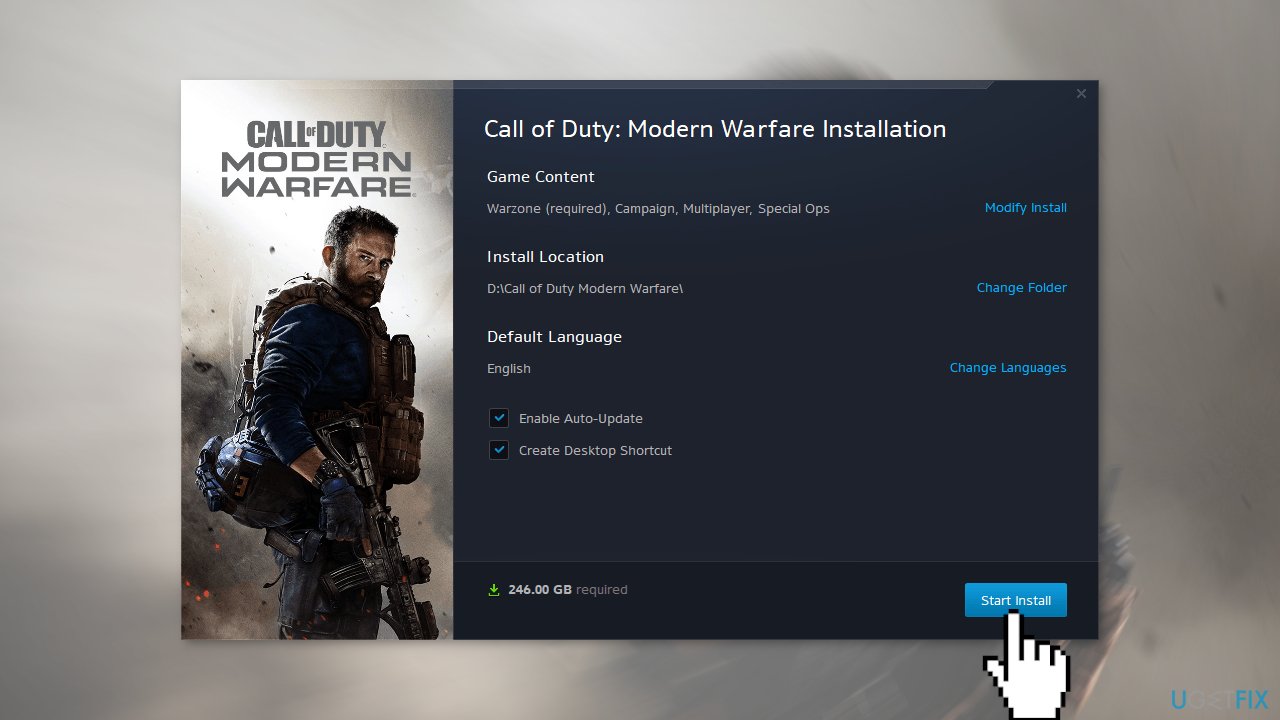
Repair your Errors automatically
ugetfix.com team is trying to do its best to help users find the best solutions for eliminating their errors. If you don't want to struggle with manual repair techniques, please use the automatic software. All recommended products have been tested and approved by our professionals. Tools that you can use to fix your error are listed bellow:
Prevent websites, ISP, and other parties from tracking you
To stay completely anonymous and prevent the ISP and the government from spying on you, you should employ Private Internet Access VPN. It will allow you to connect to the internet while being completely anonymous by encrypting all information, prevent trackers, ads, as well as malicious content. Most importantly, you will stop the illegal surveillance activities that NSA and other governmental institutions are performing behind your back.
Recover your lost files quickly
Unforeseen circumstances can happen at any time while using the computer: it can turn off due to a power cut, a Blue Screen of Death (BSoD) can occur, or random Windows updates can the machine when you went away for a few minutes. As a result, your schoolwork, important documents, and other data might be lost. To recover lost files, you can use Data Recovery Pro – it searches through copies of files that are still available on your hard drive and retrieves them quickly.
- ^ Battle royale game. Wikipedia, the free encyclopedia.
- ^ Chris Hoffman. Everything You Need To Know About the Blue Screen of Death. Howtogeek. Tech Insight Magazine.
- ^ Tim Fisher. What Is the Windows Registry?. Lifewire. Software and Apps.



