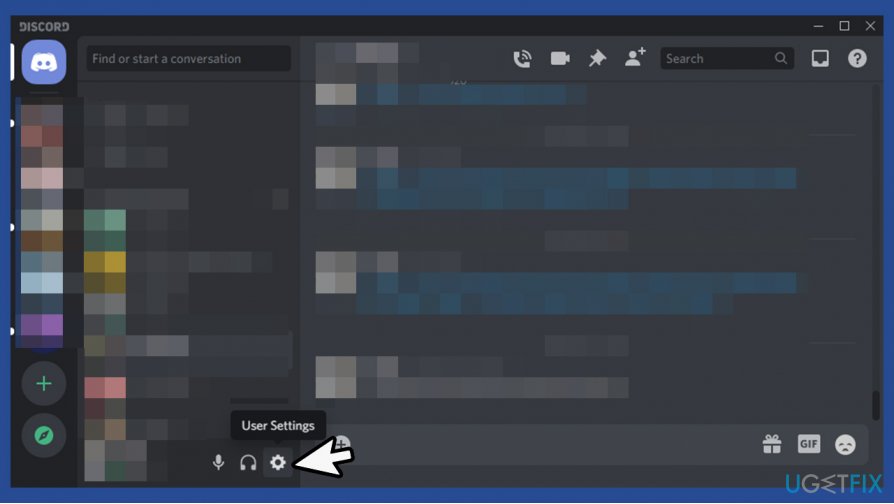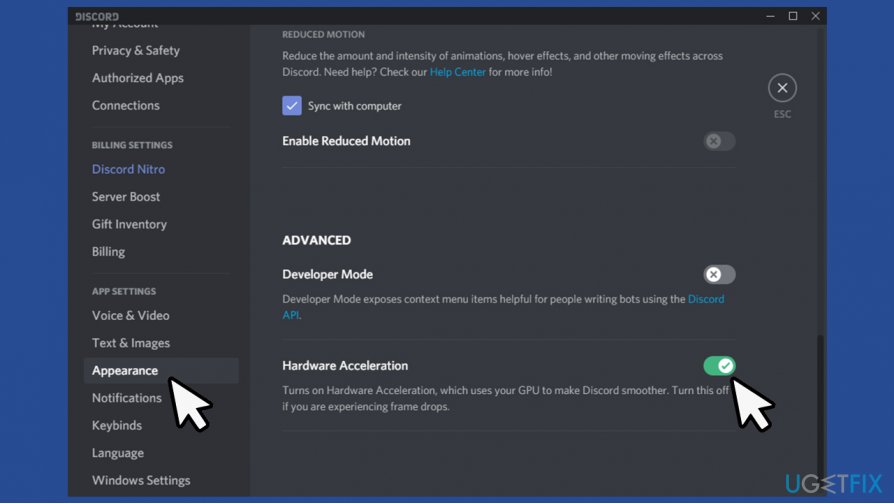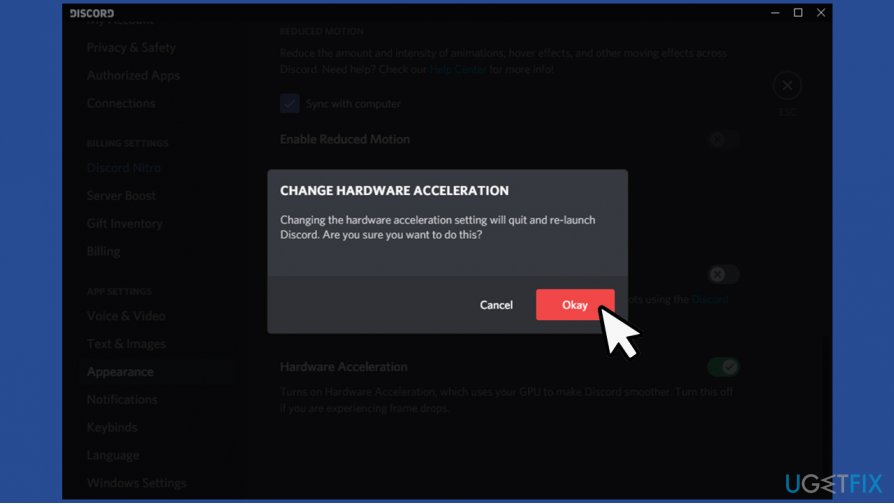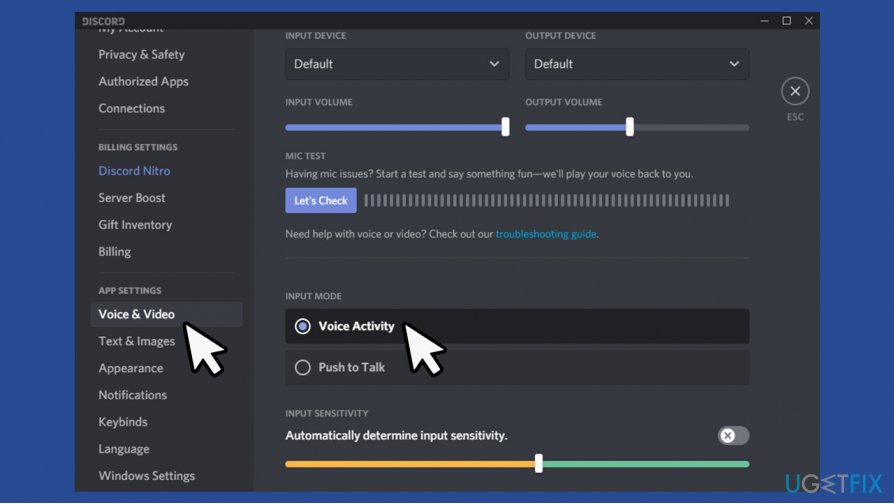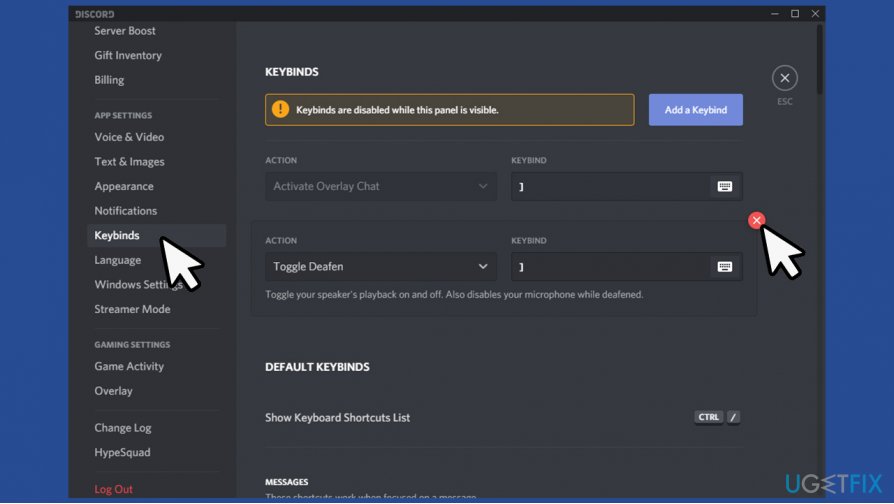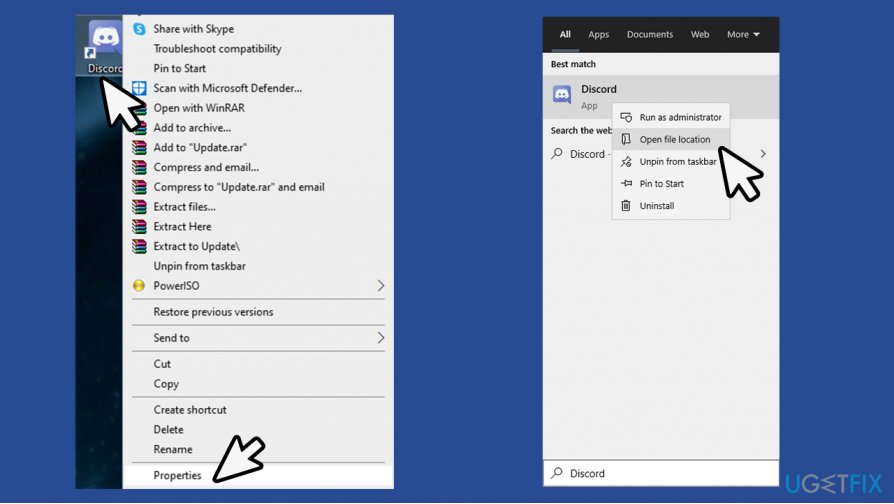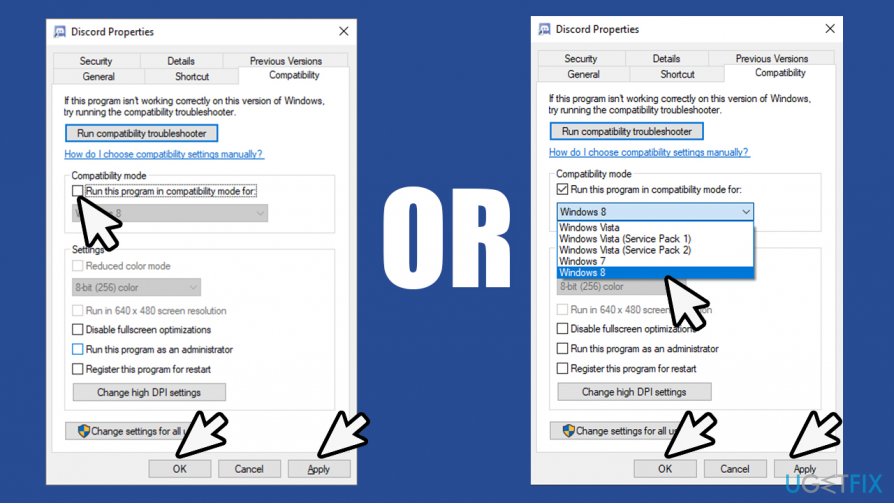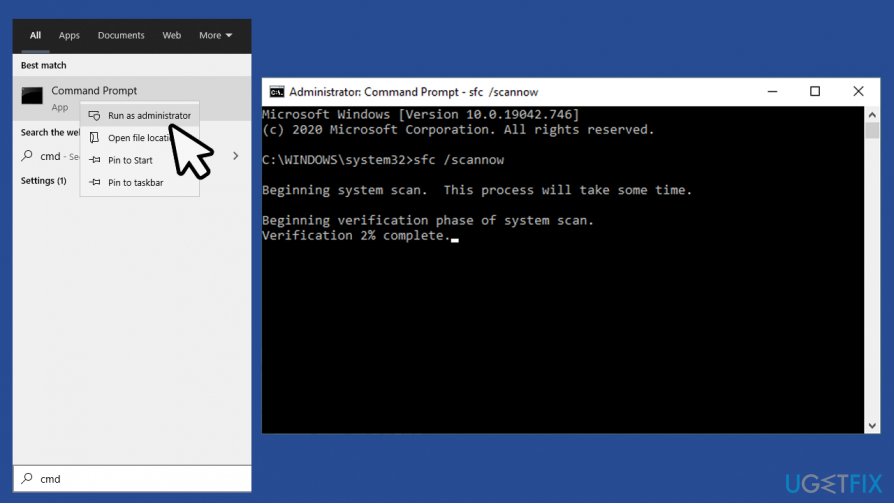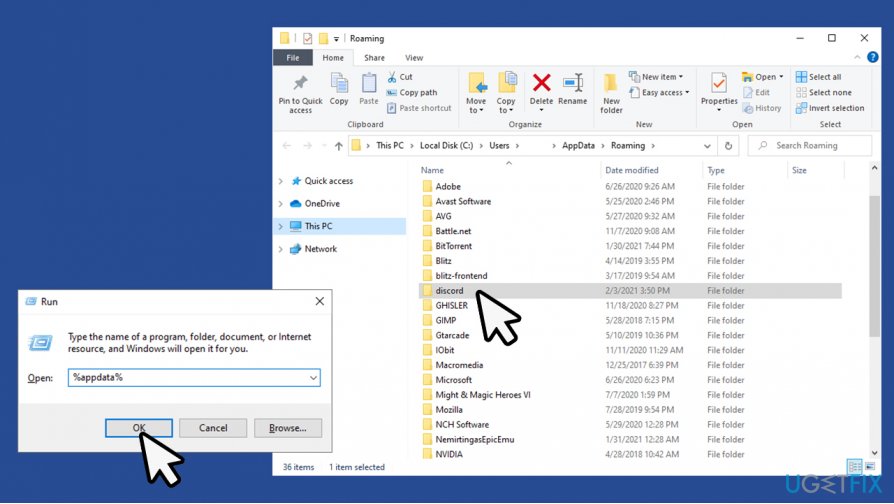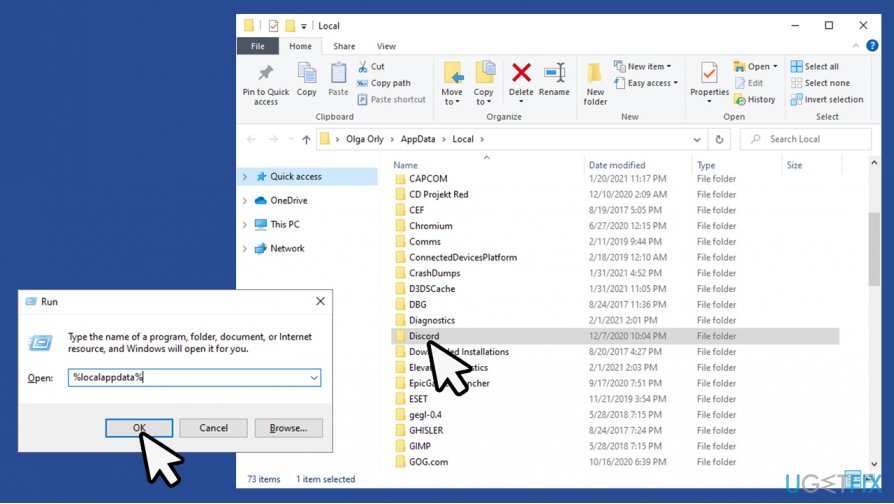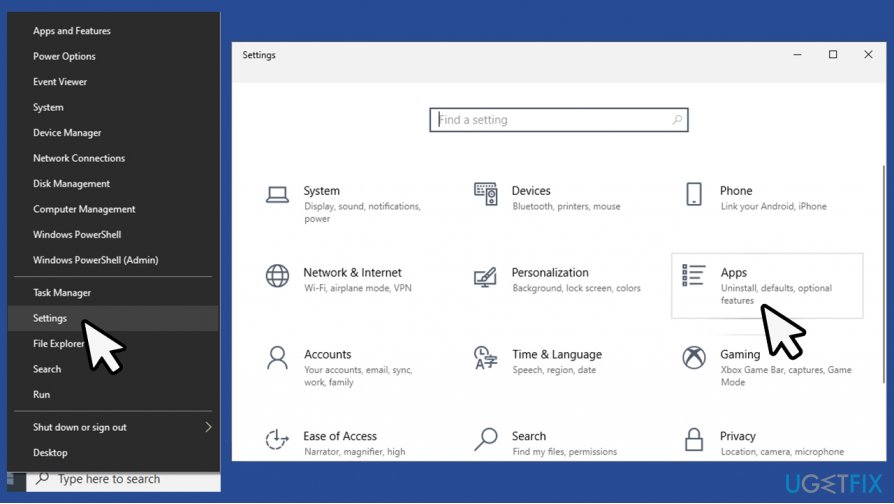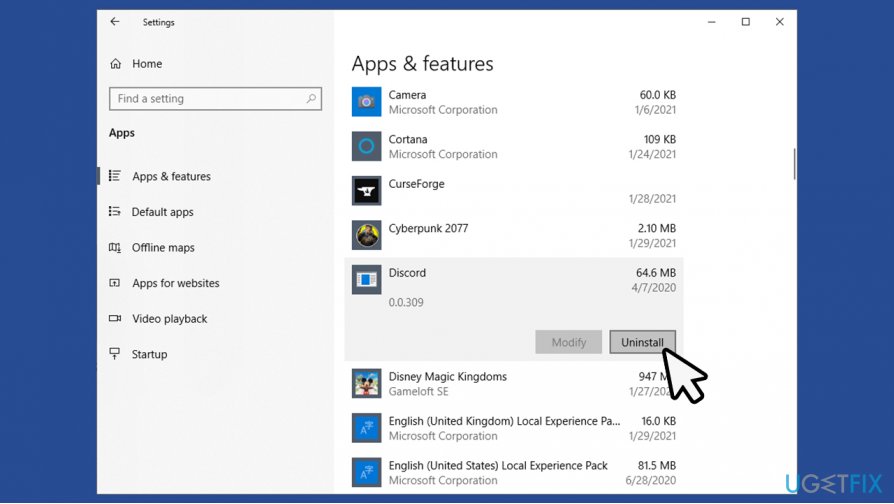Question
Issue: How to fix Discord keeps freezing?
Hi, I Discord just keeps freezing all the time. I am using the app for years, and this started happening a few months ago. Is there anything that could be done about this?
Solved Answer
Since its release in 2015, Discord has accumulated a significant number of users, reaching as many as 300 million registered accounts by June 2020.[1] The popularity of the app can be explained by its ease of use when communicating over text and voice, creating personal channels, etc. Despite its success, it does not avoid problems – users keep complaining about issues like startup failures, cutting out audio, overlay not working,[2] and much more.
Discord freezing is another problem that can be particularly annoying, as it might stop users from communicating with others. Since the app is most commonly used among players to communicate when playing Call of Duty, World of Warcraft, or Minecraft, or other popular games, it can disrupt their time online significantly.
When facing the Discord keeps freezing problem, users reported that their voice communication suddenly drops and that the app stops reacting to every input. In some cases, even attempting to shut it down via the Task Manager might end up failing, prompting users to restart the computer altogether.
While an occasion program freeze is quite common, consistent issues indicate underlying problems. In other words, if your Discord keeps freezing on a regular basis, you need to check your computer. In some cases, the reason for unwanted behavior such as freezes might be related to Discord client, in-app settings, or incorrectly used keybinds.
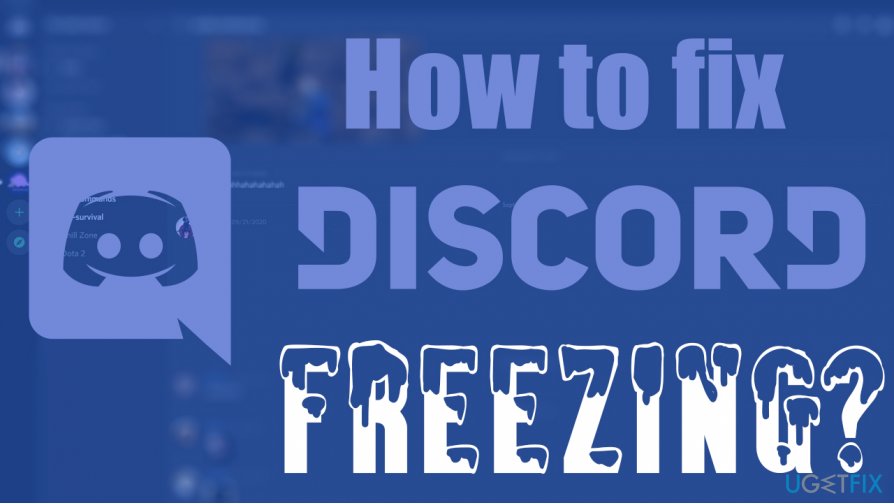
If you want to find a Discord freezing fix, you came to the right place, as we offer several solutions for this problem below. Before you begin, we would like to offer you FortectMac Washing Machine X9 – an automatic solution that could be used to diagnose and fix various Windows errors, including BSODs,[3] update issues, problems with services, registry, and other Windows components.
Fix 1. Disable Hardware Acceleration
Hardware acceleration allows Discord to utilize your GPU for the better app performance. If you are using this setting while playing games and your graphics card is overloaded, it can cause Discord freezing. Therefore, if you are facing this issue, simply disable Hardware Acceleration via settings:
- Open Discord and click User Settings

- Under App Settings, select Appearance
- On the right side, scroll down until you reach Advanced section
- Here, toggle the switch to the left to turn Hardware Acceleration off

- When the warning shows up, click Okay – the app will restart.

Fix 2. Turn off push-to-talk
If your computer uses low hardware specs (for example, older laptops can overheat easily, causing lag, crashes and freezes), you should try tuning off push-to-talk and instead enable voice activity – it will reduce the stress on your computer components:
- Go to Discord's Settings
- Under App Settings, select Voice & Video
- Under Input mode, select Voice Activity

- Press Esc to exit Settings.
Fix 3. Disable keybinds
- Open Discord's Settings
- Under Keybinds, you should see several entries if such are enabled
- Highlight each of them and press the red X button next to them.

Fix 4. Turn off or use Compatibility mode
- Exit Discord app fully
- Right-click on Discord shortcut and pick Properties (if you don't have a shortcut on your Desktop, type in app's name in Windows search, right-click it and select Open file location)

- Go to the Compatibility tab
- Under Compatibility mode, remove the tick next to Run this program in compatibility mode for:
- Press Apply and OK
- In the contrary, if you have compatibility mode disabled, you can try running the app in compatibility mode for Windows 8 or even older versions and see of that helps.

Fix 5. Run SFC and DISM to check system file integrity
In case you are encountering frequent program freezes or/and crashes, it might be that some Windows system files are corrupt. In order to fix them, you can run System File Checker via Command Prompt:
- Type in cmd in Windows search bar
- Right-click on Command Prompt result and pick Run as administrator
- Type in the following command and press Enter after:
sfc /scannow
- Wait till scan is finished and reboot your device

- If that did not help, open Command Prompt (Admin) once again, and type in these commands, pressing Enter after each of them:
dism /online /cleanup-image /scanhealth
dism /online /cleanup-image /checkhealth
dism /online /cleanup-image /restorehealth
Fix 6. Clear Discord app cache and local files
Cached files might sometimes cause various issues, including Discord freezing. You can clear them easily by performing these steps:
- Press Win key + R on your keyboard
- Type in %appdata% and click OK or press Enter

- Scroll until you find Discord folder, hold Shift and press Delete/Del
- Now press Win + R again and type in %localappdata%

- Find Discord folder and delete it as explained above.
Fix 7. Reinstall Discord
If you are still facing Discord freezing issues even after trying the above fixes, it might be that it was not installed correctly. If that is the case, you should reinstall the app:
- Right-click on Start and pick Settings
- Go to Apps

- Scroll down until you find Discord and select Uninstall

- Follow on-screen instructions
- Now go to the official Discord download page and install the app once again.
Repair your Errors automatically
ugetfix.com team is trying to do its best to help users find the best solutions for eliminating their errors. If you don't want to struggle with manual repair techniques, please use the automatic software. All recommended products have been tested and approved by our professionals. Tools that you can use to fix your error are listed bellow:
Prevent websites, ISP, and other parties from tracking you
To stay completely anonymous and prevent the ISP and the government from spying on you, you should employ Private Internet Access VPN. It will allow you to connect to the internet while being completely anonymous by encrypting all information, prevent trackers, ads, as well as malicious content. Most importantly, you will stop the illegal surveillance activities that NSA and other governmental institutions are performing behind your back.
Recover your lost files quickly
Unforeseen circumstances can happen at any time while using the computer: it can turn off due to a power cut, a Blue Screen of Death (BSoD) can occur, or random Windows updates can the machine when you went away for a few minutes. As a result, your schoolwork, important documents, and other data might be lost. To recover lost files, you can use Data Recovery Pro – it searches through copies of files that are still available on your hard drive and retrieves them quickly.
- ^ Number of registered users of Discord worldwide from 2017 to 2020. Statista. Statistics portal.
- ^ Overlay not working... in any game. Reddit. Official Discord subreddit.
- ^ Blue screen of death. Wikipedia. The free encyclopedia.