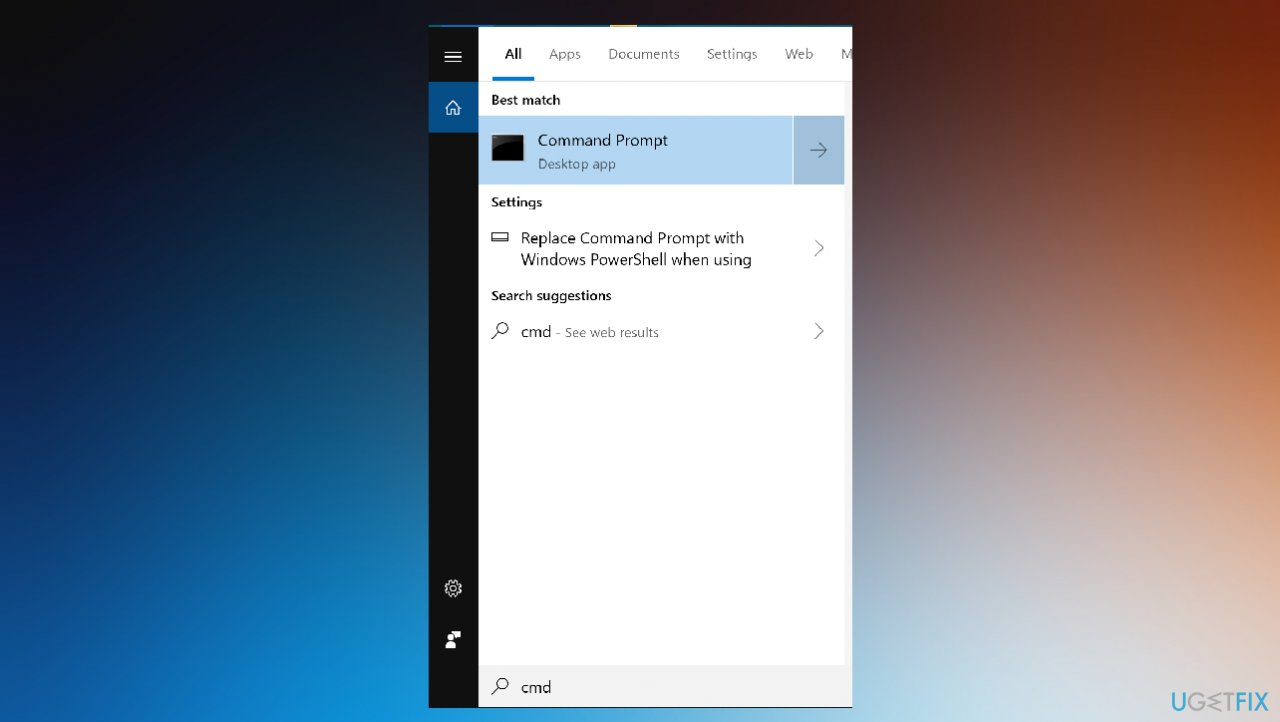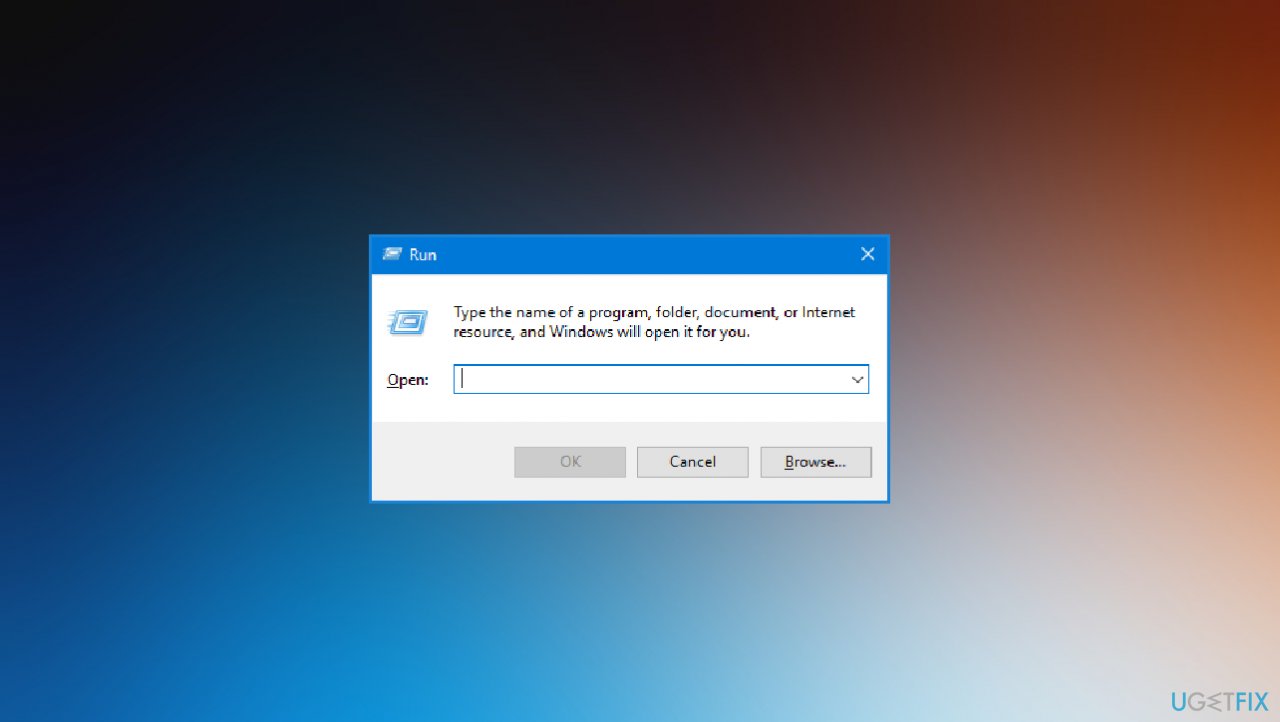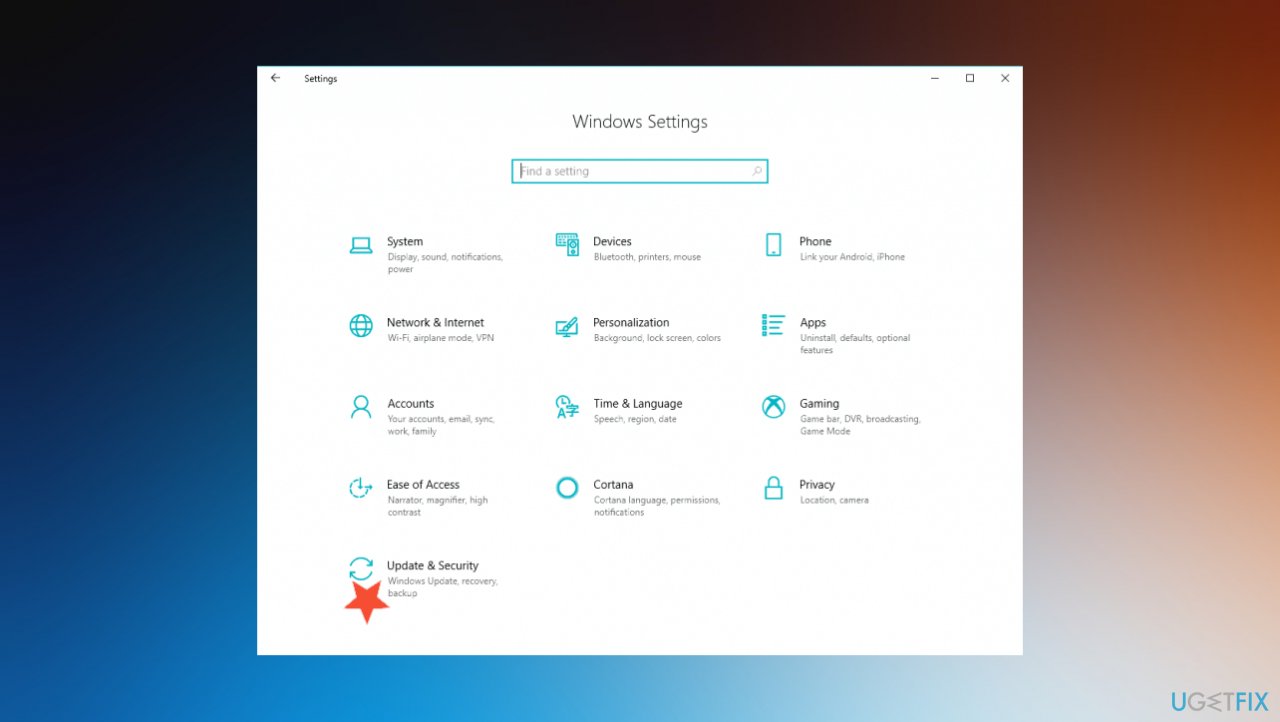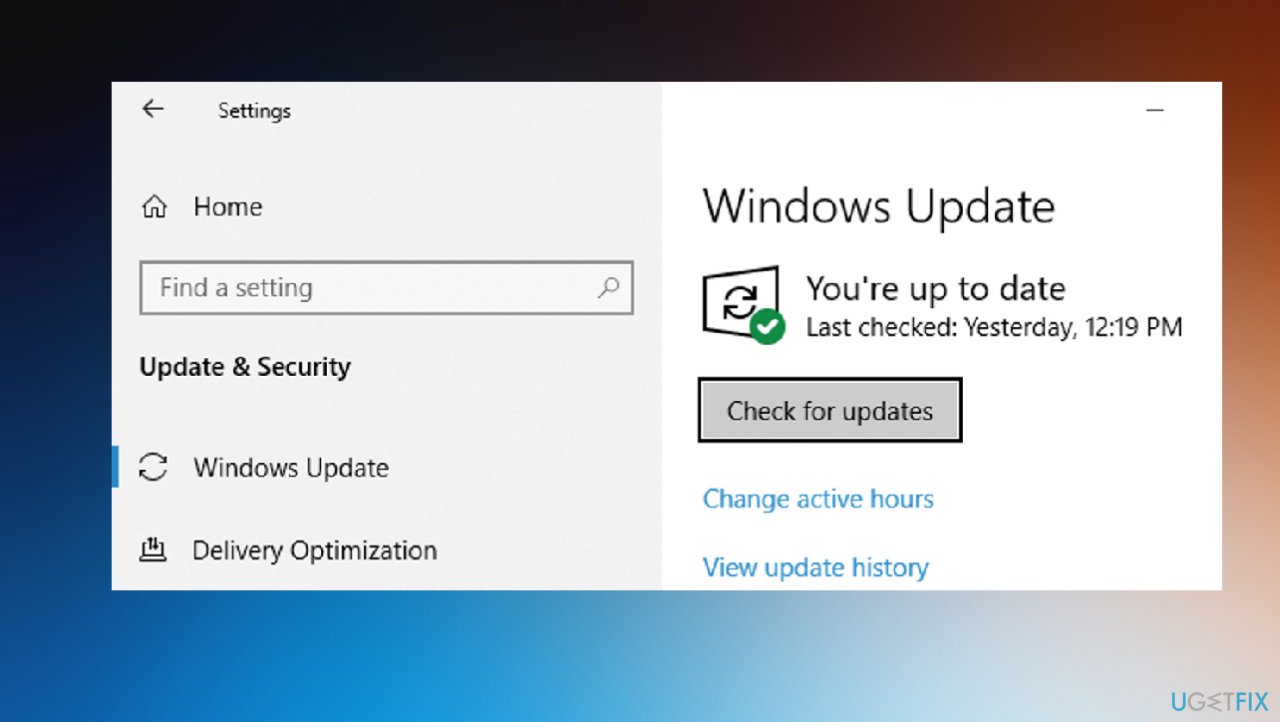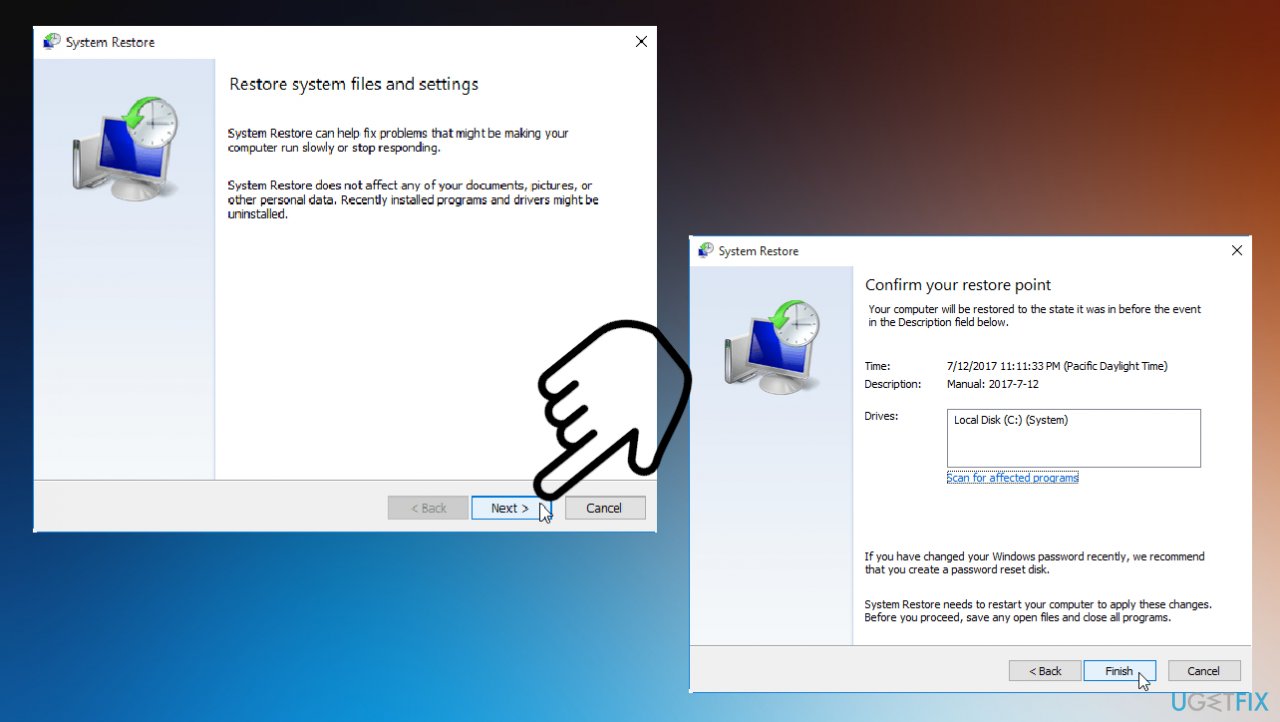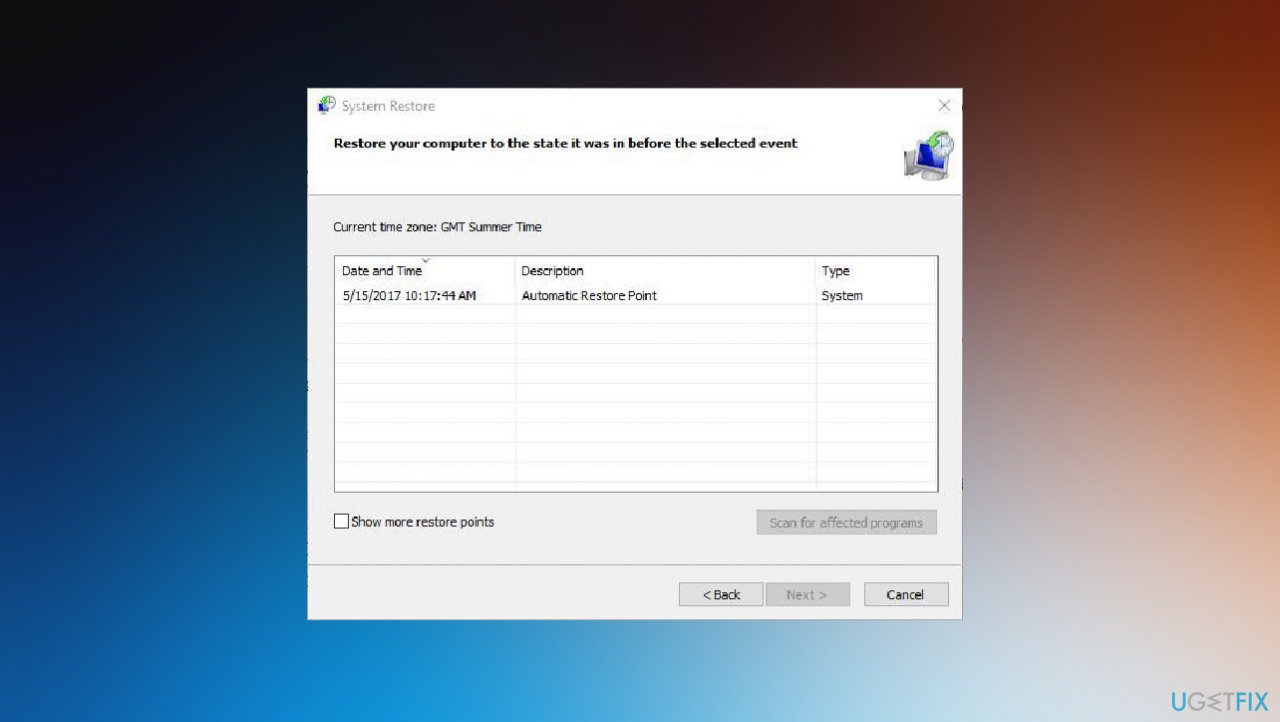Question
Issue: How to fix DISM error 87 in Windows?
I cannot clean up my Windows 10 image due to Error 87. Tried to scan some files and found corrupt ones, so I wanted to fix them. Fixing is impossible since the DISM.exe /Online /Cleanup-image /Restorehealth command triggered this error. Can you help debug this somehow?
Solved Answer
Users tend to get the error 87 when trying to run the DISM command on Windows 10. Reports from people[1] show that the issue occurs more often for the newest Windows OS users than for the ones that use older versions. There can be a few particular reasons why the person encounters this DISM error 87 in Windows, one of them can be related to the Windows 10 version and bugs there.
If the machine with the latest version of the operating system encounters the error, it can be due to the faulty version of the update that was installed recently. These upgrades of the operating system can cause various issues,[2] so checking for another version can solve the problem with file restoring for you.
The DISM.exe error 87 can also occur due to the incorrect command line that is typed. Spaces between characters and slashes can fail the command altogether, so check spaces and characters to see if this is why. The command prompt should also be elevated when you run such processes. If that is not ensured, these commands fail, so the solution would be to run the command into the elevated Command Prompt with administrative rights.[3]
When the machine is using the wrong DISM version, errors can occur, and such situations are pretty common. Fix for such scenario when the command is launched using the older DISM could be correcting the version using wofadk.sys filter driver. The issue with old files or corrupted pieces can occur in many cases, so this particular issue is not the only one that can be caused when the machine has incorrect files or functions not as it is supposed to.
You can quickly fix DISM error 87 or check for additional problems by running the tool like FortectMac Washing Machine X9. This application checks the system for affected files, corrupted data in system folders and can fix those problems for you pretty quickly. If there are no possible solutions from there, rely on the list of options. Pay attention to steps and thoroughly follow all steps.

1. Check the spacing of the command
The spacing before each / is important, so you should check the command line again before going for the in-depth fixes. Use one space before the / character, but not after it. Correct commands should be DISM.exe /Online /Cleanup-image /Scanhealth or DISM.exe /Online /Cleanup-image /Restorehealth.
2. Run the Command prompt with administrative rights
- Type CMD in search and choose the Command prompt.

- Ensure that you choose the Run as administrator option.
- You can also run the elevated Command Prompt via the Run box.
- Open the window with Win and R keys.

- Type Cmd and press Ctrl + Shift + Enter.
- Confirm with Yes on the UAC window to grant administrator rights.
- Then run all the commands you want.
3. Install the latest Windows updates
- Press Win key + R to open up a Run dialog box.
- Type ms-settings:windowsupdate and press Enter.
- You can also open the Windows Update screen via Settings.

- Hit Check for updates when the window opens and install any pending upgrades to your OS.

4. Run Disk check
- Open CMD with admin rights.
- Type chdsk C:/r in the window and hit Enter.
- After the scan, try to run DISM again.
5. Run System Restore
- Type system restore in the search and choose the function from the list of results.

- Continue reading all the warnings and hit Next.
- Choose the previous point that you can restore to.

- Hit Next.
- Click Finish to start the restoring process.
- Wait, and once restore is done, try to run the command again.
Repair your Errors automatically
ugetfix.com team is trying to do its best to help users find the best solutions for eliminating their errors. If you don't want to struggle with manual repair techniques, please use the automatic software. All recommended products have been tested and approved by our professionals. Tools that you can use to fix your error are listed bellow:
Prevent websites, ISP, and other parties from tracking you
To stay completely anonymous and prevent the ISP and the government from spying on you, you should employ Private Internet Access VPN. It will allow you to connect to the internet while being completely anonymous by encrypting all information, prevent trackers, ads, as well as malicious content. Most importantly, you will stop the illegal surveillance activities that NSA and other governmental institutions are performing behind your back.
Recover your lost files quickly
Unforeseen circumstances can happen at any time while using the computer: it can turn off due to a power cut, a Blue Screen of Death (BSoD) can occur, or random Windows updates can the machine when you went away for a few minutes. As a result, your schoolwork, important documents, and other data might be lost. To recover lost files, you can use Data Recovery Pro – it searches through copies of files that are still available on your hard drive and retrieves them quickly.
- ^ DISM.exe /Online /Cleanup-image /Restorehealth Error - 87. Wikipedia. The free encyclopedia.
- ^ Gordon Kelly. Microsoft Releases ‘Critical’ PrintNightmare Update For All Windows Versions. Forbes. Media company.
- ^ Tim Fisher. Command Prompt: What It Is and How to Use It. Lifewire. Software and apps reports.