Question
Issue: How to fix "DLLRegisterserver failed with Error Code 0x80070715" error in Windows?
How do I fix the “DLLRegisterserver failed with Error Code 0x80070715” error? I was trying to access Windows Defender when I got this error…
Solved Answer
The “DLLRegisterserver failed with Error Code 0x80070715” error is a prevalent issue in Windows systems that can disrupt the system's functioning and user productivity. This problem commonly arises when users are attempting to access Microsoft Defender settings, create system restore points, or execute commands via Command Prompt. It's an issue that has been causing inconvenience to Windows users for many years.
The “DLLRegisterserver failed with Error Code 0x80070715” error typically signifies a problem with registering a Dynamic Link Library (DLL) file, a critical component of the Windows operating system. The issues might arise from missing, corrupted, or incompatible DLL files or due to insufficient privileges when running a command. Particularly, it's associated with operations involving Microsoft Defender and system restoration procedures, among others.
DllRegisterServer is a function within Dynamic Link Library (DLL) files in Windows. It's responsible for adding entries about the DLL, such as its location and version, to the system registry. It can be manually invoked using the Regsvr32 command-line utility to register a DLL. If DllRegisterServer fails, it indicates an unsuccessful DLL registration, possibly due to corruption, incompatibility, or insufficient user permissions, often resulting in an error.
Various solutions have been devised over the years to combat this issue. These include resetting Microsoft Defender to its default settings, as issues with this integral security component can often be the root cause. Also, enabling the Volume Shadow Copy service can be essential, as this is a key Windows service used during the creation of system restore points.
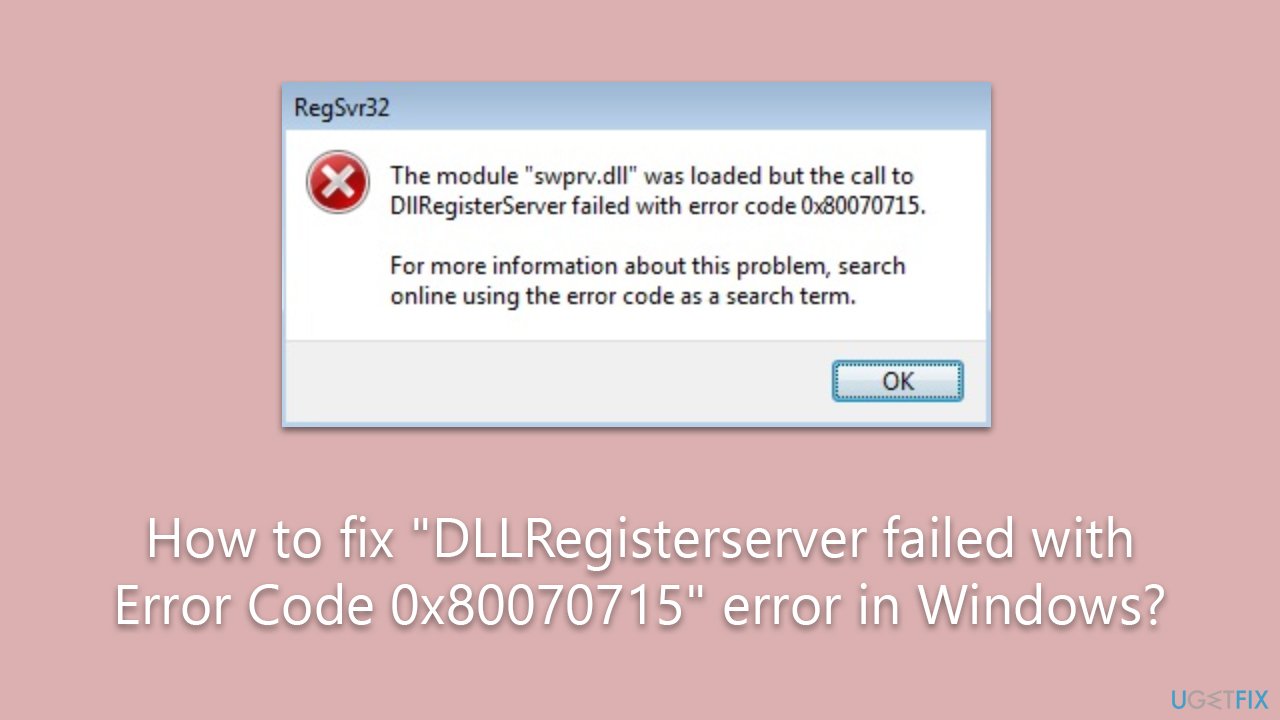
Other solutions include updating Windows to the latest version, ensuring that all the necessary system services are running properly, and re-registering the affected DLL files using Command Prompt with administrative privileges.
Below this article, you'll find a comprehensive set of instructions to diagnose and rectify this error. This guide offers a step-by-step walkthrough, covering the full range of possible solutions, including those mentioned above, aiming to restore system stability and performance.
In addition, the use of the FortectMac Washing Machine X9 PC repair tool can be an effective and efficient way to address this error. This tool is specifically designed to diagnose and repair common system errors, providing a user-friendly approach to resolving the “DLLRegisterserver failed with Error Code 0x80070715” error and maintaining optimal system performance.
Method 1. Install all Windows Updates
Installing all Windows updates ensures that your system has the latest security patches, bug fixes, and improvements. Updates may contain necessary files that might resolve the DLL registration error.
- Type Updates in Windows search and press Enter.
- In this window, click Check for updates.
- If optional updates are available, install them too.
- When everything is installed, restart your device.
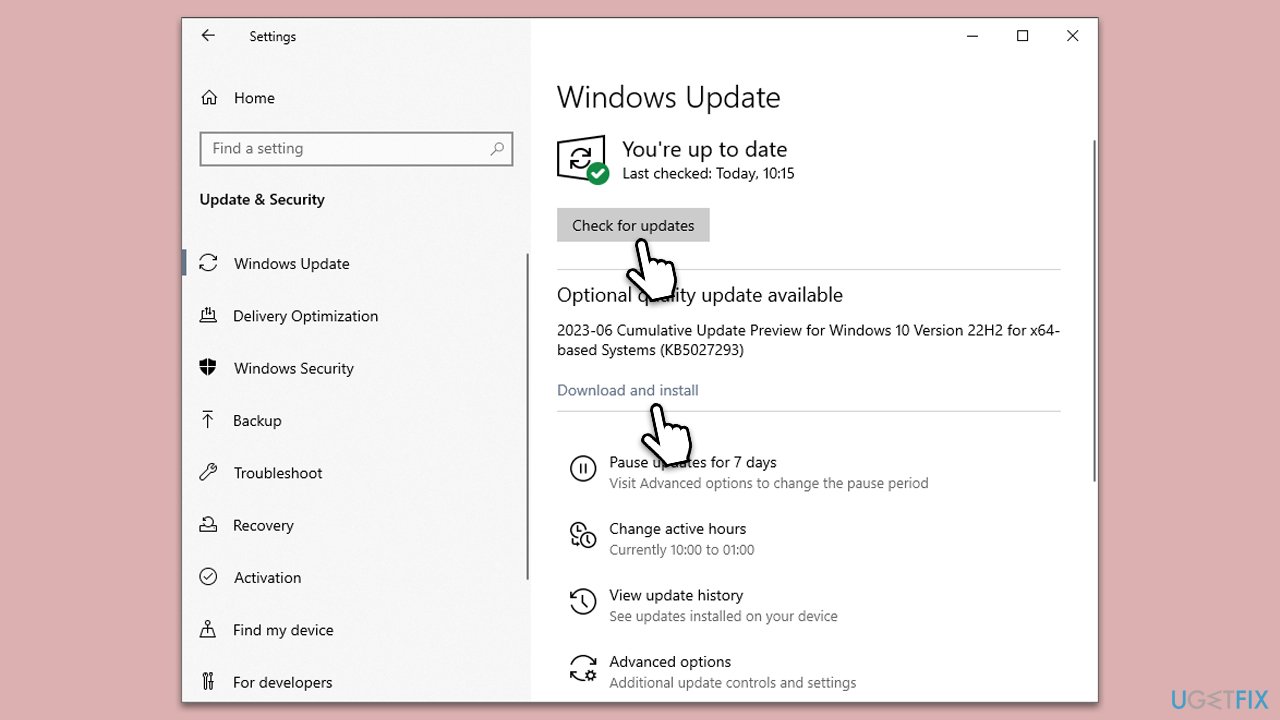
Method 2. Enable Windows update and Volume Shadow Copy services
These are Windows services necessary for creating system restore points and updating the system. Enabling them can potentially fix the error.
- Type in Services in Windows search and press Enter.
- Locate the Windows Update service from the list.
- Double-click it to open properties
- Select Automatic from the drop-down menu under the Startup type.
- Click Start, Apply, and OK.
- Repeat this process with the Volume Shadow Copy service.
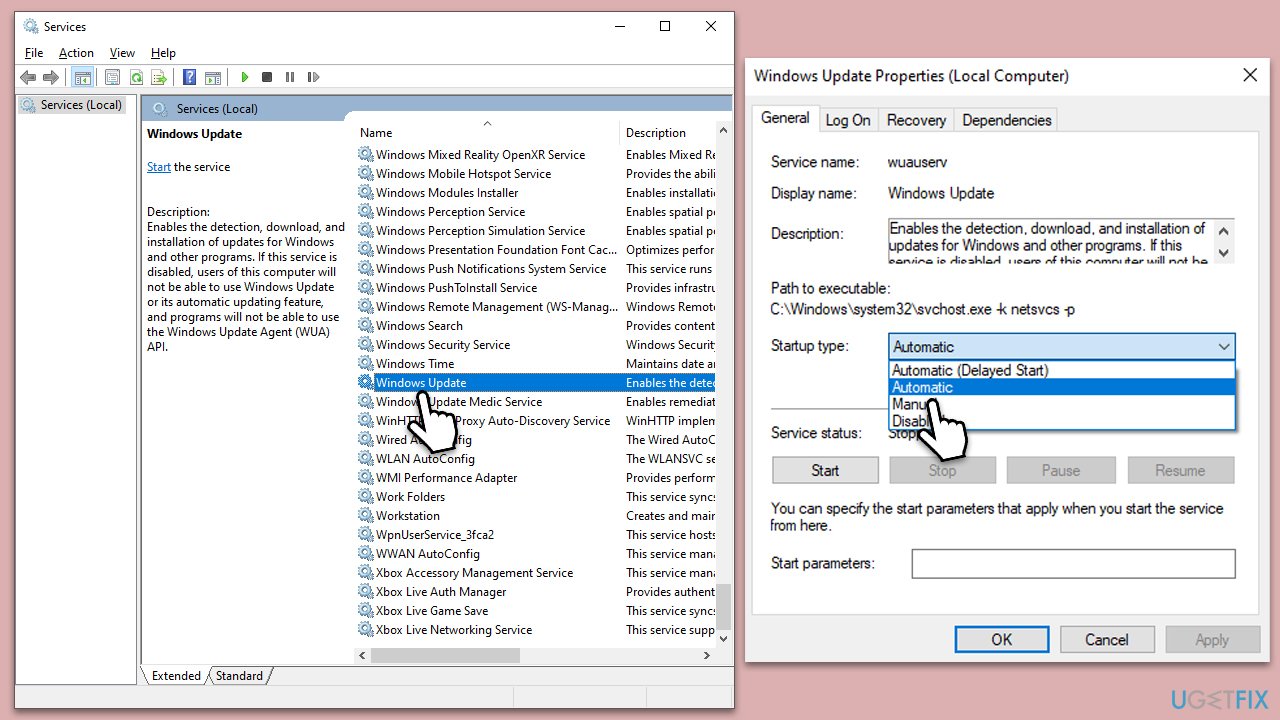
Method 3. Re-Register DLL files
Certain DLL files are associated with the Volume Shadow Copy Service (VSS). Re-registering these can help resolve the error.
- Type cmd in Windows search.
- Right-click on Command Prompt and select Run as administrator.
- User Account Control will ask whether you want to allow changes – click Yes.
- Next, copy and paste each of these command lines, pressing Enter each time:
net stop vss
net stop swprv
regsvr32 ole32.dll
regsvr32 vss_ps.dll
vssvc /register
regsvr32 /I swprv.dll - Close down Command Prompt and restart your PC.
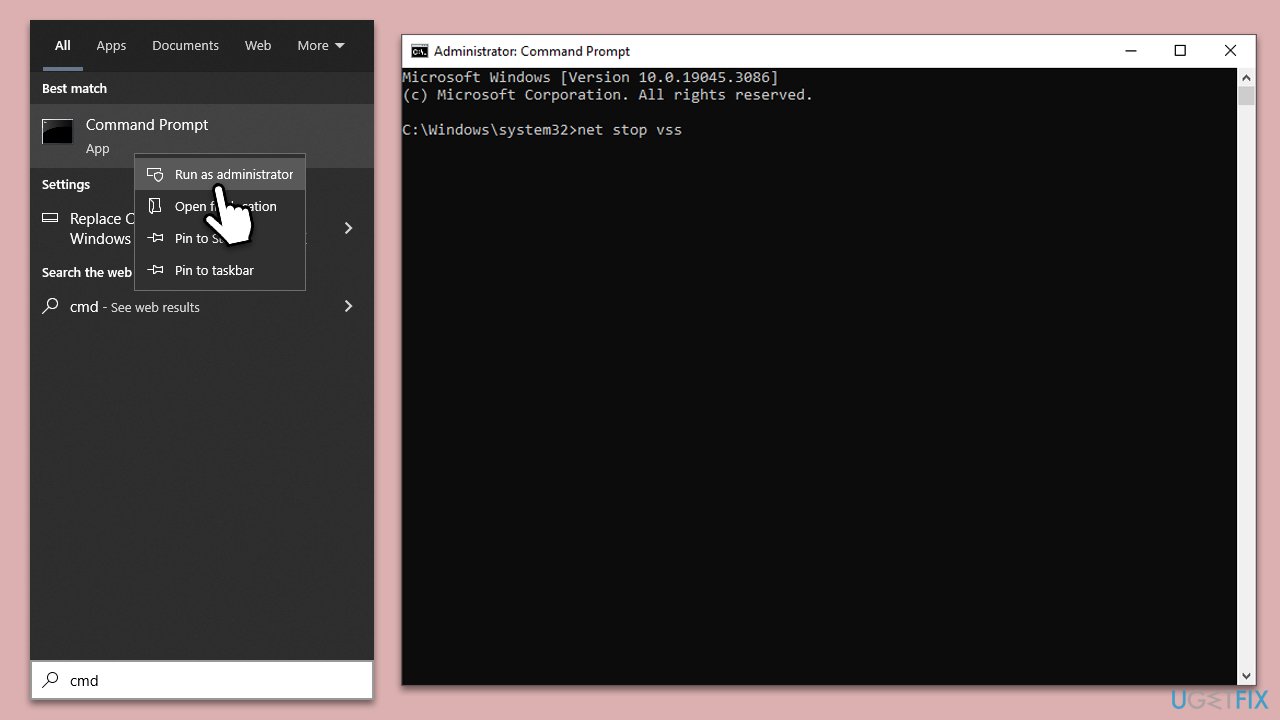
Method 4. Reset Microsoft Defender
If you can't access Microsoft Defender due to the 0x80070715 error, you can follow these steps to reset it:
- Type Windows Security in Windows search.
- Right-click on the Windows Security result and select App settings.
- Here, click Terminate.
- Then, click the Reset button below it.
- Wait till the process is finished.

Alternatively, you can also do this in a hands-on approach via Command Prompt:
- Open Command Prompt as administrator.
- Copy and paste the following command:
Get-AppxPackage *Microsoft.Windows.SecHealthUI* | Reset-AppxPackage - Press Enter and restart your PC.
Method 5. Run SFC and DISM
Both SFC and DISM are built-in utilities in Windows that can fix system corruption. SFC scans for, and restores corrupted system files, while DISM checks system images for corruption and repairs them if necessary.
- Type cmd in Windows search.
- Right-click on Command Prompt and pick Run as administrator.
- When UAC asks you whether you want to make changes, agree by pressing Yes.
- Next, copy and paste the following commands, pressing Enter each time:
sfc /scannow
DISM /Online /Cleanup-Image /CheckHealth
DISM /Online /Cleanup-Image /ScanHealth
DISM /Online /Cleanup-Image /RestoreHealth
(Note: if you get an error executing the last command, add /Source:C:\RepairSource\Windows /LimitAccess to it and try again.) - Restart your computer.
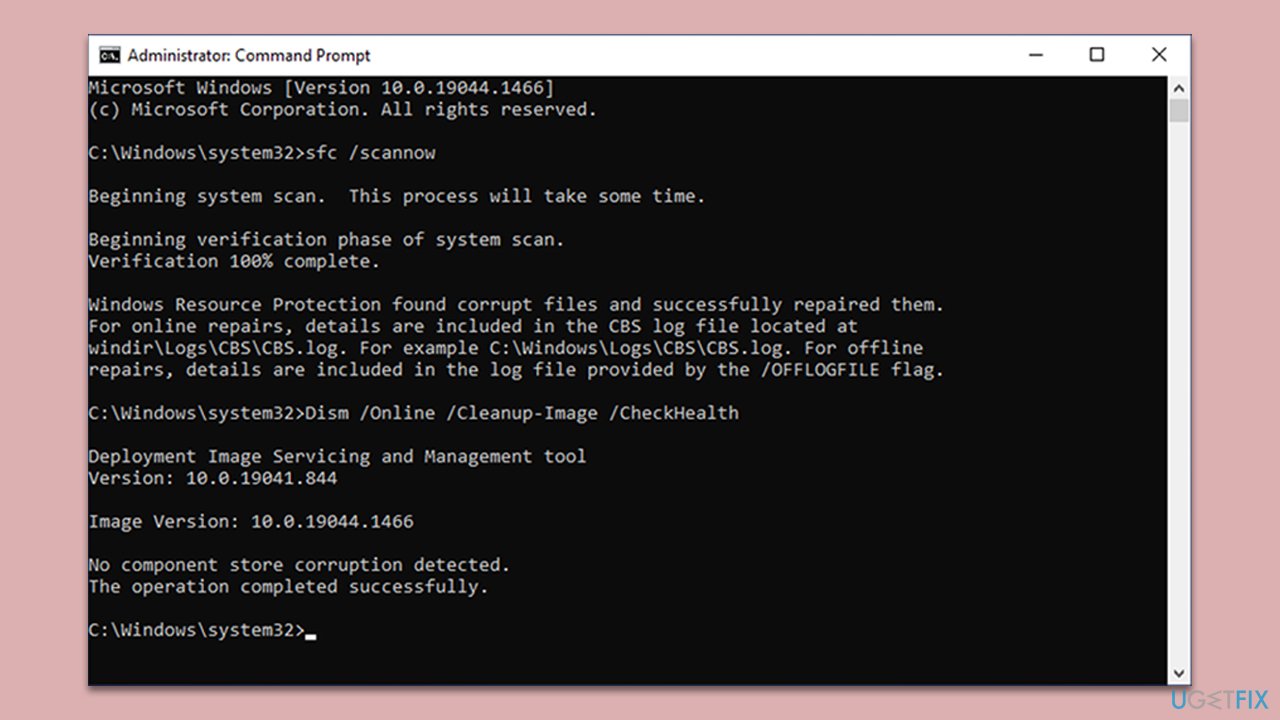
Method 6. Reset Windows
Resetting Windows reinstalls the operating system, which can fix various errors, including DLL registration issues. It allows you to keep your personal files while resetting all settings and installed applications to their default state.
- Right-click on Start and then select Settings.
- Go to Update & Security and pick Recovery on the left side of the window.
- Find Reset this PC section and click Get Started.
- Select Keep my files and Cloud download.
- Next, pick whether you want to reinstall the apps.
- Click Reset.
- Your system will restart, and the process of Windows reset will begin.
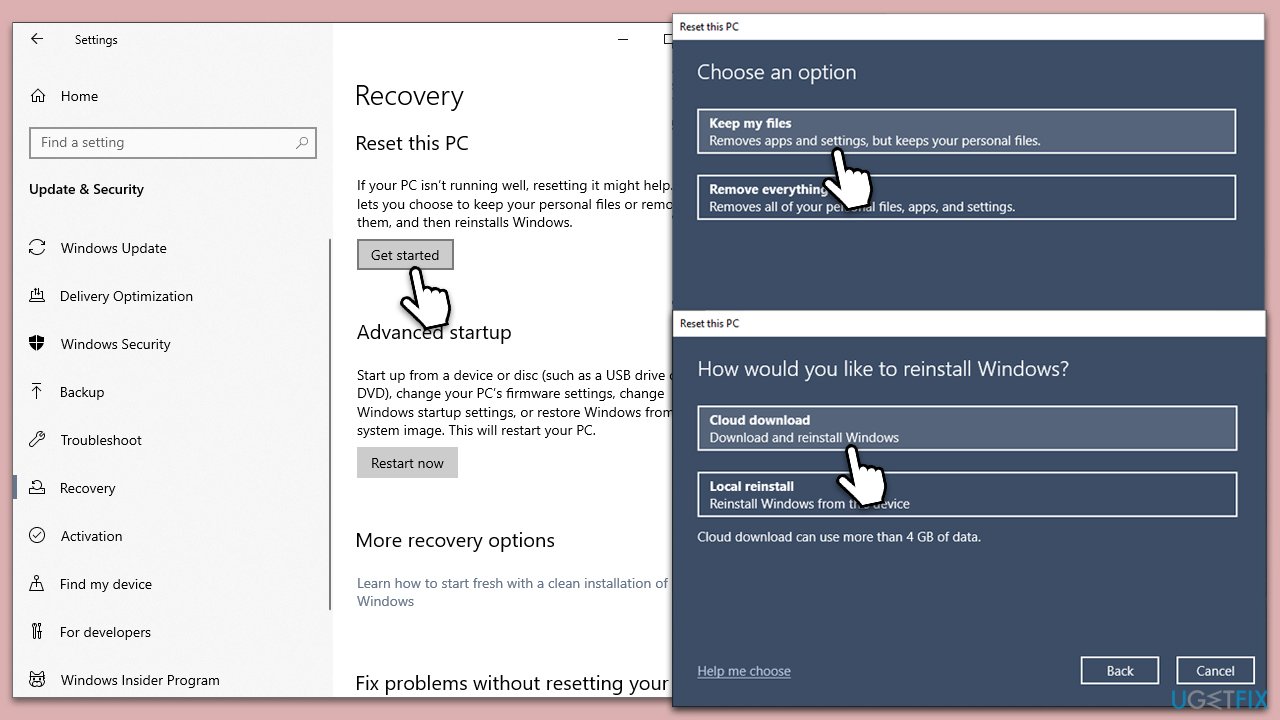
Repair your Errors automatically
ugetfix.com team is trying to do its best to help users find the best solutions for eliminating their errors. If you don't want to struggle with manual repair techniques, please use the automatic software. All recommended products have been tested and approved by our professionals. Tools that you can use to fix your error are listed bellow:
Access geo-restricted video content with a VPN
Private Internet Access is a VPN that can prevent your Internet Service Provider, the government, and third-parties from tracking your online and allow you to stay completely anonymous. The software provides dedicated servers for torrenting and streaming, ensuring optimal performance and not slowing you down. You can also bypass geo-restrictions and view such services as Netflix, BBC, Disney+, and other popular streaming services without limitations, regardless of where you are.
Don’t pay ransomware authors – use alternative data recovery options
Malware attacks, particularly ransomware, are by far the biggest danger to your pictures, videos, work, or school files. Since cybercriminals use a robust encryption algorithm to lock data, it can no longer be used until a ransom in bitcoin is paid. Instead of paying hackers, you should first try to use alternative recovery methods that could help you to retrieve at least some portion of the lost data. Otherwise, you could also lose your money, along with the files. One of the best tools that could restore at least some of the encrypted files – Data Recovery Pro.



