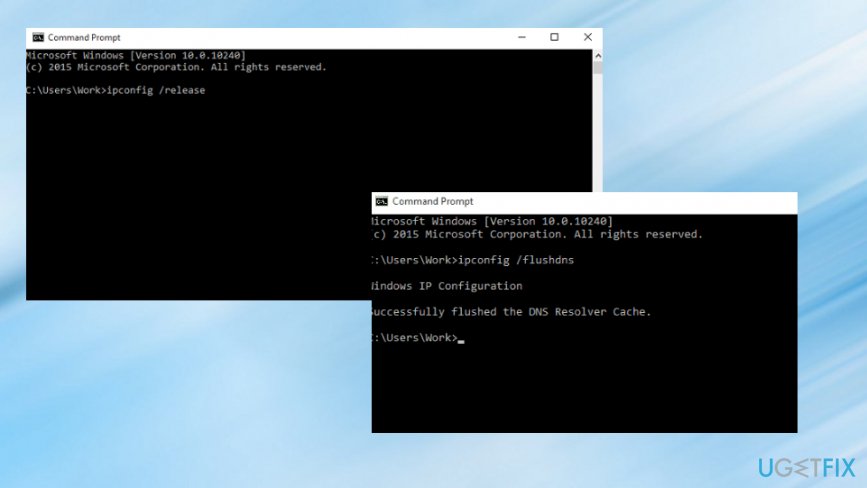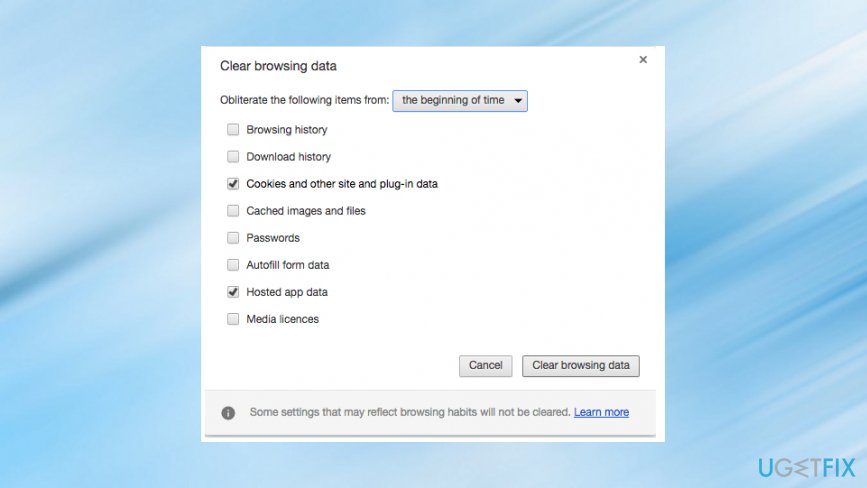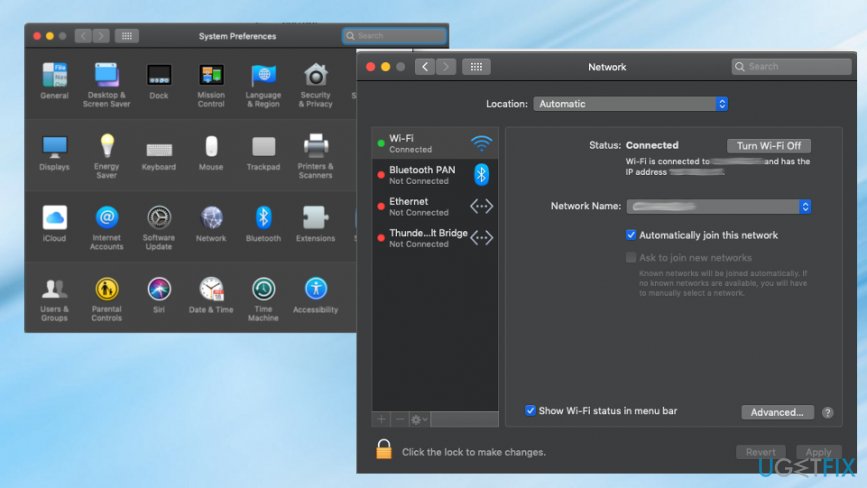Question
Issue: How to Fix DNS_PROBE_FINISHED_BAD_CONFIG Error?
I’ve been having DNS_PROBE_FINISHED_BAD_CONFIG for a few days now. My PC is not the only device on the network, but it’s the only one receiving this error. I’ve installed Safari and Mozilla Firefox web browsers, although I’m used to use Google Chrome, but DNS_PROBE_FINISHED_BAD_CONFIG appears regardless of web browser I use. I’ve searched for the fixes, but nothing has helped. Maybe you can offer some tips to fix DNS_PROBE_FINISHED_BAD_CONFIG error? Thanks in advance.
Solved Answer
DNS_PROBE_FINISHED_BAD_CONFIG error is the common issue appearing on various systems, so Windows 10 is not an exception. The error mainly shows up in the Google Chrome web browser when the connection is giving you problems, so there is a possible way to fix it.[1] However, the issue may be caused by other reasons.
DNS_PROBE_FINISHED_BAD_CONFIG is an error related to DNS network service. Usually, the error appears when the user browses the Internet and attempts to visit a random website. Some people claim that DNS_PROBE_FINISHED_BAD_CONFIG error touches Google Chrome only, which is not true.
Since the problem is not related to the browser directly, IE, Mozilla Firefox, and Safari can also be affected. This error occurs due to network problems, faulty configure settings, DNS server inaccessibility or firewall.[2] Therefore, if the DNS server cannot translate the names of outside servers due to corrupted settings or other reasons, DNS_PROBE_FINISHED_BAD_CONFIG error prevents access to many websites.
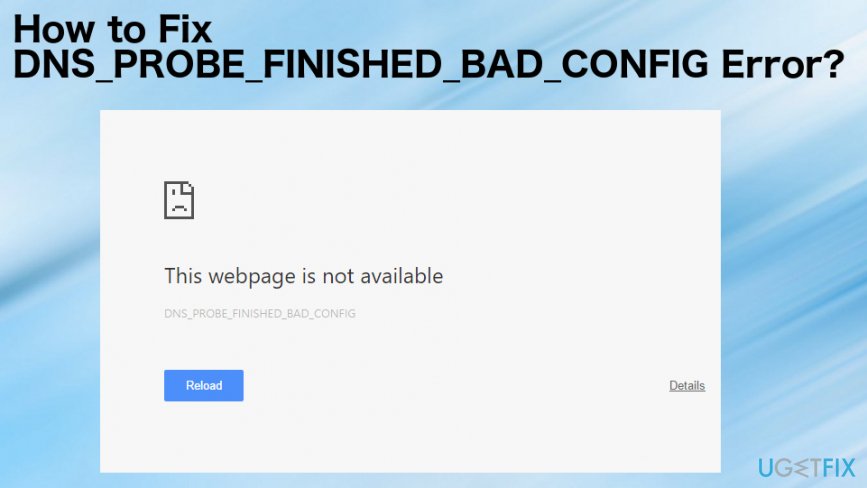
Although that sounds complicated, you don’t have to understand all DNS-related peculiarities to fix DNS_PROBE_FINISHED_BAD_CONFIG error. What you have to do is to follow the instructions that we provide below. Most of the users have successfully dealt with this issue by themselves, so don’t wait any longer.
DNS_PROBE_FINISHED_BAD_CONFIG error message typically says:
Google Chrome can’t display the webpage because your computer isn’t connected to the Internet.
Check your Internet connection
Check any cables and reboot any routers, modems or other network devices you may be using.
Allow Chrome to access the network in your firewall or antivirus settings.
If it is already listed as a program allowed to access the network, try removing it from the list and adding it again.
Error Code: DNS_PROBE_FINISHED_BAD_CONFIG
Ways to fix DNS_PROBE_FINISHED_BAD_CONFIG error
Since there are a few problems regarding the particular DNS_PROBE_FINISHED_BAD_CONFIG error there are a few options for fixing the issue. In order to keep your device error-free, our recommendation would be to install and regularly use a PC optimization tool, such as FortectMac Washing Machine X9. Scanning the system with such a program first should help determine the initial issue or even malware.[3]
Also, we have prepared instructions that should help to fix DNS_PROBE_FINISHED_BAD_CONFIG error, please let us know and we are going to figure out what other fixes can help in your case. But try a few methods at once, at least, before complaining or giving up.
Remove DNS_PROBE_FINISHED_BAD_CONFIG error on Windows
- Hold Windows Key and Press R.
- Type cmd in the box and hit Enter to open Command Prompt.
- When the black window opens, type ipconfig /flushdns command in it and hit Enter.
- After that, hold Windows key and press R one more time.

- Type type ncpa.cpl and click OK to access Network Connection.
- Now we have to update DNS settings, so identify your network adapter in the opened list, right-click on it and select Properties.
- Find and click on the Internet Protocol Version 4 (TCP/IPv4). Once you click on this option, it should become highlighted in grey. Select Properties.
- In the new window, mark the Use the following DNS server addresses option.
- After that, type the following:
Preferred DNS SERVER: 8.8.8.8
Alternate DNS SERVER 8.8.4.4 - Click OK and close all remaining windows.
Clear browser cache
- Go to your Chrome or other browsers.
- Locate Settings in your browser and look for an option Browsing data or History.
- You should now be able to clear cookies and cached data.

Eliminate DNS_PROBE_FINISHED_BAD_CONFIG from Mac OS X
- Go to the Apple menu, select “System Preferences” and click “Network.”
- Enter the password (if required to authenticate) to proceed with the changes.

- Select the network connection you want to modify:
-To change Google Public DNS setting on Ethernet, click on “Built-In Ethernet” and select “Advanced”
-To change wireless network settings, choose “Airport” and, again, opt for the “Advanced” settings - If you want to replace listed addresses click +. Or, you can also add new Google IP address to the list. Type: 8.8.8.8 and 8.8.4.4.
- When you complete these steps, press apply and OK.
Remove DNS_PROBE_FINISHED_BAD_CONFIG from Android
To change DNS settings on Android, follow these instructions:
- Open “Settings” and go to “Wi-Fi.”
- Press-hold your selected network and then click “Modify network.”
- Opt for the advanced options by marking the “Show advanced options” box.
- Choose “Static” next to the “IP settings.”
- Type in DNS servers IP addresses to “DNS 1” and “DNS 2” sections.
- Click “Save” and reconnect to the network to activate the settings.
Repair your Errors automatically
ugetfix.com team is trying to do its best to help users find the best solutions for eliminating their errors. If you don't want to struggle with manual repair techniques, please use the automatic software. All recommended products have been tested and approved by our professionals. Tools that you can use to fix your error are listed bellow:
Protect your online privacy with a VPN client
A VPN is crucial when it comes to user privacy. Online trackers such as cookies can not only be used by social media platforms and other websites but also your Internet Service Provider and the government. Even if you apply the most secure settings via your web browser, you can still be tracked via apps that are connected to the internet. Besides, privacy-focused browsers like Tor is are not an optimal choice due to diminished connection speeds. The best solution for your ultimate privacy is Private Internet Access – be anonymous and secure online.
Data recovery tools can prevent permanent file loss
Data recovery software is one of the options that could help you recover your files. Once you delete a file, it does not vanish into thin air – it remains on your system as long as no new data is written on top of it. Data Recovery Pro is recovery software that searchers for working copies of deleted files within your hard drive. By using the tool, you can prevent loss of valuable documents, school work, personal pictures, and other crucial files.
- ^ DNS_PROBE_FINISHED_BAD_CONFIG error. Answers. Microsoft community forum.
- ^ Common reasons for a site to be inaccessible. Siteground. Web hosting company.
- ^ Malware. Wikipedia. The free encyclopedia.