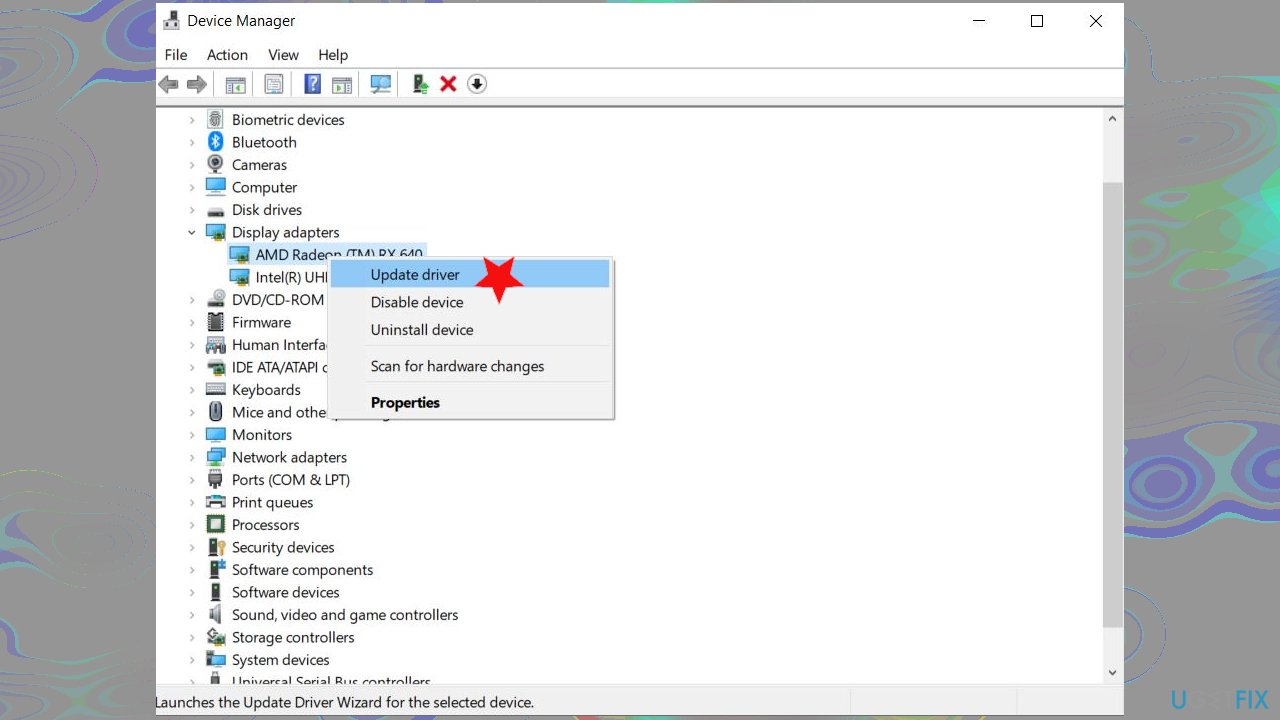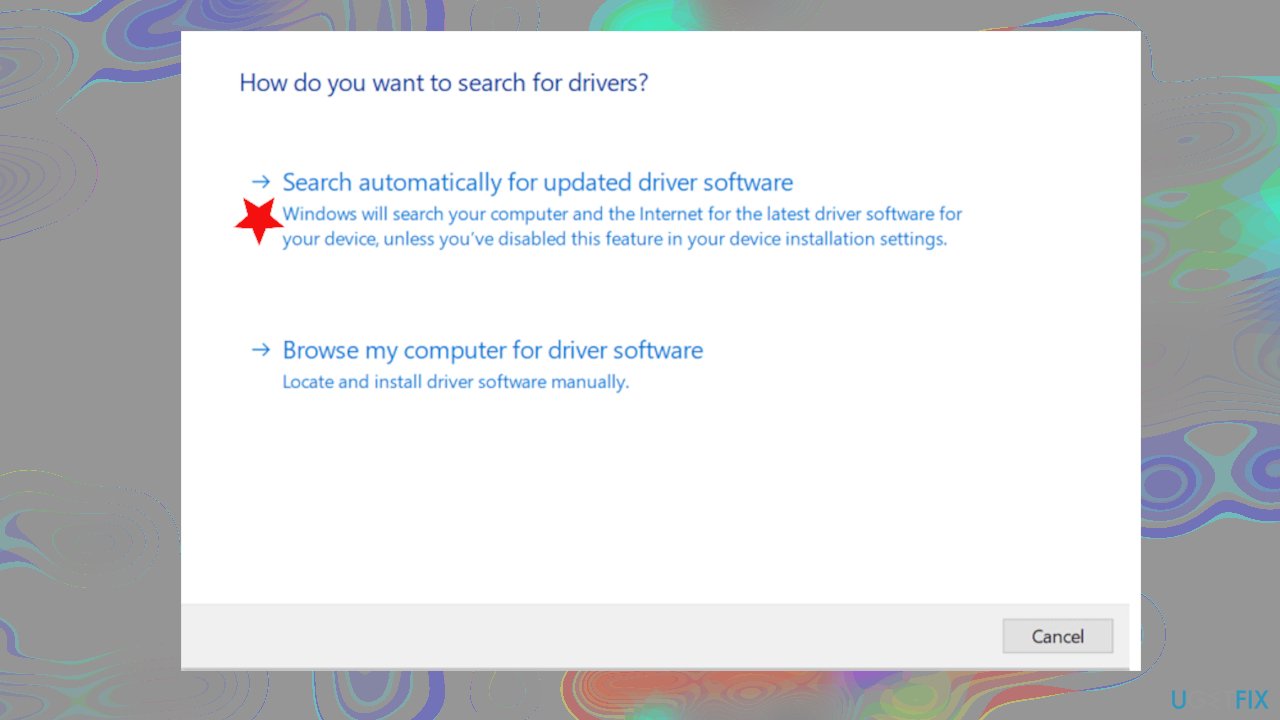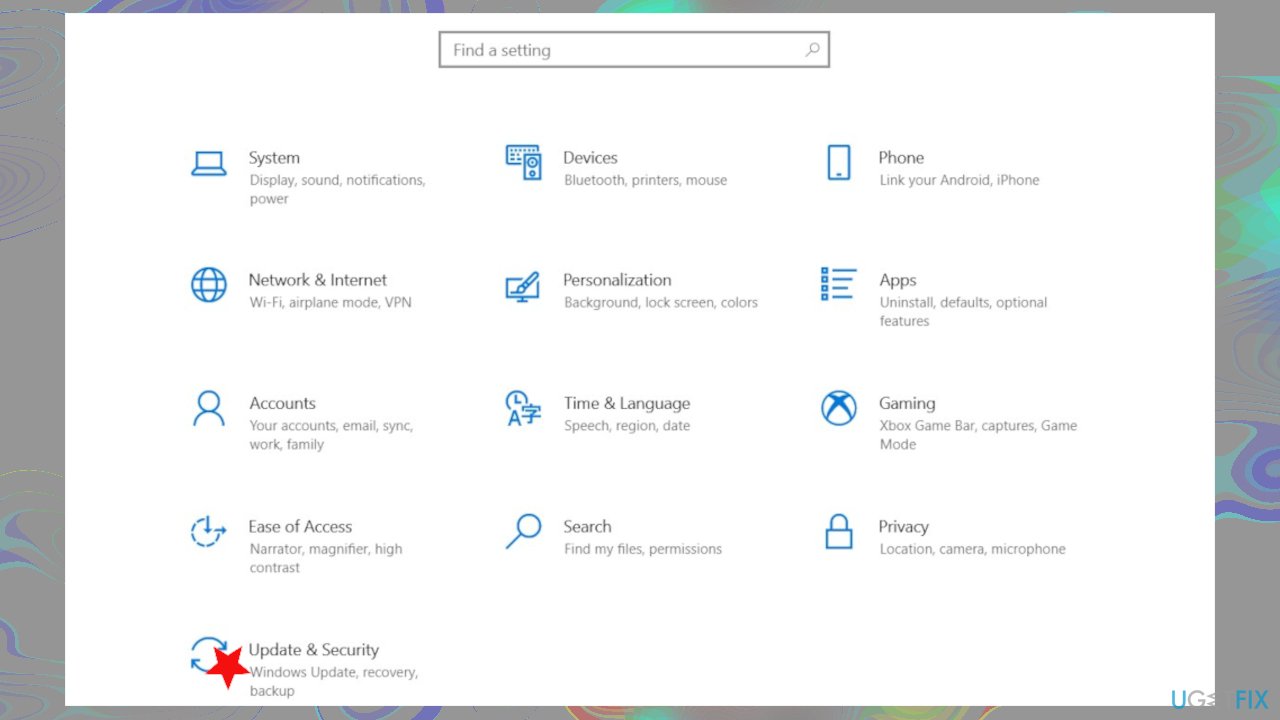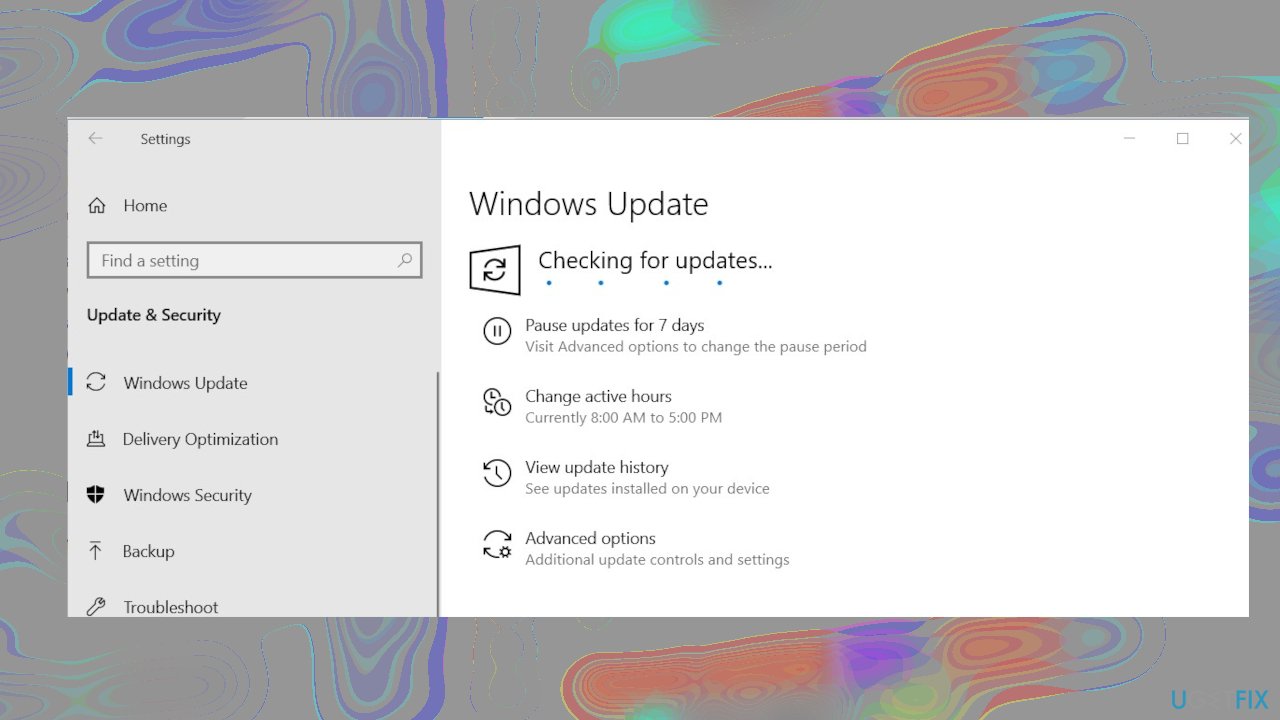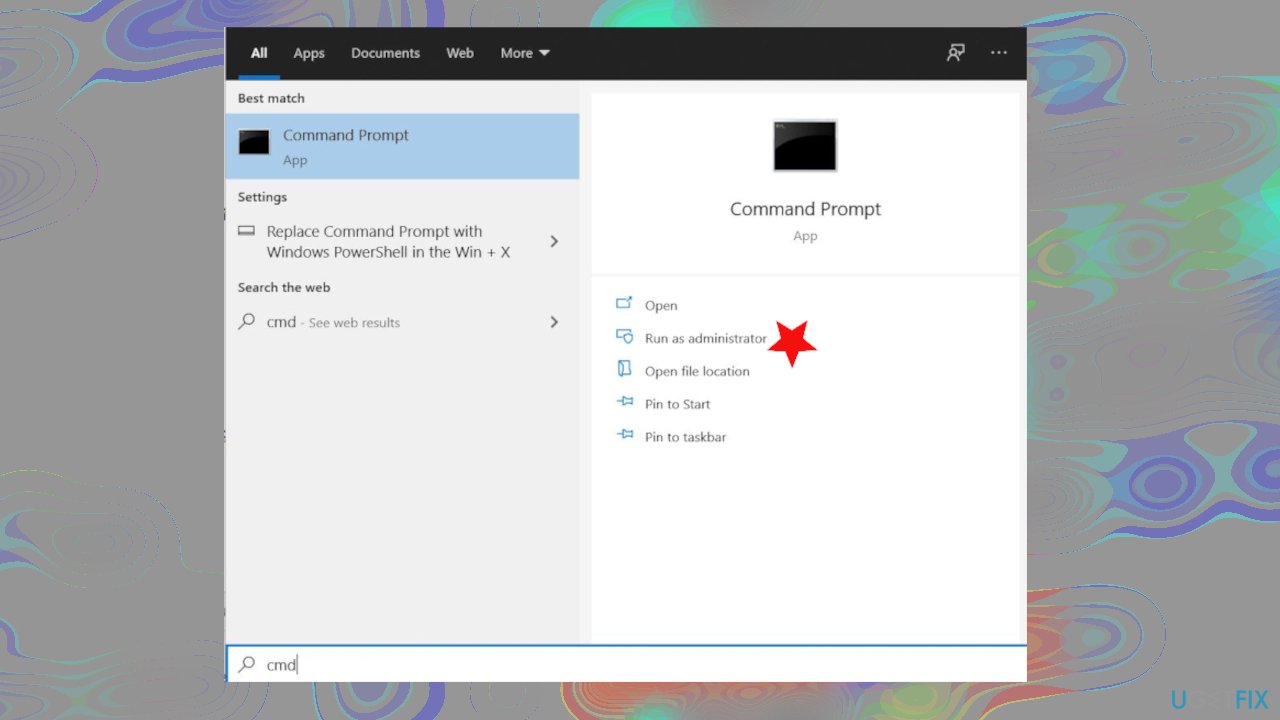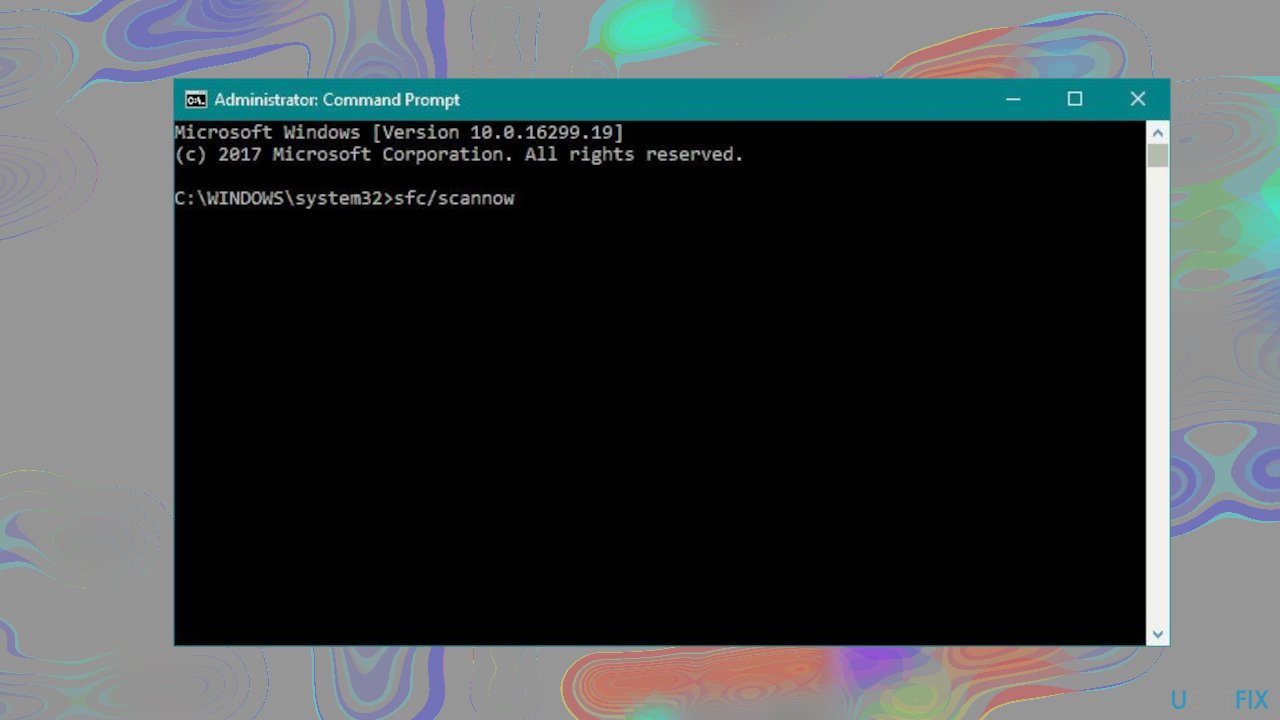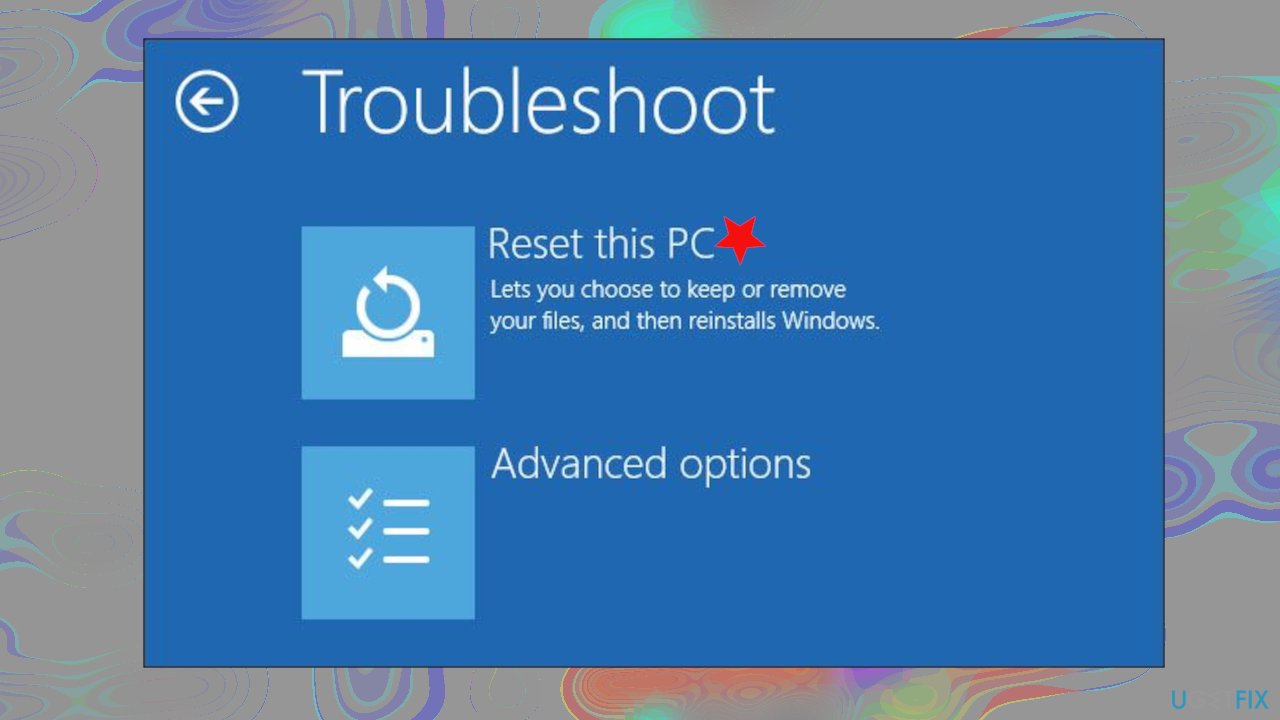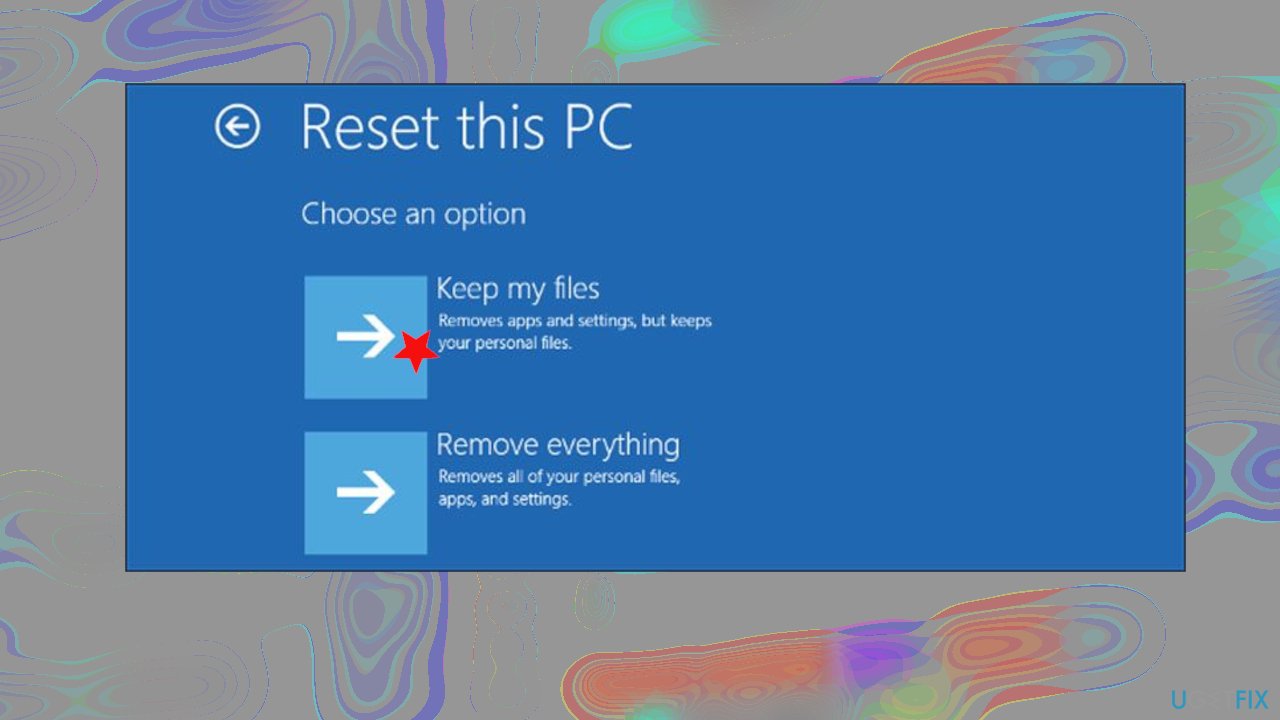Question
Issue: How to fix DRIVER UNLOADED WITHOUT CANCELLING PENDING OPERATIONS BSOD?
I see this error: DRIVER UNLOADED WITHOUT CANCELLING PENDING OPERATIONS BSOD. Please help me! I start the laptop, and the blue screen appears. I get other blue screen errors too, but this has been repeated at least two times. I can start up the computer again, but this thing repeats. Can you offer solutions or explain this to me? I don't want to damage the computer further by doing anything myself without knowing what it is.
Solved Answer
Driver Unloaded Without Cancelling Pending Operations or the particular Stop Code 0x000000CE is the crash error that triggers the restart of the Windows operating system.[1] This error can come with other driver issue messages. The particular drivers that are starting this problem are related to Intel graphics drivers.
Having the latest Windows 10 operating system update[2] might help avoid this error, so if you manage to upgrade the system to the new OS version, your device might start working smoothly again. Updating drivers is also a possible solution since faulty pieces trigger the issue.
Various errors can cause trouble on the machine because of failed function, and a piece like a driver can be related to many processes and system features. DRIVER UNLOADED WITHOUT CANCELLING PENDING OPERATIONS is the BSOD[3] that leads to frustration, and people that have no knowledge of computers and issues can start panicking. The error has troubled many users. However, this is a significant issue, and there are ways to solve the problem.
If the outdated drivers caused this error, you can update them manually or use the automatic third-party tool that does that for you without hassle. There are a few things that you need to determine before running steps and solutions. If you can run a Windows system, you have more options; if you cannot boot the operating system properly, there are fewer methods that can help to fix this BSOD error.
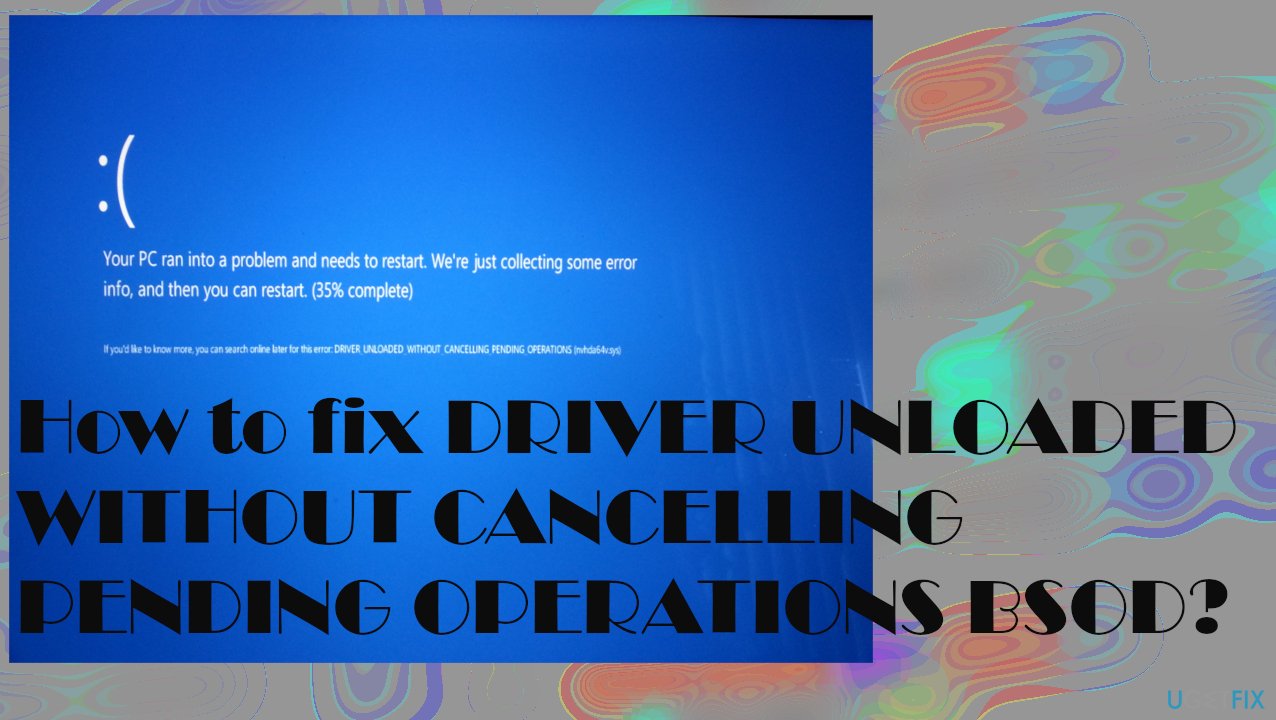
The quick solution would be to check for system damage with FortectMac Washing Machine X9 or troubleshoot issues with the general system. Do not skip through the suggestions below and rely on the guide step by step.
Solution 1. Update drivers
- Click on Start and open Device Manager.
- Expand the section with drivers. Find Intel drivers first.
- If you find any of them marked with an exclamation mark – update that.

- Right-click and opt for Update Drivers.
- Choose to search online for drivers.

- Reboot the system and check if the error appears.
You can run a tool like DriverFix for a quick driver update. This application can find needed driver versions compatible with your machine and check for needed pieces in the database. You can save time with a method like this.
Solution 2. Update Windows OS
- Go to Settings by pressing the Star button and finding the gear button.

- In the Settings window, click on Update & Security.
- Click on Check for updates and let it check for updates.

- Install.
Solution 3. Run BSOD troubleshooter
- Open the Settings app and go to the Update & Security section.
- Select Troubleshoot from the menu on the left.
- Select BSOD from the right pane and click Run the troubleshooter.
- Follow the process.
Solution 4. Run SFC scan
- Type cmd in Windows search.
- Right-click on Command Prompt and select Run as administrator.

- Paste the following command and press Enter:
sfc /scannow
- Wait till the scan is complete.
Solution 5. Run DISM scan
- Open Command Prompt.
- Cope and paste the following command lines, pressing Enter each time:
DISM /Online /Cleanup-Image /RestoreHealth
Solution 6. Reset the PC
- Power on and off your computer three times.
- On the third time, your computer will boot into the Advanced Recovery environment.
- Choose Advanced Options.

- Click Troubleshoot.
- Select Reset this PC.
- Click Keep my files.

- Choose your account.
- Enter your password.
- Click Continue.
- Continue with Reset.
Repair your Errors automatically
ugetfix.com team is trying to do its best to help users find the best solutions for eliminating their errors. If you don't want to struggle with manual repair techniques, please use the automatic software. All recommended products have been tested and approved by our professionals. Tools that you can use to fix your error are listed bellow:
Prevent websites, ISP, and other parties from tracking you
To stay completely anonymous and prevent the ISP and the government from spying on you, you should employ Private Internet Access VPN. It will allow you to connect to the internet while being completely anonymous by encrypting all information, prevent trackers, ads, as well as malicious content. Most importantly, you will stop the illegal surveillance activities that NSA and other governmental institutions are performing behind your back.
Recover your lost files quickly
Unforeseen circumstances can happen at any time while using the computer: it can turn off due to a power cut, a Blue Screen of Death (BSoD) can occur, or random Windows updates can the machine when you went away for a few minutes. As a result, your schoolwork, important documents, and other data might be lost. To recover lost files, you can use Data Recovery Pro – it searches through copies of files that are still available on your hard drive and retrieves them quickly.
- ^ BSOD DRIVER_UNLOADED_WITHOUT_CANCELLING_PENDING_OPERATIONS. Answers. Microsoft community forum.
- ^ Latest Windows 10 Update Problems. Makethecheasier. Computer tips and tricks.
- ^ Blue Screen of Death. Wikipedia. The free encyclopedia.