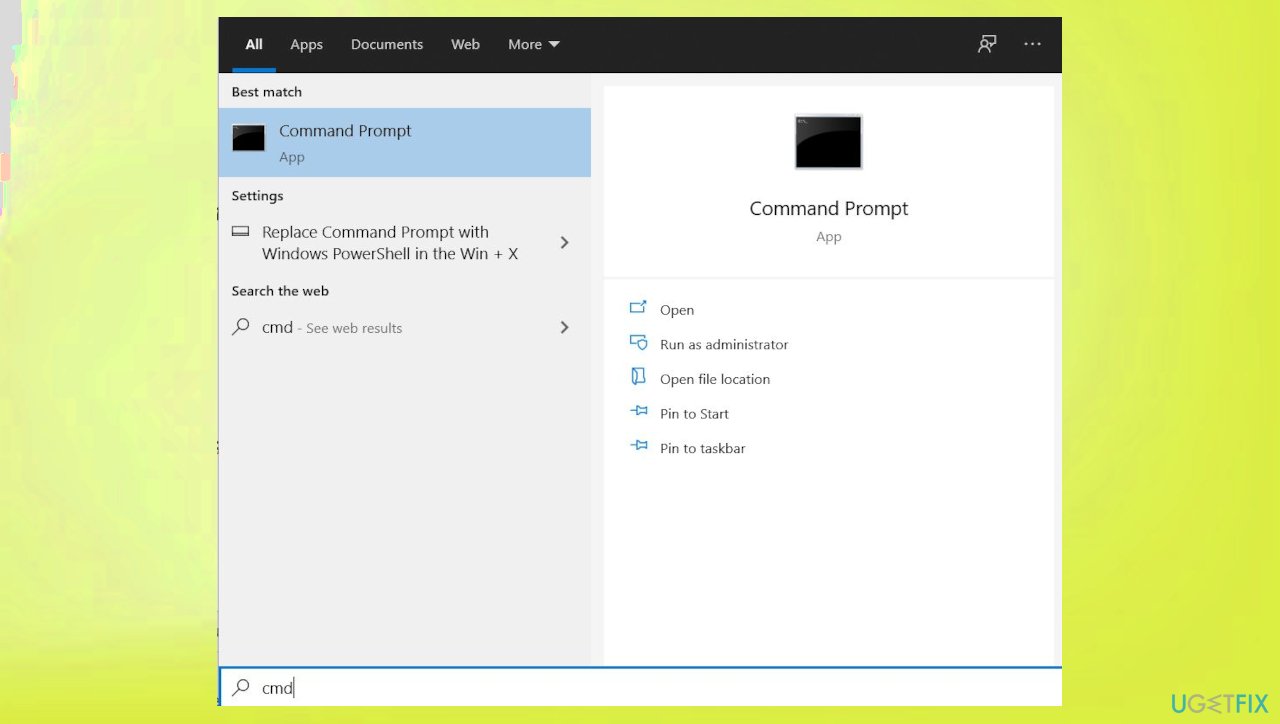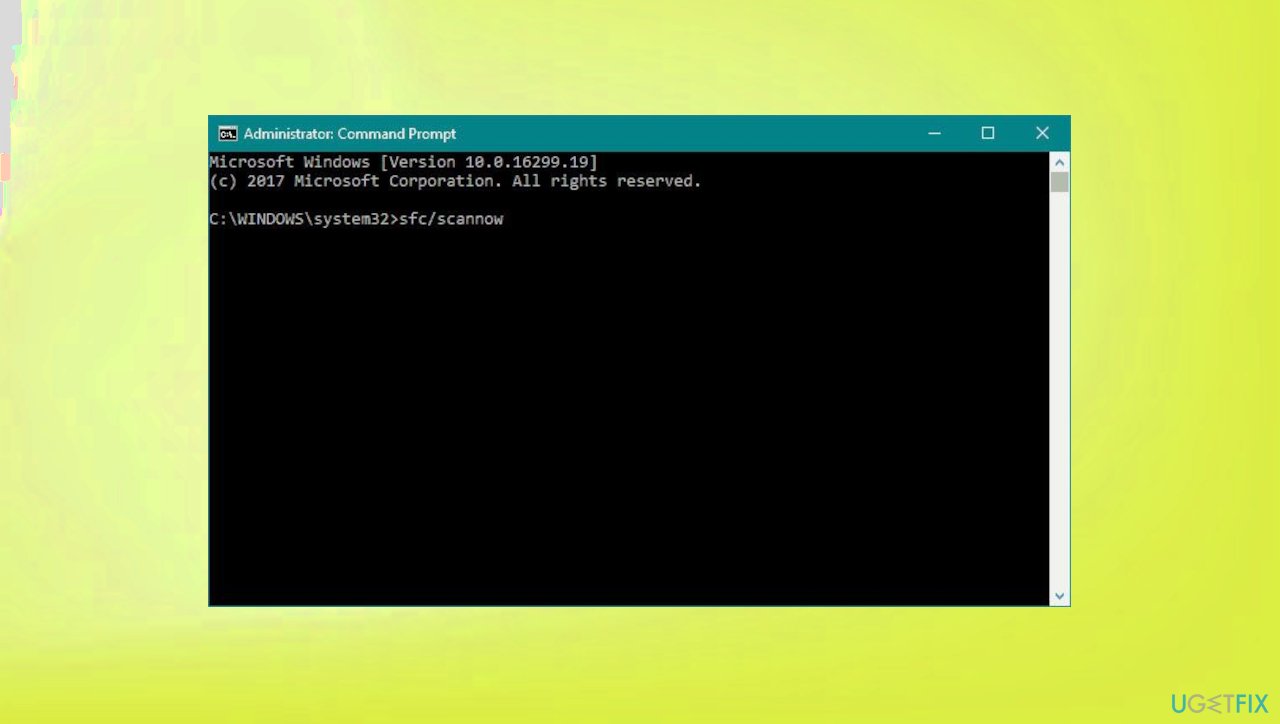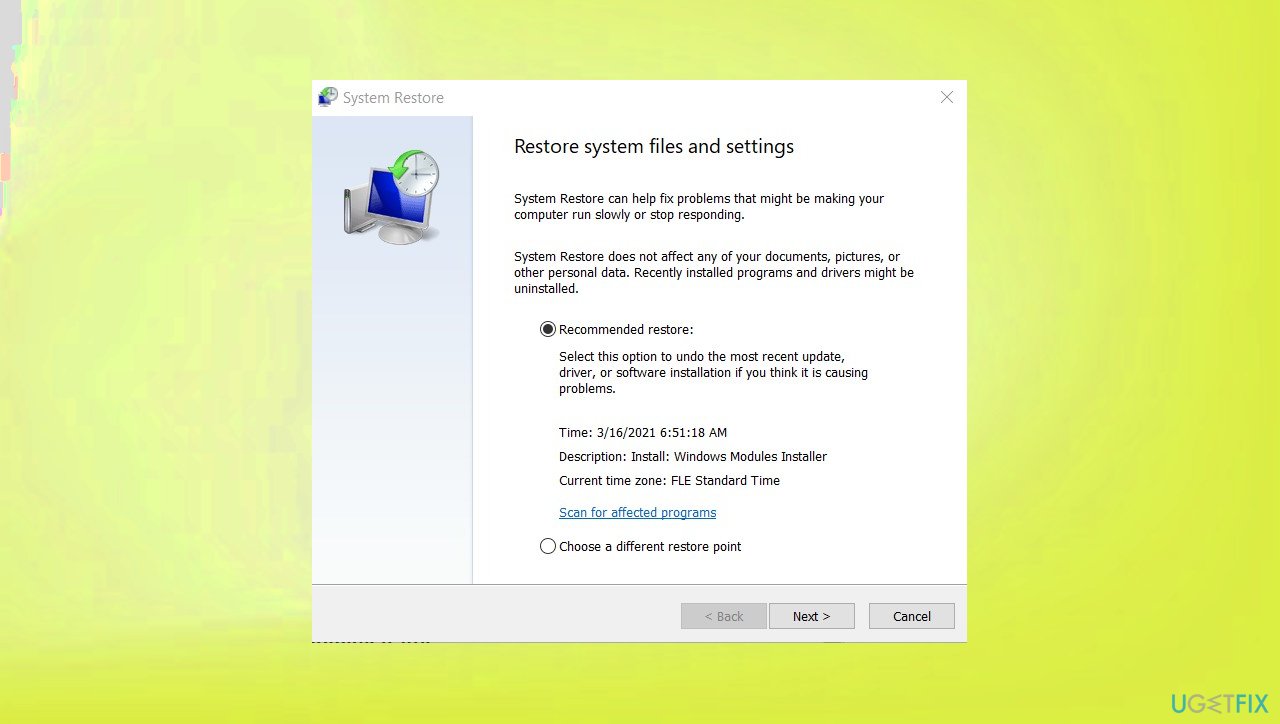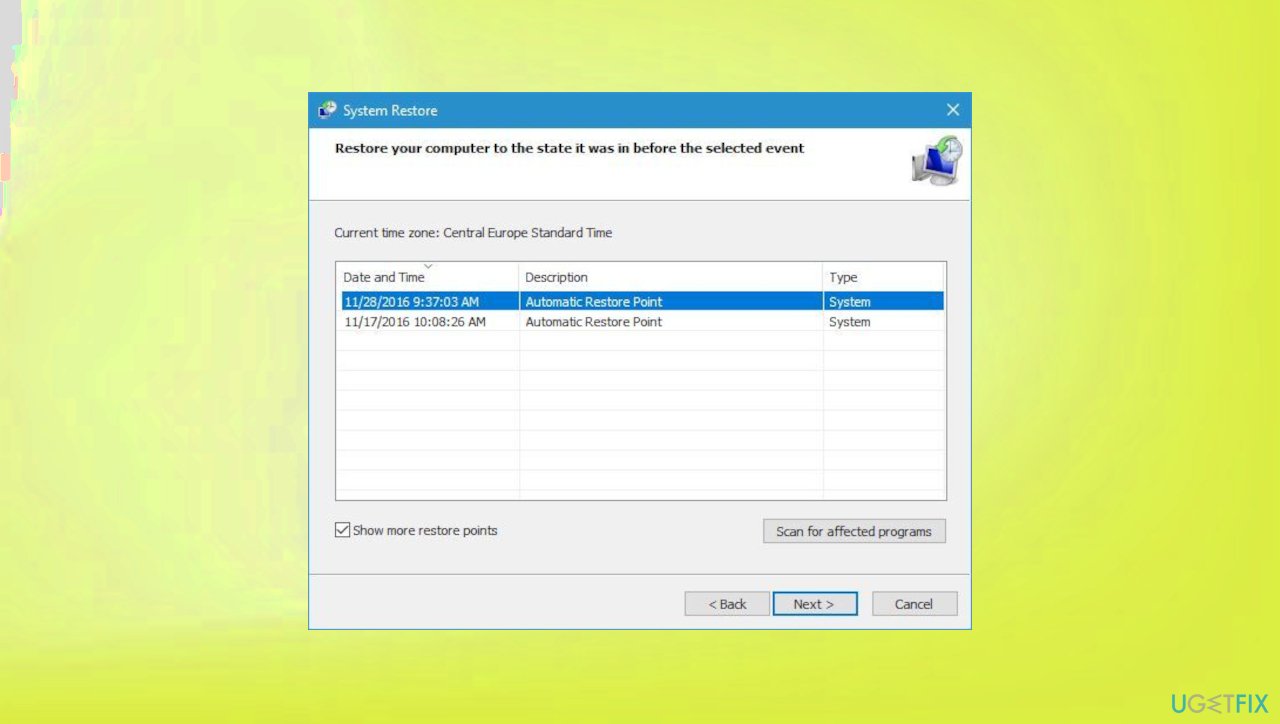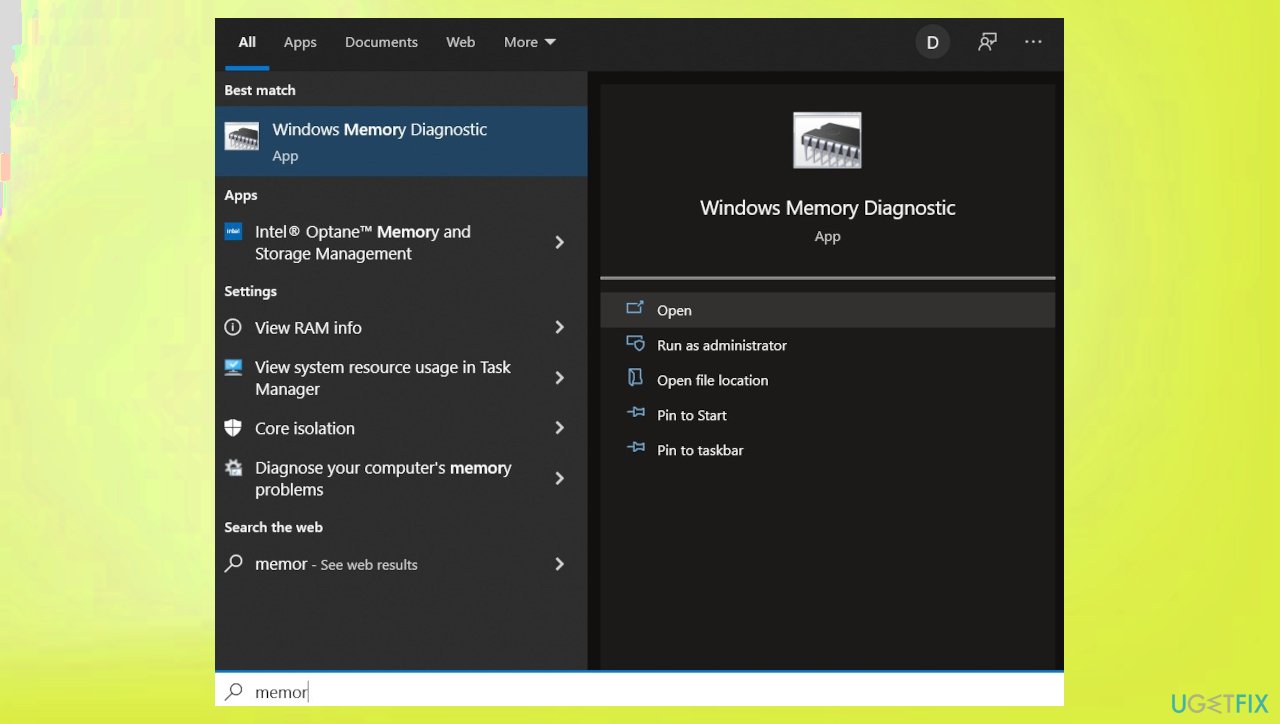Question
Issue: How to fix “Dump File Creation Failed due to Error during Dump Creation” error in Windows?
Hello. I get the “Dump File Creation Failed due to Error during Dump Creation” error continuously. Sometimes even the blue screen of death appears. I don't know what to do to solve this. I run Windows right now. I am afraid that once after the blue screen and reboot the machine will not work. Help me!
Solved Answer
People using Windows report the issue[1] with the unresponsive dump file feature and the BSOD[2] screen related to the “Dump File Creation Failed due to Error during Dump Creation” issue. The issue is not exclusive to the particular version of the operating system, but the Windows 10 users experience this more commonly these days.
The issue can be caused by the deleted dump files and it is an issue related to the cleanup applications and other third-party optimizers that people use. You might fix the problem if the app is getting deleted and uninstalled. Another problem that can lead to these errors can be related to general system file corruption and altered or deleted files there. Even updates or lack of the particular files after the OS upgrade.[3]
This issue can be solved by running the tool that particularly finds and fixes issues with data. File recovery can fix the problem with the “Dump File Creation Failed due to Error during Dump Creation” error in Windows, so try to check for the affected system files with a utility like SFC or the app like FortectMac Washing Machine X9 and check if that error stops.
There are various other outdated and unstable pieces on the machine that can cause the error. Severely outdated BIOS versions or other stability problems can be responsible for a dump file problem like this. You might resolve this issue by updating the BIOS version to the latest. You can also fix the “Dump File Creation Failed due to Error during Dump Creation” error in Windows by relying on the options listed. Make sure to properly follow these steps.

1. Uninstall the cleanup software
- Press Windows key + R to open up a Run dialog box.
- Then, type appwiz.cpl and press Enter to open up the Programs and Features window.
- Scroll down through the list of installed applications and locate the one that deals with temporary files.
- Right-click on it and choose Uninstall from the newly appeared context menu.
- Follow the on-screen prompts to uninstall the program, then restart your computer.
2. Run SFC, DISM scans
- Open Command Prompt as administrator by searching for CMD.

- Use the following command and press Enter:
sfc /scannow
- Reboot your system.
- If SFC returned an error, then use the following command lines, pressing Enter after each:
DISM /Online /Cleanup-Image /CheckHealth
DISM /Online /Cleanup-Image /ScanHealth
DISM /Online /Cleanup-Image /RestoreHealth
3. Use System Restore
- Type in Create a Restore Point in search and hit Enter.
- Click System Restore.
- Pick Choose a different restore point (if available) and click Next.

- Mark the Show more restore points checkbox.

- Choose a time before the crashes were troubling you.
- Click Next and reboot the system as required.
4. Run memory diagnostics
- Press Windows key + R then type in mdsched.exe hit OK.

- You can also search for the tool.
- Run the diagnostics.
- Then restart the device after the procedure.
Repair your Errors automatically
ugetfix.com team is trying to do its best to help users find the best solutions for eliminating their errors. If you don't want to struggle with manual repair techniques, please use the automatic software. All recommended products have been tested and approved by our professionals. Tools that you can use to fix your error are listed bellow:
Protect your online privacy with a VPN client
A VPN is crucial when it comes to user privacy. Online trackers such as cookies can not only be used by social media platforms and other websites but also your Internet Service Provider and the government. Even if you apply the most secure settings via your web browser, you can still be tracked via apps that are connected to the internet. Besides, privacy-focused browsers like Tor is are not an optimal choice due to diminished connection speeds. The best solution for your ultimate privacy is Private Internet Access – be anonymous and secure online.
Data recovery tools can prevent permanent file loss
Data recovery software is one of the options that could help you recover your files. Once you delete a file, it does not vanish into thin air – it remains on your system as long as no new data is written on top of it. Data Recovery Pro is recovery software that searchers for working copies of deleted files within your hard drive. By using the tool, you can prevent loss of valuable documents, school work, personal pictures, and other crucial files.
- ^ "Dump file creation failed due to error during dump creation." Error and system crash when gaming. Answers. Microsoft community forum.
- ^ Blue screen of death. Wikipedia. The free encyclopedia.
- ^ Windows 10's new update is deleting people's files again. Howtogeek. Tech reviews, news and analysis.