Question
Issue: How to fix duplicate folders in left pane of File Explorer?
I am getting duplicate folders in the left pane of File Explorer. For example, I see double “Desktop” and “Libraries.” Is there anything I can do to fix this?
Solved Answer
File Explorer, the default file management application in Windows, is an integral tool for every user. This interface allows users to navigate through their data, encompassing a multitude of directories, files, and system locations. On the left pane of File Explorer, you will typically find quick access points like “Quick access,” “This PC,” and “Network,” among others, which offer easy navigation to frequent or significant locations on your system.
However, some users have reported an anomaly wherein duplicate folders appear in the left pane of File Explorer. This issue not only causes confusion but can also clutter the interface, reducing the efficiency for which File Explorer is so relied upon.
These duplicate folders in the left pane may occur due to various reasons. More often than not, the issue lies in the folder settings of the Windows operating system. Incorrect or corrupted folder settings could lead the system to generate duplicate folders in the File Explorer's left pane. An issue with the Windows Registry could also be a potential reason.
To rectify this, users may need to correct the folder settings via the Folder Options or Command Prompt. In Folder Options, users can reset folders, clear the File Explorer history, or restore defaults. Command Prompt, meanwhile, offers a more advanced approach where users can use specific commands to resolve the issue.
However, in some cases, basic troubleshooting methods might also be required. These may include running System File Checker (SFC) or Deployment Image Servicing and Management (DISM) to check for system file errors and repair the Windows image, respectively.
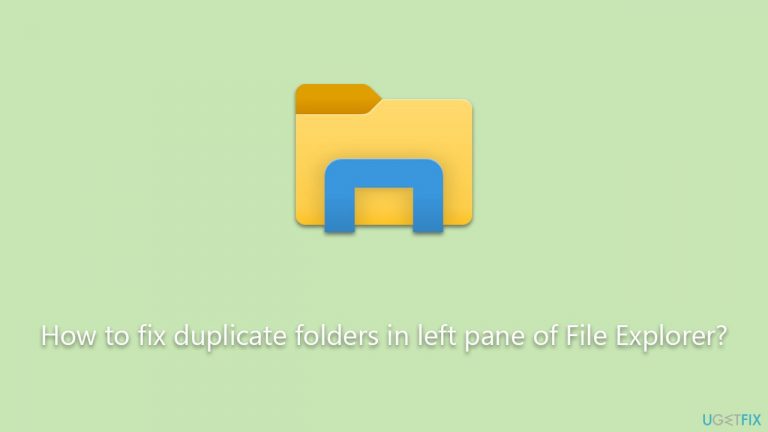
Detailed instructions for these solutions will be provided in the sections following this article. It's important to note that these measures require some level of expertise. Therefore, always ensure you understand each step before proceeding and consider creating a restore point for your system beforehand.
In cases where the user is uncomfortable making these changes or if the problem persists, the use of a PC repair tool such as FortectMac Washing Machine X9 may be recommended. This tool can scan, detect, and correct common computer errors, thus potentially resolving the issue of duplicate folders in File Explorer's left pane.
Method 1. Change Folder options
- Press Win + E to open File Explorer.
- Go to the View tab and select Options > Change folder and search options.
- Navigate to the View tab and scroll down to the Navigation pane section.
- Untick all the options here.
- Click Apply and OK.
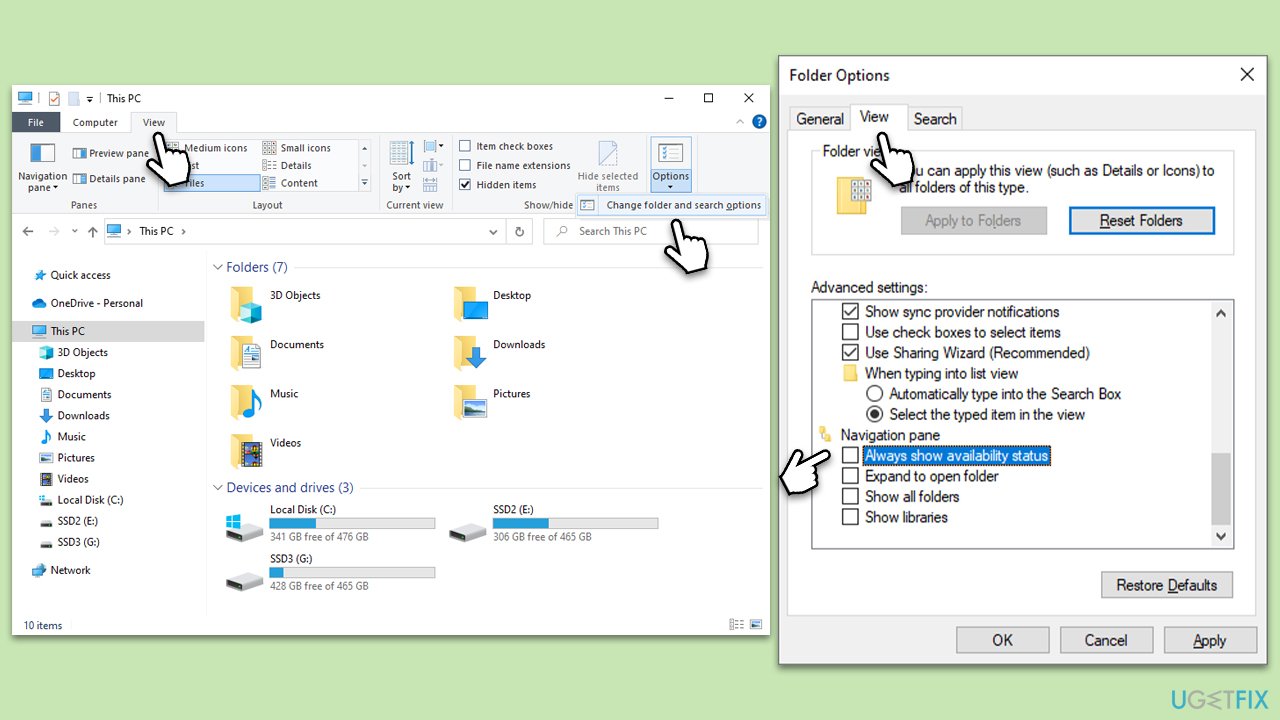
Method 2. Reset Folder settings
Resetting the folder settings can correct any incorrect configurations that might be causing the duplicate folders. This returns settings to their default state, resolving errors caused by customized settings.
- Open File Explorer.
- Click on View and then Options.
- In the Folder Options window, click Restore Defaults.
- Click Apply and then OK.
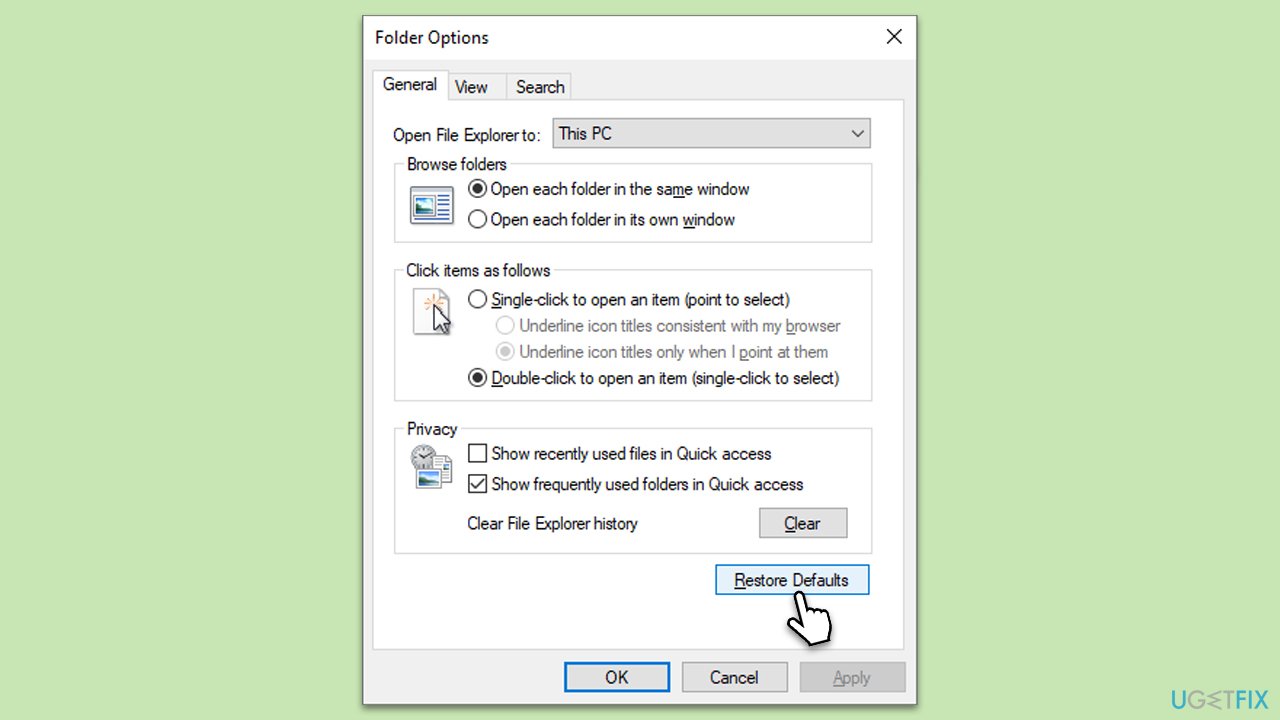
Method 3. Use Command Prompt
Executing specific commands in Command Prompt can correct underlying system issues that might be causing the duplicate folders.
- Type in cmd in Windows search.
- Right-click on Command Prompt and select Run as administrator.
- In the User Account Control window, click Yes.
- Copy and paste the following commands, pressing Enter after each:
cd /d %userprofile%\AppData\Local\Microsoft\Windows
attrib -h IconCache.db
del IconCache.db - Restart your computer.
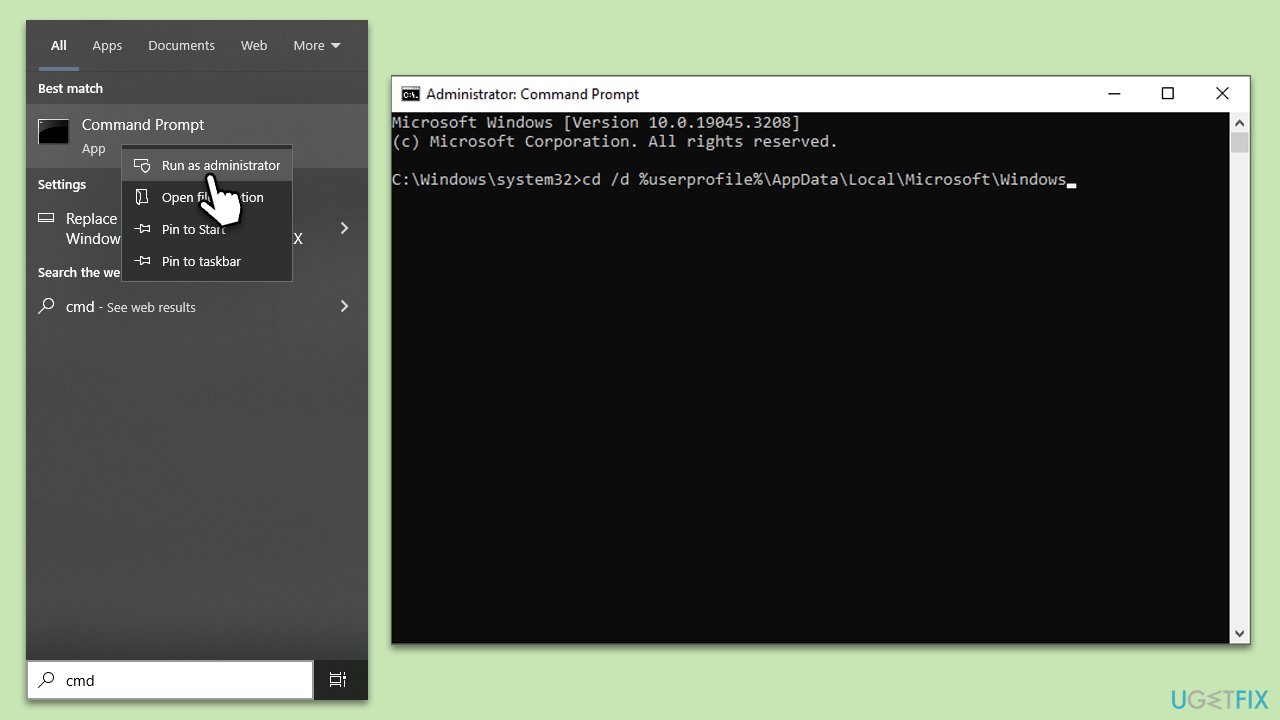
Method 4. Run SFC and DISM
Running System File Checker (SFC) and Deployment Image Servicing and Management (DISM) are standard troubleshooting techniques that can help in resolving various system issues, including the problem of duplicate folders in File Explorer. Here are the instructions for both:
- Open Command Prompt as administrator.
- In the Command Prompt window, paste the following command and hit Enter:
sfc /scannow - Next, use the following commands, pressing Enter each time:
Dism /Online /Cleanup-Image /CheckHealth
Dism /Online /Cleanup-Image /ScanHealth
Dism /Online /Cleanup-Image /RestoreHealth
(Note: if you get an error executing this last command, add /Source:C:\RepairSource\Windows /LimitAccess to it and try again). - Reboot your PC.
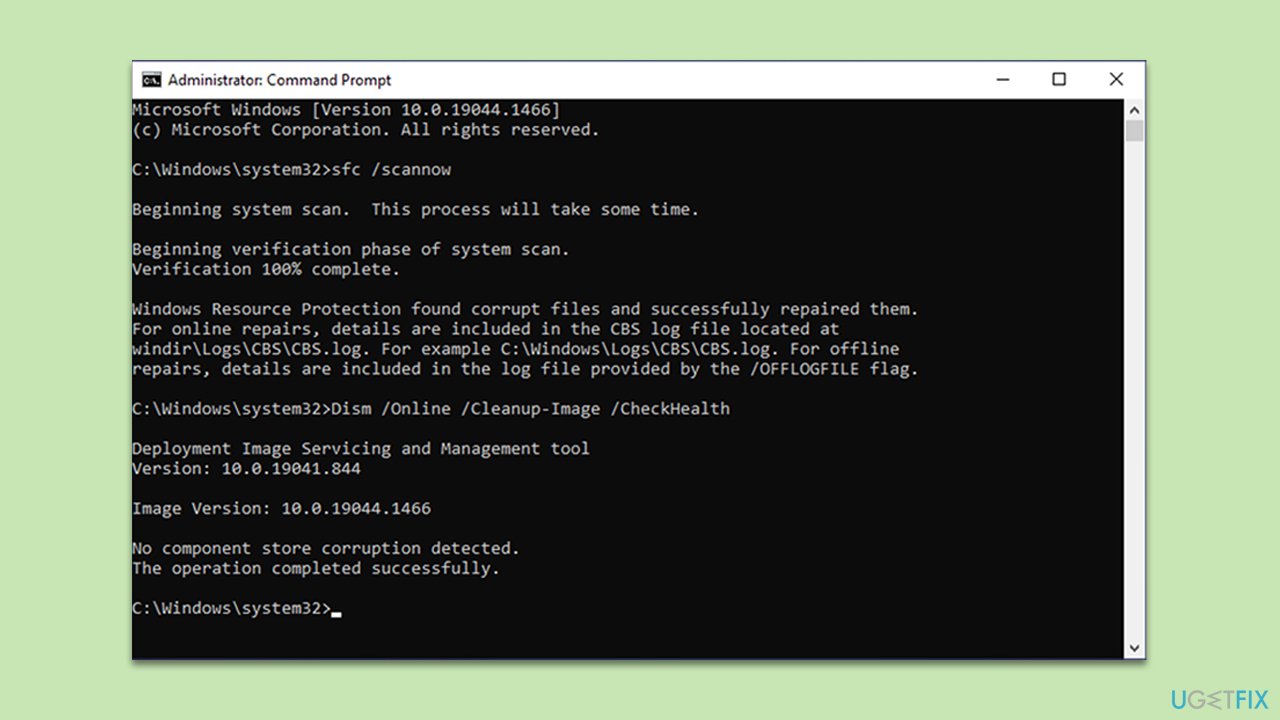
Method 5. Take care of the issue in Quick Access menu
If the issue is present in Quick Access, then follow these steps:
- Close down File Explorer.
- Open Command Prompt as administrator.
- When UAC shows up, click Yes.
- Copy and paste the following command and press Enter:
del /f /s /q /a “%AppData%\Microsoft\Windows\Recent\AutomaticDestinations\f01b4d95cf55d32a.automaticDestinations-ms” - Close down Command Prompt and restart File Explorer.
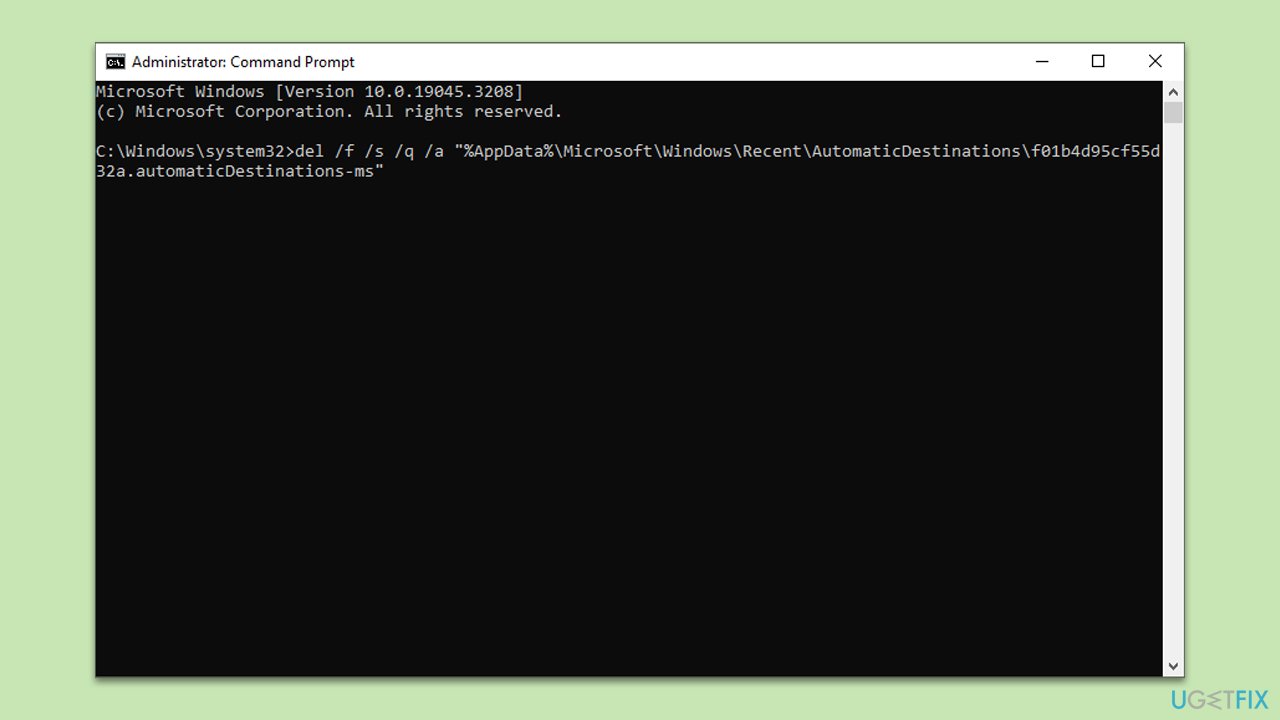
Repair your Errors automatically
ugetfix.com team is trying to do its best to help users find the best solutions for eliminating their errors. If you don't want to struggle with manual repair techniques, please use the automatic software. All recommended products have been tested and approved by our professionals. Tools that you can use to fix your error are listed bellow:
Access geo-restricted video content with a VPN
Private Internet Access is a VPN that can prevent your Internet Service Provider, the government, and third-parties from tracking your online and allow you to stay completely anonymous. The software provides dedicated servers for torrenting and streaming, ensuring optimal performance and not slowing you down. You can also bypass geo-restrictions and view such services as Netflix, BBC, Disney+, and other popular streaming services without limitations, regardless of where you are.
Don’t pay ransomware authors – use alternative data recovery options
Malware attacks, particularly ransomware, are by far the biggest danger to your pictures, videos, work, or school files. Since cybercriminals use a robust encryption algorithm to lock data, it can no longer be used until a ransom in bitcoin is paid. Instead of paying hackers, you should first try to use alternative recovery methods that could help you to retrieve at least some portion of the lost data. Otherwise, you could also lose your money, along with the files. One of the best tools that could restore at least some of the encrypted files – Data Recovery Pro.


