Question
Issue: How to fix DWM (Desktop Window Manager) crashes while gaming?
Hello. Whenever I launch any game on my Windows computer, it crashes after a few minutes. There is evidence that the crashes are caused by the Desktop Window Manager. What should I do?
Solved Answer
The Desktop Window Manager (DWM) is a Windows service that manages the operating system's graphical user interface. It is in charge of rendering the desktop and all open windows on the screen. DWM makes use of DirectX[1] to deliver advanced graphical effects like Aero Glass, taskbar thumbnails, and window animations.
Some gamers have reported DWM crashes while playing a variety of games, including popular titles like Fortnite and Modern Warfare 2. This can result in the game freezing, becoming unresponsive, or crashing on the desktop. The game may continue to run in the background in some cases while the screen remains black or flickers.
This problem can have a significant impact on gamers because it can disrupt their gameplay experience and cause frustration. DWM crashes can also result in the loss of game progress, unsaved data, or even system damage. To ensure a smooth and uninterrupted gaming experience, this issue must be resolved.
When the DWM crashes, users may also receive the “Faulting application name: XboxGameBarSpotify.exe” error. This error indicates that the Xbox Game Bar, a feature that allows users to capture game footage and listen to Spotify while gaming, might be to blame.
Users can try various troubleshooting steps to resolve the DWM crash issue, such as updating graphics card drivers, disabling the Xbox Game Bar, or performing a clean boot. This guide will walk you through eight steps that should help you fix DWM crashes while gaming in Windows.
However, the manual troubleshooting process can be lengthy. You can use a maintenance tool like FortectMac Washing Machine X9 that can fix most system errors, BSODs,[2] corrupted files, and registry[3] issues. Otherwise, follow the step-by-step instructions below.
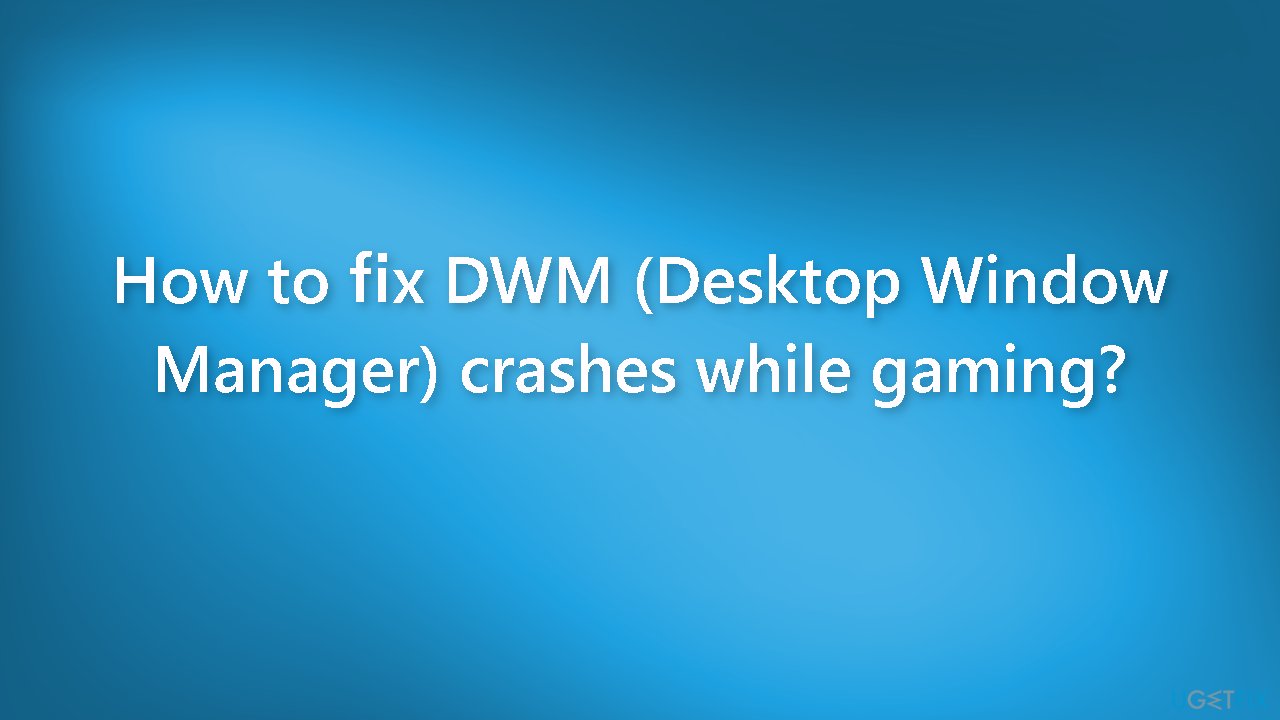
Method 1. Fix Corrupted System Files
Use Command Prompt commands to repair system file corruption:
- Open Command Prompt as administrator
- Use the following command and press Enter:
sfc /scannow
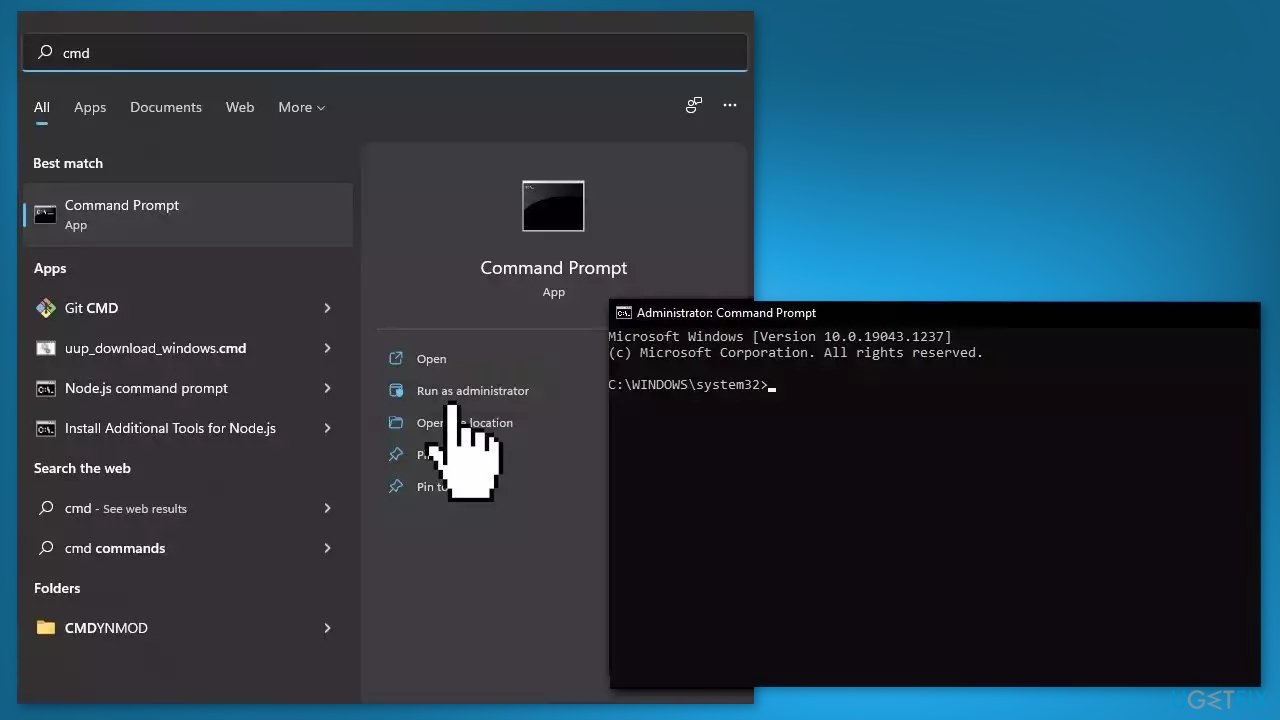
- Reboot your system
- If SFC returned an error, then use the following command lines, pressing Enter after each:
DISM /Online /Cleanup-Image /CheckHealth
DISM /Online /Cleanup-Image /ScanHealth
DISM /Online /Cleanup-Image /RestoreHealth
Method 2. Install Windows Updates
- Press the Windows key + R to open the Run box
- Type ms-settings:windowsupdate in the text box and press Enter
- Click the Check for updates button
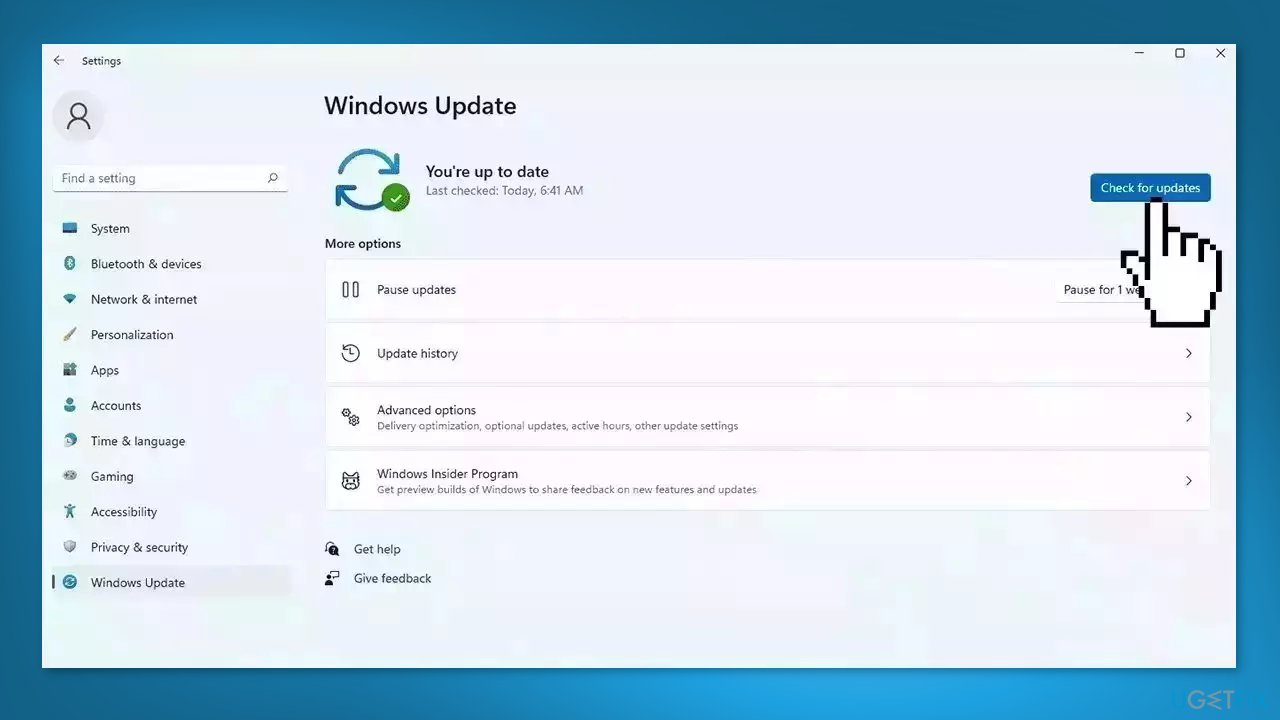
- If a new update is available, click the Download & Install all button.
- Restart your computer after the process is finished and check to see if the problem is fixed
Method 3. Update Drivers
Outdated drivers could be the cause of this issue. In this case, you can fix it automatically by using DriverFix, which will scan your PC for missing and out-of-date device drivers. Or you can update them manually:
- Open Settings
- Click on Update & Security
- Click on Windows Update
- Click the Check for updates button
- Click the View optional updates option
- Click the Driver updates tab
- Select the driver you want to update
- Click the Download and install button
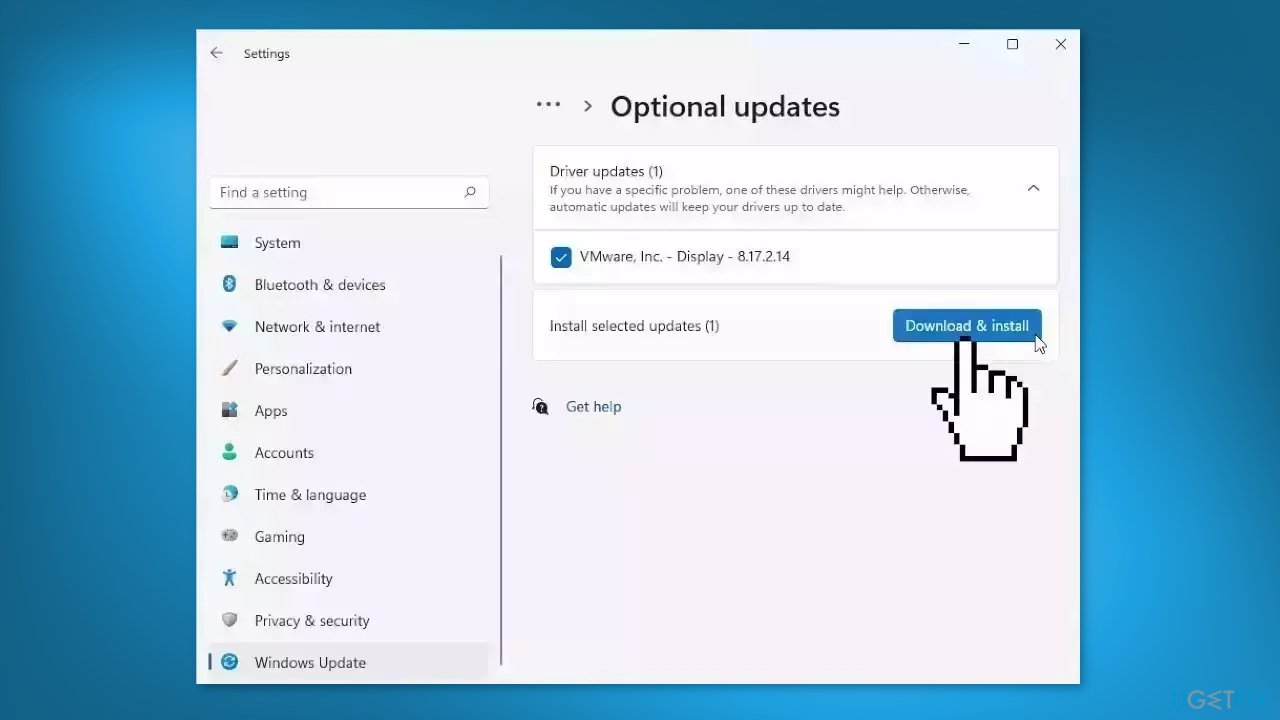
If the View optional updates link is not available after checking for updates, then Windows Update does not have any new drivers or any updates for other products at that particular time.
Method 4. Try Clean Boot
- Open the Search menu, type in system configuration, and press Enter
- Under the Services tab, tick the Hide all Microsoft services box
- Click on Disable all button
- Head over to the Startup tab and click on Open Task Manager
- Select a third-party program and click on Disable at the top
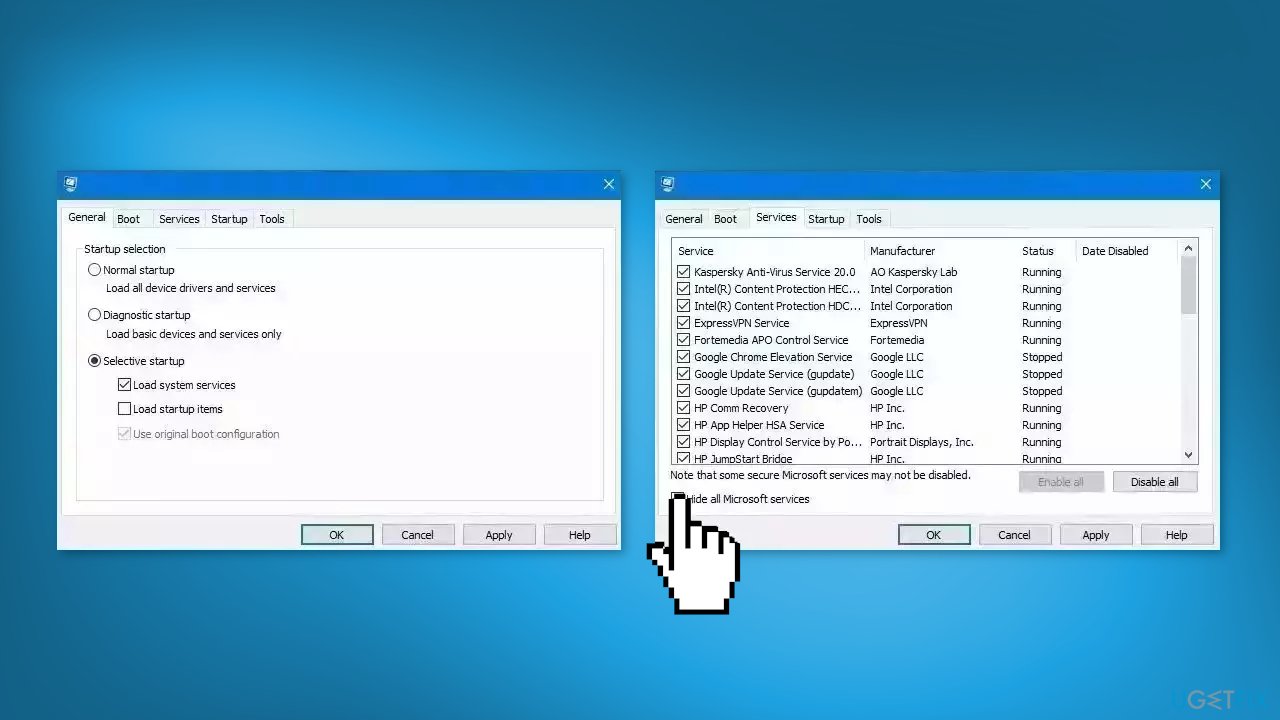
- Repeat this step to disable all third-party apps and programs
- Restart your PC to enter the clean boot state and see if the issue persists
- If the issue disappeared in the clean boot state, then you can be certain that a third-party app is causing it
- Go through all recently installed apps or programs and remove them one by one
Method 5. Disable G-Sync and V-Sync
Enabling G-Sync on a system that is not fully compatible with it may cause game crashes. This can happen if the system's hardware, particularly the graphics card or monitor, is not capable of supporting G-Sync or if the G-Sync settings are not configured correctly. When the graphics card and monitor are unable to synchronize properly, it may result in stability issues, including crashes or freezing during gameplay.
Disable G-Sync:
- Right-click on your desktop
- Select Nvidia Control Panel from the menu that appears
- Click on the + sign next to Display to expand the options
- Select Set up G-Sync from the expanded options
- Uncheck the box next to Enable G-SYNC to disable it
- Click Apply to save the changes
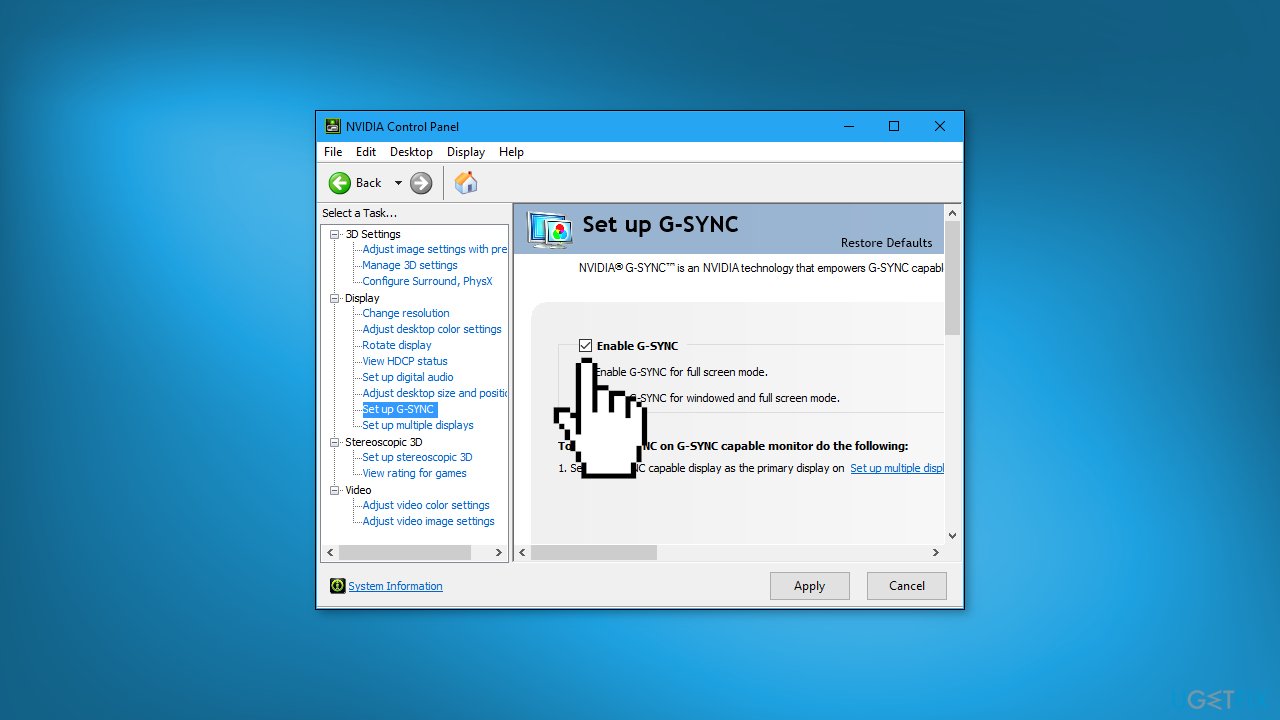
Disable V-Sync:
- Open the game and go to the Settings
- Find the option to disable V-Sync
Method 6. Try Window Mode
If you've tried full screen and borderless full screen, you can try window mode, reducing the window size, and seeing if the problem goes away. You can use the in-game settings for this.
Method 7. Uninstall Microsoft Gaming Services
- Open PowerShell with administrator privileges
- Type the following command and press Enter:
get-appxpackage Microsoft.GamingServices | remove-AppxPackage -allusers
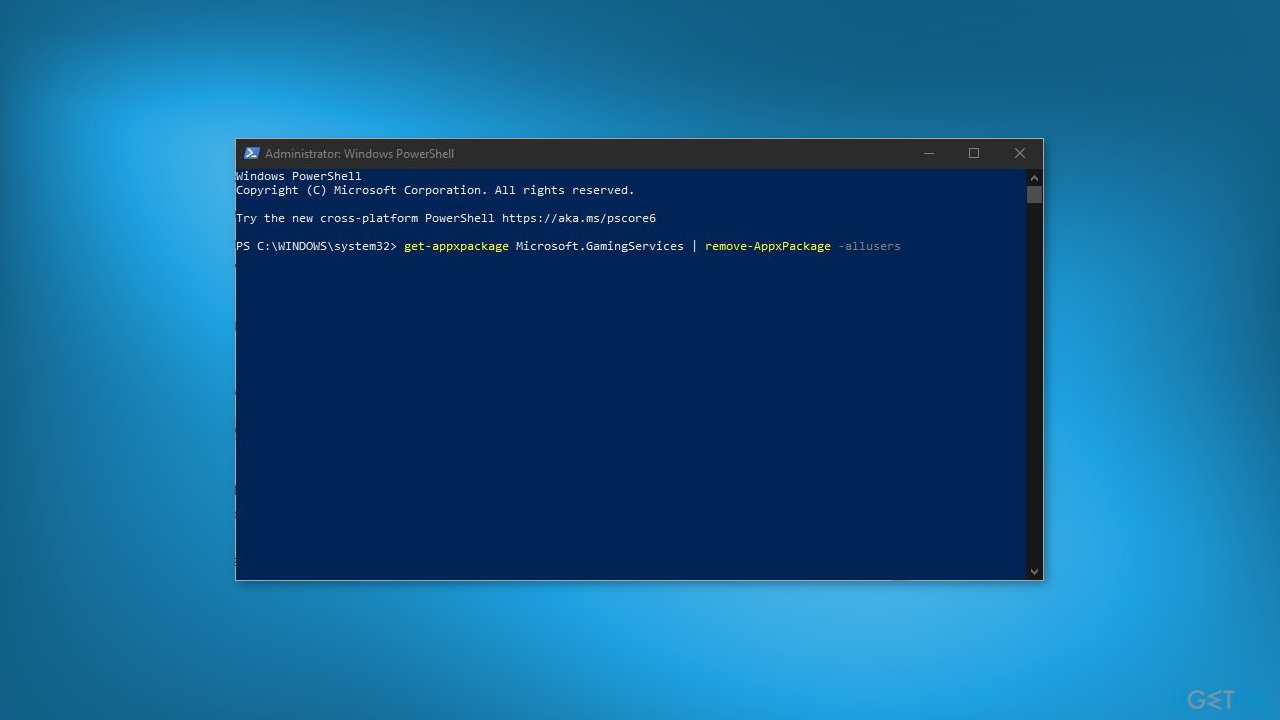
- Run the game and test if the DWM (Desktop Window Manager) crashes or not
- If the game still doesn't work, you can try reinstalling the Microsoft Game service from the Microsoft Store
- Open the Microsoft Store and navigate to the Microsoft Gaming Services page
- Click on the Install button to reinstall the Microsoft Game service
- Wait for the installation to complete, then run the game again and test if it works properly
Method 8. Disable Overclocking
Overclocking is the process of exceeding the factory-set clock speed of a computer's central processing unit (CPU) or graphics processing unit (GPU). This can be accomplished by modifying settings in the computer's BIOS or by using overclocking software.
Overclocking is used to improve a computer's performance by making it run faster and more efficiently. It can sometimes cause problems when gaming because the increased clock speeds put additional strain on the computer's components. This can cause overheating, causing the computer to shut down or crash.
Furthermore, overclocking can cause performance instability in the computer, resulting in stuttering, freezing, and other issues during gameplay. Not all games are optimized for overclocked hardware, which can cause graphical glitches, poor performance, and even crashes. Some games may also be incompatible with certain overclocking settings.
- Open the BIOS (basic input/output system) settings of your computer. This can typically be done by pressing a specific key during startup, such as Delete, F2, or Esc
- Navigate to the overclocking settings in the BIOS. This may be located in different places depending on your motherboard, but it is typically found under the Advanced or Overclocking tab
- Look for options such as CPU Ratio, CPU Clock, or CPU Frequency. Change the values to the default or normal settings, or set them to Auto
- Save the changes and exit the BIOS
- Restart your computer
Note: Some motherboards come with default overclocking settings, so you may need to check the manual or reach out to the manufacturer for more information on how to disable overclocking on your specific device.
Repair your Errors automatically
ugetfix.com team is trying to do its best to help users find the best solutions for eliminating their errors. If you don't want to struggle with manual repair techniques, please use the automatic software. All recommended products have been tested and approved by our professionals. Tools that you can use to fix your error are listed bellow:
Prevent websites, ISP, and other parties from tracking you
To stay completely anonymous and prevent the ISP and the government from spying on you, you should employ Private Internet Access VPN. It will allow you to connect to the internet while being completely anonymous by encrypting all information, prevent trackers, ads, as well as malicious content. Most importantly, you will stop the illegal surveillance activities that NSA and other governmental institutions are performing behind your back.
Recover your lost files quickly
Unforeseen circumstances can happen at any time while using the computer: it can turn off due to a power cut, a Blue Screen of Death (BSoD) can occur, or random Windows updates can the machine when you went away for a few minutes. As a result, your schoolwork, important documents, and other data might be lost. To recover lost files, you can use Data Recovery Pro – it searches through copies of files that are still available on your hard drive and retrieves them quickly.
- ^ DirectX. Wikipedia, the free encyclopedia.
- ^ Chris Hoffman. Everything You Need To Know About the Blue Screen of Death. Howtogeek. Tech Insight Magazine.
- ^ Tim Fisher. What Is the Windows Registry?. Lifewire. Software and Apps.



