Question
Issue: How to fix dxgi.dll was not found or missing in Windows?
Hello. When I try to open any Microsoft Office application I receive the “C:\Windows\SYSTEM32\dxgi.dll is either not designed to run on Windows or it contains an error.” message. What should I do?
Solved Answer
Some people have encountered the “dxgi.dll was not found or missing” error in Windows. Users describe that the message shows up when they try to launch Office programs such as Word, Excel, etc. This can be very frustrating as it prevents people from performing important tasks.
If you see this error, it means a crucial system file that apps need to run is missing. DLL (Dynamic-Link Library)[1] errors usually pop up after messed-up updates or installation processes. These files include code and data that can be accessed by multiple programs simultaneously, which explains why users may get the same error when trying to open more than one program.
It is also possible that dxgi.dll was deleted accidentally. In that case, most likely the only solution would be to reinstall Windows. In this guide, you will find 6 steps that should help you fix the dxgi.dll was not found or missing error in Windows. However, manual troubleshooting can be a lengthy process.
To avoid it, you can use a maintenance tool like FortectMac Washing Machine X9. It can fix most system errors, BSODs,[2] corrupted files, and registry[3] issues. Otherwise, follow the step-by-step instructions below.

Method 1. Fix Corrupted System Files
Use Command Prompt commands to repair system file corruption:
- Open Command Prompt as administrator
- Use the following command and press Enter:
sfc /scannow
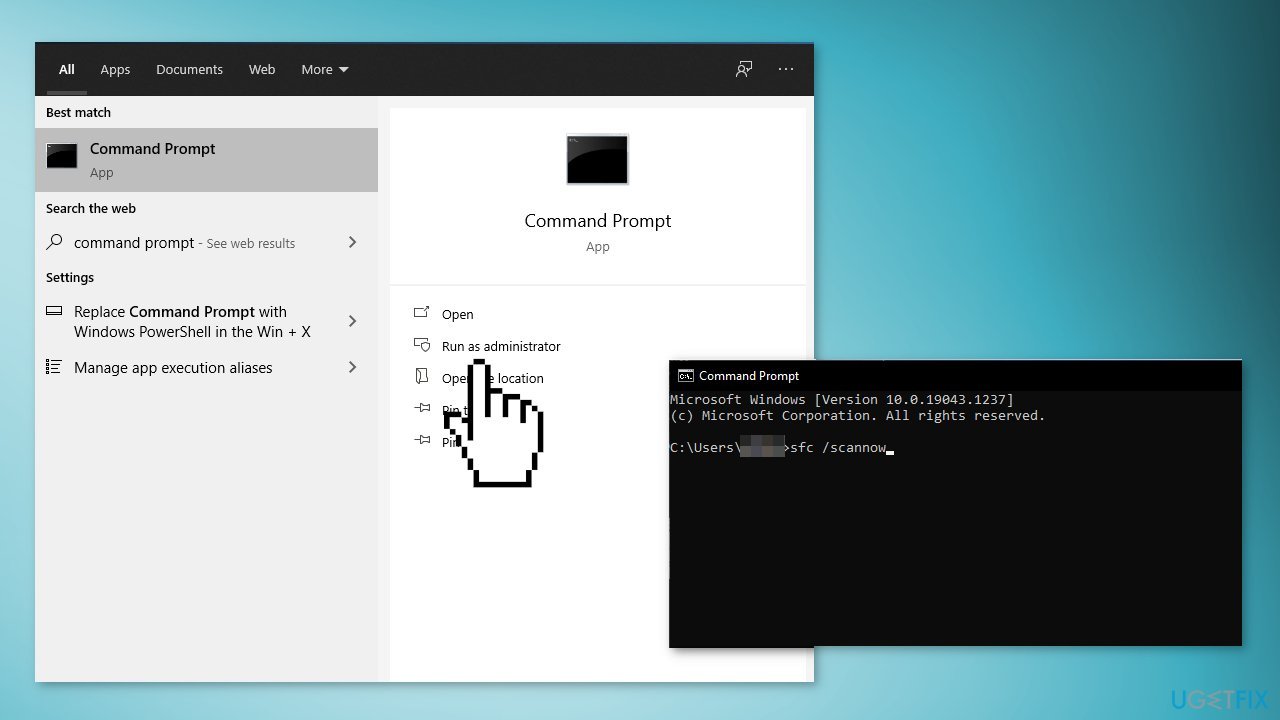
- Reboot your system
- If SFC returned an error, then use the following command lines, pressing Enter after each:
DISM /Online /Cleanup-Image /CheckHealth
DISM /Online /Cleanup-Image /ScanHealth
DISM /Online /Cleanup-Image /RestoreHealth
Method 2. Repair the Affected Program
- Go to Settings and then click on Apps
- Then go to Apps and Features
- Find the application that is affected by the error
- Click on it then choose Advanced options or Modify
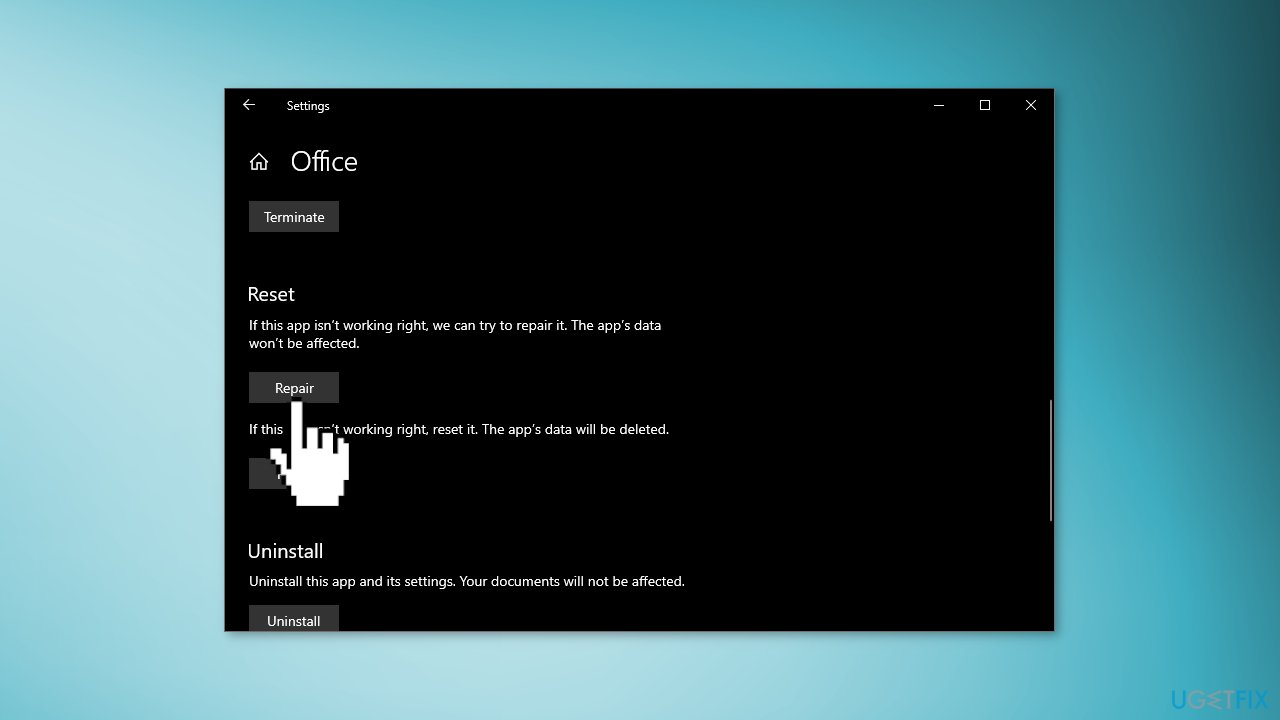
- Click on the Repair button
- Check if the issue is resolved
Method 3. Reinstall the Affected Program
- Go to Apps & Features
- Find the program that causes the error in the list
- Click on it and press Uninstall
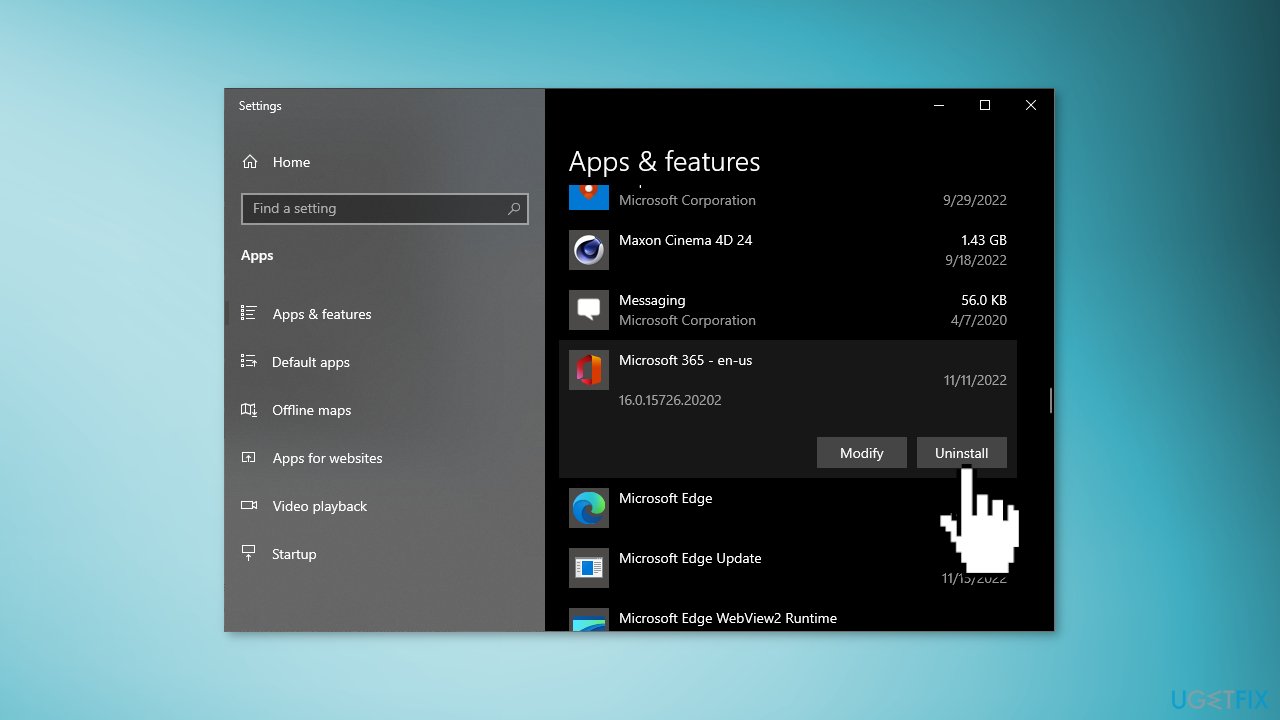
- Now you can install it again and check if the issue disappeared
Method 4. Reinstall Microsoft Visual C++
- Go to Settings, then click on Apps & Features
- Find Microsoft Visual C++ in the list
- Click on it and press Uninstall
- Restart your PC
- Download and install the latest Microsoft Visual C++ from the official Microsoft website
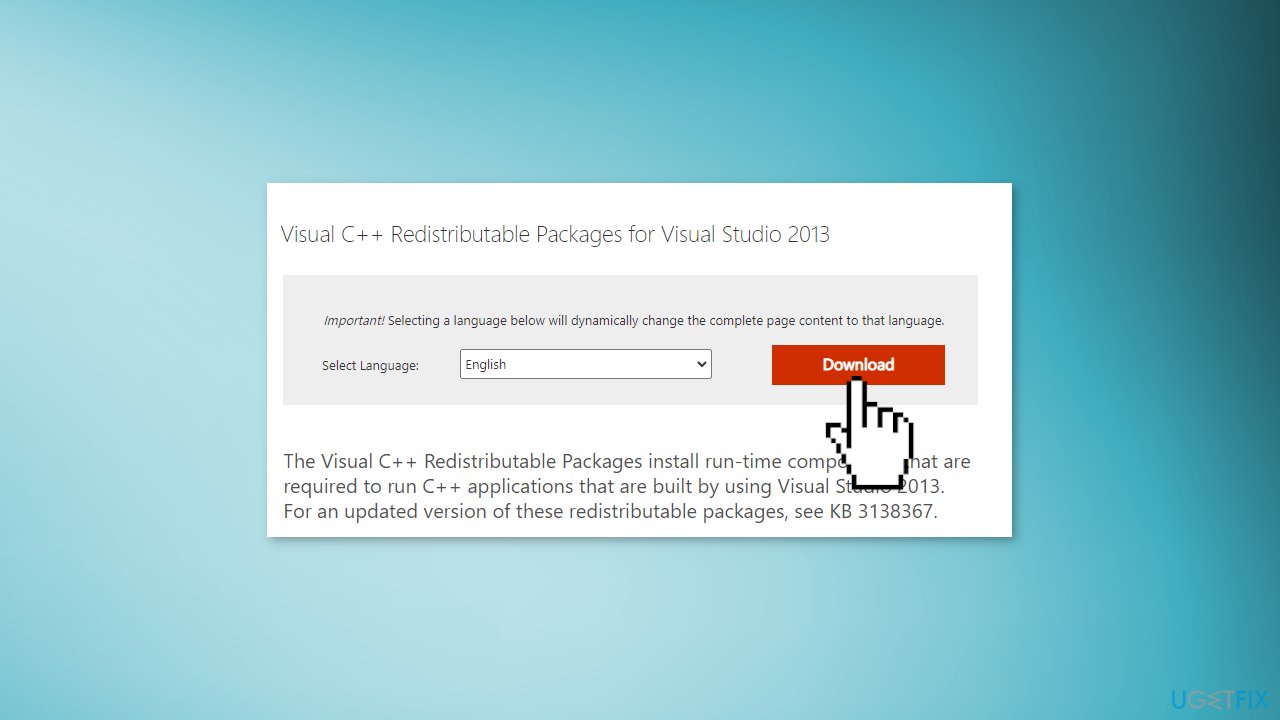
Method 5. Use System Restore
System Restore can roll back the system back to a previous point when the error was not present. Use this utility and choose a restore point before the error started appearing.
- Search for Control Panel in your taskbar
- Change the view mode to Large icons
- Click on Recovery, then Open System Restore
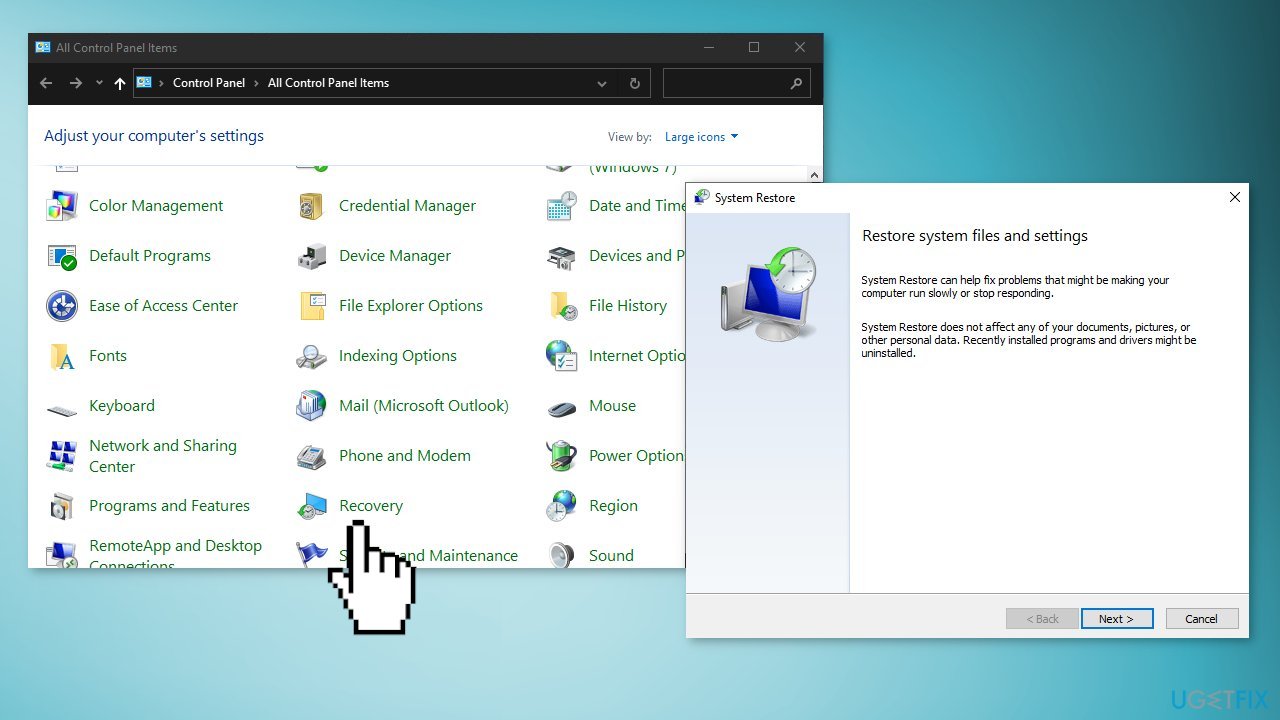
- If prompted, enter your user password
- Follow the on-screen instructions and wait for the wizard to complete the restoration
- Restart your computer
Method 6. Perform a Repair Install
- Visit the official Microsoft website to download Windows 10 Installation Media
- Run the Media Creation Tool and select Create Installation Media for another PC
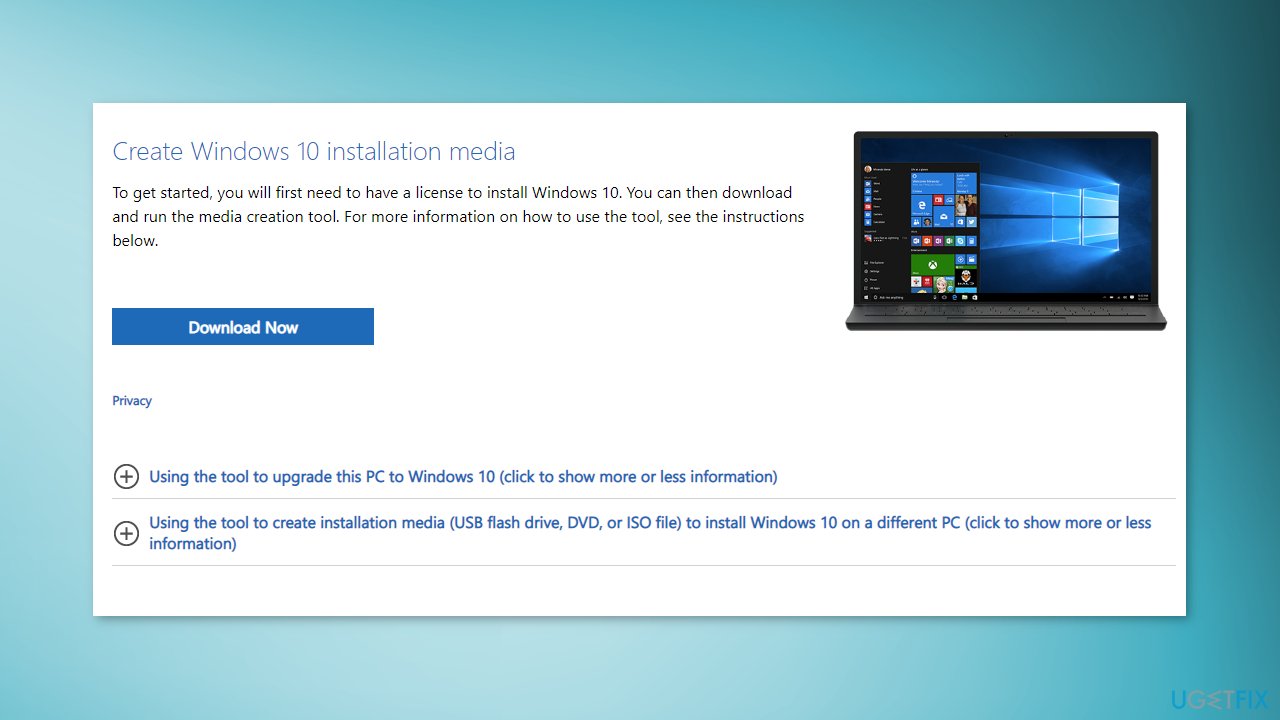
- Select your USB drive
- Let the Process complete of writing the Installation files to the USB drive
- Click Finish
- On the PC you wish to upgrade, Press Windows + E to open the File Explorer
- Open the Removable drive and click Setup.exe
- Accept the license terms on the next screen
- Confirm the Upgrade options – Files, apps and Settings are kept
- Click Install, and the upgrade should start
Repair your Errors automatically
ugetfix.com team is trying to do its best to help users find the best solutions for eliminating their errors. If you don't want to struggle with manual repair techniques, please use the automatic software. All recommended products have been tested and approved by our professionals. Tools that you can use to fix your error are listed bellow:
Prevent websites, ISP, and other parties from tracking you
To stay completely anonymous and prevent the ISP and the government from spying on you, you should employ Private Internet Access VPN. It will allow you to connect to the internet while being completely anonymous by encrypting all information, prevent trackers, ads, as well as malicious content. Most importantly, you will stop the illegal surveillance activities that NSA and other governmental institutions are performing behind your back.
Recover your lost files quickly
Unforeseen circumstances can happen at any time while using the computer: it can turn off due to a power cut, a Blue Screen of Death (BSoD) can occur, or random Windows updates can the machine when you went away for a few minutes. As a result, your schoolwork, important documents, and other data might be lost. To recover lost files, you can use Data Recovery Pro – it searches through copies of files that are still available on your hard drive and retrieves them quickly.
- ^ Dynamic-link library. Wikipedia, the free encyclopedia.
- ^ Chris Hoffman. Everything You Need To Know About the Blue Screen of Death. Howtogeek. Tech Insight Magazine.
- ^ Tim Fisher. What Is the Windows Registry?. Lifewire. Software and Apps.



