Question
Issue: How to fix Easy Anti-Cheat error 30005 (Create File Failed with 32) when launching games?
Can anyone help me to resolve an issue I'm having with Apex Legends? Every time I attempt to start the game, I receive an error that says, “Couldn't start the game. Error Code: 30005 (CreateFile failed with 32.)”
Solved Answer
Easy Anti-Cheat (EAC) is a third-party software used by many game developers to prevent cheating in online games. It works by monitoring the game's memory and detecting any attempts to modify it, thereby preventing players from using cheats or hacks that give them an unfair advantage. Despite its usefulness, EAC can sometimes cause serious issues when gaming, such as error 30005 (Create File Failed with 32).
This error can occur when launching various games, including New World, Warhammer Vermintide, Elden Ring, and Fortnite, among others. There are several possible causes for the 30005 (Create File Failed with 32) error, including issues with the sys file, game verification, the EAC service being disabled, and anti-virus or anti-malware software blocking the EAC service from accessing the internet.
One possible cause of the error is a problem with the sys file located inside the main folder where Easy Andti-Cheat has been installed. This file only contains the launch data of a particular game at a particular time, and if it prevents the software from creating another file, the error may be triggered.
Another possible cause of the error is a problem with game verification. It is important that all game files are verified by the EAC service before the game is launched, and if the game has been installed through Steam, the file integrity also needs to be verified.
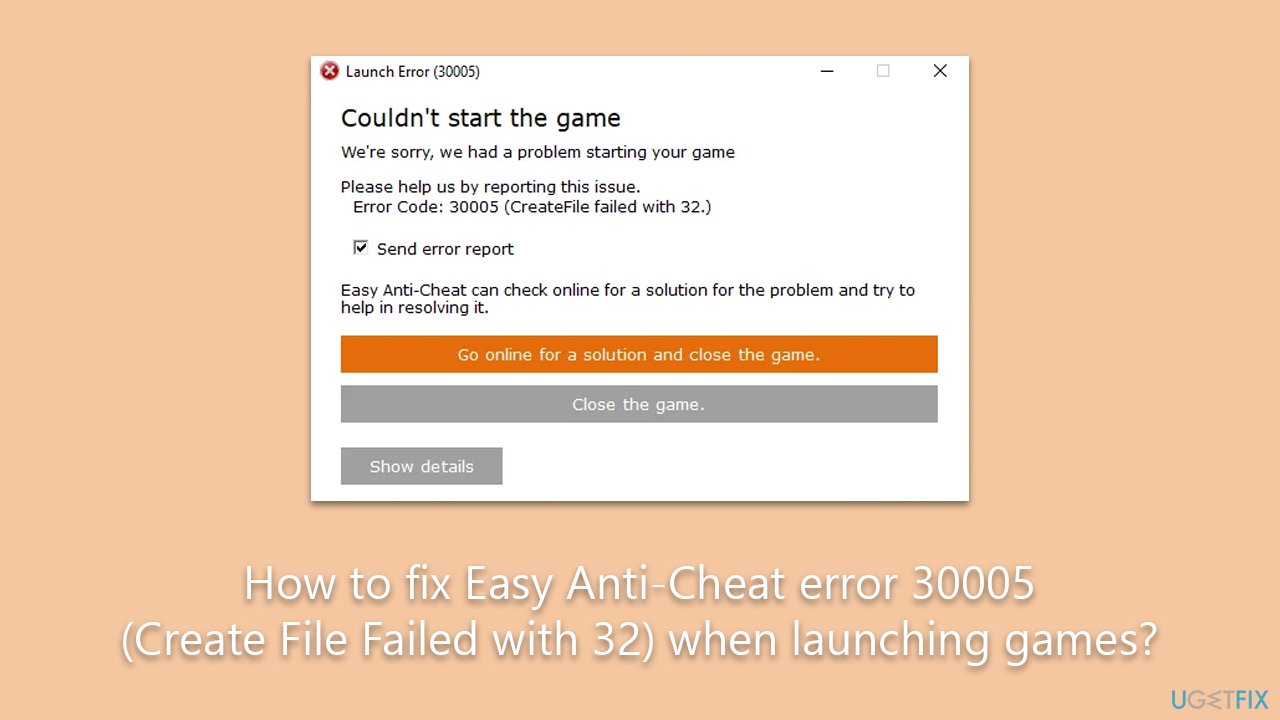
Additionally, the Easy Anti-Cheat service may have been disabled by the user or by optimization software, which can trigger the 30005 (Create File Failed with 32) error. Games associated with the protection require this service to be up and running before they can be launched.
Finally, it is possible that anti-virus or anti-malware software installed on the computer may be blocking the EAC service from accessing the internet, leading to the error. In this case, disabling the software temporarily or adding exceptions for the EAC service may help to fix the 30005 (Create File Failed with 32) error. Below we provide all the manual steps, although we recommend running the PC repair tool FortectMac Washing Machine X9 to resolve any underlying Windows issues automatically.
Fix 1. Repair or reinstall Easy Anti-Cheat
As mentioned, the related service could cause issues with EAC, causing launch errors. Try repairing the component as follows:
- Press Win+E to open File Explorer.
- Navigate to the following location:
C:\Program Files (x86)\EasyAntiCheat - Click on EasyAntiCheat.exe/EasyAntiCheat_Setup.exe.
- When User Account Control shows up, click Yes.
- From the drop-down menu, select the game you are having issues with.
- Click Repair Service and follow the prompts.
- If that does not help, choose the Uninstall option and then reinstall it again.
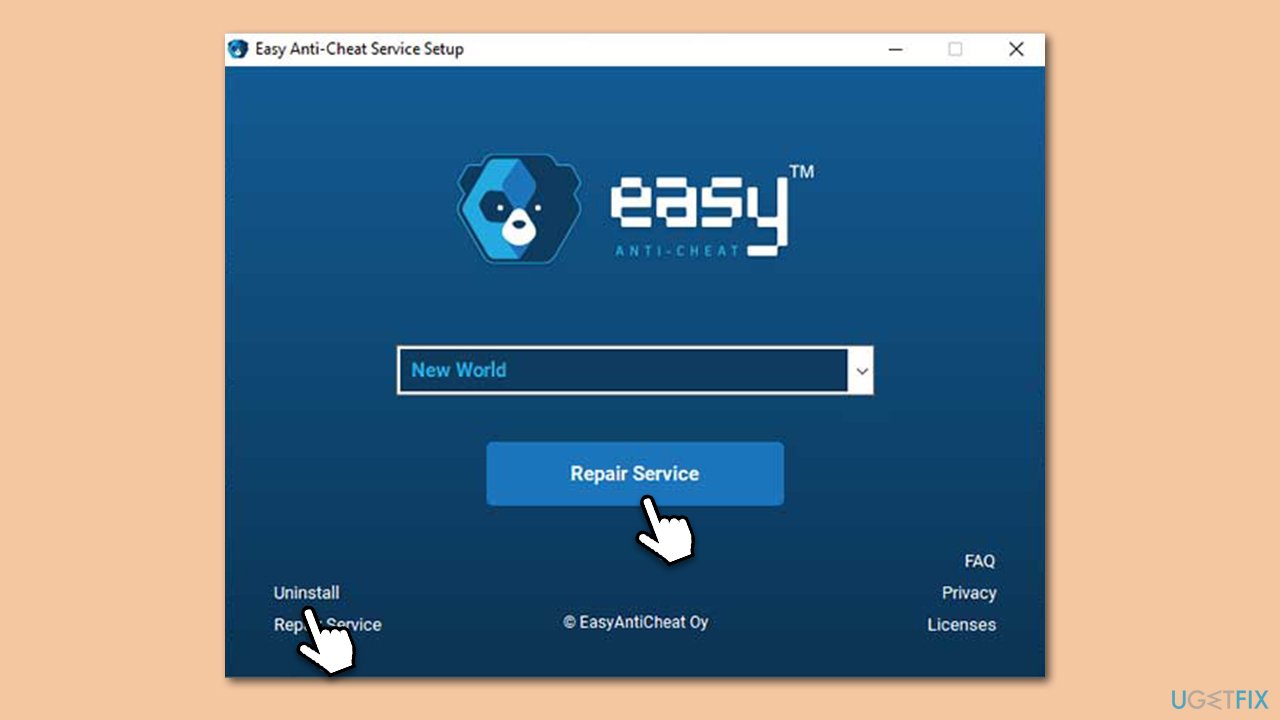
Fix 2. Delete the SYS file
Another simple method that helped many users to fix error 30005 (Create File Failed with 32) is deleting the SYS file.
- Press Win+E to open File Explorer.
- Navigate to the following location:
C:\Program Files (x86)\EasyAntiCheat - Here, you should see EasyAntiCheat.sys file.
- Delete it by pressing Shift + Del or right-clicking and selecting Delete.
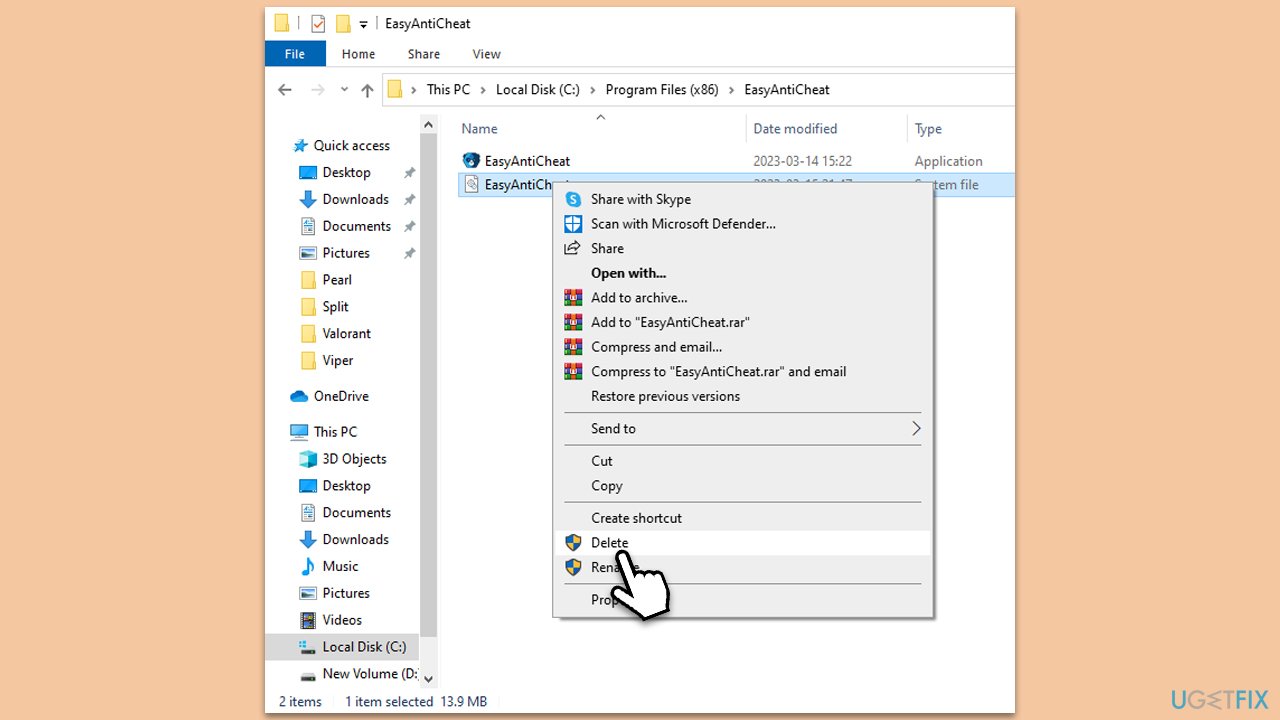
Fix 3. Enable Easy Anti-Cheat service
- Type Services in Windows search and press Enter.
- Scroll down to find Easy Anti-Cheat service.
- Double-click the service to open Properties.
- Under Startup type, select Automatic from the drop-down menu.
- Click Start, Apply, and OK.
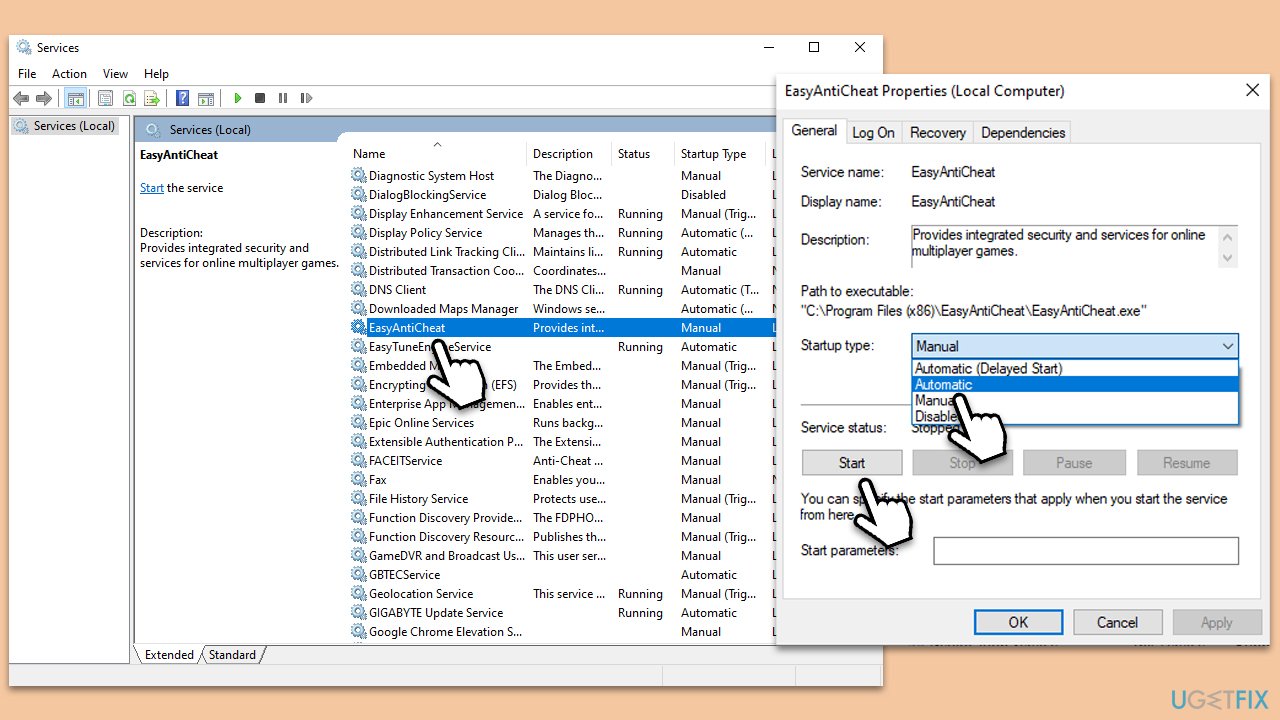
Fix 4. Update your GPU drivers
Drivers are essential software components that enable communication between the hardware and the operating system, and outdated or corrupted drivers can cause various issues, including errors when launching games with EAC protection.
To update your drivers, you should either employ an automatic driver updater such as DriverFix or visit the official website of your GPU manufacturer and install drivers manually.
Fix 5. Disable third-party antivirus
Temporarily disabling third-party anti-malware software may help to resolve Easy Anti-Cheat (EAC) error 30005 (Create File Failed with 32) when launching games. This is because some anti-malware software may block the EAC service from accessing the internet, which can trigger the error.
If the anti-malware software is blocking the EAC service, it can prevent the game from launching. Disabling the software temporarily or adding exceptions for the service may help to resolve the issue. Kaspersky is one of the security apps known to be causing this particular error.
Fix 6. Repair game files
- Launch the gaming platform you are using, for example, Steam.
- Go to your Library and select the game in question.
- Right-click and pick Properties.
- Go to the Local Files section and click Verify integrity of game files.
- Wait till the files are repaired, and try launching the game.
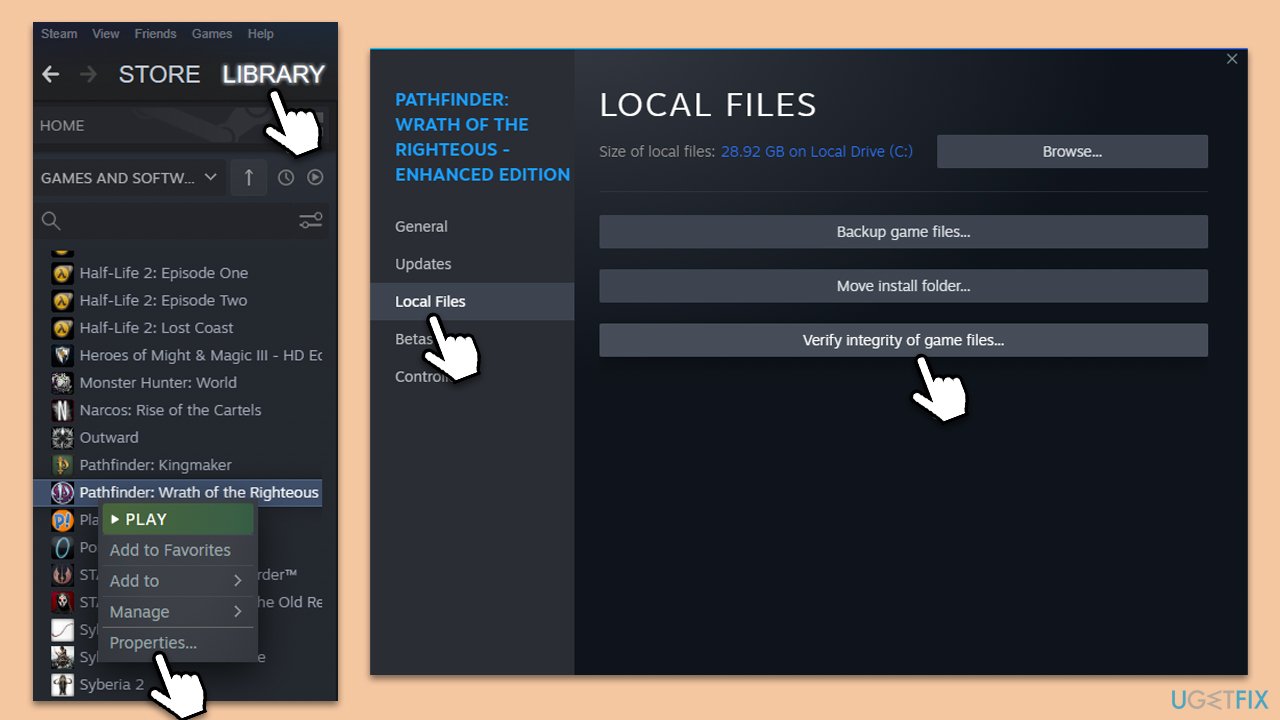
Repair your Errors automatically
ugetfix.com team is trying to do its best to help users find the best solutions for eliminating their errors. If you don't want to struggle with manual repair techniques, please use the automatic software. All recommended products have been tested and approved by our professionals. Tools that you can use to fix your error are listed bellow:
Protect your online privacy with a VPN client
A VPN is crucial when it comes to user privacy. Online trackers such as cookies can not only be used by social media platforms and other websites but also your Internet Service Provider and the government. Even if you apply the most secure settings via your web browser, you can still be tracked via apps that are connected to the internet. Besides, privacy-focused browsers like Tor is are not an optimal choice due to diminished connection speeds. The best solution for your ultimate privacy is Private Internet Access – be anonymous and secure online.
Data recovery tools can prevent permanent file loss
Data recovery software is one of the options that could help you recover your files. Once you delete a file, it does not vanish into thin air – it remains on your system as long as no new data is written on top of it. Data Recovery Pro is recovery software that searchers for working copies of deleted files within your hard drive. By using the tool, you can prevent loss of valuable documents, school work, personal pictures, and other crucial files.



