Question
Issue: How to fix email or calendar error 0x8007054e in Windows?
Hello. When I was trying to set up my account on the Mail and Calendar app I received the 0x8007054e error. How do I fix this?
Solved Answer
The Mail and Calendar app in Windows is a built-in application that allows users to manage their email and calendar events. It is a useful tool that allows users to view, send, and receive emails as well as create, edit, and view calendar events all in one place.
Some users, however, have reported receiving an error code 0x8007054e when attempting to set up their account on the Mail and Calendar app. This error message appears as a pop-up window that states, “Something went wrong, we're sorry but we weren't able to do that”. This issue can prevent users from accessing their email and calendar data via the app, which can be inconvenient and problematic for those who rely on it.
The error code 0x8007054e can be caused by a variety of factors, including incorrect account settings, corrupted system files, an outdated app version, or a problem with the Windows registry.[1] This issue can have an impact on users by disrupting their daily workflow, causing communication delays, and missing important events or deadlines.
Resetting the Mail and Calendar app, repairing corrupted system files, updating the app to the latest version, temporarily disabling the firewall or antivirus software, or reinstalling the app are all possible solutions to this problem. It is recommended that you try these solutions one at a time until the problem is resolved.
Keep in mind, that the manual troubleshooting process can be lengthy. You can try using a maintenance tool like FortectMac Washing Machine X9 that can fix most system errors, BSODs,[2] corrupted files, registry[3] issues, or clear cookies and cache. Otherwise, follow the step-by-step instructions provided below.
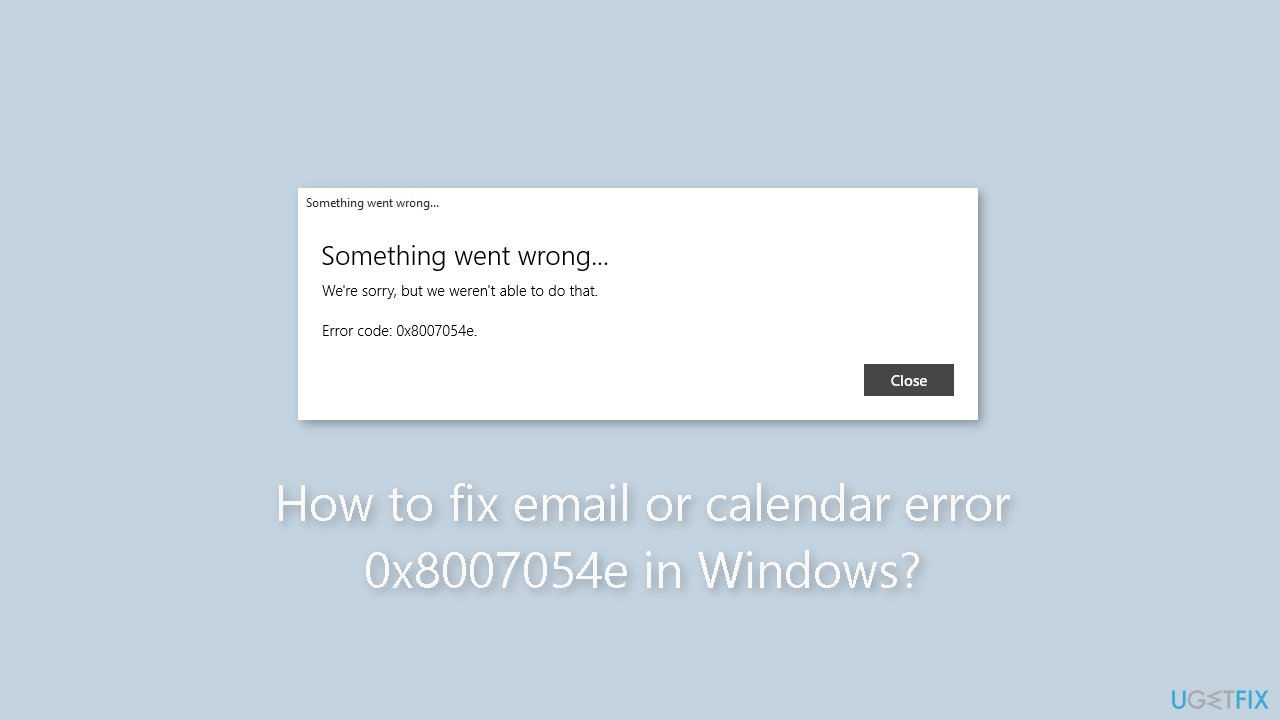
Solution 1. Repair Corrupted System Files
Use Command Prompt commands to repair system file corruption:
- Open Command Prompt as administrator
- Use the following command and press Enter:
sfc /scannow
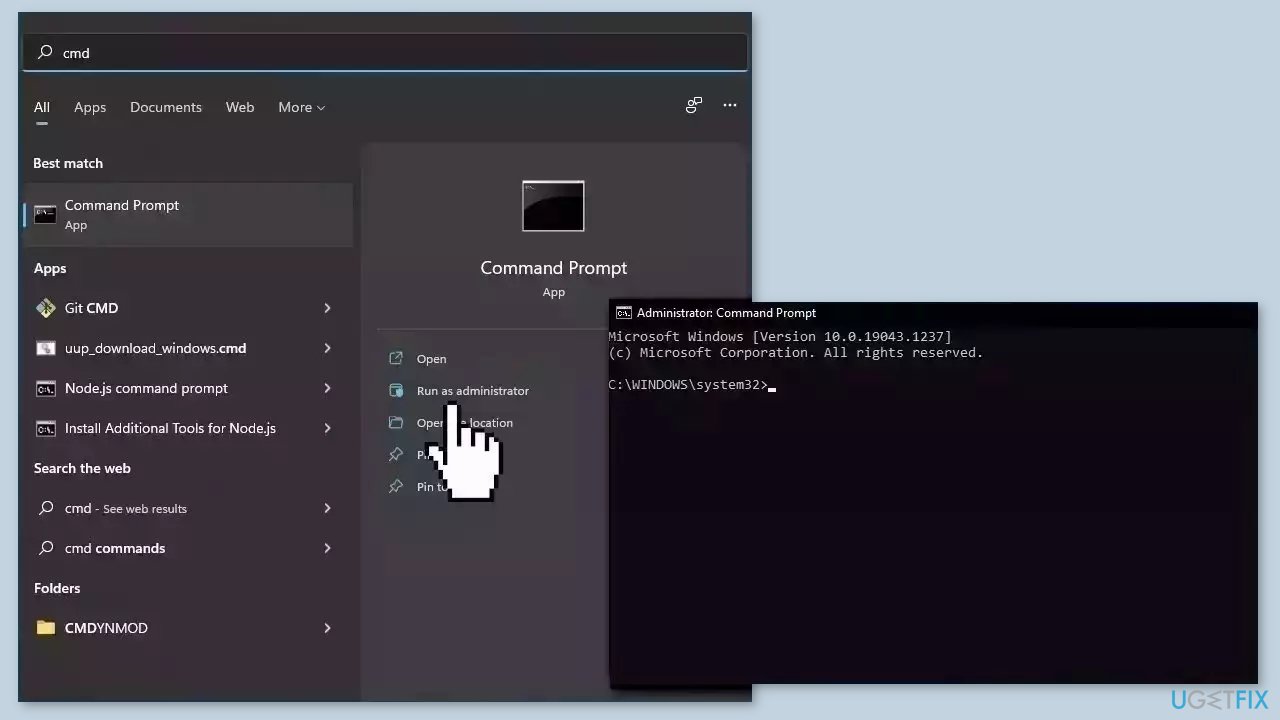
- Reboot your system
- If SFC returned an error, then use the following command lines, pressing Enter after each:
DISM /Online /Cleanup-Image /CheckHealth
DISM /Online /Cleanup-Image /ScanHealth
DISM /Online /Cleanup-Image /RestoreHealth
Solution 2. Reset the Mail and Calendar app
- Open the Settings app.
- In the Settings window, click on the Apps option.
- Scroll down and locate the Mail and Calendar app from the list of installed apps and click on it.
- Click the Advanced options link under the Mail and Calendar app.
- Scroll down and click the Reset button under the Reset Mail and Calendar section.
- A confirmation window will appear. Click on the Reset button to confirm.
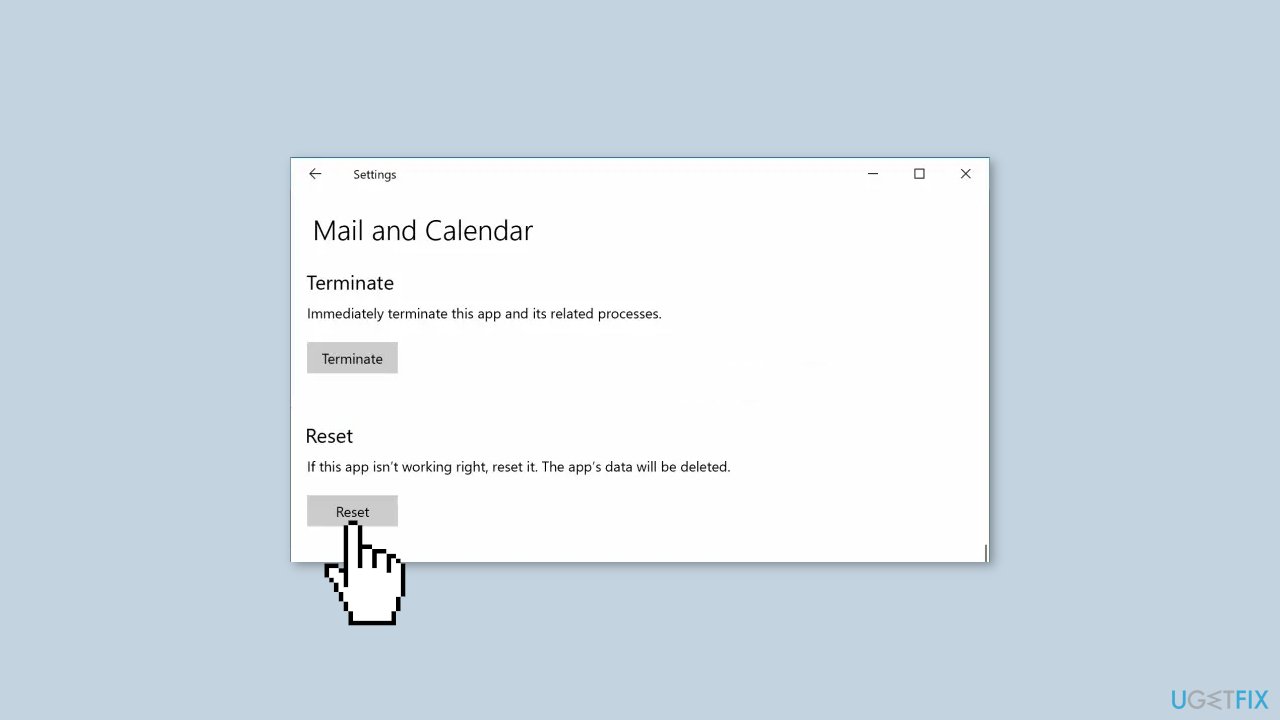
- Once the process is complete, the Mail and Calendar app will be reset to its default settings.
- Restart your computer to ensure the changes take effect.
- Open the Mail and Calendar app and sign in to your email account.
- Check if the error code 0x8007054e still appears.
Solution 3. Fix the Accounts Information Folder
- Close your Mail and Calendar apps on your computer.
- Navigate to a folder inside your Local Drive C (in case Windows is installed there).
- Show Hidden Files on your PC by navigating to the View tab present at the top of your Windows Explorer and checking the box labeled as Hidden Items.
- Windows will now show the hidden files on your Local Drives.
- Navigate to C:\Users\Your Username\AppData\Local and find the Comms folder inside that directory.
- Rename or delete this folder to delete the account information stored for the problematic apps.
- If you encounter an error message, “The action cannot be completed,” while trying to rename or delete the folder, close all the apps running on your PC or restart it and try again.
- After deleting the Comms folder, reopen the Mail or Calendar app.
- You will be prompted to set up your account as you never did it before.
- Add your account and start using the apps normally.
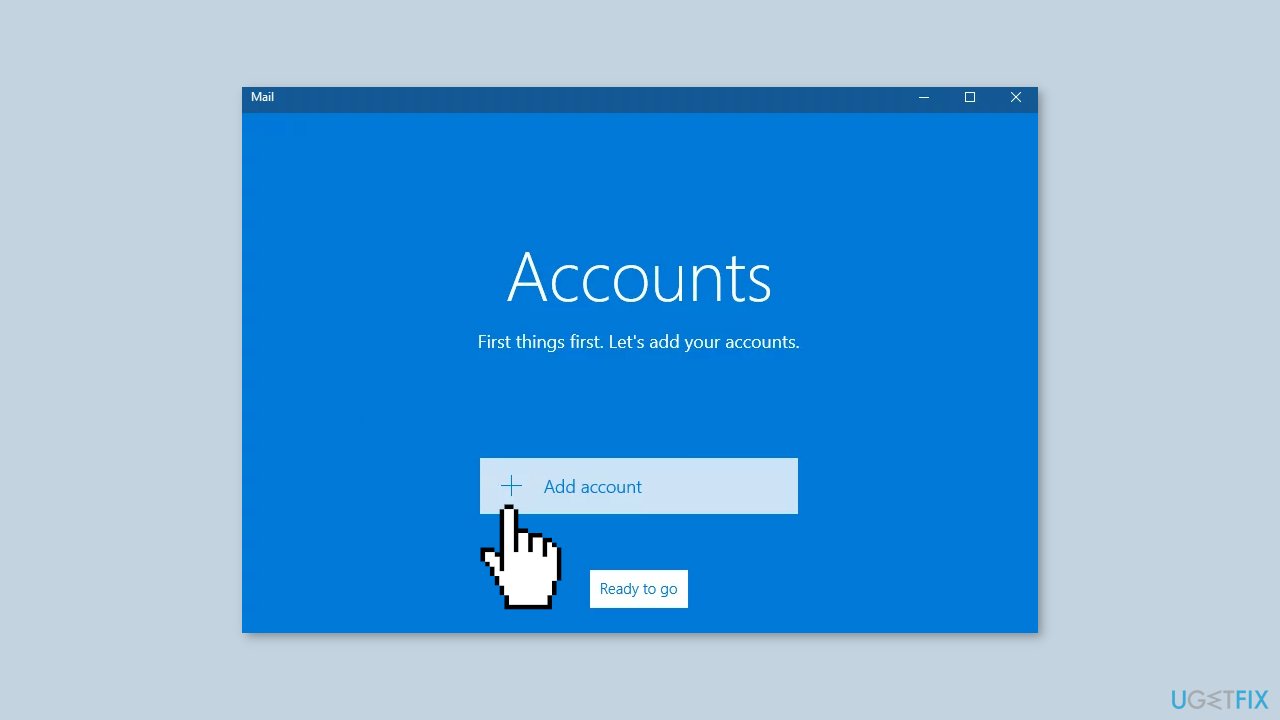
Solution 4. Reinstall Mail and Calendar App
- Open the Cortana search bar.
- Search for PowerShell.
- Right-click the PowerShell app icon.
- Select Run as administrator from the context menu.
- Inside the PowerShell window, copy the following line of code:
Get-appxprovisionedpackage –online | where–object {$_.packagename –like “*windowscommunicationsapps*”} | remove-appxprovisionedpackage –online
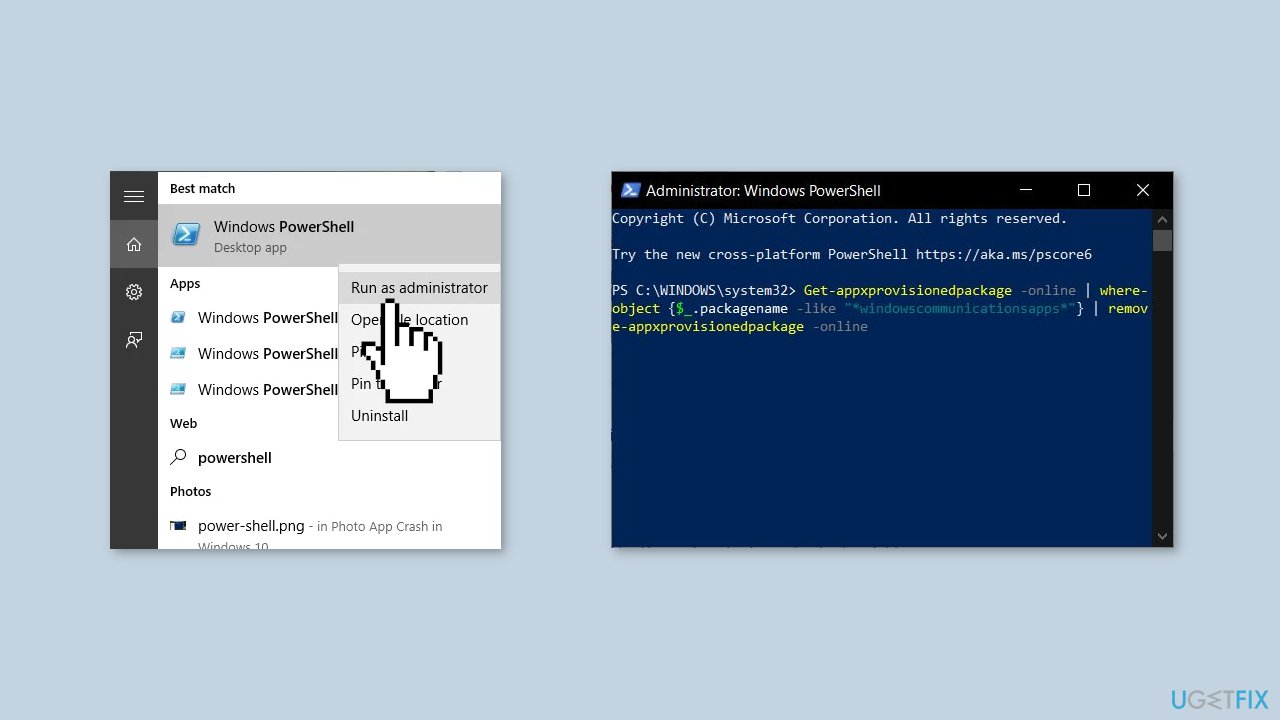
- Paste the code into the PowerShell window.
- Press Enter to execute the command.
- Wait for the command to complete.
- Restart your PC.
- Open the Windows Store.
- Search for the Mail and Calendar apps.
- Download and install the apps.
- Launch the apps to check if the problem still persists.
Solution 5. Configure the Account Manually (Gmail only)
Enable IMAP access in your Gmail account:
- Open your browser and go to your Gmail account.
- Log in using your credentials.
- Click on the gear icon located in the upper right-hand corner of the screen.
- From the dropdown menu, select Settings.
- Click on the Forwarding and POP/IMAP tab.
- In the IMAP Access section, select Enable IMAP.
- Click on the Save Changes button to apply the changes.
Authorize Mail to use your Gmail account:
- Go to google.com in your browser.
- Log in using your Google account credentials.
- Click on your photo in the upper right corner of the screen.
- Click the My Account button.
- Navigate to Sign-in & Security > Connected Apps & Sites > Allow less secure apps.
- Set the option to ON to allow Mail to use your Gmail account.
- Wait for a minute or two for the changes to take effect.
Configure your Gmail account in the Windows Mail app:
- Open the Mail app on your computer.
- Click the Add account button.
- Choose Advanced configuration from the list of options.
- Select E-mail on internet from the next screen.
- Enter Gmail as the name of your account.
- Enter your name in the Your name field.
- Enter imap.gmail.com:993:1 as the incoming mail server.
- Select IMAP4 as the account type.
- Enter your email address in the User name field.
- Enter your Google account password in the Password field.
- Enter smtp.gmail.com:465:1 as the outgoing mail server.
- Check the next four boxes.
- Click the Open session button to complete the setup process.
Repair your Errors automatically
ugetfix.com team is trying to do its best to help users find the best solutions for eliminating their errors. If you don't want to struggle with manual repair techniques, please use the automatic software. All recommended products have been tested and approved by our professionals. Tools that you can use to fix your error are listed bellow:
Access geo-restricted video content with a VPN
Private Internet Access is a VPN that can prevent your Internet Service Provider, the government, and third-parties from tracking your online and allow you to stay completely anonymous. The software provides dedicated servers for torrenting and streaming, ensuring optimal performance and not slowing you down. You can also bypass geo-restrictions and view such services as Netflix, BBC, Disney+, and other popular streaming services without limitations, regardless of where you are.
Don’t pay ransomware authors – use alternative data recovery options
Malware attacks, particularly ransomware, are by far the biggest danger to your pictures, videos, work, or school files. Since cybercriminals use a robust encryption algorithm to lock data, it can no longer be used until a ransom in bitcoin is paid. Instead of paying hackers, you should first try to use alternative recovery methods that could help you to retrieve at least some portion of the lost data. Otherwise, you could also lose your money, along with the files. One of the best tools that could restore at least some of the encrypted files – Data Recovery Pro.
- ^ Tim Fisher. What Is the Windows Registry?. Lifewire. Software and Apps.
- ^ Chris Hoffman. Everything You Need To Know About the Blue Screen of Death. Howtogeek. Tech Insight Magazine.
- ^ Difference between Cache and Cookies. Geeksforgeeks. IT Education.



