Question
Issue: How to Fix ERR_PROXY_CONNECTION_FAILED Error?
I can’t use Chrome as it continuously gives me the ERR_PROXY_CONNECTION_FAILED error, which says “There is no Internet connection. There is something wrong with the proxy server, or the address is incorrect, etc.” Please help me resolve the issue.
Solved Answer
ERR_PROXY_CONNECTION_FAILED is a browser-based error, which can occur on any Windows OS version when there are some problems with proxy settings. Proxy[1] or proxy server is a medium that connects the home network or IP with the online service / external sites. It is useful in terms of privacy protection, filtering web content or unblocking web specific web content.
Proxy does not create a direct connection to the Internet but rather establishes a connection through several servers and, therefore, disguise people’s IP addresses and other browsing-related information. Therefore, if the IP / Proxy is configured incorrectly or gets damaged during some system's configuration procedures, the ERR_PROXY_CONNECTION_FAILED error occurs. The full message says:
There is no Internet Connection
There is something wrong with the proxy server, or the address is incorrect.
Try:
Contacting the system admin
Checking the proxy address
Running connectivity diagnostics
ERR_PROXY_CONNECTION_FAILED

This alert shows up unexpectedly when browsing the Internet with Google Chrome, Mozilla Firefox, Internet Explorer, MS Edge, or another web browser. According to statistics conducted by Windows experts, Google Chrome users encounter ERR_PROXY_CONNECTION_FAILED error most frequently.
Additionally, there have also been some reports that users on Android mobile devices also experience a similar error when using a local WiFi connection. According to them, they are not employing any proxy to use the internet in the first place, although this error completely breaks the internet on their phones. The solution for this issue would be to modify Wireless and Network settings – we explain how below.
The “There is no Internet Connection. There is something wrong with the proxy server, or the address is incorrect” pop-up blocks the viewed page and prevents from further Internet usage. That's a rather irritating bug, which can lead to data loss.[2] The problem is solvable. Our research team has submitted comprehensive instructions that will help you to fix ERR_PROXY_CONNECTION_FAILED error in an easy way.
Fixing the ERR_PROXY_CONNECTION_FAILED Error
If Google Chrome started returning the ERR_PROXY_CONNECTION_FAILED window, first of all try using an alternative web browser. If this simple step answered the purpose, then we would strongly recommend you to update Google Chrome or reinstall it.
In case switching from Chrome to another browser didn't help, restart your Wi-Fi router or try the LAN connection.[3] If that did not help, follow these instructions:
This video will help you with this issue:
Check Proxy Settings
- Click Windows key, type Control Panel and click on the search results.
- Select Network and Internet and go to Internet Options.
- At the top of the window, select Connections tab.
- Click LAN settings at the bottom of the window and check if the Proxy Server is unchecked (the third checkbox). If it is checked with a tick, remove it.
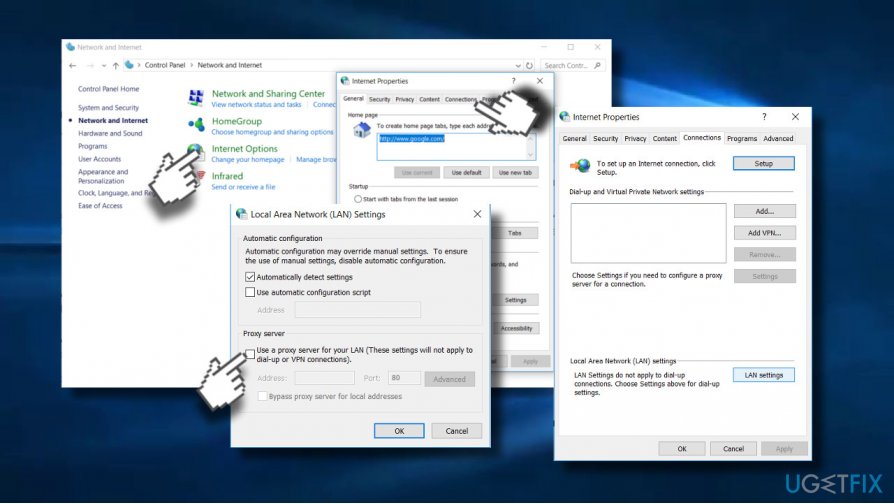
Disable Proxy temporarily
- Press Windows key + R, type regedit, and press Enter.
- Before initiating changes on the Registry, we would recommend creating its backup. For that, expand the File tab and select Export.
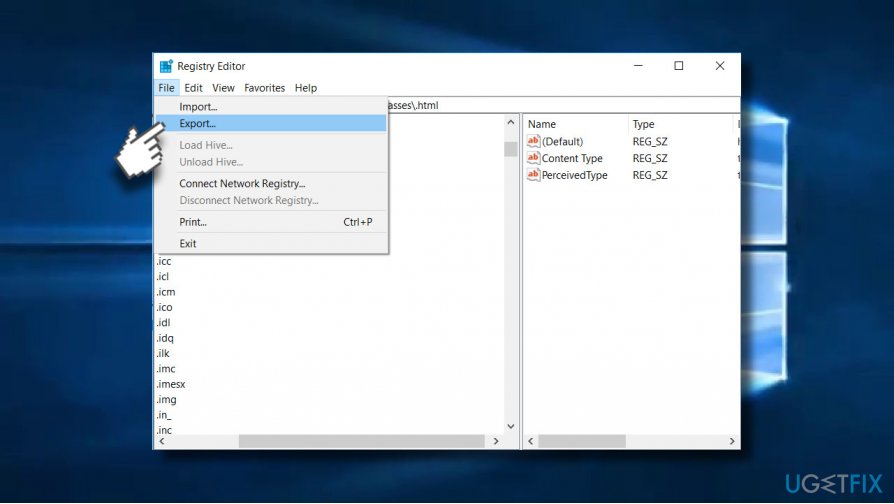
- Now navigate to the HKEY_CURRENT_USER -> Software -> Microsoft -> Windows -> Current Version -> Internet settings path.
- Delete the following values:
Proxy Override
Migrate Proxy
Proxy Enable
Proxy Server - Reboot the system.
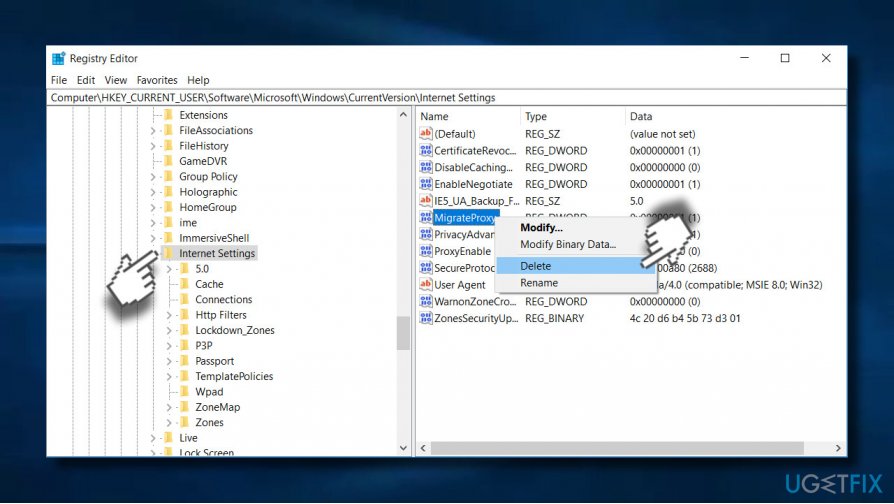
Reset TCP/IP
- Right-click on Windows key and select Command Prompt (Admin).
- Copy and paste the following commands and hit Enter after each of them:
netsh winsock reset
netsh int ip reset - Type Exit and press Enter to close Command Prompt.
- To execute the changes, reboot Windows.
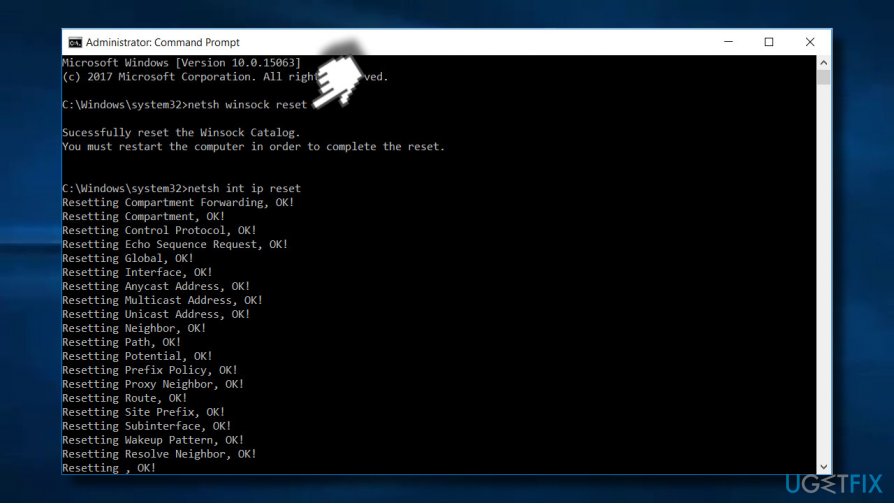
Reset Internet Settings
- Press Windows key + R, enter inetcpl.cpl and Press Enter.
- When Internet Options window opens, go to Advanced tab at the top of it.
- Now click Reset button and wait while the process is being executed.
Renew IP address
- Right-click on Windows key and select Command Prompt (Admin).
- Type the following commands to the Command Prompt window and press Enter after each of them:
ipconfig /release
ipconfig /flushdns
ipconfig /renew - Type Exit and press Enter to close Command Prompt.
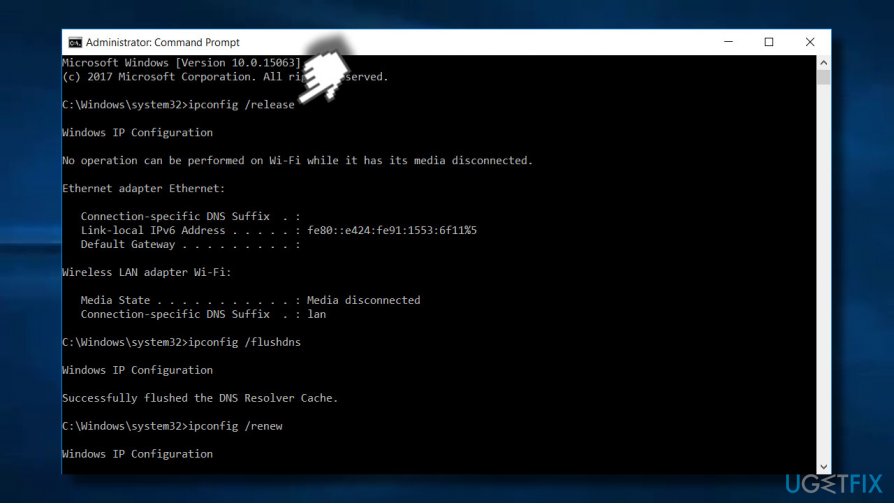
Bonus: fix ERR_PROXY_CONNECTION_FAILED on Android
Proxies are usually set up by users themselves, and mobile phones are rarely used for that. If anything, web browsers on desktop computers are likely to be suffering from the error relating to proxy configuration errors. If you have spotted that ERR_PROXY_CONNECTION_FAILED error shows up on your phone even if you did not apply any proxy settings, here's what you should do (keep in mind that these steps differ depending on your device model):
- Go to Settings and pick Network & Internet.
- Select Mobile network.
- Select the SIM card you are using your internet through.
- Go to Advanced section and pick Access Point Names.
- In here, check the Proxy field – it should be empty. If not, delete everything you find in the field and save the settings.
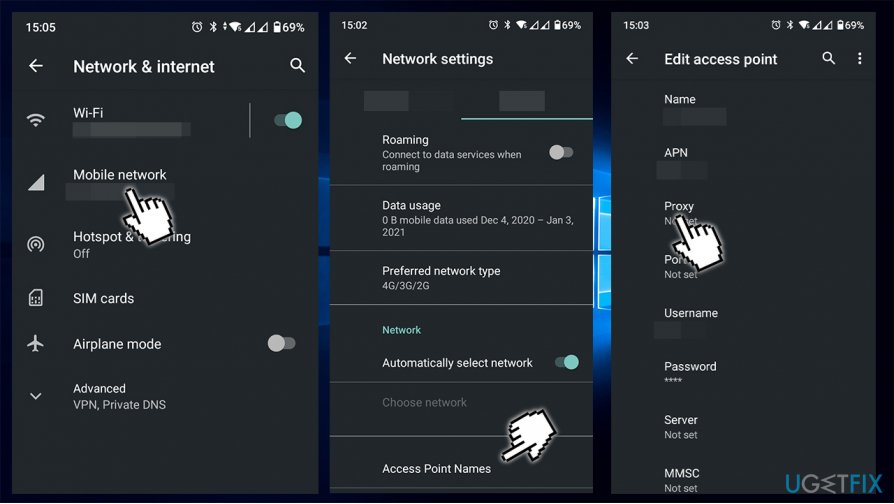
Repair your Errors automatically
ugetfix.com team is trying to do its best to help users find the best solutions for eliminating their errors. If you don't want to struggle with manual repair techniques, please use the automatic software. All recommended products have been tested and approved by our professionals. Tools that you can use to fix your error are listed bellow:
Protect your online privacy with a VPN client
A VPN is crucial when it comes to user privacy. Online trackers such as cookies can not only be used by social media platforms and other websites but also your Internet Service Provider and the government. Even if you apply the most secure settings via your web browser, you can still be tracked via apps that are connected to the internet. Besides, privacy-focused browsers like Tor is are not an optimal choice due to diminished connection speeds. The best solution for your ultimate privacy is Private Internet Access – be anonymous and secure online.
Data recovery tools can prevent permanent file loss
Data recovery software is one of the options that could help you recover your files. Once you delete a file, it does not vanish into thin air – it remains on your system as long as no new data is written on top of it. Data Recovery Pro is recovery software that searchers for working copies of deleted files within your hard drive. By using the tool, you can prevent loss of valuable documents, school work, personal pictures, and other crucial files.
- ^ Jerri Collins. What is a Web proxy?. Lifewire. Practical advice to help you live better with technology.
- ^ Data loss. Wikipedia. The free encyclopedia.
- ^ Chris Hoffman. Wi-Fi vs. Ethernet: How Much Better Is a Wired Connection?. How-to Geek. Online tech publisher.



