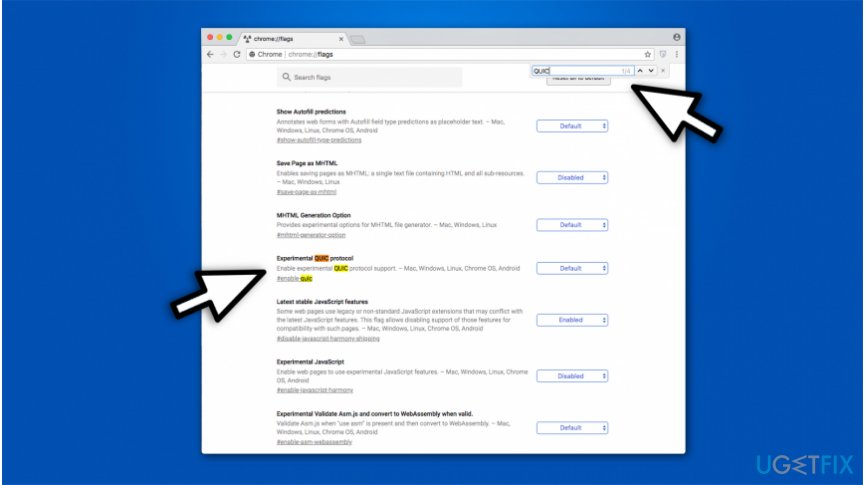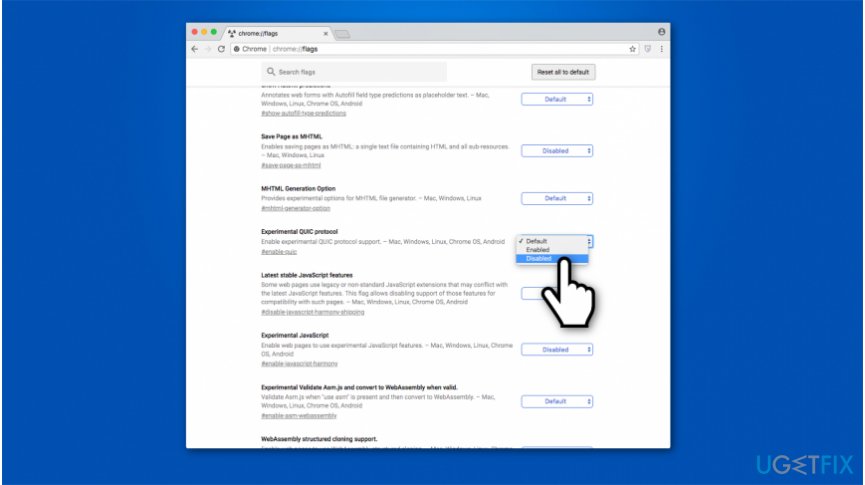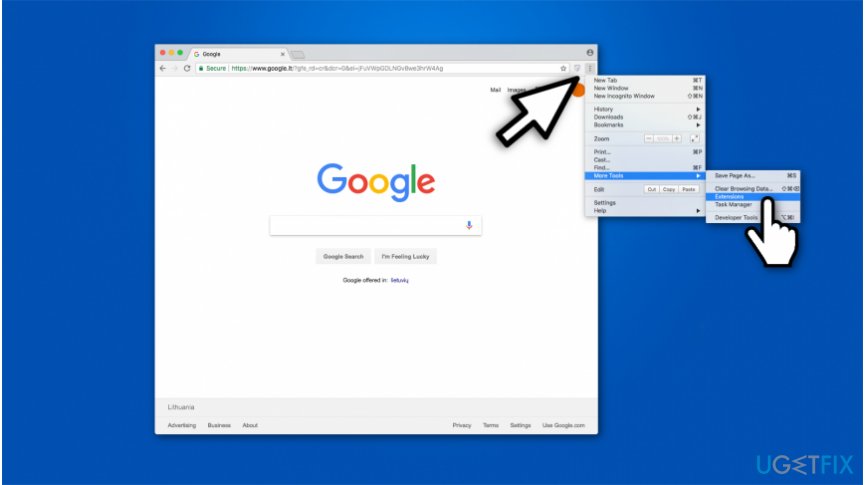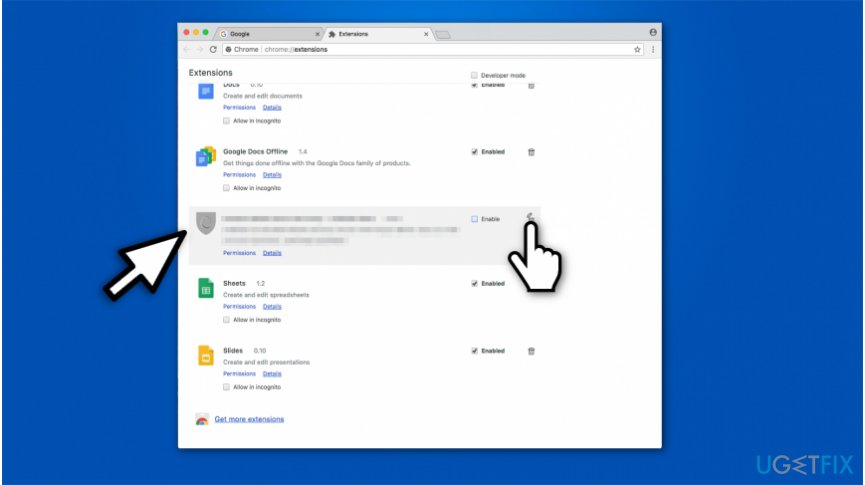Question
Issue: How to fix ERR_QUIC_PROTOCOL_ERROR on Google Chrome?
Hello, I feel frustrated over here! I’ve started receiving an error when browsing with Google Chrome. The error says Error code: ERR_QUIC_PROTOCOL_ERROR. I can’t browse on any Google-connected pages. It’s interesting that when I browser using Incognito Mode, the error does not occur. Could you please help me fix this error?
Solved Answer
It is evident that Google Chrome is one of the most famous and widely used browsers around the world. Users highly value this software for its ability to support numerous useful extensions[1], features and easy-to-use design. It is worth to mention that none of other web browsers can provide such short latency[2] time as Chrome.
Despite the attempts to make Google Chrome the best, it is still impossible to avoid minor system bugs and glitches. Likewise, several people online have started questioning what is error ERR_QUIC_PROTOCOL_ERROR on Google Chrome? It has showed up quite a while ago. However, IT specialists are still working on the solution to fix it.
Here is the full message of the error code:
This Webpage is Not Available
The webpage at “xxx” might be temporary down or it may have moved permanently to a new web address.
Error Code: ERR_QUIC_PROTOCOL_ERROR.
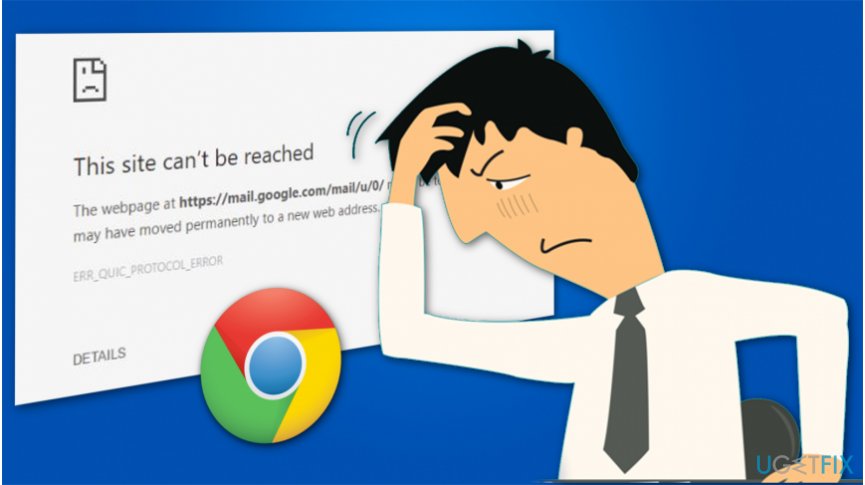
As the error code indicates, users who encounter such message are having problems with QUICK protocol[3] which was initially designed to speed up users' browsing experience. Sadly, as any other software, this one is not bug-resistant as well. Likewise, people who excessively use Gmail, Youtube or other Google applications can face this issue from time to time.
Unfortunately, but the actual cause of this connection error is unknown. It is assumed that it may be triggered by the misconfigured Google Chrome’s settings, some software conflict, connection problems, and similar issues. Luckily, it’s easier to fix ERR_QUIC_PROTOCOL_ERROR bug in a quite easy manner. For that, you have to perform the steps provided down below.
Three ways to fix ERR_QUIC_PROTOCOL_ERROR on Google Chrome
Since this QUIC protocol bug still remains a mystery for IT professionals, we have prepared a guide on how to fix ERR_QUIC_PROTOCOL_ERROR. Note that is consists of three different techniques which tries to alter settings in a way that the connection error would disappear. Likewise, we strongly advise you to try them all in order to successfully fix the bug. You will find guidelines just below.
Method 1. Disable Experimental QUIC protocol
- Open Google Chrome;
- In the address bar of the new tab window, type chrome://flags/ and press Enter.

- Don’t get dismayed at a warning message that says Careful, these experiment may bite. Once you see it, click Ctrl + F simultaneously to open search box;
- Type Experimental QUIC protocol in it and select Disable from the drop down menu.

- Finally, reopen Google Chrome.
Method 2. Check Windows Firewall or Local Proxy Settings
- Go to Start -> Control Panel -> Internet Options;
- When a pop-up window shows up, click on the Connection and select LAN settings;
- If the are some problems with the connection, you will have to fix them in order to remove ERR_QUIC_PROTOCOL_ERROR error.
Method 3. Disable web browser extensions
- Open Google Chrome and click on the Menu (three horizontal lines at the right top corner);
- Select More Tools and click on the Extensions.

- Here you have to remove the ticks that are shown aside the apps;
- By removing the ticks, you will disable web browser’s extensions;
- After that, click on Remove and Disable the link given under the plug-in.

- Once you’re done, reopen Google Chrome.
Hopefully, these steps have helped you to get rid of ERR_QUIC_PROTOCOL_ERROR bug. Lastly, we would highly recommend you to install and run a full system scan with a professional optimization tool since that’s the only way to prevent system errors, slowdowns, malware infections, and similar issues. Our recommendation would be to use FortectMac Washing Machine X9.
Repair your Errors automatically
ugetfix.com team is trying to do its best to help users find the best solutions for eliminating their errors. If you don't want to struggle with manual repair techniques, please use the automatic software. All recommended products have been tested and approved by our professionals. Tools that you can use to fix your error are listed bellow:
Protect your online privacy with a VPN client
A VPN is crucial when it comes to user privacy. Online trackers such as cookies can not only be used by social media platforms and other websites but also your Internet Service Provider and the government. Even if you apply the most secure settings via your web browser, you can still be tracked via apps that are connected to the internet. Besides, privacy-focused browsers like Tor is are not an optimal choice due to diminished connection speeds. The best solution for your ultimate privacy is Private Internet Access – be anonymous and secure online.
Data recovery tools can prevent permanent file loss
Data recovery software is one of the options that could help you recover your files. Once you delete a file, it does not vanish into thin air – it remains on your system as long as no new data is written on top of it. Data Recovery Pro is recovery software that searchers for working copies of deleted files within your hard drive. By using the tool, you can prevent loss of valuable documents, school work, personal pictures, and other crucial files.
- ^ Chris Hoffman. Beginner Geek: Everything You Need To Know About Browser Extensions. How-To Geek. We Explain Technology.
- ^ Bradley Mitchell. Introduction to Latency on Computer Networks. Lifewire. Tech How-To Guides & Tutorials.
- ^ QUIC. Wikipedia. The Free Encyclopedia.