Question
Issue: How to fix "Error 0x800701AA: The cloud operation was not completed" in Windows?
Hello. I wanted to download some folders from my work OneDrive account to an external hard disk. However, when I tried I received the “Error 0x800701AA: The Cloud operation was not completed before the time-out period expired” message. Is there a way to fix this issue?
Solved Answer
The error “0x800701AA: The Cloud operation was not completed” is a common issue that can occur when trying to access and download shared files from OneDrive. This error message can appear for a variety of reasons, such as problems with the user's internet connection, issues with the OneDrive service, or problems with the device being used to access the files.
The error can be frustrating if the shared files are important for work or other important tasks. There are a few potential solutions that users can try if they encounter this error message. For example, users can try restarting their devices, checking their internet connection, or making sure that the OneDrive app is up to date.
In some cases, the error may resolve itself after a short period of time, so users may also want to try waiting and trying again later. If the problem persists after trying these simple solutions, you can find 6 other steps in this guide that should help you fix “Error 0x800701AA The cloud operation was not completed” in Windows. Keep in mind that the manual troubleshooting process can take a while.
If you want to avoid it, you can try using an automatic maintenance tool like FortectMac Washing Machine X9. It can fix most system errors, BSODs,[1] corrupted files, registry[2] issues, or clear cookies and cache.[3] Otherwise, follow the step-by-step instructions below.
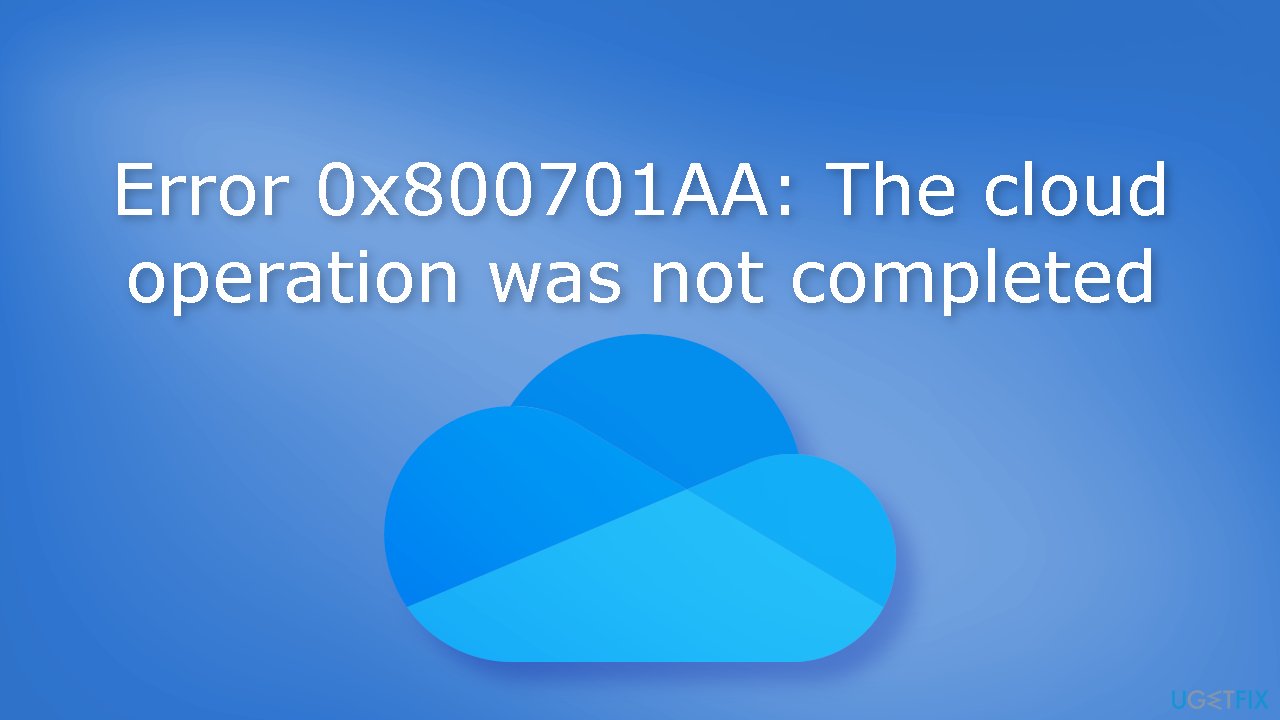
Method 1. Check Space
- Right-click on the partition with OneDrive (usually C drive) and choose Properties from the context menu
- Check if there is enough space in the drive
- If not, right-click on the OneDrive icon in your taskbar and choose Settings
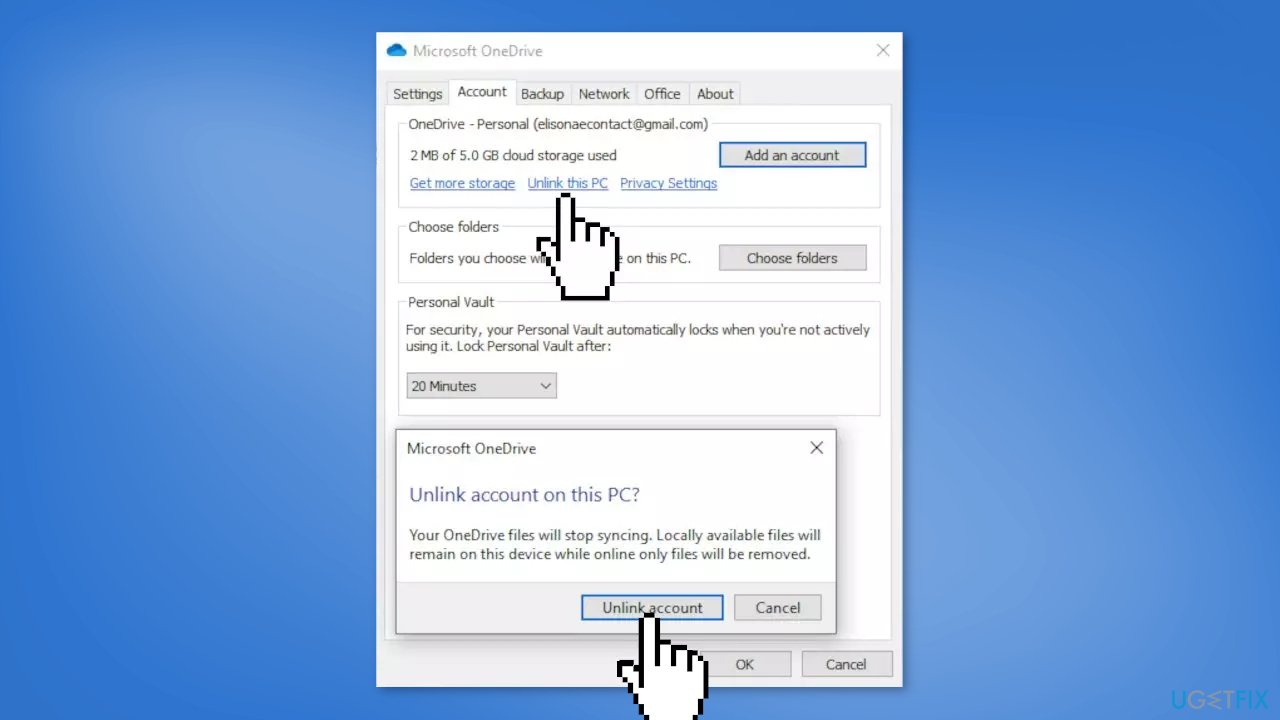
- Head over to the Account section and click on the Unlink this PC button
- Login to OneDrive to select another location to sync files and the local OneDrive folder
Method 2. Fix Corrupted System Files
Use Command Prompt commands to repair system file corruption:
- Open Command Prompt as administrator
- Use the following command and press Enter:
sfc /scannow
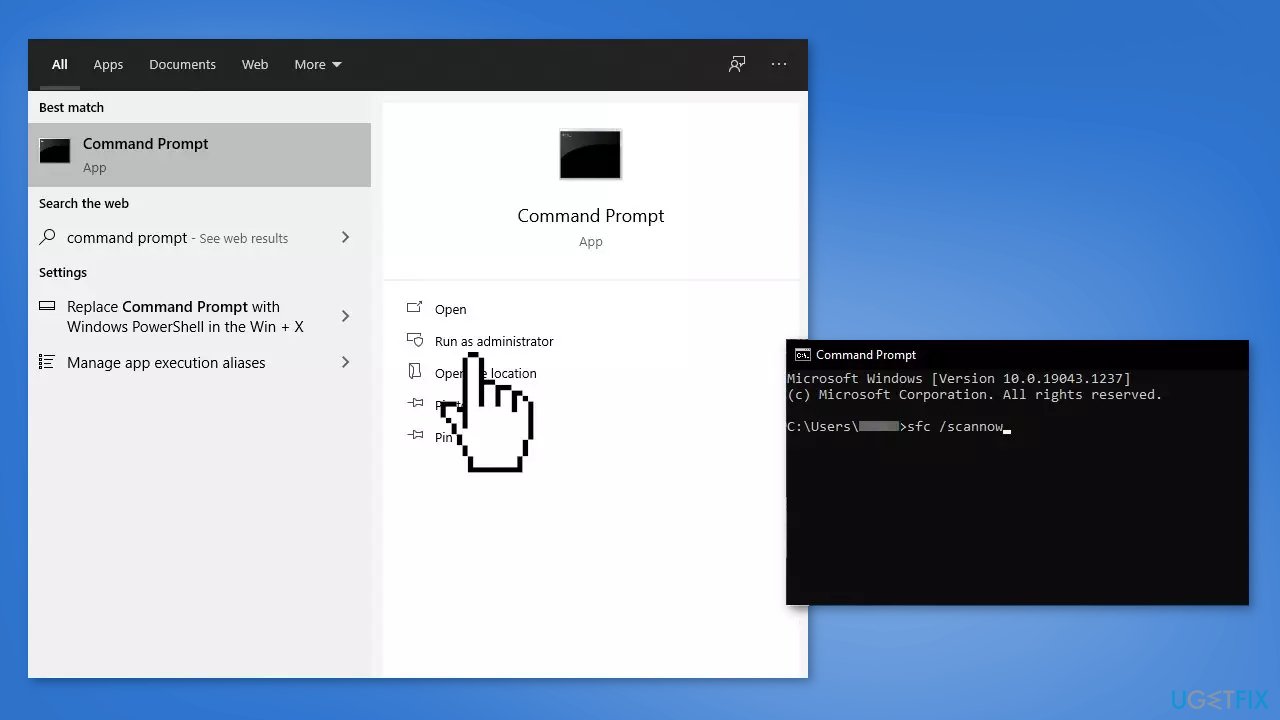
- Reboot your system
- If SFC returned an error, then use the following command lines, pressing Enter after each:
DISM /Online /Cleanup-Image /CheckHealth
DISM /Online /Cleanup-Image /ScanHealth
DISM /Online /Cleanup-Image /RestoreHealth
Method 3. Install Windows Updates
- Click Settings from your start menu and click Update & Security
- Choose Windows Upgrade from the left panel and click the Check for updates button, and then your computer will check for, download, and install any updates found
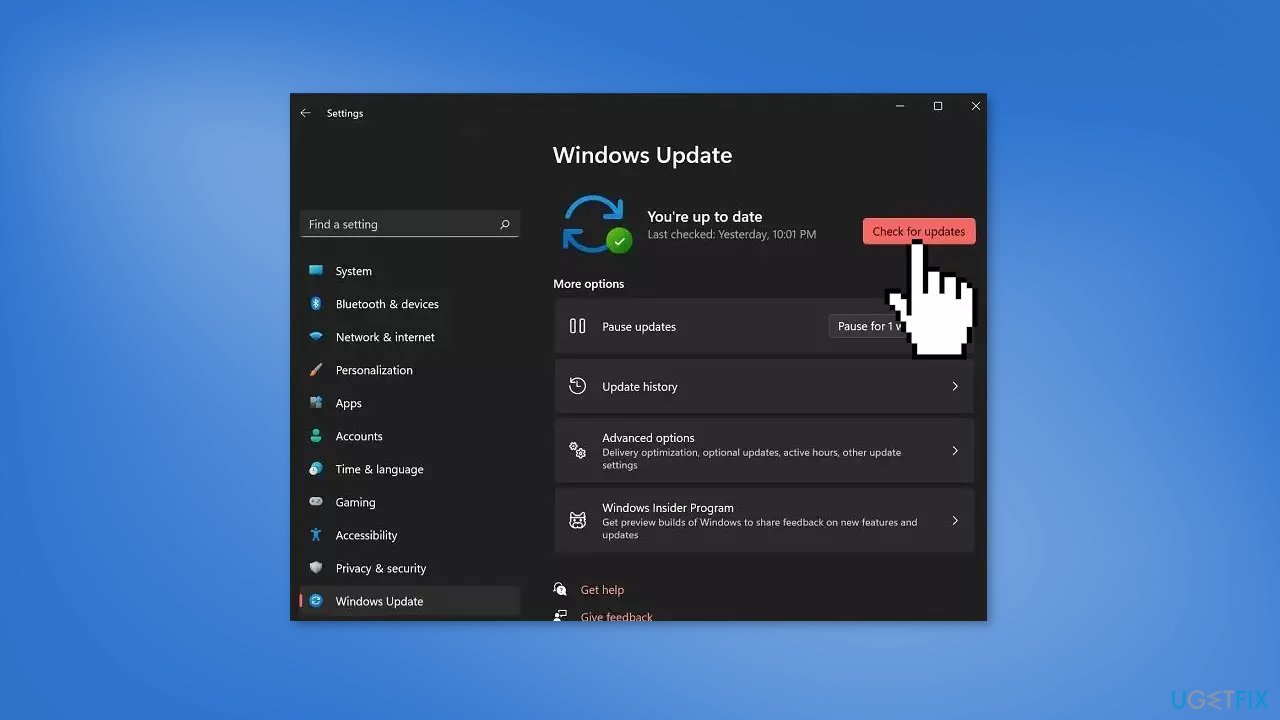
Method 4. Reset OneDrive
- Open the Run dialog box by pressing the Windows key + R
- Type the following text inside and click Enter:
%localappdata%\Microsoft\OneDrive\OneDrive.exe /reset
- If Microsoft OneDrive does not launch on its own after the process is completed, open the Run dialog again
- Enter the following command and hit Enter:
%localappdata%\Microsoft\OneDrive\OneDrive.exe
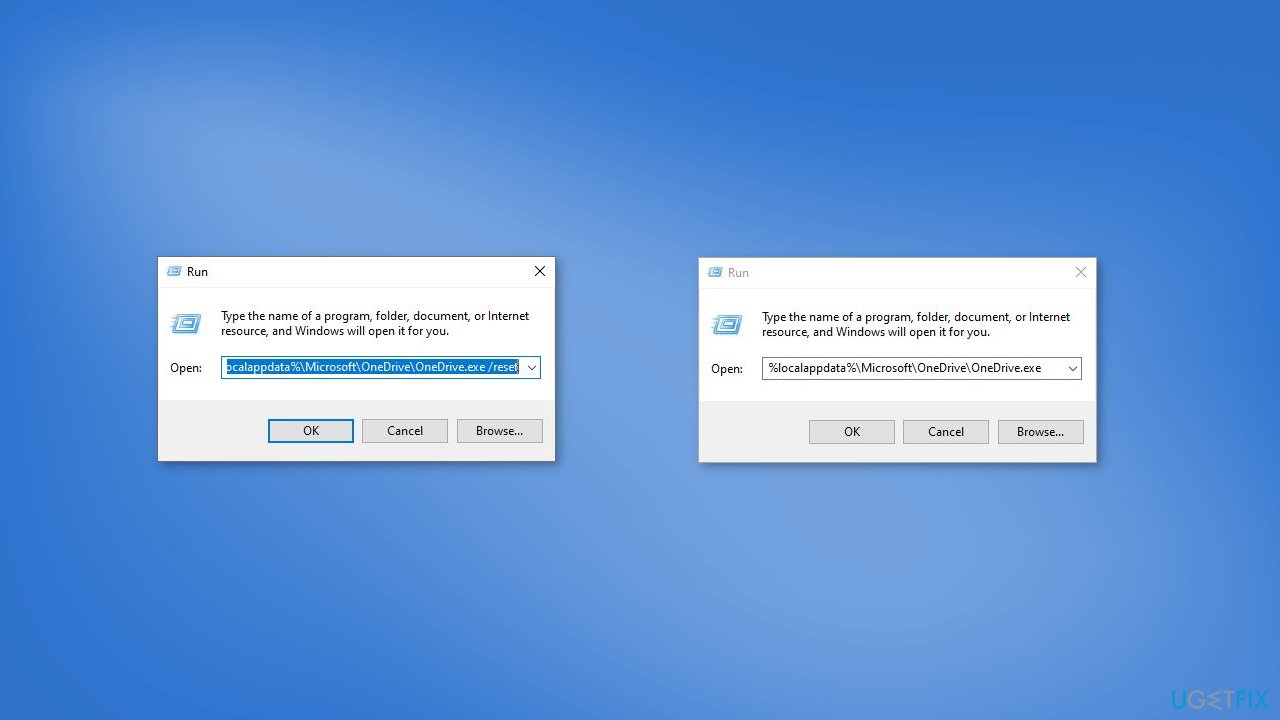
- Once done, check if you can access the files
Method 5. Map a SharePoint Document Library as a Network Drive
- Launch your browser and head over to the official Microsoft OneDrive login page
- Access the library containing the targeted files
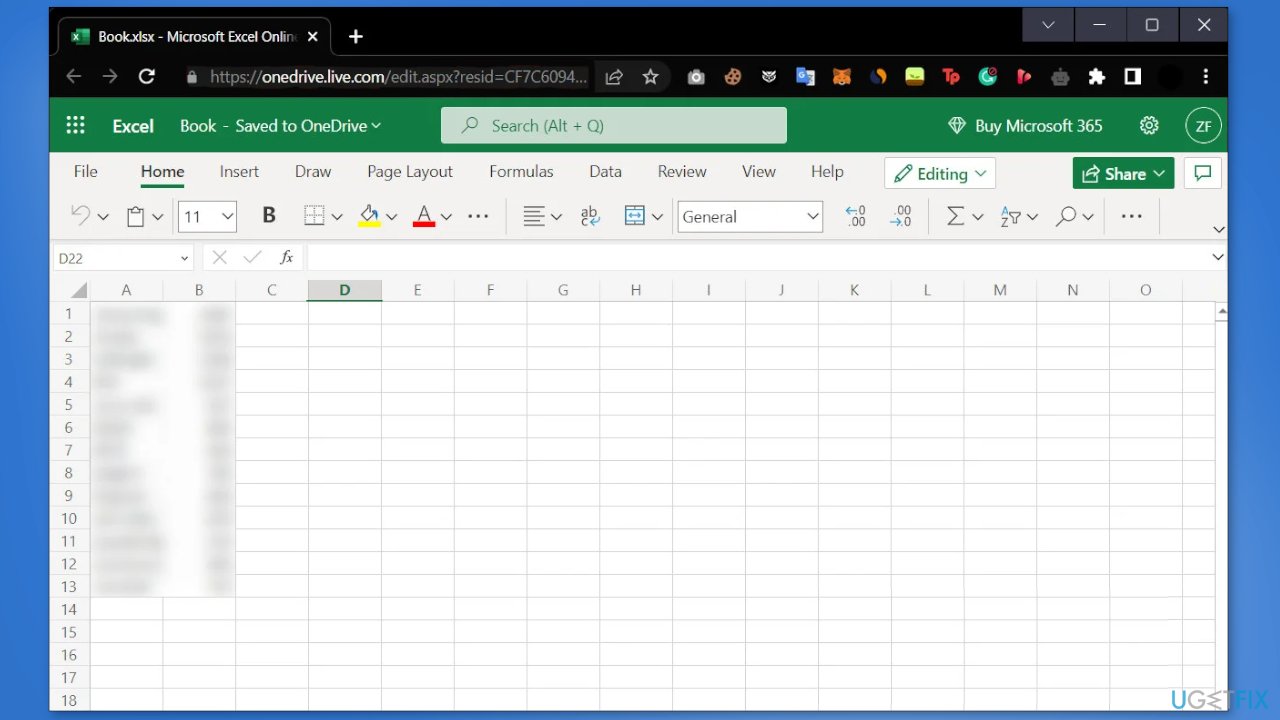
- Copy the URL of the document from the search bar on your clipboard by pressing Ctrl + C keys
- Click on the File Explorer icon in the search bar to launch the program
- Right-click on Network from the left pane and choose Map network drive from the context menu
- Next, click on Connect to a Web site that you can use to store your documents and pictures in the following dialog
- Hit Next in the following dialogs till you reach the Specify the location of your website dialog
- Paste the location that you copied earlier in the text field under the Internet or network address
- Click Next.
- Enter a name for the location and hit Next > Finish
- Type Powershell in the search menu of the taskbar and click on Run as administrator
- Type the command listed below and hit Enter to execute it:
{
$_.FullName
Get-Content -Path $_.FullName -first 1 | Out-Null
}
- Restart your computer
Method 6. Reinstall OneDrive
- Uninstall OneDrive from your system
- Press Windows key + R to launch the Run box
- Type %userprofile%, and click OK
- Show hidden files and folders in File Explorer
- Open the AppData folder and then open the Local folder
- Rename the OneDrive folder
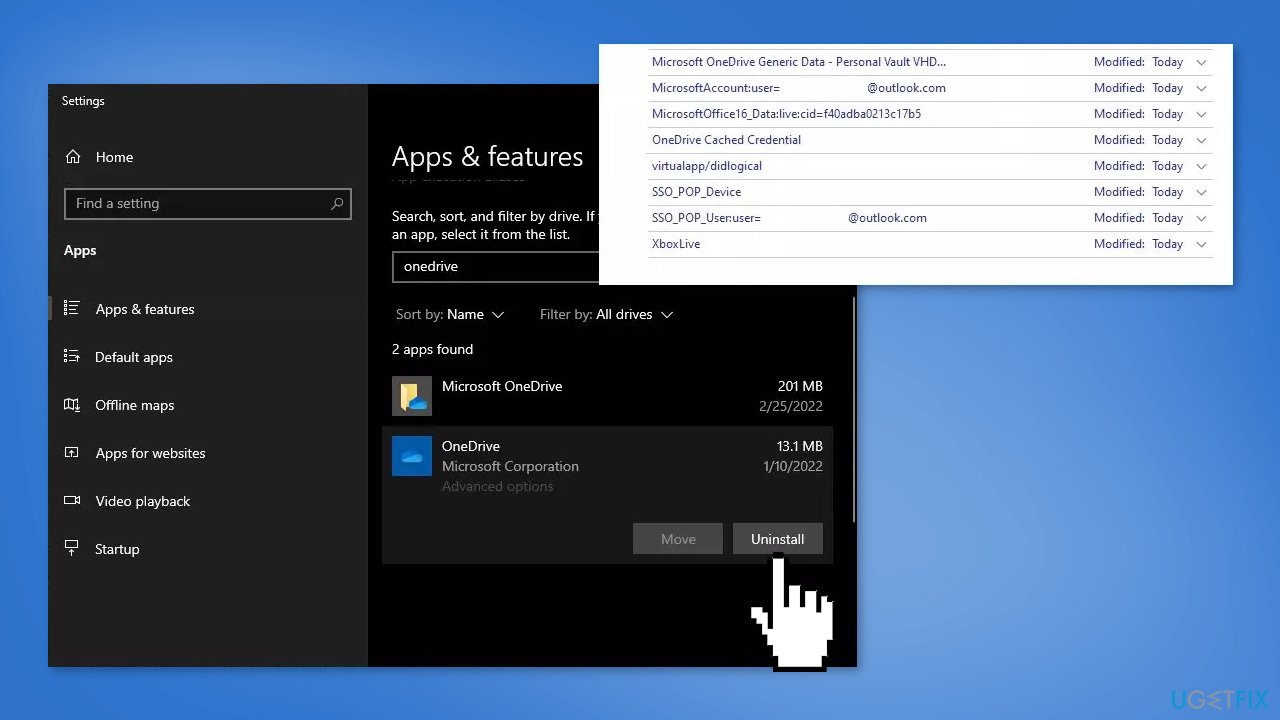
- Open the Microsoft folder and rename the OneDrive folder inside it
- Click Windows Search and type Credential Manager
- After opening the Credential Manager, select Windows Credentials
- Scroll down and remove the virtualapp/didlogical and SSO_POP_Device credentials
- Restart your computer
- Download the OneDrive setup file. Now, run the installer file to install OneDrive on your system
Repair your Errors automatically
ugetfix.com team is trying to do its best to help users find the best solutions for eliminating their errors. If you don't want to struggle with manual repair techniques, please use the automatic software. All recommended products have been tested and approved by our professionals. Tools that you can use to fix your error are listed bellow:
Protect your online privacy with a VPN client
A VPN is crucial when it comes to user privacy. Online trackers such as cookies can not only be used by social media platforms and other websites but also your Internet Service Provider and the government. Even if you apply the most secure settings via your web browser, you can still be tracked via apps that are connected to the internet. Besides, privacy-focused browsers like Tor is are not an optimal choice due to diminished connection speeds. The best solution for your ultimate privacy is Private Internet Access – be anonymous and secure online.
Data recovery tools can prevent permanent file loss
Data recovery software is one of the options that could help you recover your files. Once you delete a file, it does not vanish into thin air – it remains on your system as long as no new data is written on top of it. Data Recovery Pro is recovery software that searchers for working copies of deleted files within your hard drive. By using the tool, you can prevent loss of valuable documents, school work, personal pictures, and other crucial files.
- ^ Chris Hoffman. Everything You Need To Know About the Blue Screen of Death. Howtogeek. Technology Magazine.
- ^ Tim Fisher. What Is the Windows Registry?. Lifewire. Software and Apps.
- ^ Difference between Cache and Cookies. Geeksforgeeks. IT Education.



